How to Fix When the Product Freezes or Crashes?
The program like MobiKin Assistant for Android, Doctor for Android, Assistant for iOS or Transfer for Mobile suddenly crashes or freezes in the process of using? Don't worry! Here is a tutorial on how to fix when the product freezes or crashes for you. Now just go with the following the steps to solve the problem.
Step 1. Uninstall the Software
It is possible that you are using the older version of the software, so please first uninstall the program on your computer. To get more details about uninstalling, just go to the page: How to Uninstall Applications on Your Windows or Mac Computer.
Step 2. Re-install the Latest Program and Re-try It
After completing the uninstallation, you can go to the product page or click the download link below to download the latest program. Then just go with the instructions to properly install the software on your computer. After re-installing the software, you can try to use the latest software again.
Download Links:
MobiKin Assistant for Android (Win): https://www.mobikin.com/downloads/mobikin-android-assistant.exe
MobiKin Assistant for Android (Mac): https://www.mobikin.com/downloads/mobikin-android-assistant.dmg
MobiKin Doctor for Android (Win): https://www.mobikin.com/downloads/mobikin-doctor-for-android.exe
MobiKin Doctor for Android (Mac): https://www.mobikin.com/downloads/mobikin-doctor-for-android.dmg
MobiKin Assistant for iOS (Win): https://www.mobikin.com/downloads/mobikin-ios-assistant.exe
MobiKin Assistant for iOS (Mac): https://www.mobikin.com/downloads/mobikin-ios-assistant.dmg
MobiKin Transfer for Mobile (Win): https://www.mobikin.com/downloads/mobikin-transfer-for-mobile.exe
MobiKin Transfer for Mobile (Mac): https://www.mobikin.com/downloads/mobikin-transfer-for-mobile.dmg
Ask Our Support Team for Help
If the latest program still freezes or crashes, you can contact our technical team via email: support@mobikin.com with the following contents:
1) The name and version of the program that you are using;
2) The required crashing report file; (On Windows computer, you can tap on "Open" in the pop-up window to find the zip file and then send it to us; on Mac computer, you just need to copy the crashing report file in the pop-up window and send it to us.)
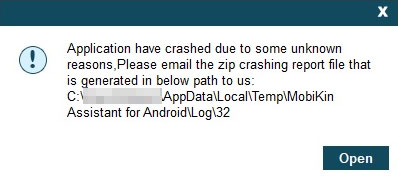
3) The detailed steps you operate before the program crashes;
4) The brand name, model, OS version of your mobile phone and the operating system of your computer;
5) Capture the interface when the program crashes. (Windows users can press "Print Screen SysRq" key on your keyboard and then click on "Start > All Programs > Accessories > Paint > press ctrl + V to paste the screenshot". After that, you can save the picture and send to us.)
For other problems about the software installation, connection and use, please head to the Product FAQ page to find the solutions.

