How to Manage/Edit/Delete Facebook Messages on Android
As one of the most popular and hot online social networking service, Facebook was launched by Mark Zuckerberg in 2004. And now the popularity of the service has surprised people all around the world. Every day countless people sign in the Facebook to share and communicate with their friends, family or strangers. With the increasing use of smartphone, the number of people that registered on the site everyday is still increasing. And the Facebook app is one of the most downloaded apps in Google Market.
With Facebook, you are able to share pictures, videos and many interesting things with others. What's more, you can also send many messages to your friends with the Facebook Messenger app. Since you send so many messages everyday, it is necessary for you to learn how to manage or edit messages. Here we will provide you the simple and useful methods to delete, search, block and hide your messages. Follow the tips below to free the space of Android and make your Facebook messenger box in order.

Part 1: How to Delete Facebook Messages on Android Phones?
Part 2: How to Search the Wanted Messages on Facebook?
Part 3: How to Hide the Facebook Messages on Android?
Part 4: How to Block Facebook Messages on Android?
Part 1: How to Delete Facebook Messages on Android Phones?
Delete individual messages of a conversation:
Step 1. Open the Facebook Messenger and find the messages you want to delete.
Step 2. Tap on the message and hold it until a new interface pop up. You will see many options on the new interface.
Step 3. Hit the delete option and the message will be deleted.
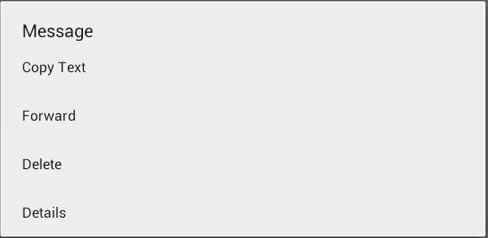
Delete Facebook conversation on Android
Method 1.Delete
Step 1. Open the Facebook messenger and find the conversation you want to delete.
Step 2. Tap on the conversation for a long time and a new window will pop up. Click the Delete option and the conversation will be deleted completely.
Method 2. Archiving
Step 1. Tap the icon of Facebook messenger to open it. Find the conversation you want to delete.
Step 2. Tap on the wanted conversation and hold it until a new window pop up. You can see many options like Archive, Mark as spam, Delete, Mute notifications, Mark as unread and so on in the window. Just select the Archive.
This method will delete the conversation from messengers list and save the conversation on Facebook profile.
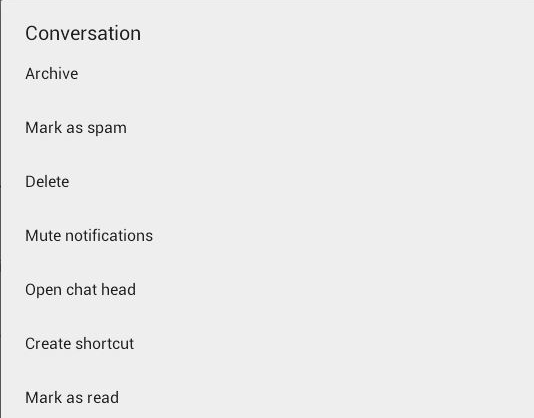
Deleting Chat History with Facebook App:
Step 1. Launch official Facebook app on your device.
Step 2. Tap on "Message Icon".
Step 3. Now tap on the conversation you want to delete.
Step 4. Tap on "Delete" and confirm. You can delete the whole chat history.
(Recommended!) Permanently Delete Facebook Messages on Android
These simple deletion methods above won't completely erase Facebook messages from Android device, it still remain on your Android internal storage system and can be easily recovered by data recovery tool. If you want to delete Facebook messages permanently on Android, we strongly recommend you to try the Android Data Eraser, which can erase all personal information, including Facebook messages, photos, videos, contacts, text messages, and so on from Android phones.
Step 1. Download, install and launch the latest version of Android Data Eraser on your computer. Connect your Android device to this computer with a USB cable. Then the program will detect the connected device automatically.
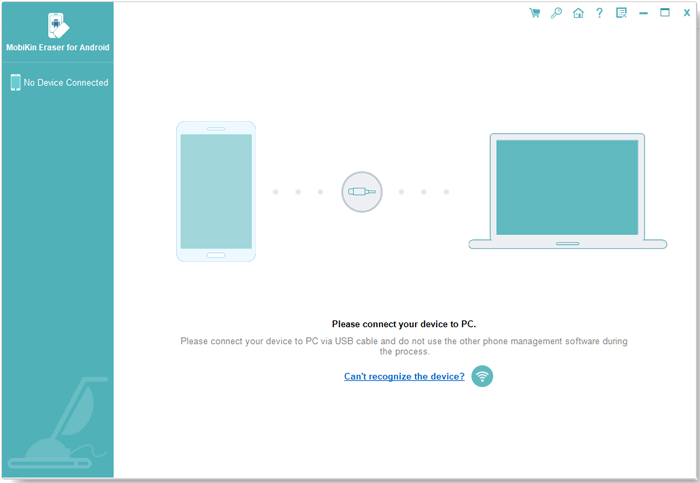
Step 2. You could click "Erase All Data" mode and choose "Erase Now" button to erase all Android files, including the Skype chats.

Step 3. Type the "delete" to confirm the process to delete everything on your Android phone. It will take several minutes to finish the erasing process according to the number of messages stored.
Read Also:
Backup Android Text Messages to Gmail
Backup Android Calendars to Computer
Part 2: How to Search the Wanted Messages on Facebook
Step 1. Run the Facebook and you will see the conversation history on the interface. Tap the magnifying icon on the top panel like the picture shows below.
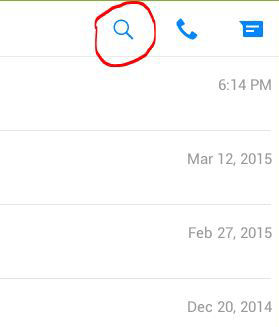
Step 2. Then you will see a searching bar, just type the keyword on the bar.

Step 3. Finally just wait for a moment and you will see the result.
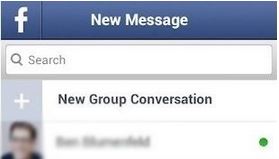
Part 3: How to Hide the Facebook Messages on Android?
Actually you can hide the conversation by archiving it. Here is the detailed steps.
Step 1. Open the Facebook and find the messages you want to hide.
Step 2. Perform a long touch on the message and you will see a new interface popping up. Click the Archive in the first one.
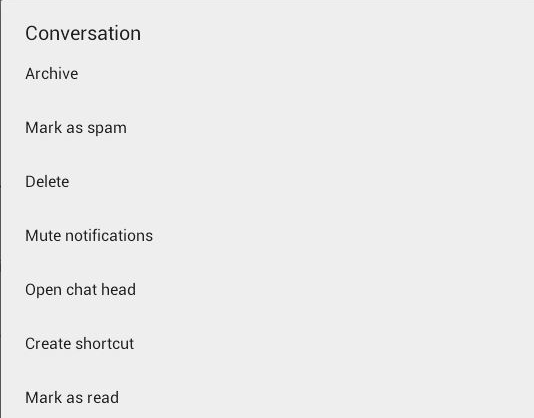
By archiving, the messages will disappear from the list, so other people are not able to see it. But you can still receive messages from that contacts and all the conversation will now be displayed on the interface,
Part 4: How to Block Facebook Messages on Android?
Method 1:
Step 1. Start the Facebook and find the conversion that you want to block.
Step 2. Tap on the conversation and hold until a new window pop up. There will be many options on the new window like the picture below.
Step 3. Tap the Mark as spam and it will be removed from your messenger.
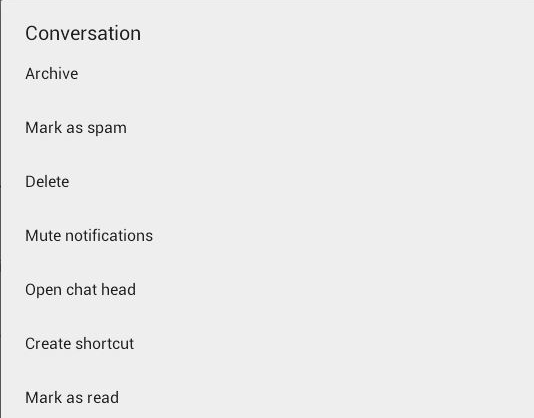
Method 2:
Step 1. Launch the app and find the menu. Then head to the Account setting and tap on it.
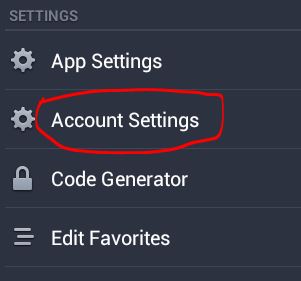
Step 2. You will enter a new interface and just tap on the Blocking button as the picture shows.
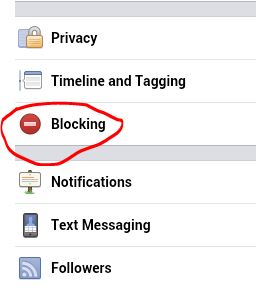
Step 3. Then type the name or email you want to block and finally hit the Block button.
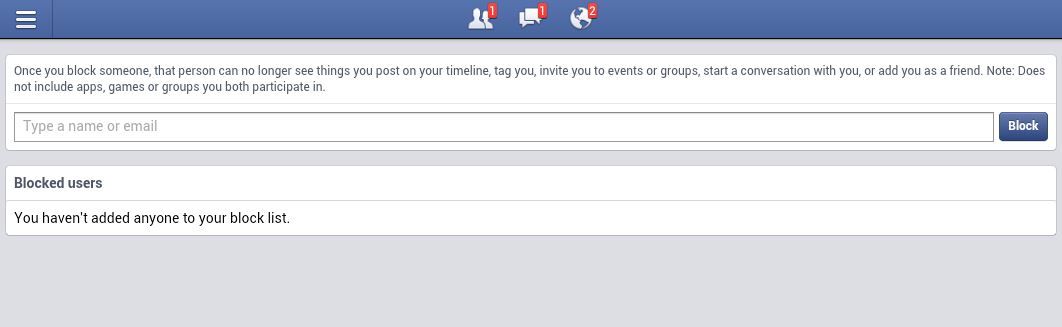
Summary
Above are the all information about how to manage, edit, and delete Facebook messages on Android. Note that if you delete a message or conversation, it will also be deleted from the other person's device. Additionally, you cannot delete messages or conversations that were sent or received by someone else.
Related Articles:
Export Android Contacts to VCF File
LG Desktop Manager for Windows
Print off Text Conversation from Motorola Phone
How to Back Up Calendar on Android Phone? Most People Don't Know.
6 Best Android Lock Screen Removal Software to Unlock Your Phone Easily
10 Best Android Phone Repair Software and Apps to Fix Android System Issues



