5 Useful Ways to Transfer Files from Mac to Android [Easy & Efficient]
"I bought a new Samsung Tab and wanted to install some of my usual apps on it. But I don't want to waste time downloading apps one by one. Is there any way for file transfer from Mac to Android, so that I can batch install apps from my Mac to my tablet? I think this is the most time efficient way. I would appreciate if you recommend some useful programs." -- From Samsung Mobile Device Forum.
If you have a Mac computer, I think you would prefer to edit some of the photos you took or recorded videos on the Mac, right? You may then want to re-import them from your Mac to your Android phone or tablet. In this case, you will have the same problem as the user above - how to transfer files from Mac to Android? Fortunately, this article provides five different but extremely effective solutions. Now let's take a look.
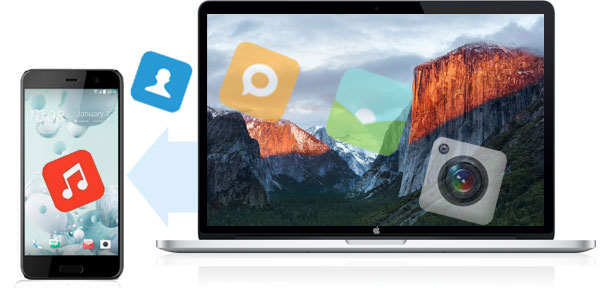
- Tip 1: Transfer Files from Mac to Android via USB [Recommended]
- Tip 2: File Transfer from Mac to Android with Android File Transfer
- Tip 3: Transfer from MacBook to Android Using Cloud Service
- Tip 4: Move Files from Mac to Android Phone Wirelessly
- Tip 5: Transfer Data from MacBook to Android through Email
Tip 1: Transfer Files from Mac to Android via USB
To make the file transfer from Mac to Android quickly and easily, we kindly recommend the MobiKin Assistant for Android (Mac and Win), an all-around, multifunctional tool to help you transfer data from Mac to Android smart phones and tablets effortlessly. It can also back up data from Android to Mac/PC and allows you to transfer files in a batch. It's easy to use and 100% risk-free.
Core features of Assistant for Android:
- Provides a user-friendly solution to transfer data from Mac to Android and vice versa.
- Supports to transfer and manage overall types of data like photos, contacts, messages, music, videos, books, apps, etc.
- It's able to back up and restore your Android phone in one click.
- Export, import, edit, delete and manage Android content on a computer directly.
- Two connection modes are provided: USB & WiFi.
- Be compatible with all mainstream Android phones/tablets, including Samsung, Huawei, Xiaomi, Google, LG, Motorola, Sony, OPPO, Vivo, HTC, etc.
Now you can get the free trial version of the program to try first. It also has a Windows version. Windows users can switch to the Windows version instead.
Below is the instruction to transfer from Mac to Android phone with Assistant for Android.
Step 1. Link your Android phone to the Mac
Link your Android device to the Mac computer via a USB cable. Launch the program and follow the on-screen instructions to enable USB debugging on your Android first. When the detection is done, you'll see a window pop up like this, showing everything about the Android phone on the main interface.

Step 2. Preview and select the files for transfer
All file categories are displayed on the left side of the screen. Select the file types you need, go to the top menu to click the options like "Add" and "Import". Then the computer will pop up the file selection window, allowing you to preview and select the file data you want to transfer from Mac to Android.
For emample, if your want to transfer video files from Mac to Android phone, you should highlight the "Videos" category, click "Add" from the top menu and select the videos files you need from your Mac.
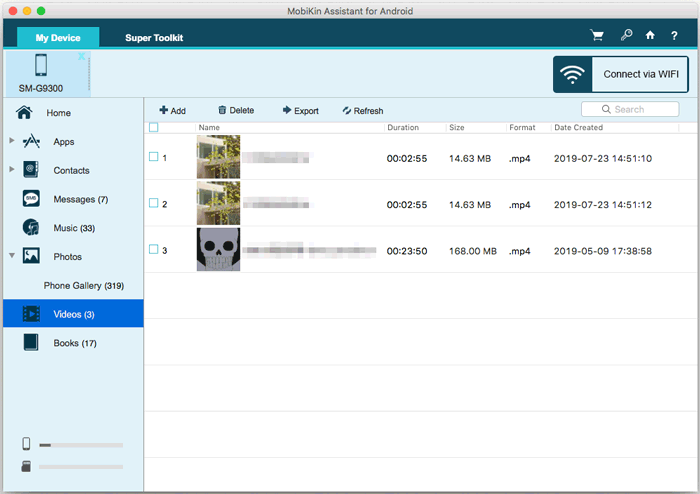
Step 3. Start to transfer files from Mac to Android
Once you have selected the files, click on "Open" and the program will begin to transfer the file from Mac to Android.
Related Pages:
- 4 Effective Ways to Transfer Music from Mac to Android in 2022
- How to Transfer Photos from Mac to iPhone? (6 Easy Ways Included)
Tip 2: File Transfer from Mac to Android with Android File Transfer
Android File Transfer is a free and lightweight software that allows users to detect Android devices on the Mac OS X platform to transfer any type of data between various devices. If you want to use Android File Transfer to move files from Mac to Android phone, you need to follow the step-by-step guide below.
- Download and install Android File Transfer for Mac on your Mac computer.
- Connect your Android phone to this Mac computer with a USB cable.
- Run Android File Transfer and you will notice that it can successfully detect your Android phone and display your Android device data.
- On the Mac, go to Finder and select the files you want to move to Android.
- Move your selected files to the Android folder.
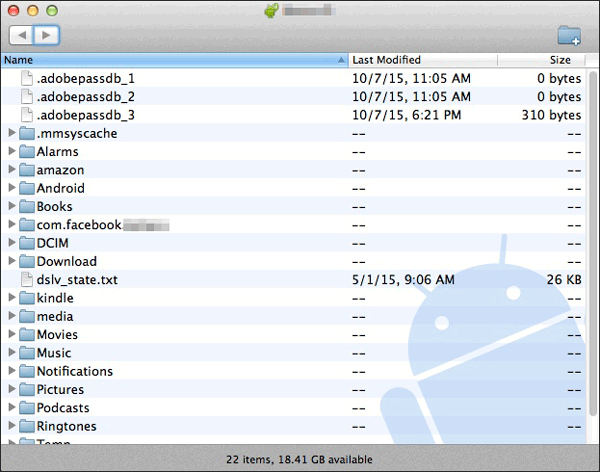
Tip 3: Transfer from MacBook to Android Using Cloud Service
You can also take advantage of cloud storage services to transfer files from Mac to Android. There are many cloud services available on the market today, such as Dropbox, Google Drive, and more. Today, we take Dropbox as an example to show you how to sync files to Android via cloud services.
- Visit Dropbox.com in a browser on your Mac computer and create an account.
- After successfully logging into Dropbox, click the "Upload" button on the interface. Select a file or folder to upload.
- Go to your Android phone, open the Dropbox app and log into the account you just used on your Mac.
- Go to the File menu and scroll to browse.
- Find the file you want to sync, click on it, click the "Extract File" button, and then click "Save to Device" or SD card. These files are successfully stored on your phone.
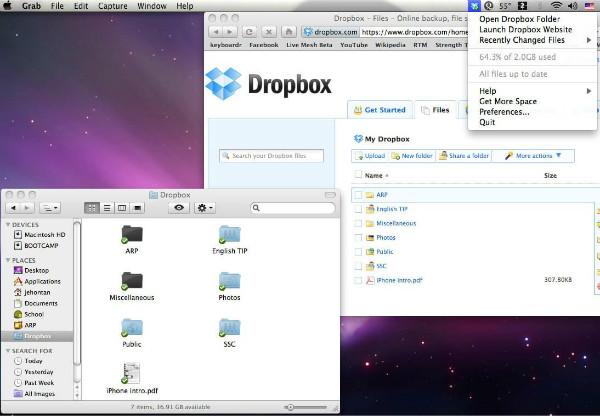
You May Also Need:
- How to Transfer Photos from iPhone to Android? - Top 5 Ways
- Best 10 Android Desktop Managers to Manage Android Devices on PC/Mac in 2022
Tip 4: Move Files from Mac to Android Phone Wirelessly
Another way to transfer files from Mac to Android is to use AirDroid. It allows users to manage or remotely access their Android devices from a Mac system. You just need to install the app on your Android phone or Android tablet, and you can quickly and efficiently transfer data from your Mac computer to your Android device.
- Download and install AirDroid on your Android phone and log in to your account. If you don't have an AirDroid account, you'll need to sign up for one.
- Visit AirDroid Web (https://web.airdroid.com/) using a browser on your Mac computer and log in to the AirDroid user you just used on your phone.
- Go to your phone, select "AirDroid Web" and tap "Scan QR Code", then scan the code displayed on the web page.
- After the scan is complete, you can find your phone's name on the right side of the page.
- Click "File" under the toolbox and find the file you want to transfer.
- After completing the file selection, the selected files will be automatically downloaded to your phone. (AirDroid doesn't work for you? Try the best AirDroid alternatives!)
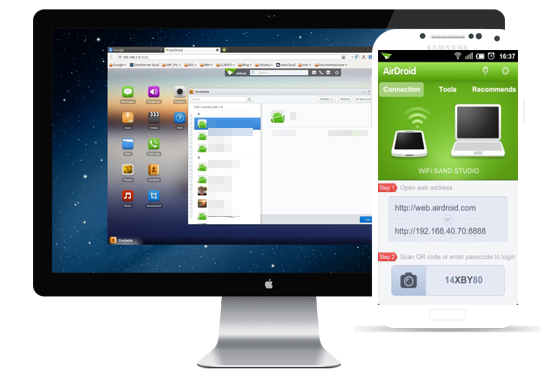
Tip 5: Transfer Data from MacBook to Android through Email
The last solution on how to transfer data from MacBook to Android is to use email. This method does not require you to install any third-party software or applications. Follow the steps below and you will be able to successfully transfer data from Mac to Android device with the help of Mail.
- Open the Mail app on your Mac and log in to your email address. Or you can open your email from your browser.
- On the Email page, click "Compose Email" and enter your own email address in the To field. Then, click "Attachment", upload the file you want to transfer and click "Send".
- Open the email app on your Android phone and log in to the recipient email address.
- Open a new email and download the file attachments from the email to your phone.
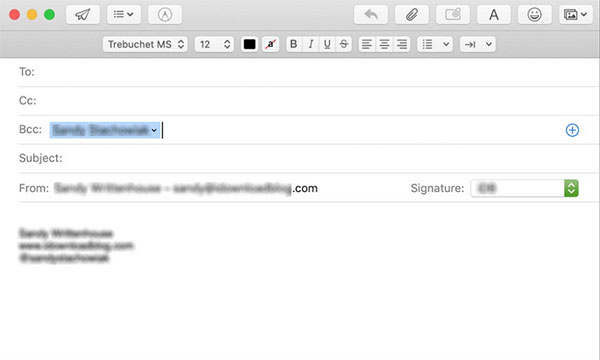
Endings Words
We looked at five data transfer scenarios for sending files from Mac to Android, all of which worked effectively. These methods are easy to understand and operate. But some methods may have some limitations. For example, email and cloud storage have strict file size limits. Android File Transfer and AirDroid can be slow for large file transfers.
If you don't want to suffer from these limitations, then you must choose MobiKin Assistant for Android. It provides a fast and convenient form of file transfer, there is no file size limit, and there will be no loss of data or file quality.
Related Articles:
How to Transfer Contacts from Android to Computer
How to Backup Android to Mac? (5 Free Ways)
How to Transfer Photos from Android to PC Easily?
Best 5 Ways to Transfer Photos from Android to iPhone in Minutes
Android Picture Recovery - Recover Deleted Photos on Android
4 Methods to Delete Photos/Videos from Android Phone Singly, Multiply or Entirely



