How to Clear Caches on iPhone 14/13/12/11 for Windows/Mac
I know the iPhone stores information typed into applications for up to one year. This could include credit card and other sensitive info. How do you clear the cache of applications? Thanks in advance! - from Apple Discussion Center
Is there any way to clear app cache on my iPhone 12 plus? So I can free some memory on my iPhone and make it more faster? Actually, I know how to close an app on the device, but the focus here is the caches, can anybody help me?
...
More and more facts have proved that there are lots of caches will be generated and occupied a large amount of storage space on your device while you're using your iPhone to play games, making calls, texting messages, watching movies, etc. Actually, every activities on the iPhone will generate related caches on the device, so in order to ensure your iPhone will always runs faster and have enough memory, you need to clear these iPhone caches like app caches, photo caches, video caches, iTunes radio caches, etc. timely. But do you know how to do it? Here, you should be noted that close an app or a file on iPhone doesn't mean you have deleted the caches which is generated by these applications, so here you need to ask for help from a professional data cleaner program for iPhone, iPad or iPod touch, that's why we recommend MobiKin iPhone Data Cleaner (Windows/Mac) program here.
With it, you can easily and quickly find the caches on your iPhone and remove them from your device with one click. Besides, you're also allowed to delete a specific types of files from your iPhone easily, such as media files, call history, text messages, contacts, and so on. If you trust us, you can use this program to deal with all kinds of data clearing problem on your iDevice. Cool, right? Now, just click the below icon to have a free trial now!
How to Clean iPhone Caches on Windows or Mac Computer?
First of all, download and install the program, then connect iPhone to PC
Follow the instructions in the program to finish the installation, then launch it. Link your iPhone 6 Plus, iPhone 6, iPhone 5S/5/4S to computer via USB cable. Then you'll see an interface like below. Here, you can choose "Quick Scan" mode to continue the process.
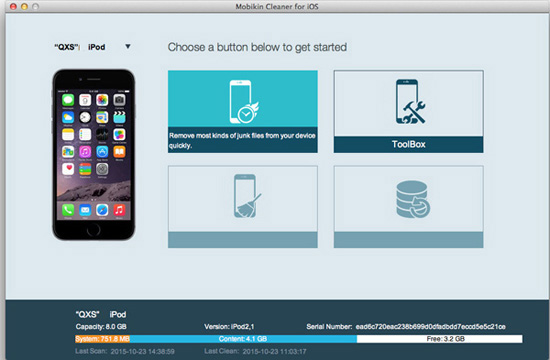
Then, conduct a scanning on your device
Hit "Start Scan" button in a new interface after choosing "Quick Scan" mode, then the program will start scanning caches, temp files or logs on your device. Here, you can preview the scanning process and results in the program at any time, and you can stop the scanning as you like. After the scanning, you can preview the found files in the program in the form of folders.

Finally, begin to remove
Tick the files you wish to clear and then hit "Clear" button to delete them from your iPhone quickly.

Related Articles:
How to Delete All Contacts from iPhone Quickly [with Illustration]



