How to Transfer Photos from iPhone to iPad Easily (iPad Pro/Air/mini Included)
Compare to iPad, iPhone is more easier to take while you're on the go, so people always like to use the iPhone's built-in camera to catch all excellent moments in their daily life. But when you wish to share the iPhone photos with your family members, iPhone seems to be not a good device due to its small display screen. Thus, have you ever wondered about how to transfer photos from iPhone to iPad Pro, iPad Air, iPad mini, the new iPad or iPad 4/2 for better enjoyment? If so, then you've come to the right place.
Actually, if you only wish to share the photos between your own iPhone and iPad, then you can use Photo Stream to reach your goal, but if you want to transfer those pictures to your friends' iPad, then this method will useless. That's mainly because Photo Stream could be useful only if you and your friends share on Apple ID, which is near impossible. Therefore, you have to find another way to reach your goal.
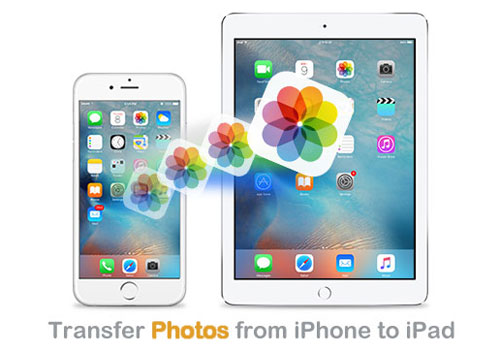
In this page, we would like to introduce five different ways on how to transfer pictures from iPhone to iPad for your reference. You can compare them and decide which one is the best according to your own needs.
- Method 1: How to Transfer Photos from iPhone to iPad via Phone Transfer [5-Min Way]
- Method 2: How to Transfer Pictures from iPhone to iPad via iTunes
- Method 3: How to Get Photos from iPhone to iPad via iCloud
- Method 4: How to Send Photos from iPhone to iPad via AirDrop
- Method 5: How Do I Transfer Photos from iPhone to iPad via Email
Method 1: How to Transfer Photos from iPhone to iPad via Phone Transfer [5-Min Way]
Phone Transfer is an all-round desktop application, that allows users to share files like photos, music, photos or even contacts, messages, etc. between two different devices. So it can help you easily transfer photos from iPhone to iPad Pro/Air/mini, iPad 4, the new iPad without hassle. To perform the program, you only need to connect the iPad and iPhone to the computer at the same time, then launch the program to detect them. After that, the photos transferring process can be started off with one click. Below is the main features of the powerful program for your reference.
- Not only transfer photos, but also contacts, videos, music, etc. from iPhone to iPad.
- It is able to transfer data between iOS and iOS, Android and Android, and even Android and iOS devices.
- Supports almost all iOS devices, including iPhone 14/13/12/11/11 Pro Max/XS Max/XS/XR/X/8 Plus/8/7 Plus/7/6s Plus/6s/6 Plus/6/5S/SE, iPad Pro, the new iPad, iPad Air, iPad 2/1, iPad mini, iPad with Retina display, and more.
- It is an ideal phone to phone transfer tool with simple operation, powerful function and full security.
Here's how to get photos from iPhone to iPad with one click by using Phone Transfer:
Step 1: Launch the program and connect your devices
After downloading the program, don't forget to launch it on your computer first. Then, you can see the primary interface of the program like the following picture. You are required to link your iPhone and iPad to the computer now.

Step 2: Confirm the position of Source and Destination Device.
After connecting your iPhone and iPad to the computer, they will be detected by the program. Now, please make sure your iPhone is on the position of Source Device and iPad is on the position of Destination Device. If they are in a wrong place, Click the dropdown to choose the source device.

Step 3: How to get pictures from iPhone to iPad
Select the option of "Photos" and tap the "Export to Device" button, the program will begin to transfer your photos from iPhone to iPad automatically.

Check If You Need:
- How to Transfer WhatsApp Messages from iPhone to Samsung S9 2023?
- How to Transfer Photos from iPhone to Samsung? [9 Ways in 2019]
Method 2: How to Transfer Pictures from iPhone to iPad via iTunes
iTunes, Apple's official tool empowers users the ability to transfer and backup data on iPhone, iPad and iPod. You can backup photos from iPhone to iTunes, and then sync the photos from iTunes to iPad. Just follow the steps here. Before we start, please make sure you have downloaded the latest iTunes on your computer.
Step 1: Connect your iPhone to your computer and launch iTunes. iTunes will detect your iPhone and show it on its interface.
Step 2: Click your iPhone icon from the left side bar and choose Photos > Select Sync Photos option. After that, tap the button of "Apply" to sync all iPhone photos to iTunes library.
Step 3: Unplug your iPhone and connect your iPad to the computer via USB, choose the iPad's icon in iTunes and click the "Photos" option.
Step 4: Select "Sync Photos"option and click "Apply" to sync photos from iTunes library to your iPad.
Tips: The following screenshot takes iPhone for an example.

Note::
1. You can only transfer photos from camera roll in iPhone to iPad by using iTunes. The iCloud photos and shared photos can not be transferred in this way.
2. After you sync the photos from iTunes to iPad, all data on your iPad will be deleted and replaced by the data from iTunes library.
Method 3: How to Get Photos from iPhone to iPad via iCloud
iCloud enables you to send pictures from iPhone to iPad, as long as you have both your iPhone and iPad connected to a stable WiFi, and your iPhone and iPad are associated with the same Apple ID. Therefore, if you want to transfer photos from your iPhone to your friend's iPad, using iCloud is not your best choice.
Apart from above, there are also some other preparations you need to make:
- Your iPhone and iPad are iOS 8.3 or later.
- iCloud Photo Library has been enabled on both your iPhone and iPad.
- There is sufficient iCloud storage space.
How to transfer photos from iPhone to iPad using icloud:
Step 1: Go to Settings > your Apple ID's profile part > Tap on iCloud.
Step 2: Choose Photos > Toggle on iCloud Photo Library.
Step 3: Just wait for the photos on iPhone syncing to your iPad.
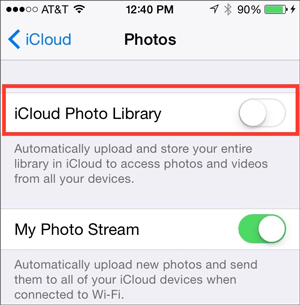
Check If You Need:
- How to Transfer Contacts from iPhone to iPhone [7 Easy Ways]
- 3 Clicks to Transfer Notes from iPhone to iPhone Xs/Xs Max/XR/X/8 Plus/8/7
Method 4: How to Send Photos from iPhone to iPad via AirDrop
Apple introduced a dedicated AirDrop feature to help users wirelessly transfer files between two iOS devices. With it, you can move photos from iPhone to iPad, and vice versa. All you need to do is enable AirDrop on both devices, and then follow these steps to see how to Airdrop pictures from iPhone to iPad:
Step 1: Swipe up from the bottom of your iPhone and iPad screen to open Control Center. Enable the "AirDrop" option.

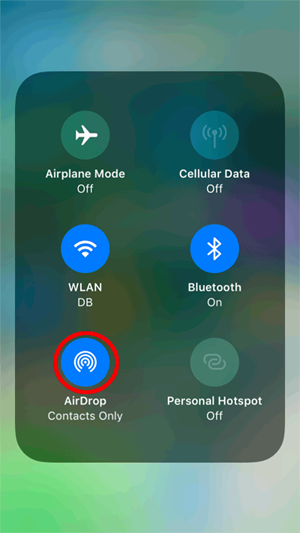
Step 2: Open the Photos app on your iPhone and go to the top-right corner to choose the "Select" option and select the photos you want to transfer to iPad.
Step 3: Click on the Share button and choose AirDrop as the medium to share the selected photos. Select your iPad as the target device, tap on it and all the selected photos will be transferred to the iPad.
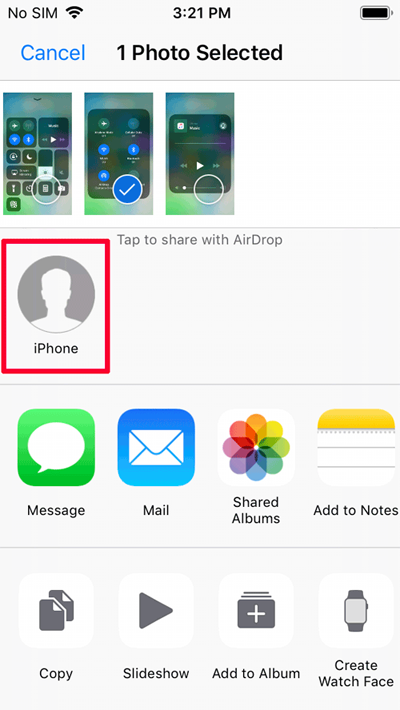
Method 5: How Do I Transfer Photos from iPhone to iPad via Email
Some people will ask: How to transfer photos from iPhone to iPad without iCloud or iTunes? Well, you can also email photos from iPhone to iPad. The advantage of this method is that you do not need to install tools or register for an account. But it also has disadvantages, that is, it is only suitable for sending a small number of photos, because when sending an email, there is a limit on the size of the attachment. The size limit of commonly used Yahoo and Gmail is 25MB, while Hot mail, iCloud Mail or other mail is even smaller, namely 20MB.
Step 1: Go to the Photos app on your iPhone, select the photos you want to send and then click the Share option in the bottom left corner.
Step 2: Choose the mail icon from the new window, fill in the recipient's email ID and then click "Send" to send out the email.
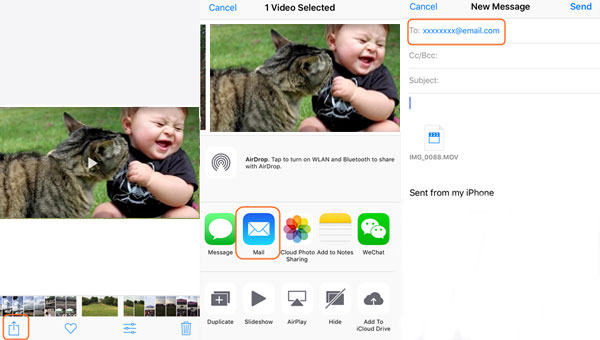
Step 3: Turn to your iPad, open the "Mail" app and log in with the recipient's email ID or address, check the email you just sent and download the photos in the attachment to your iPad.
The Bottom Line
So far, we have introduced five most commonly used and most effective methods on how to transfer photos from iPhone to iPad. Choose the method that works best for you to transfer pics from iPhone to iPad and you can easily access your favorite photos on the device you want. Whether you want to transfer all photos or individual photos, Phone Transfer is undoubtedly the best choice. Try it yourself! It gives you the flexibility to place your photos where you want them: iPhone to iPad, iPad to iPhone, iPhone to Android, Android to iPhone, and so on.
If you have your own successful experience to transfer pics from iPhone to iPad, or encounter any problems when trying to sync photos from iPhone to iPad, please feel free to post your comments in the comment section below.
Related Articles
Top 5 Ways on How to Transfer Contacts from iPhone to Android
How to Transfer SMS from Windows Phone to iPhone X/8/8 Plus/7/6S
How to Transfer Text Messages from Android to iPhone Easily & Quickly?
How to Transfer WhatsApp Messages from iPhone to Android?
How to Transfer WhatsApp Messages from Android to iPhone X/8/8 Plus?



