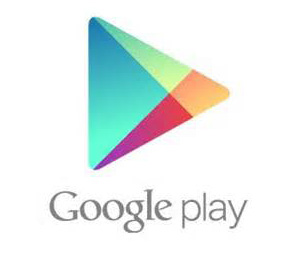How to Transfer Text Messages from Android to iPhone Easily & Quickly?
Texting messages is a crucial way to communicate with others in the daily life or work. Then it is inevitable that you may have saved some crucial messages on your mobile phone for legal or other purposes. Therefore, when you're going to change a phone from Android open-source system to iPhone iOS system, you may also want to transfer text messages from Android to iPhone 14/13/12/11/Xs/Xs Max/XR/8 Plus/8/7 for viewing, right?
Then, how to reach the goal? As it is known to all that iOS and Android are two different platforms, so many users think that it is impossible to transfer data between Android and iPhone in the daily life. But actually, there are many different solutions can solve the problem. If you are interested in the Android messages to iPhone transfer, you can keep on reading.
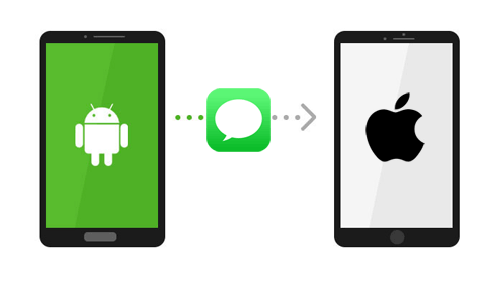
Solution 1: How to Transfer Messages from Android to iPhone with 1-click
Note: The software doesn't support to transfer SMS from Android to iPhone currently, but we would update it soon. You may jump to other sections to learn the ways for transferring text messages from Android to iPhone.
If you have a tool like Android to iPhone Transfer, then all your problem will be solved at ease. This tool is specially designed for smart phone users to transfer text messages or conversation between two phones in different platform, including Android (Samsung, HTC, LG, Motorola, Sony, etc.), iOS (iPhone 14/14 Pro/13/12/11/X/Xs/8/7/6, iPad, iPod touch, etc.), and so on. In addition to SMS, other data like contacts, Apps, call history, music, photos, movies, etc. can also be transferred from iPhone to Android as you like.
It is an all-round tool, which allows you to transfer data from Android to iPhone or from iPhone to Android without any restrictions. So you can use it to deal with all transmission problem in the daily life. Now, just click the below icon to take a free trial on this powerful program.
1st: Launch Android to iPhone Transfer
Download and install the Android to iPhone Transfer on your computer. Launch the program and you will see the program interface like the screenshot below. You are required to connect your phones to the program via USB cables.

2nd: Connect Android phone and iPhone to computer
After you connect the Android phone and iPhone to the computer, the program will detect them at the same time. Be sure the Android phone is the source device that shows in the Device list in the middle at the top. If not, you can click the dropdown to select the source phone.

3rd: Start to transfer text messages from Android to iPhone
Select "Message" option in the main interface and click the "Export to Device" button to start the transfer.

Related Articles:
- How to Transfer Contacts from Samsung to iPhone - 5 Methods You'd Better Know
- [Fast Transfer] How to Transfer Music from iPhone to Android in 2023?
Solution 2: Transfer Messages from Android to iPhone with Move to iOS
Another app that can help you complete the SMS transfer from Android to iPhone is the Move to iOS. It is designed and developed by Apple. And it allows you to export the Message History to the iPhone, but it does not support the transferring process from iPhone to Android devices. This software only supports the Android 4.0 and and later. If your Android phone use the suitable Android OS, you can download the app by clicking the icon below and read the detailed guide.
Step 1. Download and install the software on the Android phone after you make sure the Android and iPhone be connected to the stable Wi-Fi and be plugged to the power. Then just start it.
Step 2. Run the app and when you choose to transfer the messages, the iPhone will create a private Wi-Fi network. Then iPhone will find the Android device running the Move to iOS and when you enter the security code, the files will be exported to the iPhone.
Step 3. Find the SMS you just transferred on the iPhone. This is the whole process to move texts from Android to iPhone.

Related Articles:
- [8 Ways] How to Send Video from Android to iPhone - Incredibly Easy
- [Top 5 Methods] How to Transfer Music from Android to iPhone In Minutes?
Solution 3: Transfer SMS from Android to iPhone with SMS Backup App & Email
You can also install an Android app, such as SMS Backup+ to move messages from Android to iPhone. This app is able to back up your text messages to your Gmail account automatically. What you need is enabling IMAP in your Gmail account, which can be done on your computer.
Step 1: Open Gmail on your computer, from the window of Gmail, click on Settings > Forwarding and POP/IMAP > enable IMAP.
![]()
Step 2: After enabling IMAP, you can install the SMS Backup+ app on your Android phone and create a backup. Now, your text messages have been synced to Gmail successfully.
![]()
Step 3: Now, you can access them on other device as long as you use the same Gmail account on the device. Just turn on your iPhone and set up your Gmail on it. Now, you can access all the text messages on your iPhone.
Comparison
> Move to iOS: It is the least recommended of the three methods, because it will delete all other data and files on the iPhone, not only slow, time consuming, but also potentially delete your important information.
> SMS Backup App + Email: This method only allows you to view messages via email attachments. These messages don't appear on the iMessage app, so it's not an ideal way to transfer text messages from Android to your iPhone.
> Android to iPhone Transfer: It is the best of the three methods. First, it doesn't delete anything on the device, and it doesn't require you to view the message in the attachment. It is really transferring text messages from Android phones to iPhone.
We hope all the methods above can help you transfer text messages from Android to iPhone successfully. If you prefer an easier and more efficient way to move text messages from Android to iPhone, then Android to iPhone Transfer would be your first choice. Just download it and enjoy your easy Android to iOS transfer.
Related Articles:
4 Methods to Transfer Messages from Samsung to Samsung
Best 5 Ways to Transfer Photos from Android to iPhone in Minutes
3 Proven Ways to Transfer Data from LG to Samsung
How to Transfer Contacts from iPhone to Samsung (Practical in 2023)
How to Transfer Photos from Samsung Phone to Tablet? [5 Easy Ways]