How to View SMS Backup on Google Drive? Quick Solutions Most People Don't Know
"I just want to check something in my SMS backups. I definitely am backed up and updated as of this morning. Everything I've tried leads to nowhere. How do I view my SMS backup files on Drive?" -- from Reddit
Have you ever experienced a distressing situation where your text messages disappeared from Android, leaving you scrambling for a solution to regain them? Fear not, for the key lies in safeguarding your messages on Google Drive. This article serves as your easy guide to understanding how to back up messages on Google Drive and, more importantly, how to view SMS backup on Google Drive. Now, let's embark on this journey, and you'll discover various methods to elucidate these issues.
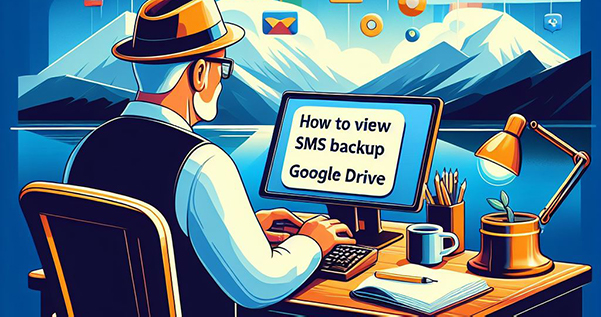
- Part 1: Does Google Back Up SMS (Text Messages)
- Part 2: How to View SMS Backup on Google Drive Directly [Entire Backup]
- Part 3: How to Restore SMS from Google Backup via SMS Backup & Restore
- Part 4: How to Restore SMS Messages from Google Backup by Factory Reset
- Part 5: How to Access SMS Backup on Google Drive by Contacting Google Support
- Bonus: How to Recover Deleted SMS on Android without Google Drive Backup
- FAQs about SMS Backup on Google Drive
Part 1: Does Google Back Up SMS (Text Messages)
Yes! Google Drive, seamlessly integrated with the Android system, lets you back up SMS, app data, call history, contacts, and more when you link your Google Account to the device.
* How to back up SMS on Google Drive?
- Access your phone settings and scroll down to locate "Google".
- Add a Google account by tapping "Add account" if you don't have one.
- Once found, select "Backup" and enable the "Backup to Google Drive" option.
- Provide your Google account when prompted and press "OK" to back up Android data to Google Drive.
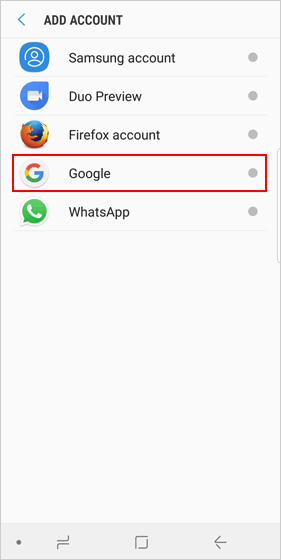
Where are my Google SMS backups stored? Your Google message backups are saved in Google Drive. You can access them through the Google Drive app by opening the menu and selecting "Backups". For detailed steps, please move on to the incoming section.
You May Also Like:
Part 2: How to View SMS Backup on Google Drive Directly [Entire Backup]
Following the backup, you can locate and oversee your Google SMS backups in Google Drive. However, you can only observe the complete backup file, not individual messages or chat history.
- Open Google Drive on your smartphone or go to drive.google.com.
- On the site, select the "Storage" option from the bottom left corner of your screen.
- Locate and click on the "Backups" icon from the storage options to view all your backed-up content.
Part 3: How to Restore SMS from Google Backup via SMS Backup & Restore
Do you want to view specific text messages in Google Drive backup? Just utilize SMS Backup & Restore to retrieve and review your desired messages from the Google Drive backup. This application offers a method to safeguard your messages and phone call data on your device by storing them on Google Drive, Dropbox, and OneDrive.
How to make Google SMS backup and restore with SMS Backup & Restore?
- Back Up:
- Install and launch SMS Backup & Restore.
- Locate and click on "Set Up a Backup".
- Choose to back up Messages and store them on Google Drive.
- Log in to your Gmail account.
- Select specific options to initiate the backup process.
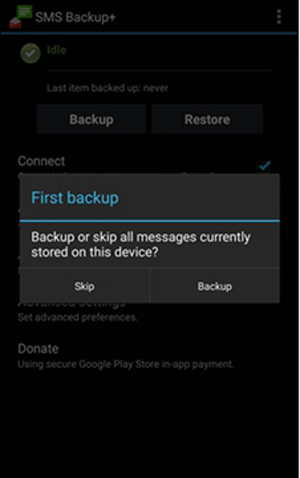
- Restore:
- If you've previously backed up with the app, open it on your new phone to access backup information.
- Tap the "menu" icon (hamburger icon) and select the "Restore" option.
- Choose "Messages" for restoration.
- Follow on-screen instructions to confirm the preferred app for restoration.
- You can see them in your messaging app as if they had never disappeared.
Further Reading:
Part 4: How to Restore SMS Messages from Google Backup by Factory Reset
A factory reset on Android restores the device to its original factory settings. It's done for troubleshooting, selling, or starting fresh. However, keep in mind that performing a factory data reset will erase existing data on your phone - a necessary risk to recover your text messages using this approach. So, it's better to make a full backup of your device for safekeeping.
How to restore and view SMS backup on Google Drive via Factory reset?
- Access "Settings" on your phone and go to "Reset options".
- Select "Erase all data (factory reset)" and enter your phone password.
- Wait for the restart, then revisit "Settings".
- Navigate to the backup and reset menu, choose Google, and log in.
- Once logged in, press sync and select the data to restore Android phone from Google Drive backup.

Part 5: How to Access SMS Backup on Google Drive by Contacting Google Support
What if you can't restore SMS messages from Google Drive using the methods above? Try contacting the Google Drive Help Center for official assistance. Learn how to restore and view SMS from Google backup by contacting Google Support:
- Visit and log into Google Drive Help Center with your Google account.
- Click on "Contact Us" or "Get Help" in the upper-right corner.
- Choose a relevant category like "Data Recovery" or "Backup and Restore".
- Explore support options such as live chat, email, or community forums.
- Provide necessary details, including your Google account and device information.
- Engage with support, explaining your situation and asking for help.
Bonus: How to Recover Deleted SMS on Android without Google Drive Backup
What if you failed to back up your Android SMS to Google Drive before losing them? Is it feasible to retrieve deleted texts without a Google backup? If you're urgently seeking a solution to this query, try the powerful MobiKin Doctor for Android (Win and Mac).
Compatible with practically all Android versions and device models, this product is proficient in selectively recovering messages and other items like contacts, documents, photos, videos, music, call logs, and more, even when a backup is absent or unavailable.
How to use MobiKin Doctor for Android to view and restore deleted SMS Android without Google backup?
- Before launching, download and install Doctor for Android on your computer.
- Connect your phone to the computer using a USB cable.
- Follow the on-screen prompts to ensure your phone is recognized by the utility.
- Once recognized, check "Messages" and click "Next".
- Refer to the wizard to scan your device, granting access to all text messages on Android.
- Preview the text messages on the program interface and select the desired ones for restoration.
- Initiate SMS recovery without backup by tapping "Recover" at the lower right.

Video Guide:
FAQs about SMS Backup on Google Drive
Q1: Will restoring SMS backup delete existing texts on my phone?
Typically, restoring an SMS backup doesn't delete existing messages when using tools like SMS Backup & Restore. This product adds backup messages without replacing anything, ensuring your current messages remain intact.
Q2: Are my SMS automatically backed up to Google Drive?
No! Yet, you can select the desired backup frequency based on your preferences and requirements. To customize the backup frequency for all backups, navigate to your Google Account settings.
Q3: Can I select a specific backup from multiple options for restore?
Certainly! Google Drive presents a list of available backups, similar to a menu card at a restaurant. You can opt for the specific backup file you want to restore, as each is timestamped for easy identification and selection.
Concluding Thoughts
As we delved into the intricacies of viewing SMS backup on Google Drive, flexible approaches are to be admired. While you can easily view Google Backup, you cannot directly access the backup details containing text messages. Yet, SMS Backup & Restore, Factory Reset, and Google Support provide you with diverse needs so that you have the right to check SMS backup in different situations.
Ultimately, if you discover that the backup lacks the desired content, you have the option to employ a trustworthy third-party tool such as MobiKin Doctor for Android to directly recover SMS from your Android phone.
Related Articles:
Hot Tips to Restore Call History Backup from Google Drive [2024]
5 Ways on How to Read/See WhatsApp Messages from Another Device
How to View/Read Your Android Text Messages on A Computer Easily?
Helpful Tips to View Text Messages on iCloud from PC/Mac/iPhone [2024]
[Answered in 2024] How to Restore Deleted Files from Google Drive?
How to Fix Google Drive Not Working on Android? [Basic & Advanced Troubleshooting]



