Helpful Tips to View Text Messages on iCloud from PC/Mac/iPhone [2025]
Have you ever found yourself in a situation where you urgently needed to access your messages on iCloud? Perhaps you accidentally deleted an important text or wanted to retrieve valuable information from a previous conversation. Whatever the reason may be, figuring out how to view text messages on iCloud can prove to be incredibly useful. Fortunately, there are several methods available to accomplish this task, allowing you to conveniently access and restore your messages whenever needed.
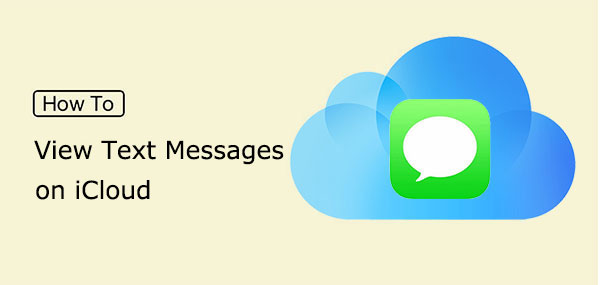
- Part 1: Can You View Text Messages on iCloud?
- Part 2: How to View Messages in iCloud from Mac
- Part 3: How to View Messages on iCloud from iPhone/iPad/iPod touch
- Part 4: How to Access/See iCloud Messages on iCloud by Resetting the iDevice
- Part 5: Why Can't I View My Text Messages on iCloud?
- Part 6: How to View and Recover Text Messages on iCloud Flexibly
Part 1: Can You View Text Messages on iCloud?
It takes almost no effort to work out how to save or move iMessage/messages to iCloud. But can the same ease apply to viewing messages on the cloud storage? Typically, iCloud automatically saves the history of messages, including iMessage, SMS, and MMS, on your iPhone 17/Air/17 Pro/17 Pro Max/16/15/14/13/12/11/X/8/7. (What does iCloud backup include?)
As you know, using Apple's Messages on iCloud feature, you can sync your iMessages across multiple devices linked to your Apple ID, which ensures that your messages are up to date on all your devices. But after uploading messages to iCloud, you cannot directly view them on iCloud.com or through the iCloud web interface. Still, you're allowed to make it in some indirect ways, as follows.
Read Also:
- 6 Common Methods to Access iCloud from Android Phones/Tablets
- [4 Tips] How to Print Text Messages from iPhone for Court
Part 2: How to View Messages in iCloud from Mac
Often, iCloud Messages can be viewed on Mac by signing in with the same Apple ID. Enabling Messages in iCloud allows synchronization of iPhone messages with Mac. With iOS 15 and macOS Monterey, Apple offers seamless access to messages across devices. Learn how to look at/find messages on iCloud from Mac:
- Enable the "Messages" on iCloud on your iPhone by going to "Settings" > [your name] > "iCloud" > "Messages".
- On your Mac, open the Messages app. Ensure you are signed in with the same Apple ID you use on your iPhone.
- Go to the "menu" bar at the top and click "Messages" > "Preferences" > "Accounts".
- You should see your iCloud account listed on the left. Make sure the checkbox next to "Enable Messages in iCloud" is checked.
- Once enabled, your Mac will sync with iCloud and download your messages. (Downloading messages from iCloud stuck?) Depending on the volume of messages, it may take some time for all your messages to be available on your machine.
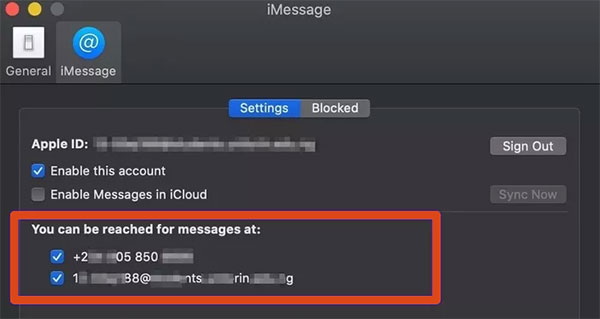
Part 3: How to View Messages on iCloud from iPhone/iPad/iPod touch
Messages on iCloud are stored in a non-accessible format for security and privacy reasons. The iCloud Messages features on your iPhone provide seamless synchronization and automatic updates, ensuring that your text messages and iMessages have a consistent view across all your devices.
How to view text messages on iCloud from iPhone/iPad/iPod touch?
- On your iPhone, open the "Settings" app.
- Tap on your name or Apple ID at the top of the "Settings" menu.
- Select "iCloud" from the list of options.
- Toggle on the "Messages" switch to enable iCloud syncing for messages.
- By turning on Messages in iCloud, the messages on your iPhone will be uploaded to your iCloud storage.
- To view text messages on iCloud, you can log in with your Apple ID on another iPhone, iPad, or iPod touch.
- Ensure you have an active Internet connection, and your messages will be synchronized and accessible on the targeted iOS device.

See More:
- How to Bypass iCloud Activation Lock? 6 Ways You Can't Miss [2025]
- Definitive Guide: Find Hidden or Deleted Messages on iPhone 17/16/15/14/13/12/11/X/8/7/6
Part 4: How to Access/See iCloud Messages on iCloud by Resetting the iDevice
To view text messages on iCloud, you have a couple of options. You can either restore an iCloud backup that includes your messages or sync the messages to your iPhone, iPad, or Mac, which has been discussed just now. Next, we shall let you know how to access text messages on iCloud by restoring from the iCloud backup after resetting.
How can I see my messages on iCloud by resetting my iPhone?
- Open the "Settings" app and go to the "General" menu.
- From that menu, tap on "Transfer or Reset iPhone".
- On the "Transfer or Reset iPhone" screen, select "Erase All Content and Settings".
- If prompted, enter your passcode or Apple ID password and erase your iPhone immediately.
- Wait for the erasure process to complete.
- Progress through the initial setup screens until you reach the "Apps & Data" page.
- Choose "Restore from iCloud Backup" from that screen.
- Sign in with your iCloud credentials (Apple ID and password).
- Select the desired backup from iCloud (if you have multiple backups) and allow the restore process to complete. (Restore from iCloud paused?)

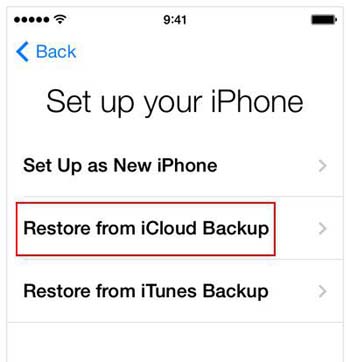
Once the restore is finished, you will be able to view any messages stored in your iCloud backup from the "Messages" app on your iPhone.
Part 5: Why Can't I View My Text Messages on iCloud?
- iCloud Messages Not Enabled: Ensure you have enabled the "Messages" option in your iCloud Settings on your iPhone.
- Limited Accessibility: While you can access various other data types on iCloud.com, messages are not typically viewable through the web interface directly.
- Encryption and Privacy: This encryption mechanism prevents direct access to your messages outside of the devices linked to your Apple ID.
- Check if you have restored from iCloud Backup: Assuming you are trying to view text messages from an iCloud backup, make sure you have restored the backup to your device correctly.
If you are still undergoing issues viewing your text messages on iCloud, it is recommended to reach out to Apple Support for further assistance.
Part 6: How to View and Recover Text Messages on iCloud Flexibly
Would you like to view text messages on iCloud from a PC or Mac without losing any details? If so, iPhone Data Recovery could be a great assistant. Apart from messages, you can view such files as contacts, call logs, WhatsApp data, various media files, memos, and others. Beyond that, this program also allows you to save the content you need to your computer for viewing or use at any time.
Core highlights of iPhone Data Recovery:
- Give you full access to view text messages on iCloud without limits.
- Efficiently recover various messages (text messages/iMessage/MMS) from iCloud within minutes.
- Retrieve lost data from iTunes backup without damaging existing data.
- One of the best iPhone recovery software to restore deleted files from an iDevice without a backup.
- Play functions on the retrieval of a wide range of file types, including messages, message attachments, contacts, call history, WhatsApp, calendars, notes, voice memos, Safari history, photos, app photos, app videos, and a lot more.
- Support overall iOS devices, including iPhone 17/Air/17 Pro/17 Pro Max/16/15/14/13/12/11/X/8/7, iPod touch, iPad, etc.
- It won't let out your privacy.
Best iOS data recovery software download:
Check out how to view and get messages from iCloud using iPhone Data Recovery:
Step 1. Go for the "Recover from iCloud Backup File" section
Install the software on your computer and open it after the free download. On the main screen, click on "Recover from iCloud Backup File". Then, sign in to your iCloud account using your Apple ID and password.

Step 2. Download iCloud backup files
The utility will show a list of iCloud backup files available. Now, select the desired backup and press "Download" to retrieve the backup content.

Step 3. View and recover text messages/iMessage/MMS on iCloud
When the download is over, you can view the individual items after choosing "Messages" or "Message Attachments". Once you've made your selections, click on "Recover" to save them to your computer.
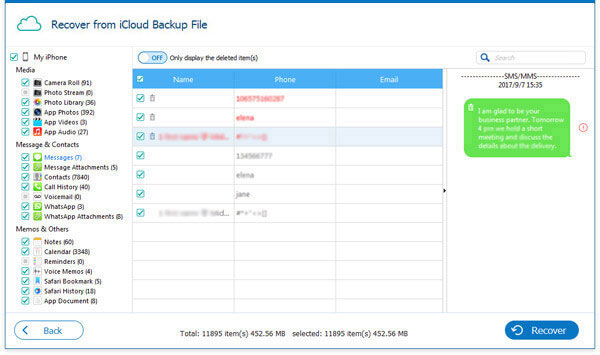
Concluding Remarks
Throughout this guide, we explored four awesome methods that allow you to view your text messages on iCloud. Each one offers its own unique advantages and can be chosen based on your specific needs and preferences.
However, if you're looking for an all-in-one solution that provides comprehensive access to various messages and other iCloud backup files, iPhone Data Recovery is highly recommended. By taking advantage of the exceptional capabilities of this tool, you can effortlessly view text messages on iCloud in great detail and even recover them whenever you desire.
Related Articles:
How to Access WhatsApp Backup on Local, Google Drive, iCloud, etc.?
[3 Tips] How to Access and Download iCloud Backup Files Easily?
How to View iPhone Contacts on Computer (PC & Mac) without Phones?
4 Marvelous Ways to Delete Messages from iCloud Storage [Quick Guide]
9 Quick Solutions to Troubleshoot Messages Didn't Transfer to New iPhone
How to View/Read Your Android Text Messages on A Computer Easily?



