How to Fix iPhone Errors?
iPhone is accepted as one of the most powerful, popular, creative smart phones in the world and the other devices of Apple also enjoy the same reputation. But that doesn't mean iPhone is perfect. Actually many iPhone users met some problems which is small but annoying. So this article will offer you some solutions and tips to the common problems you may meet. Hope it will be helpful to solve your problem.
How to Fix An Endless Reboot Loop Problem on Jailbroken iPhone?
How to Safely Remove Jailbreak from Your iPhone?
How to Fix An iPhone Stuck at Apple Logo?
What to Do If You Can't Send or Receive Messages on iPhone?
How to Fix iPhone Red Screen of Death?
How to Fix iPhone Blue Screen of Death (BSOD)?
Guide to Resolve iPhone Keeps Turning Off Randomly?
How to Fix An Endless Reboot Loop Problem on Jailbroken iPhone?
Method 1, use hard reset to fix the reboot loop problem.
Press the Power button and Home button at the same time for a long time until you see the Apple icon in the main interface. Then you can get rid off the unresponsive applications.
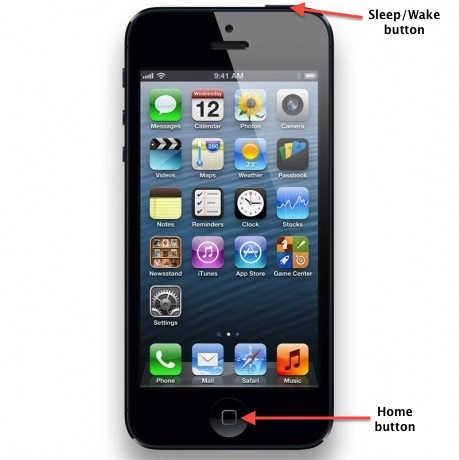
Method 2, turn on or turn off the cellular.
Sometimes you can solve the endless reboot loop problem by turning on or off the cellular. Some users have proved that it can help fix the endless reboot loop, so you may have a try.
Method 3, restore to the backup.
You can also recover to the old backup to fix the error. Just link the iPhone to the computer and launch the iTunes and restore your iPhone to the backup.
How to Safely Remove Jailbreak from Your iPhone?

Method 1. You can easily and safely remove the jailbreak by restoring from the backup via the iTunes.
So here we will provide you the steps to recover the iPhone by using iTunes.
- Update the iTunes to the latest version and then run the iTunes after connecting the iPhone to the computer.
- If you see a window popping up, just enable the backup.
- Select the device on the left panel.
- Hit the Restore icon and then hit the Backup button. Then the iTunes will begin to restore your iPhone.
After the recovering process, the jailbreak will be removed safely from your iPhone.
Method 2. You can also restore the device to remove the jailbreak with the help of iCloud.
- Head to the Home screen and tap the Setting button and then tap iCloud icon. Then you can make a backup of your iPhone files to the iCloud by clicking the Storage & Backup and Backup Now button.
- Launch the iTunes then and link the device to the computer by a USB cable. Find your device on the iTunes interface and just click the Restore icon.
- Finally, just restore the data from the iCloud and then your iPhone will become new and the jailbreak will also be removed.
How to Fix An iPhone Stuck at Apple Logo?

It is a common problem for many users that the iPhone stuck at the Apple logo just like the pictures shows. Now we will offer you a simple way to fix it with just several steps.
1. Firstly, just turn off your iPhone. If it doesn't work by tapping the power button, you can keep pressing the button until the screen become dark which means your iPhone is turned off. Then press the home button.
2. Use the USB cable to connect the iPhone your computer
3. The iPhone will be turned on and then continue holding the home button and the iTunes icon will appear.
4. Now the iPhone is in the recovery mode. And you can now restore the iPhone to the backup via the iTunes. After that, you will find that your iPhone no longer stuck in the Apple logo.
What to Do If You Can't Send or Receive Messages on iPhone?
Sometimes the iMessages on iPhone may do not work and you can not receive or send messages, so here we will offer some tips to fix the errors.
1. If you see a red exclamation mark with a circle like this ![]()
If you see a red exclamation mark with a circle like this icon ![]() , you can try the three tips below.
, you can try the three tips below.
First you can tap the exclamation point and send the messages again.
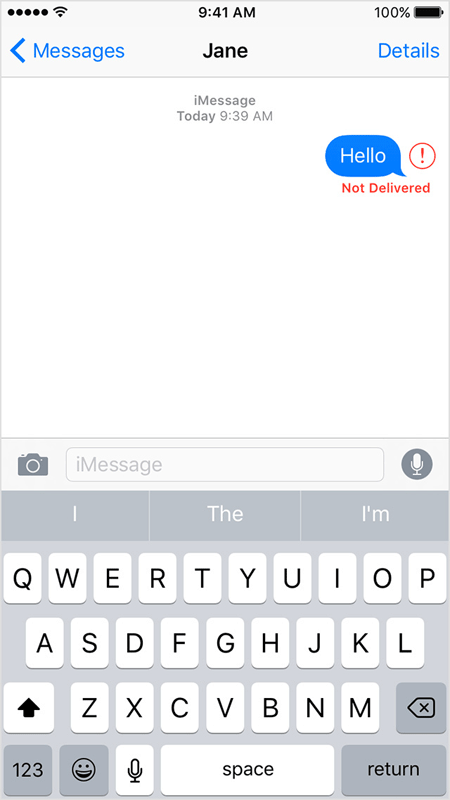
second, you can check if the device be connected to the internet via cellular data or Wi-Fi.
Third, head to the Home screen and tap on the Settings > Messages button then you will see the interface like this. Make sure the types of messages you want to send is turned on.
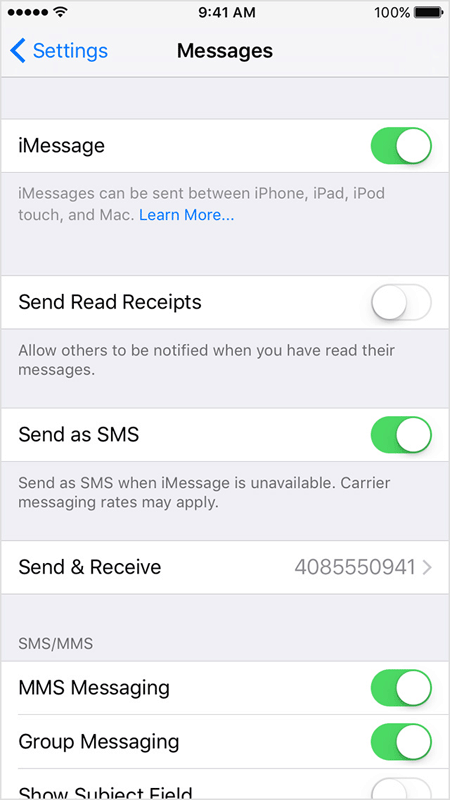
2. If you receive a notification that remind you to wait for activation.
If you see an alert - Waiting for activation, you may try the tips below. Before that, make sure the device be connected to the internet.
First, you can head to the Settings and turn off the iMessages and FaceTime. Then reboot your device and turn the iMessages and FaceTime on.
Second, update the operating system to the latest version.
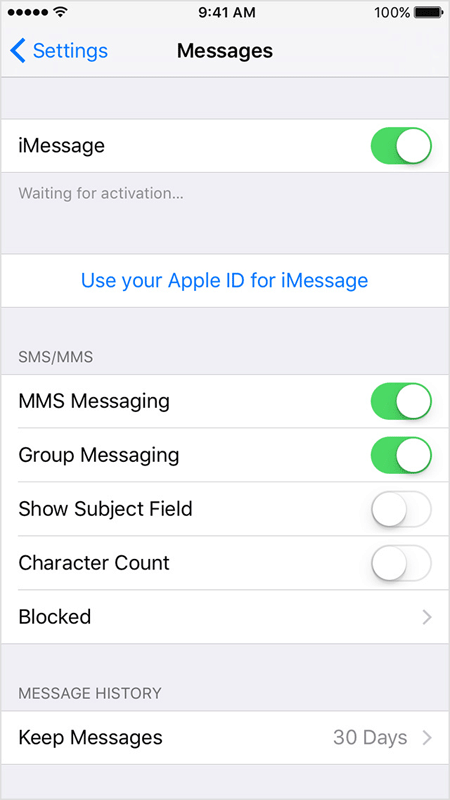
3. If your contacts see your email instead of your phone number when he or she receives the messages from you.
Step 1. Head to the Home screen and tap on the Settings option, then select the Messages > Send & Receive and hit your Apple ID. Sign it out.
Step 2. Head to the Home screen and tap on the Settings > FaceTime > Apple ID and tap Sign Out.
Step 3. Then sign back in to the iMessages and FaceTime on your iPhone first and then on other devices.
4. If you can not send messages to a particular person or have issues with group messages.
Sometimes you may can not send messages to a person because you reply to the group conversation . If you have some issues with the group messages, you may follow the steps below to delete old conversation and start a new one.
(1) Turn on your Messages and find the target conversations.
(2) Tap the Delete option to delete the conversation. Then write a new message to send.
Related Articles
Calendar App for iPhone You May Like
How to Backup Text Messages on iPhone Effectively?

