[Easy Guides] How to Transfer Data from Samsung to LG?
Let's say that you're fond of high-end smart phone as well as having a huge display. Well, the Samsung Galaxy S10 and LG G8 are among the handsets matching that description. Both of them are fast, loaded to the brim with neat features, and equipped with gorgeous touch screens. So what's the best is you have both of them in your hand to use on different occasions - one for everyday use and the other for work. And once you got these two smart phones, you probably need to proceed with the Samsung to LG transfer so as to share data with one another to avoid spending more time getting the same data such as contacts.
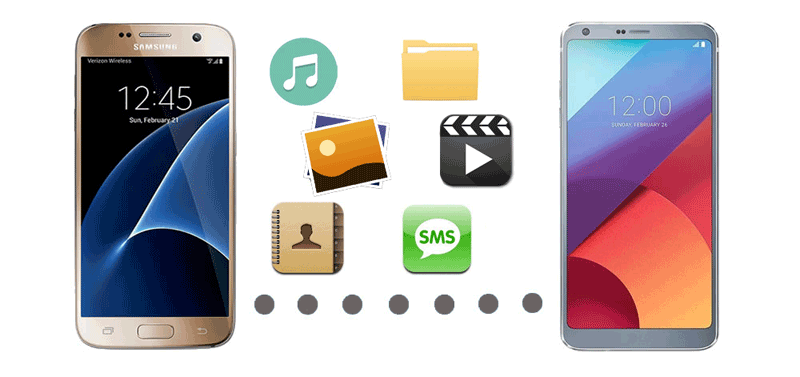
- Part 1: How to Perform Samsung to LG Transfer with One Click (Best Way!)
- Part 2: How to Transfer Data from Samsung to LG with LG Mobile Switch
- Part 3: How to Transfer from Samsung to LG Phone with Google Drive (Only Media Files)
- Part 4: How to Complete Samsung to LG Phone Transfer with Gmail (Only Contacts)
Part 1: How to Perform Samsung to LG Transfer with One Click (Best Way!)
Without a doubt, choosing a favorite between these two smart phones is no easy task. But how to transfer data from Samsung to LG? This is when you are going to need the program we are about to introduce to you. The most efficient way is to use the MobiKin Transfer for Mobile or Transfer for Mobile (Mac) software. As the Samsung and LG smart phones run on the Android operating system, the transferable data will be contacts, text messages, apps, call logs, photos, videos and music. But you should know that this software is not limited to Android phones only, which means other operating platforms such as iOS, can also be supported by the program.
This is just a brief introduction of the powerful phone transfer tool. To have a thorough understanding of it, you can download the software and follow the instructions below to transfer data from Samsung to LG as we speak now. It is compatible with overall Samsung and LG phone models, including Samsung Galaxy S10/S10+/S10e/S9/S8/S7/S6, and LG G8/G7/G6/G5/G4, etc.
Steps: Transfer from Samsung to LG Phone with Phone Transfer
Step 1. Launch the Samsung to LG Phone Transfer
After you install it on your computer, you can launch the Transfer for Mobile software. Then you will see the following picture, which is the primary interface of this software. It's time for you to connect your phones to the program.

Step 2. Connect the Devices to PC and Check their Positions
Link Samsung and LG smart phones to your computer via USB cables. And then refresh the program to let it detect your devices. For you wanting to transfer data from Samsung to LG, you need to make sure the Samsung phone is located on the left and LG phone on the right. Otherwise, you should click "Flip" button to switch them.

Step 3. Start Samsung to LG Phone Transfer
All the transferable data will be listed in the middle of the panel. Then you can start to transfer data from Samsung to LG including contacts,text messages, call logs, apps, videos, music and photos. For instance, you can tick the option of "Apps" and click the "Start Copy" button to sync the applications from Samsung to LG.
You may be interested in:
- How to Recover Deleted Data from Samsung Internal Memory
- How to Transfer Files between LG and Computer?
Part 2: How to Transfer Data from Samsung to LG with LG Mobile Switch
As LG to Samsung transfer, people can use Samsung's official tool - Smart Switch, to Smart Switch Samsung to LG phone easily. Well, does LG have an app like Smart Switch? The answer is yes! LG introduces its official data transfer app called LG Mobile Switch (Sender) to help users to transfer data, such as contacts, call logs, text messages, photos, videos, music and other types of data from any Android or iOS device to LG mobile phone without any hassle.
Next, follow us to see how to use LG Mobile Switch (Sender) to transfer data from Samsung to LG. It provides two ways to complete the Samsung to LG phone transfer and we will tell the details of the two ways respectively.
Way 1: Transfer Samsung to LG with LG Mobile Switch (Sender) via WiFi
Step 1. First of all, download LG Mobile Switch (Sender) and launch it on both the two phones. Connect your Samsung and LG phones to the same WiFi.
Step 2. On the screen of LG Mobile Switch, you will see three transferring method: USB cable, Wireless and SD card. Just choose Wireless as the method for transferring.
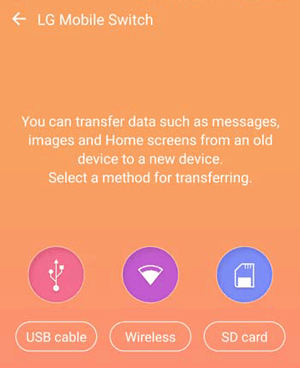
Step 3. Tap on Receive button on LG phone.
Step 4. Tap on Start button on the Samsung phone. After that, do the same thing on your LG phone.
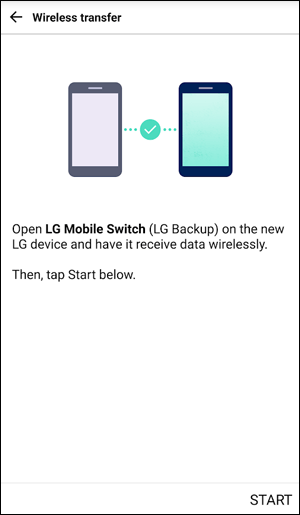
Step 5. A list of all transferable file types will appear for you to choose. Just select those you want to transfer from the list and click Next to begin the transferring task.
Step 6. Restart LG phone to check the transferred data.
Way 2: Transfer Samsung to LG with LG Mobile Switch (Sender) via USB Cable
Note: To use LG Mobile Switch to transfer data via USB, an OTG adaptor is required on the Samsung phone.
Step 1. Use a USB cable and a USB connector to link the Samsung phone to LG phone. Swipe down from the top screen of the two phones and click on USB notification to set the two devices into MTP mode.
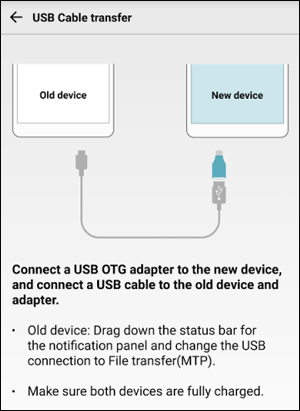
Step 2. Once the connection is enabled between the two phones, you should click Send option on Samsung phone and Receive option on LG phone.
Step 3. Navigate to the Samsung phone and choose the files that you want to transfer to LG. After selection, tap on Start button to begin the Samsung to LG transfer.
Step 4. Restart LG phone to check the transferred data.
You may be interested in:
- How to Transfer Contacts from Samsung to Samsung
- How to Transfer Contacts from Samsung to iPhone - 5 Methods You'd Better Know
Part 3: How to Transfer from Samsung to LG Phone with Google Drive (Only Media Files)
As long as you have a Google account on your Samsung phone, you can use Google Drive to transfer files from Samsung phone to LG device. But please note that you can only transfer media files, such as photos and videos by using Google Drive. Here is how:
Step 1: Download Google Drive app on both LG and Samsung phones. Launch it on Samsung phone and log in with your account information. After login successfully, you can enter My Drive and click on the "+" button to upload the media files to cloud.
Step 2: Log in the same account on your LG phone and download the uploaded media files from cloud to your LG phone.

Cons:
1. Unable to transfer messages or other app data.
2. Takes a long time to upload and download media files.
Part 4: How to Complete Samsung to LG Phone Transfer with Gmail (Only Contacts)
We all know that contact is the most important part of the data stored in our phones. Therefore, after changing to a new phone, we often first think of how to transfer contacts from Samsung to LG phone. If you only want to transfer contacts, then Gmail can help.
Steps: To copy contacts from Samsung to LG, you first need to sync contacts on Samsung phone to your Gmail account. Turn to LG phone and log in to the Gmail account, go to Settings app to sync data from Google to your LG phone. Then, you can get all the contacts on your LG phone effortlessly.
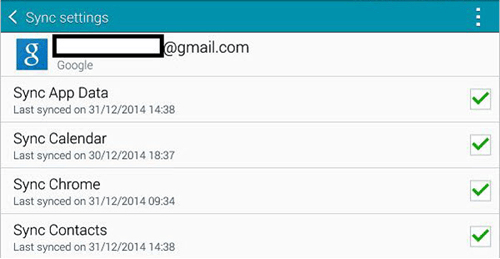
Conclusion:
So, when asked how to implement Samsung to LG transfer, please let them know this post. Among the four methods mentioned, we strongly recommend that you use MobiKin Transfer for Mobile to manage everything on your Samsung and LG phones. This program has been tested several times and has therefore proven to be effective. It promises to provide a one-stop solution, and in just a few minutes, you can completely copy all of Samsung's data to the new LG G8/G7/G6. They also offer free trials so you can experience their services before you buy. It worth every penny!
Related Articles
How to Transfer Data from HTC to iPhone
How to Transfer Contacts from iPhone to Samsung (Practical in 2023)
Transfer Contact from Samsung phone to LG Easily
How to Transfer Music from iPhone to iPhone? [6 Proven Tips in 2023]
LG Contacts Recovery: How to Recover Deleted Contacts from LG Phone



