Top 6 Solutions to Transfer Contacts from Samsung to LG
Samsung and LG are the world's leading Android mobile brands nowadays. Many people are familiar with Samsung. As for LG phone, it supports multi-tasking management system. For instance, you can read novels while listening to music. Thanks to its built-in community network and fashionable appearance, it is the first choice for students and novice job candidates. Before switching from Samsung phone to LG phone, you may take how to transfer contacts from Samsung to LG into account.
If you don't know how to achieve the contacts transfer from Samsung to LG, you can get the answer you want from this article, for it will show 6 ways to solve your issue.
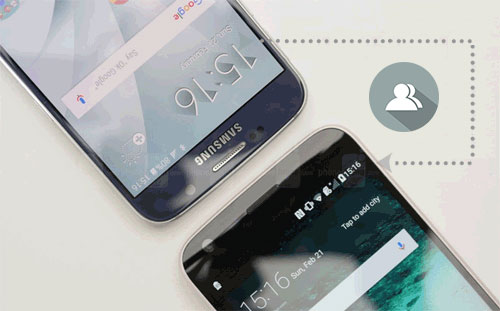
- Way 1: How to Transfer Contacts from Samsung to LG with Transfer for Mobile [Credible!]
- Way 2: How to Transfer Samsung Contacts to LG with Assistant for Android
- Way 3: How to Move Contacts from Samsung to LG via LG Mobile Switch
- Way 4: How to Send Contacts from Samsung to LG Phone via Google Account (Gmail)
- Way 5: How to Copy Contacts from Samsung to LG Phone by Swapping SIM Card
- Way 6: How to Migrate Contacts from Samsung to LG Phone Using Bluetooth
Way 1: How to Transfer Contacts from Samsung to LG with Transfer for Mobile [Credible!]
LG G8 has been released recently. This product has a high cost performance. It has a front 3D TOF lens supporting 3D face recognition and support finger vein recognition , which are the pioneers in the world. Such a high-end mobile needs an excellent phone management software to help move contacts from your old Samsung phone to the new LG device. MobiKin Transfer for Mobile is your first choice.
Why Choose MobiKin Transfer for Mobile:
>It can be used to move data from one phone to another even if they are running on different platforms, such as Android and iOS.
> You can transfer files such as contacts, call logs, SMS, videos, photos, music, documents, apps from one Android to another.
> It runs on standalone environment to keep your phone and computer safe.
> It executes fast file transfer with simple clicks, freeing LG or other Android from cumbersome operations.
> It can run on almost all mobile phones like Samsung Galaxy A51/Galaxy A71/Galaxy S20/M21, Galaxy S23/S22/S21/S20, Galaxy Note 20/Note 10, and LG G8/G7/G6+/G6, LG U/X, LG V60/V50/V40, LG Q8/Q7, LG K10/K8, Env3/Cosmos/Dare/Rumor, etc.
Is it magic? Give its trial version a download please.
After downloading and installing of this Samsung to LG transfer software, let's see how to transfer contacts from Samsung A51/A71 to LG G8/G7 with MobiKin Transfer for Mobile:
Step 1. Launch the Samsung to LG transfer program
Launch the MobiKin Transfer for Mobile on PC and you'll see the initial interface as below. Please note the steps and illustrations are based on the Windows computer, but the use of the Mac version of the program is similar.

Step 2. Connect the two phones to computer
Plug your Samsung and LG phones into PC via USB cables and the program will conduct the automatic detection. Next, enable USB debugging on two mobiles and click OK or Allow to go on. Then, you'll see the main interface.
(Note: click "Flip" button to make sure the source phone is Samsung and the destination one is LG.)

Step 3. Choose Data Types and Start Transfer
Now, you need to select the preferred data that you want to transfer from the list of data types in the middle of the screen. For this topic, you should select Contacts and hit Start Copy to begin to transfer contacts from Samsung phone to LG mobile.
You May Also Interested in:
- Best 5 Ways to Transfer Photos from Android to iPhone in Minutes
- Step-by-step Tutorial- Transfer WhatsApp from iPhone to Samsung S9
Way 2: How to Transfer Samsung Contacts to LG with Assistant for Android
Another pro software that can transfer Samsung phone contacts to LG is MobiKin Assistant for Android. As its name implies, it is an Android manager tool to transfer and manage Android phone data on PC or Mac. But it can also perform the data transfer between two Android devices. With it, you can not only transfer contacts from Samsung to LG, but also supports many more file types, including SMS, call logs, photos, videos, music, documents. It can backup data from Samsung to computer, and then restore to LG device. Below is the detailed steps.
How to transfer contacts from Samsung S20/S10 to LG V30/V30s with MobiKin Assistant for Android:
Step 1. Install and open this Android manager tool on your computer. Use a USB cable to connect your Samsung phone to this computer. Once connected, the program will detect the Samsung phone and displays the following interface.

Step 2. All manageable file types are categorized on the left side panel. Click on Contacts > All Contacts to preview and select your wanted contacts. Then, touch Export button from the top and choose a location and a output format for the selected contacts, and then, save them to computer.

Step 3. Once all the selected contacts have been transferred to computer, you can disconnect the Samsung phone and connect your LG phone to PC via a USB cable. Then, enter the contacts management window and tap Import button from the top, choose your needed contacts and transfer them from computer to LG phone.

Note: This program can also be used to backup and restore Samsung phone if you don't want to use its Export & Import feature.
Way 3: How to Move Contacts from Samsung to LG via LG Mobile Switch
Can Smart Switch transfer data from Samsung to LG? Nope, it, different from LG Mobile Switch, can only transfer data from different Android phones to Samsung phones. So, here I kindly suggest you use LG Mobile Switch to easily move data from Android (except for LG) to your LG phone. It supports transferring contacts, calendars, bookmarks, SMS, photos, videos, music, and voice recording, etc. from Samsung to LG phone.
Want to know how to move contacts from Samsung to LG V60/V50/V40 via LG Mobile Switch?
Step 1. Connect Samsung phone to LG phone with a USB cable and a USB connector. Then slide down from the top screen of the devices to tap USB notification and set MTP mode on your two phones.
Step 2. Once the connection is established, click on Send option on your Samsung and Receive option on LG respectively.
Step 3. Go to Samsung phone to choose contacts you'd like to move. After that, hit Start button to move contacts from Samsung to LG. Finally, restart your LG to check the transferred contacts.
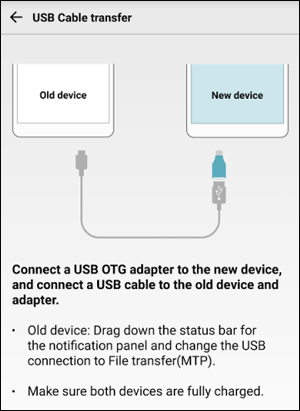
Attention: An OTG adaptor is needed for your Samsung if you want to move contacts from Samsung to LG in this way.
Way 4: How to Send Contacts from Samsung to LG Phone via Google Account (Gmail)
By using Google Account, Android users can backup and restore data freely. Therefore, it can be used to send contacts, apps, calendar, docs and others from Samsung to LG via the backup and restore funcion. However, its storage space is very limited. But Google Account adds 2 GB of free storage space as long as you complete the security checkup on it.
Here's how to send contacts from Samsung to LG phone via Google Account:
Step 1. Open your Samsung phone and click Settings app from its Home screen. Then slide down the screen and tap on Accounts.
Step 2. Choose Google from the accounts list and enter your Gmail info. Then choose Sync Contacts option. Click on the More image from the upper-right corner of the screen and tap Sync now.
Step 3. On your LG phone, go to Setting > Backup and reset to log in the same Google account, you can see your backed-up contacts there. Choose your contacts and restore them from Google account to LG.

See Also:
- How to Transfer Large Videos from iPhone to PC? (5 Ways Included)
- Ultimate Guide on How to Transfer Contacts from Android to Android in 2022
Way 5: How to Copy Contacts from Samsung to LG Phone by Swapping SIM Card
We all know that SIM card stores phone contacts. Therefore, we can backup Samsung phone contacts to an SIM card and then insert this card to LG phone. However, before trying this method, it must be ensured that the dimensions of the SIM card slots of the two phones are the same. And if you have many contacts, the whole process might be a bit slow.
Learn how to copy contacts from Samsung to LG gram 17/V40 ThinQ by saving them to SIM card:
Step 1. On your Samsung phone, start the Contacts app and click Settings > Manage contacts to see Import/Export option.
Step 2. Select Export to SIM card and choose your needed contacts to export to Samsung SIM card.
Step 3. Remove the SIM card from Samsung phone and insert it to your LG phone. Then, go to Settings > Manage contacts > Import/Export on your LG and select Import from SIM card to copy contacts from the SIM card to LG phone.
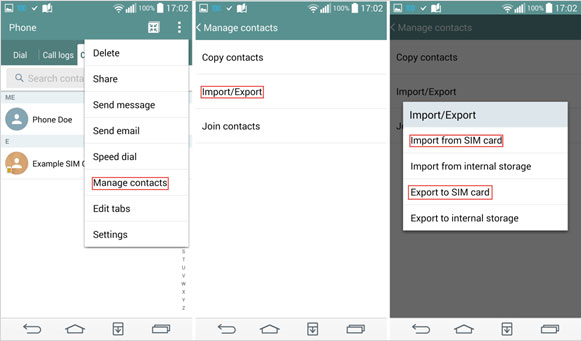
Way 6: How to Migrate Contacts from Samsung to LG Phone Using Bluetooth
It should be known that Bluetooth can transfer files between two Android phones. But not everyone knows how to use Bluetooth to transfer contacts from Samsung phones to LG phones. In fact, in addition to contacts, this feature can also migrate photos, videos, music, documents and other contents from Samsung to LG.
The following is the steps on how to migrate contacts from Samsung to LG Phone using Bluetooth:
Step 1. Turn on Bluetooth function on both your Samsung and LG phones.
Step 2. On your Samsung phone, go to Contacts > Send contacts > Send contact by Bluetooth and take Huawei as a receiving device.
Step 3. You will get a transfer request on your LG phone. Just tap on Accept to confirm the contacts transfer from the Samsung phone. After that, you just need to wait till the transferring process is finished.

Summary
Are you still confused about how to transfer contacts from Samsung to LG? I hope you can find a satisfactory solution from this article. After trying the above methods, I think the most reliable programs are MobiKin Transfer for Mobile and MobiKin Assistant for Android. The former can help you achieve the data transfer of contacts, call logs, SMS and other data between Samsung and LG or other mobile phones, and the latter can meet your more personalized needs on phone management. Try downloading one to transfer and manage your Samsung and LG data now.
Related Articles:
5 Proven Ways! How to Transfer Photos from Samsung Phone to PC?
How to Transfer Contacts from Sony to Samsung A51/S20
How to Recover Data from Samsung with A Broken Screen?
3 Ways to Erase LG Phone (G8/G7/G6/G5) Permanently
LG Data Recovery - How to Recover Deleted Data from LG Phones?



