How to Remove Duplicate Music on Samsung Galaxy? [2 Ways]
When your Samsung phone is full of duplicate songs, there is no doubt that the device will gradually become sluggish. Meanwhile, there will be only a little space available for you to download or install new files or applications. Therefore, many users are eager to remove duplicate music on their Samsung phones so that they can use the device more smoothly. However, you may find that sometimes it is difficult to delete the songs from your Samsung device directly or the deleting process always ended in failure. Then in this case, you need to ask some powerful third-party software for help. Here, we have two suggestions for you:
Delete Duplicate Music with Samsung Assistant Software
The first tool you can use is the MobiKin Assistant for Android or Assistant for Android (Mac Version), which is a professional Android data managing program for all Android users. Through this software, you can move songs, videos, photos, music, contacts, text messages or any other app from Android phone to a computer, or delete them directly with one click, to create new space for new files in your device. Except for that, it also allows you to backup all your phone data to computer, and recover all backed up files from the computer to your Android phone in one single click. In addition, this program works with almost all Android devices, including Samsung, HTC, Motorola, LG, Sony, Huawei, ZTE, Lenovo, etc. That means you can use it to delete or export the duplicate music on Samsung according to your need.
You might be interested in:
How to Transfer Music between LG and Computer?
How to Delete Music from Android?
The following guide is going to show you how to remove duplicate music on Samsung by using the Assistant for Android conveniently.
Step 1. Connect your Samsung device to your computer
Pick up a USB cable to connect your Samsung device to the computer and start your Samsung music manager - Assistant for Android on your computer after you downloaded and installed it. The Android program will recognize your Samsung device immediately.

Tips: if you haven't enabled the USB debugging on your phone, the Android data managing tool will be failed to detect your phone. Therefore, you have to follow the instructions below to open USB debugging on your phone.
For Android 2.3 or older: Go to "Settings" < Click "Applications" < Click "Development" < Check "USB debugging".
For Android 3.0 to 4.1: Enter "Settings" < Click "Developer options" < Check "USB debugging".
For Android 4.2 or newer: Enter "Settings" < Click "About Phone" < Tap "Build number" for several times until getting a note "You are under developer mode" < Back to "Settings" < Click "Developer options" < Check "USB debugging"
Step 2. Delete duplicate music from Samsung
Once detected by the program, all files in your Samsung device will be scanned and displayed in categories. Click on "Music" option from the left to show all the audio files on your device on the right side window. Select the duplicate music files you want to remove and give a click on "Delete" button from the top menu bar to remove them from your device.
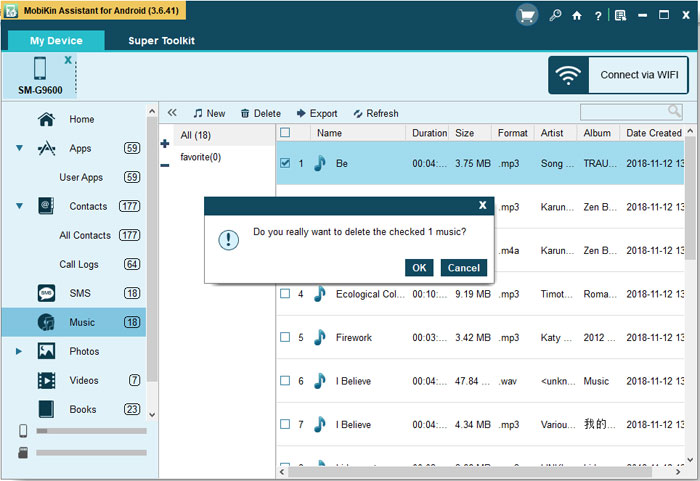
By the way, you can also click on “Export" button to move the specified music files from your device to the computer and select the "New" button to download and transfer music from the computer to your device.
Use Android Cleaner to Completely Wipe the Data
Supposed that you want to remove these duplicate files completely or permanently, then you need to use a professional cleaner software like Android Data Cleaner. This software is designed to permanently remove the files on Android phone, including Samsung, LG, HTC, Blackberry, Huawei, ZTE and so on. Here, you should know that the files that are erased by this tool won't be recovered and it only supports "Erase All Data" mode for Android devices presently so you need to make a backup for the wanted files beforehand.
Here's the guide about how to completely wipe Samsung files:
Step 1. Connect your Samsung to computer
First of all, you need to download and install the suggested software on your computer. After that, you should connect your Android phone to computer and then launch the tool. Then you will get the main interface as below. click the "Erase" option on the interface to continue.

Step 2. Choose security level
Now, you should choose the security level. Just choose "Medium" here. Type in "delete" on the "Erase All Data" interface and hit the "Erase" button at the bottom right corner.

Step 3. Remove the Android files
The program will start to erase your phone data. Then all the files on your Samsung phone, including the songs, will be removed from your Android phone immediately.
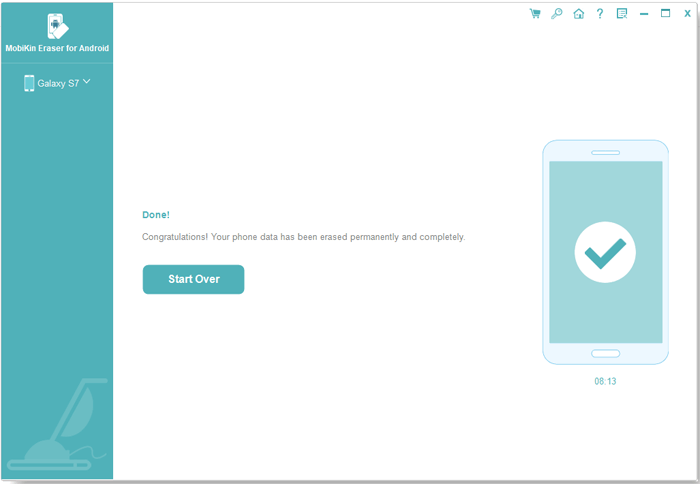
The Bottom Line
Now you can select one of them to export or delete the duplicate songs on your phone freely. After removing or exporting the music files, you will find that your Samsung phone runs much faster and you are able to download many other files without limitation. So don't hesitate! Just go to clean your phone right now.
Related Articles
Easily Delete Duplicate Apps on Android Phone
How to Delete Android Photos in One Click
How to Delete Duplicate Files from iCloud Effectively?
[4 Great Ways] How to Transfer Contacts from Computer to Android Phone?



