How to Edit Samsung Contacts on PC? 3 Tactics Most People Don't Know
"The Contacts list on my S25 has grown as earlier phone lists get carried over to my current one. I now need to update some and add some new ones. What is the best way to go about this?" -- from Reddit
Contacts on your Samsung phone can get messy, especially after transferring from an iPhone or other Android devices. Editing phone numbers, addresses, emails, or other details directly on the phone can be time-consuming. Since Samsung doesn't allow direct updates from a PC/Mac, a contact editor for computer use is very useful.
This passage shows how to edit Samsung contacts on PC with effective tools and also provides tips for editing them directly on your phone.
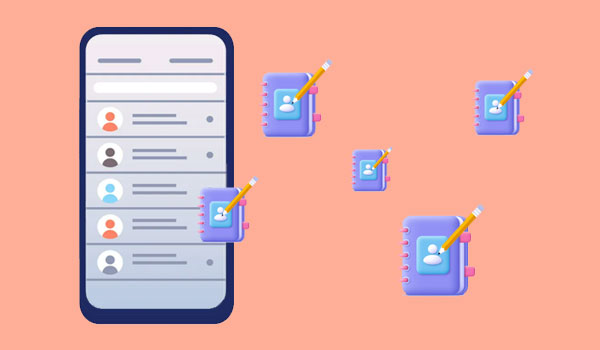
Part 1: How to Edit Samsung Contacts on PC/Mac via Assistant for Android
Are you looking for a versatile tool to edit or manage your phone contacts on your computer? MobiKin Assistant for Android (Win and Mac) is the just one that can make you do what you want. After your PC quickly identifies your phone, the software can list all Samsung contacts and provide several options to optimize the items.
What's more, it also comes with additional functions to help you organize your Samsung files like music, SMS, apps, and a lot more.
MobiKin Assistant for Android stands out because:
- Edit Samsung contacts on PC/Mac with ease.
- Export, import, add, or delete contacts.
- One-click Android backup and restore.
- Supports contacts, messages, apps, media, documents, and more.
- Manage phone data like contacts, SMS, music, photos, and videos on PC.
- Play functions on overall Android phones/tablets, including Samsung Galaxy S Series (S25–S5), Z Series (Fold & Flip models), A Series (A75–A70s), M Series (M54–M33), F Series (F54–F02s), XCover Series (XCover 6 Pro–2), Note Series (Note 10–9), J Series (J8–J4), plus Galaxy Tab, Core, Ace, Young, Nexus, and more.
- Ensures your privacy is protected.
Free download this program and give it a try now:
Next, let's figure out how to edit Samsung contacts on PC or Mac with Assistant for Android:
Step 1. Run the software
Open the installed software and link Samsung to the computer via USB. Now, please enable USB debugging on Samsung to get it connected. After that, the main interface of the program will appear as below.

Step 2. Edit Samsung contacts on PC
Choose "Contacts" from the left menu and click "All contacts". You will see all your Samsung contacts on the right panel. Finally, please place a check mark on any contacts and tap on "Edit" to modify the info as you desire.
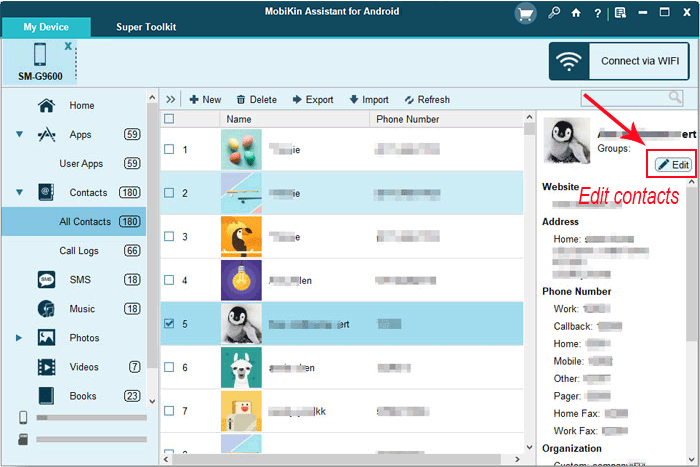
Meanwhile, you can click "Export" from the program screen to copy contacts from Samsung to your computer; tap "Import" to migrate contacts from the computer to Samsung; hit "New" to add contacts with details to your cellphone; press "Delete" to remove your unwanted contacts from your smartphone.
Video guide on how to manage Samsung contacts on PC:
Read Also:
Part 2: How to Edit Samsung Contacts on PC via Google Contacts
As you may know, contacts stored on your Google account would sync with Google Contacts as well as your Samsung devices related to the account. Making changes to Samsung contacts can be done with Google Contacts on either a computer or your phone. (How to sync contacts from Gmail to a phone?)
When you get to the page of Google Contacts, you can edit, delete, recover contacts, or even undo changes to the items by following the specific options available.
Here's how to change contact names on a Samsung phone with Google Contacts?
- Head to Google Contacts on your computer.
- Go for a contact's name from the list.
- Tap on "Edit" from the top right corner of the page.
- Modify the information as you want.
- Finally, click on "Save".
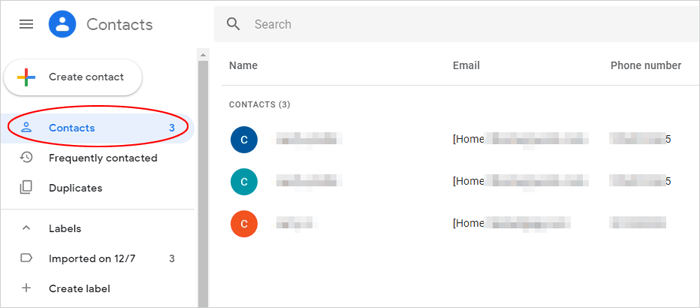
How can I sync my Samsung contacts with Google Contacts? Quick Guide: Go to Settings > Accounts > Google on your Samsung device, ensure Contacts sync is enabled, and your contacts will automatically appear in Google Contacts.
Part 3: How to Edit Galaxy Contacts on PC via Contact Transfer
The Contact Transfer app is a handy tool for managing contacts directly from your PC. It lets you easily add new contacts, edit existing ones, and keep details up to date with just a few clicks. Beyond management, it can also transfer contacts between smartphones, including Samsung devices. With its simple setup and user-friendly interface, it streamlines contact management across devices. Here's how:
- Launch Contact Transfer on your computer and select the "Add & Edit" option from the left feature bar (shown as a pencil icon if minimized).
- Choose "Android Device" and click Continue.
- Connect your Galaxy device by scanning the QR code shown in the app.
- From the contact list on the left, select the contact you want to edit.
- Update the details by clicking on the fields you want to change. Use the "+" button to add new fields (like another phone number or email) or the "-" button to remove them.
- Click "Save Changes" to apply updates to your Galaxy device, or "Discard Changes" to cancel and restore the original information.
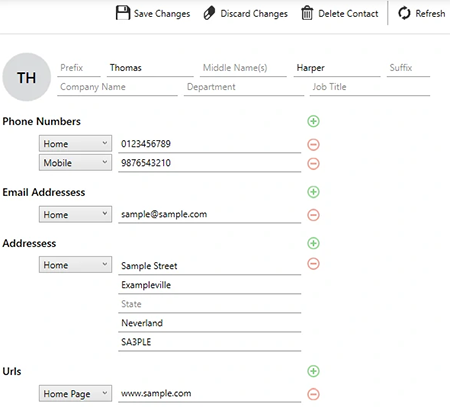
You also have the option to add new contacts to your Samsung phone with Contact Transfer on your PC. Just click "New Contact," enter the details, use "+" for extra numbers or addresses, and hit "Save Changes" to store it on your device.
Additional Tip: How to Edit Contacts on Samsung Directly via Contacts App
If only a small amount of information needs to be modified on Samsung, you can just complete it on your device directly. Let's see how to edit contacts on Samsung S25/S24/S23/S22/S21/S20/10, etc:
- Go to the "Contacts" app.
- Tap on the contact you wish to edit.
- Touch "Edit" and tap the desired field to change the info you want.
- If you'd like to add numbers or email addresses, navigate to the area and tap "Add".
- You can also hit the "Remove" to delete content you don't need to keep on Samsung.
- Or go to "View more" to edit the addresses, notes, etc.
- Lastly, tap on "Save".
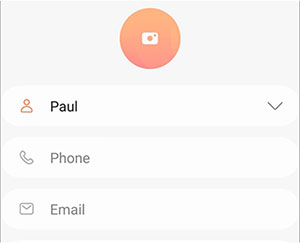
Words in the End
Below is the main idea of this post. And it may be helpful before you edit your Samsung contacts on a PC/Mac:
- MobiKin Assistant for Android is easy to use, letting you edit, delete, import, export, and add contacts, and offers 1-click backup and data management.
- Google Contacts requires a Google account, and auto-sync may cause confusion if linked to multiple devices.
- Contact Transfer needs a QR code setup, which may be inconvenient at first.
- You can also edit contacts directly on your Samsung phone anytime.
Related Articles:
Deleted Contacts Still Show Up on Android? Reasons & 6 Fixes
How to Transfer Contacts from PC/Mac to Samsung in 5 Simple Ways
Can You Export Samsung Contacts to an Excel Spreadsheet? 4 Tactics
How to Recover Contacts from Samsung with Black Screen? 4 Options



