How to Remove Duplicate Music on Samsung Galaxy? [4 Easy Tactics]
"There are dozens of songs that I have multiple copies of, often in different folders in my Galaxy. If there is a desktop app that can delete the duplicates?" -- from Reddit
When a Samsung phone accumulates too many duplicate songs, its performance can gradually slow down. At the same time, available storage for downloading or installing new apps and files becomes very limited. For this reason, many users look to remove duplicate music on Samsung smoothly.
However, deleting songs directly from the phone can sometimes be difficult. In such cases, using reliable third-party software can provide an effective solution. Here, we have 4 recommended options for you.
Way 1: Remove Duplicate Music on Samsung with MobiKin Assistant for Android
Users can quickly detect and remove duplicate music files from Samsung devices with MobiKin Assistant for Android (Windows/Mac), keeping their library organized. Before deletion, specific tracks can be previewed and selected to ensure no important files are lost.
Other media and data can also be managed, making it a versatile solution for Android. With an intuitive interface, MobiKin Assistant for Android makes duplicate music removal efficient and stress-free.
Main Features of MobiKin Assistant for Android:
> Remove Duplicate Music: Quickly find and delete duplicate songs from Galaxy and other Android phones.
> Data Management: Add, delete, edit, or control music, contacts, SMS, photos, videos, apps, and more with ease.
> One-Click Backup & Restore: Back up and restore Android data safely in one go.
> Fast File Transfer: Move files between Android and computer selectively and efficiently.
> Wide Compatibility: Works with 8,000+ mobile phones, including Samsung Galaxy S (S25–S5), Z (Fold/Flip), A (A75–A70s), M (M54–M33), F (F54–F02s), XCover (6 Pro–3), Note (10 Lite–9), J (J8–J4), and Tab/Core/Ace/Young/Nexus series.
> Easy to Use: Simple and intuitive interface for effortless data control.
How to remove duplicate music from Samsung Galaxy via MobiKin Assistant for Android?
Step 1. Connect - Launch MobiKin Assistant for Android on your computer after installation. Use a USB cable to connect your device, and once detected, your phone details will appear on the main screen.

Step 2. Remove - Navigate to the "Music" section in the left panel to view all audio files. Select the duplicate songs you wish to delete, then click "Delete" on the top menu to remove them.
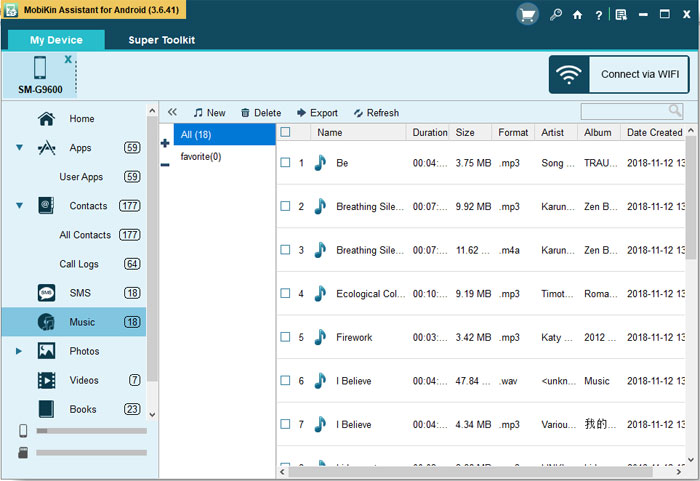
Video Guide:
Limitations:
- Requires a computer connection via USB to perform duplicate music removal.
- Only available for users who install the desktop application.
- It may take longer for devices with large music libraries.
Way 2: Delete Duplicate Music on Samsung via My Files
Scanning for and deleting repeated songs directly on Samsung devices is possible through My Files, freeing up storage space. The app lists duplicate tracks clearly for easy selection, giving precise control over what to remove. Storage analysis tools help manage other types of files alongside duplicates. My Files allows clearing duplicates without the need for additional software.
User Guide:
- Open the My Files app - you can find it inside the default Samsung folder or by searching for it using the app search bar.
- Scroll down and tap Analyze Now.
- Wait for the analysis to complete as your device scans all stored files.
- Tap Duplicate files to view all detected duplicates. Check the boxes next to the duplicate music files you wish to delete.
- Tap Delete, then confirm by selecting Move to Trash.
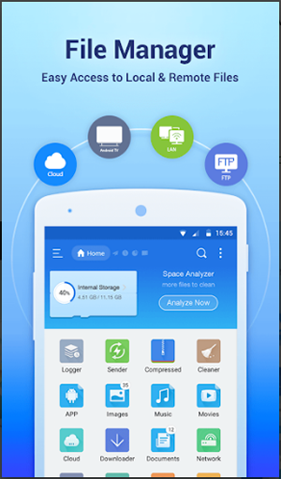
Limitations:
- Limited to basic storage analysis and duplicate detection.
- Cannot handle cross-device or cloud-based music duplicates.
- Manual selection is required; no automated smart cleanup.
- Only works on Samsung devices with the pre-installed app.
Way 3: Delete Duplicate Audio Files on Galaxy via Duplicates Cleaner
Locating multiple copies of music files on Samsung phones becomes simple with Duplicates Cleaner. Users can choose which duplicates to remove while keeping originals intact. A quick scan provides data clearing and organized results. Duplicates Cleaner offers an efficient way to maintain a tidy music library.
User Guide:
- Download and install Duplicates Cleaner from the Google Play Store on your Galaxy device.
- Launch the app and grant the necessary storage permissions.
- Select Audio files from the available scan categories.
- Tap on Start scan to let the app detect duplicate audio files stored on your device.
- Review the scan results and select the duplicate audio files you want to delete.
- Tap Delete Selected Files to remove duplicates and free up storage space.

Limitations:
- Its free version may have restricted scanning capabilities.
- Some duplicates may not be detected accurately.
- Requires manual review to avoid deleting important tracks.
- Ads or in-app promotions can interrupt workflow.
Way 4: Get Rid of Duplicate Songs on Samsung via Files by Google
Identifying and deleting duplicate music on Samsung Galaxy/Note/Tab is straightforward using Files by Google. Copies are grouped together, allowing easy selection and removal in just a few taps. Additional cleaning features help optimize overall device storage. Files by Google ensures that duplicate removal is both fast and safe for everyday use.
User Guide:
- Download and install the Files by Google app from the Play Store if it's not already on your Samsung device.
- Open the app and tap "Clean" at the bottom to access cleaning tools.
- Find and tap "Duplicate files" under the cleaning suggestions to see a list of repeated songs stored on your device.
- Select the duplicate songs you want to delete to keep only one copy of each.
- Tap "Delete" and confirm your action by selecting "Yes" when prompted.

Limitations:
- Only identifies duplicates stored locally on the device.
- Cannot preview music files in detail before deletion.
- No advanced filtering for specific formats or apps like WhatsApp media.
- Limited customization for managing duplicates compared to dedicated apps.
Wrap It Up
Overall, you can now choose any of these options to export or delete duplicate songs on your device with ease. Once the music files are removed or exported, your Samsung phone will run noticeably faster, and you'll have plenty of space to download new files. There's no need to wait - take action now and start cleaning up your phone for better performance.
Related Articles:
7 Convenient Options to Transfer Music from Samsung to Samsung
7 Most Reliable Methods for Samsung Music Recovery [Hassle-free]
5 Clever Strategies to Transfer Music between Samsung and Computer
How to Transfer Music from Android to iPhone In Minutes? Top 6 Options



