How to Recover Text Messages after Factory Reset Android? 5 Tactics
"I just factory reset my phone and did a clean setup. Is there any way to only restore my SMS messages? I did a full Google backup before that." -- from Reddit
For Android users, unforeseen circumstances such as security concerns, customization endeavors, or software problems can prompt the need for a drastic measure: a factory reset. This reset, while often necessary, can lead to the inadvertent loss of crucial data, including text messages.
When you grapple with the challenge of recovering these lost messages, you can address it by following the article on how to recover text messages after a factory reset in 5 practical ways. Let's now unravel the mystery and get your valuable conversations back just as you expected.
- Part 1: Can You Recover Text Messages after a Factory Reset
- Part 2: Retrieve Text Messages after Factory Reset via Trash Folder
- Part 3: Restore Text Messages after Factory Reset with Google Drive
- Part 4: Recover Text Messages after Factory Reset via Samsung Cloud (Samsung Only)
- Part 5: Recover Text Messages after Factory Reset Android by Contacting Your Carrier
- Part 6: Recover Text Messages after Factory Reset without Backup
Part 1: Can You Recover Text Messages after a Factory Reset
Before getting any further, let's figure out "Does factory reset delete text messages?". Absolutely. If you opt for a factory reset, be aware that it will erase all your phone data, including text messages. Therefore, it's crucial to back up your data beforehand to avoid any potential loss.
Typically, data can be recovered after you factory reset Android. Despite no recycle bin, deleted data isn't permanently removed; their space is marked as unused until overwritten. To recover text messages post-factory reset, a potent Android data recovery tool or backup is often necessary.
What does a factory reset do on Android phones? A factory reset on Android wipes all user data, settings, and installed apps, restoring it to its original state when purchased. It removes personal data, settings, installed apps, and accounts but doesn't affect the operating system itself.
Related Posts:
- My Text Messages Disappeared on My Android? 13 Ultimate Solutions Here
- How to Retrieve Text Messages from a Broken Android Phone in 2024
Part 2: Retrieve Text Messages after Factory Reset via Trash Folder
Certain Android phones, like Galaxy models, come equipped with a pre-installed Trash folder. This function temporarily retains deleted messages for 30 days before they are permanently deleted. Here's how to inspect for deleted SMS:
- Access your messaging applications.
- Navigate to the "Trash" section in the app's settings.
- Review this folder to determine if your deleted SMS can be retrieved.
- Checking the trash is advisable as it provides a direct method for message recovery.
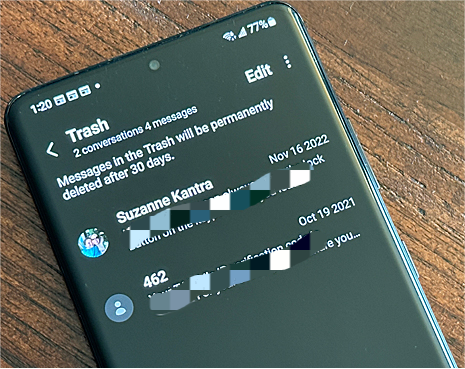
Part 3: Restore Text Messages after Factory Reset with Google Drive
Google Drive Backup is the preferred choice for linked Google accounts. If your Google account is linked to your device, back up your data. Restoring text messages from a previous Google backup streamlines the recovery process. Now, let's walk through the steps for how to recover text messages after factory reset in this way:
- After the factory reset finishes and your phone powers on, you'll need to sign in using your Google account details.
- During the sign-in process, you'll be prompted to restore your backup.
- Choose Google Drive from the provided options.
- From the list of backup options, opt for the one you want.
- Click the "Restore" button to recover SMS from Google Drive.

Note: By the way, Android devices typically include a built-in backup feature. After backing up your data, you can restore it post-factory reset. The process is uniform across Android phones: access "Settings", and then "Backup and Restore" to enable backup. To recover data after resetting, return to "Backup and Restore", select "Restore", and choose your backup file.
Further Reading:
Part 4: Recover Text Messages after Factory Reset via Samsung Cloud (Samsung Only)
Each cellphone brand has its own cloud backup setting, but this method requires a prior backup. For Samsung phones running Android 6.0+, log into Samsung Cloud to retrieve lost text messages when you've backed up beforehand. Here are the guidelines:
- Proceed to the "Settings" menu and log in to your Samsung account.
- Scroll downwards and select the "Accounts and backup" option.
- Within the "Samsung Cloud" section, opt for the "Restore data" feature.
- Select a backup and then choose "Messages" as the file type.
- Finally, touch the "Restore" option to initiate the process.
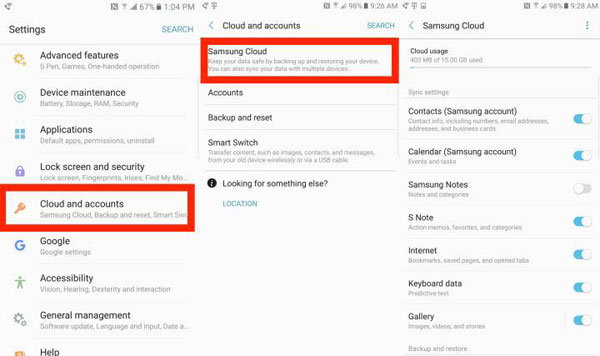
Part 5: Recover Text Messages after Factory Reset Android by Contacting Your Carrier
If other methods fail, contacting your mobile carrier is an option, but it might not always work and could be time-consuming with uncertain results. To make it, contact your mobile carrier's support team and provide the necessary details. Ask if they can recover your messages, follow any guidance they provide, and be patient during the process.
Part 6: Recover Text Messages after Factory Reset without Backup
If you're unable to locate SMS in the trash folder or lack a backup prior to an Android factory reset, consider using Android Data Recovery to retrieve SMS messages without backups. This remarkable tool is adept at handling a range of lost file scenarios, including factory resets, cracked phones, water damage, and more.
With its fast processing and high success rate, it efficiently recovers items with just a few simple clicks, making it an invaluable resource for restoring your smartphone's data.
Main functions of Android Data Recovery:
- Swiftly recover text messages after factory reset on Android without a backup.
- Retrieve deleted data from the phone's internal memory or SD card.
- Support such file categories as messages, photos, videos, audio, movies, songs, contacts, call logs, and more.
- Let you view and check specific files before recovery.
- Get along well with overall Android devices with various OS versions.
- It doesn't let out your privacy.
How to retrieve text messages after factory reset on Android using Android Data Recovery?
Step 1. Run the software and get your phone connected
Launch the Android Data Recovery software and connect your Android smartphone to the computer through a USB cable. You'll be instructed to enable USB debugging on your device. Follow the on-screen directions to enable it, allowing the program to detect your phone.

Step 2. Scan for lost text messages
After enabling the connection, a window will appear where you can go for the file types for recovery. Choose the "Messages" option and click "Next" to initiate the scanning process to locate the missing conversations.

Step 3. Recover SMS after factory reset Android
Once the scan completes, preview the contacts you wish to recover. Lastly, select them and then click on the "Recover" button to begin the recovery process.

Words in the End
There you have it! On the whole, this passage discussed five viable methods to recover text messages after a factory reset, catering to users both with and without a backup. Specifically, you can tackle the problem by leveraging specialized software or exploring carrier assistance options or backup solutions. Apparently, if you wish to recover your deleted SMS without premise, just pick Android Data Recovery, which lets you restore data from your phone, regardless of your circumstances.
Related Articles:
How to Recover Photos from Android after Factory Reset with/without Backup?
How to Transfer Text Messages from Android to Android? 7 Latest Options
How to Unsend/Recall Text Messages on Android Phone? Unlock the 7 Solutions
Where Are Texts Stored on Android? SMS Location, Backup, Recovery, etc.
[Fixed] How to Unlock Android Phone Password without Factory Reset?
Top 5 Ways to Delete Data from Android Phone Permanently Before Selling It



