Top 7 Ways to Delete Data from Android Phone Permanently Before Selling It
"I need to sell my old phone but it has a lot of personal data, how to completely wipe the phone other than factory reset it before selling it?" -- from Reddit
Digital privacy is a major concern, making it crucial to fully erase sensitive data from your Android phone before handing it over to someone else. Whether you're preparing it for a new owner or protecting your personal info, you may want to know how to delete data from Android phone permanently.
To address this challenge, we shall guide you through five quick and secure methods to ensure all your personal data is permanently erased from your Android device.
- Part 1: What to Do Before You Delete Data from Android Phone Permanently
- Part 2: Delete Data from Android Phone Permanently via Professional Tool [Safest]
- Part 3: Delete Files from Android Phone Permanently via Gallery
- Part 4: Delete Files in Android Phone Permanently by Factory Reset
- Part 5: Permanently Delete Something Off a Phone by Google Find My Device
- Part 6: Delete Data Permanently from Android Phone SD Card Permanently
- Part 7: Delete All Files from Android Phone with a File Manager
- Part 8: Permanently Delete All Data from Android via Shreddit
Part 1: What to Do Before You Delete Data from Android Phone Permanently
- Back Up Data: Ensure you have backed up your Android data, such as contacts, photos, videos, documents, and any other personal files.
- Sign Out of Accounts: Log out of accounts, especially sensitive ones like Google, social media, and email accounts.
- Remove External Storage: If your phone has an SD card or other external storage, remove it.
- Check for Payment Cards: Remove the cards associated with your phone through the Google Play Store app.
- Check for App Data: Some apps may store data locally on your device. Check if there's any app-specific data you want to save.
- Physically Clean the Phone: Wipe the device physically to ensure it's clean and free from any personal marks.
- Remove SIM Card: Take out the SIM card before handing over the phone to the new owner.
- Deactivate Factory Reset Protection: This enables the new owner to use the phone seamlessly after you bypass the Google FRP lock.

Is it necessary to erase data from Android before selling it? Yes! Before selling your device, manually remove data and delete applications for safety. While some free data cleaners help, they may not fully erase all data. Follow the sections below to ensure a thorough wipe and enhance security for the new owner.
See More:
Part 2: Delete Data from Android Phone Permanently via Professional Tool [Safest]
Wonder how to prevent data recovery after a factory reset? See here! This method permanently erases all data on your Android, leaving no chance of recovery. Be sure to back up your content beforehand.
After that, we can begin using MobiKin Eraser for Android as a dependable solution, which can easily and thoroughly eliminate everything from Android, ensuring your privacy with a simple touch.
A brief introduction to MobiKin Eraser for Android:
> Best Android file shredder to delete data from Android phones permanently so that it cannot be recovered.
> Wipe out files in both internal storage and SD card fleetly.
> Three erasing levels: Low, Medium, and High.
>Work for overall Android devices, including Samsung, Motorola, TCL, Google, T-Mobile, BLU, Wiko, Nokia, Boost, SONIM, Kyocera, Sony, CAT, etc.
> Easy to use and privacy-friendly.
How to permanently erase deleted/existing files on Android with MobiKin Eraser for Android?
Step 1. Install Eraser for Android
Begin by downloading and installing the eraser software on your computer before permanently deleting everything from your Android phone. Connect your device to the computer via USB and, if prompted, enable USB debugging.
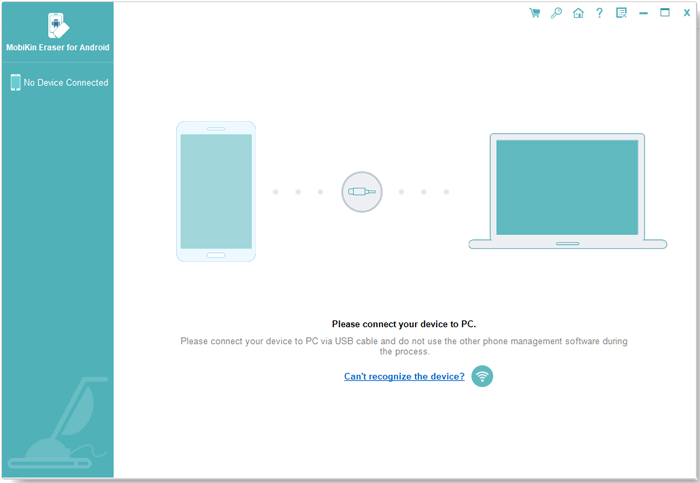
Step 2. Have your Android phone recognized
Launch the program and adhere to the on-screen instructions to identify your Android phone. Next, click on "Erase" within the main interface.

Step 3. Select a security level
Pick a security level and confirm the action by entering "delete". Then, click "Erase" once more. Opt for "Low Level" for robust data recovery prevention, "Medium Level" for media, and "High Level" for safeguarding sensitive information.
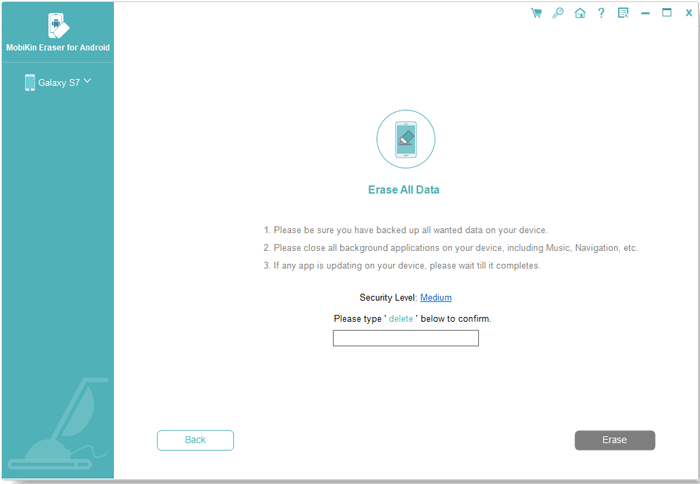
Step 4. Delete data from Android phone permanently
The utility will scan and commence erasure according to the specified security level. For system data and settings, it is recommended to factory reset your phone. Simply follow the prompts, click "Continue", and all data will be permanently eliminated.

Video Guide:
Part 3: Delete Files from Android Phone Permanently via Gallery
The Gallery app on Android lets you view, manage, and delete photos or videos. When you delete files, they often go to the Trash/Recycle Bin and can be recovered within a set time. To delete files permanently, you must empty the Trash from within. Here's how:
- Access the gallery on your Android device.
- Select the images and videos you wish to remove by tapping on them.
- Click on the Trash Can icon to move them to the Trash/bin.
- Navigate to the Trash/Bin folder, typically found within the settings of the gallery application.
- Lastly, click on Empty Trash/Delete Permanently to ensure all files are irretrievably deleted.
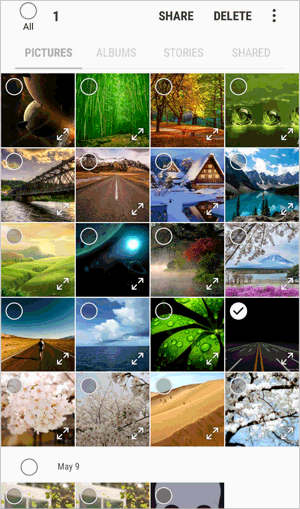
Further Reading:
Part 4: Delete Files in Android Phone Permanently by Factory Reset
This process erases all data, making it suitable before selling or recycling your device. However, certain advanced tools may still retrieve some information. Follow these steps to factory reset your Samsung/Android phone:
- Navigate to your phone's "Settings" > "System".
- Select "Reset options".
- Opt for "Erase all data (factory reset)".
- Tap "Reset phone" and confirm by tapping "Erase everything".
- Wait a few minutes, and your phone will be restored to its original state.

To ensure complete data erasure after a factory reset, consider encrypting your phone before resetting it. (Quick Guide: Navigate to "Settings > Security > Encryption & credentials", select "Encrypt phone", and then proceed with the reset from your settings.
Part 5: Permanently Delete Something Off a Phone by Google Find My Device
Google Find My Device lets you remotely erase data, ideal for lost or stolen phones. Just ensure it's enabled and connected to WiFi. Here's how to permanently delete files using it:
- Access Google Find My Device on any browser from your PC.
- Sign in with your Google account credentials.
- Choose the specific device you want to wipe if you have multiple registered devices.
- Select the "Erase Device" option on the next screen.
- Confirm the data erasure by tapping the "ERASE" option. (What if your phone is locked by Google Find My Device?)

Part 6: Delete Data Permanently from Android Phone SD Card Permanently
This approach is suitable for removing confidential files stored on an SD memory card, leaving your essential data on the internal memory untouched. Here's how to delete all data from the phone's SD card:
- Open "Settings" on your Android device and go to "Storage".
- Find and click "Erase/Formant SD card". A warning message will confirm your action.
- Tap "Erase SD card". If needed, enter your PIN for password-protected cards.
- Within moments, you'll successfully format your SD memory card on Android. (To ensure complete removal, overwrite the space with other material and delete repeatedly.)
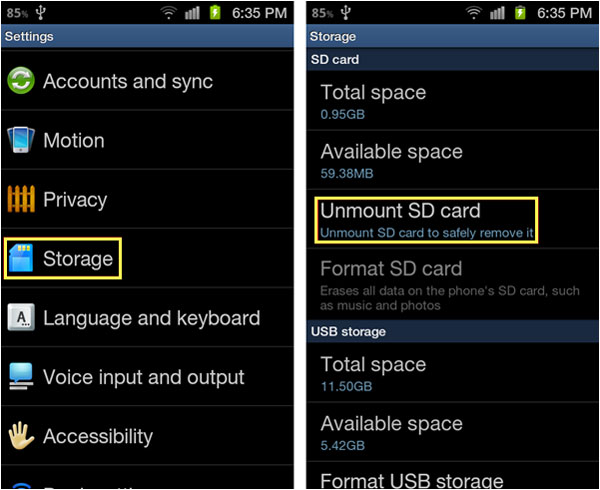
Part 7: Delete All Files from Android Phone with a File Manager
Opting for a file manager to permanently delete sensitive information is a superior solution. Numerous free options, such as Google's Files app, are available for Android. Here's a simple guide for how to remove or erase all data from a phone with a file manager like Files by Google:
- While within the Files by Google, choose the items you wish to remove.
- Click on the "trash" icon or select the "Delete" option from the context menu.
- Confirm your understanding that the deletion is irreversible and proceed by tapping "Delete".

Part 8: Permanently Delete All Data from Android via Shreddit
Shreddit is a secure Android app that permanently deletes files by overwriting them, making recovery impossible. It can erase specific files or wipe all data on the device, ensuring total privacy. Below is how:
- Launch the application and select the three dots adjacent to Internal Storage.
- Select Wipe empty space. Exercise caution to avoid inadvertently selecting Erase full storage, as this action will delete all data on your device.
- Press CONFIRM at the bottom to initiate the process of wiping the empty space.
- You have the option to allow it to operate in the background by choosing Background on the subsequent screen.
- If you wish to use your device and notice a slowdown due to the process, you may tap Cancel to halt the operation.
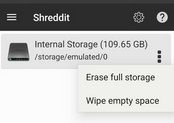
In a Nutshell
There you have it! Well, how do you permanently delete something off from your phone? The condensed objective perspectives below could assist you in making a reasonable decision:
- While tools like Gallery, factory reset, file manager, and Shreddit can delete all phone content, some data may still be recoverable.
- If you don’t want to remove your SD card, follow this guide to erase it thoroughly.
- Google Find My Device allows remote data wiping when your phone isn't nearby.
- For truly unrecoverable deletion, MobiKin Eraser for Android ensures complete and permanent data removal.
Finally, a side note here - after the data erasing, please don't forget to restore all your backup files onto your new phone.
Related Articles:
How to Recover Data after Factory Reset Android? 5 Ingenious Ways
7 Best Methods to Clean/Delete Junk Files on Android Phone
Why Is My Android Phone Slow? Causes & 11 Reliable Solutions
How to Transfer Data from Android to Android? 8 Tested Methods



