4 Ways on How to Factory Reset Android Phone/Tablet without Worry
You have many reasons to hard reset your Android device. For example, you need to reset it to protect your privacy before you resell it to someone else. Or the phone is infected with a virus, and there are some system glitches. Also, if your device has been used for a long time, you can also factory reset Android phone to free up memory space, then it will be as fast as when you just bought it from the store.
So, are you wondering what exactly is a reset, how to factory reset Android phone, and what happens when you reset your phone? This tutorial will give you everything you need to know about this topic.
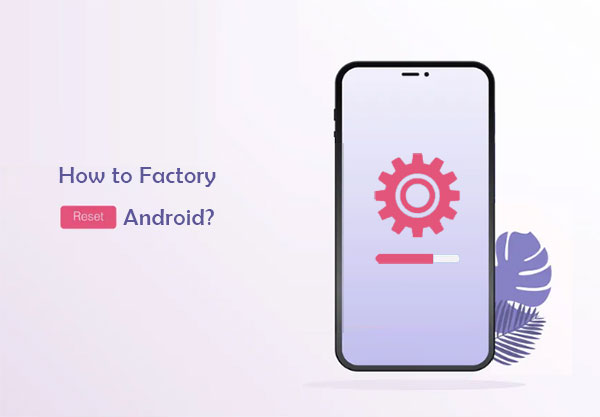
- Part 1: What to Do before Factory Resetting Android Phone
- Part 2: How to Factory Reset Android Phone from Settings
- Part 3: How to Do a Factory Reset on Android Using Recovery Mode
- Part 4: How to Reset an Android Phone/Tablet to Factory Settings via Find My Device
- Part 5: How to Factory Reset Android on a Computer [Worry-free] (Can't Be Recovered)
- FAQs about Factory Reset on Android
Part 1: What to Do before Factory Resetting Android Phone
A factory reset is a feature that removes user-installed apps, stored data, some settings, and more from an Android device, making it a fresh-out-of-the-box smartphone again. Prior to unlocking how to hard format Android phone, check out the following considerations:
1.1 What to do before doing a factory reset?
- Back Up Android data: Secure your Android content by backing it up on your computer or a cloud storage.
- Jot Down Important Info: Write down or store in a secure location any critical information.
- Charge Your Device: Ensure your device is fully charged.
- Connect to WiFi: Connect to a stable WiFi network to speed up the backup and avoid using mobile data.
- Deactivate Factory Reset Protection: Go to your device settings and remove all Google accounts associated with the device.
- Close All Android Apps: Close all running applications to ensure they are properly backed up.
- Unpair Your Device: Unpair your device from all connected devices, including Bluetooth accessories.
- Remove Your SIM Card: Power off your device and carefully remove the SIM card.
1.2 Why factory reset your phone?
- The storage is full.
- Your device is not working.
- Apps take a long time to load.
- Clear phone data or cache.
- Mobile freeze or other system errors.
- Just want to reset the phone.
1.3 What happens after a factory data reset?
- Installed apps will be removed.
- All stored app data and settings will be cleared.
- Some minor bugs may be fixed.
- Your phone will work like a brand-new device.
1.4 Factory reset Android: pros & cons
Pros:
- One-click deletion of all data is very convenient for users who want to sell their old phone (Wan to wipe our your phone before selling?)
- Clear all accounts associated with your device with one click, protecting your privacy well.
Cons:
- Do a factory reset without a backup, and you'll lose all your data beyond recovery.
- Factory reset has a small impact on battery life.
Part 2: How to Factory Reset Android Phone from Settings
The following demonstration was done on the Samsung Galaxy S20 (based on Android 5.0 and above). The steps apply to many phone brands and versions. How do you reset your Android phone from Settings?
- Head on to "Settings" in your Android menu from Menu or Shortcut.
- Select "General > Backup and reset" (and possibly other similar options).
- Click the "Factory data reset" option.
- The device will prompt you for the consequences of performing a factory reset operation.
- Click the "Reset Phone" button again to continue.
- Click the "Erase everything" button to start the process of restoring factory settings.
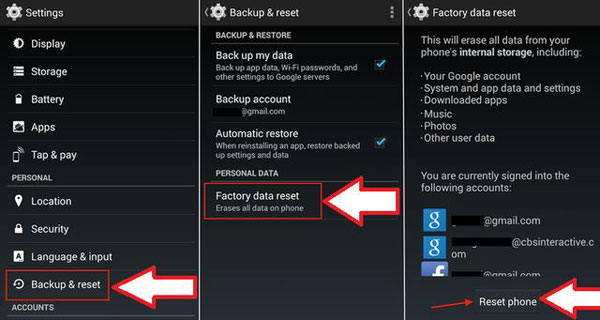
Note: If you have a phone running Android 5.0 or earlier and need to perform a factory reset, you can follow these steps:
- Open the "Settings" app on your device from the home screen.
- Scroll down and tap on "General & Backup and reset" (This option may vary slightly depending on your device model).
- Tap "Factory Data Reset".
- Review the info and tap "Reset Device".
- Tap "Delete All" and confirm the action.
For phones with older Android OSes, users can even factory reset their devices without a password. Here's the guide: After several incorrect attempts, select the option to enter Google credentials. Enter your Google account email and password to unlock your device. Navigate to "Settings > System > Reset (or Backup & Reset) > Factory Data Reset".
Part 3: How to Do a Factory Reset on Android Using Recovery Mode
For some reason, some users may not be able to access the Settings menu, or the phone is locked. Don't worry; you can reset your Android device without accessing the consumer UI by entering recovery mode. Here's how to factory reset Android with buttons in this way:
- Turn off your phone and wait a few seconds.
- Press and hold the "Power and Volume down" buttons at the same time to enter recovery mode.
- Keep holding this key combination until the screen lights up.
- Once in recovery mode, you can use the "Power" button to select and the volume keys to navigate.
- Navigate to the "wipe data/factory reset" option and select it.
- If you are prompted to delete user data, click "Agree".
- Your phone will now initiate a factory reset; please be patient and wait for it to complete.
- Once done, select the "reboot system now" option to reboot the phone.
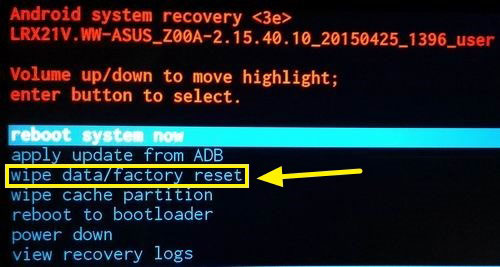
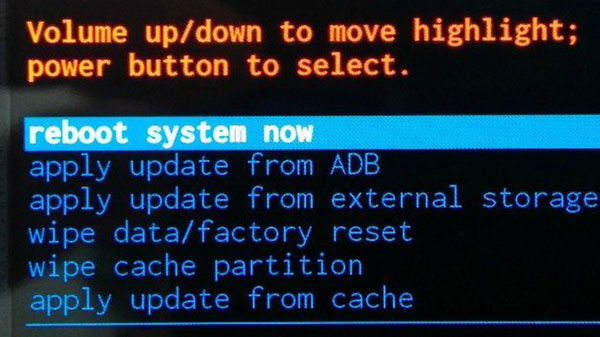
Part 4: How to Reset an Android Phone/Tablet to Factory Settings via Find My Device
If your Android device is lost or stolen, is it still possible to factory reset it? The short answer is YES! Google Find My Device (Previously known as Android Device Manager) provides a way to remotely ring, lock, or wipe a device. Follow the steps below to learn how to master reset Android via Find My Device:
- On a computer, tablet, or another phone, visit the Google Find My Device website. Alternatively, you can download the "Find My Device" app from the Play Store.
- Log in using your Google Account credentials.
- Locate your device on the map provided.
- Click on the option to "ERASE DEVICE" to start the reset process.
- Confirm your decision to erase the device.
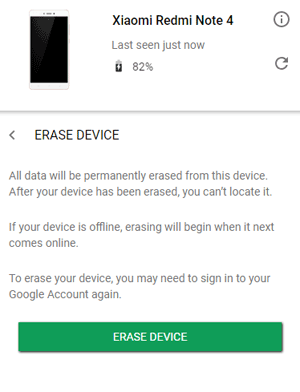
Important: You have to turn on this feature beforehand. To do it, go to device "Settings" > Security" or "Security & location", find "Find My Device", and enable it.
Part 5: How to Factory Reset Android on a Computer [Worry-free] (Can't Be Recovered)
What do you do with your old phone? Pass it onto someone else or sell it? No matter what you choose, you ought not to forget to wipe the data on it. It's worth noting that after performing a factory reset, your phone may still retain some sensitive information.
At this point, we recommend that you use the expert Android erasing software - MobiKin Eraser for Android, to permanently erase the phone data without any possibility of recovery.
Eraser for Android - Completely Erase Everything on Android:
- Wipe your Android device completely and permanently with simple clicks.
- 3 different erasing levels meet your different needs.
- Erase such files as contacts, SMS, call logs, photos, videos, apps, accounts, browsing history and other private info.
- Clean interface, ads-free, and easy to operate (offline operation).
- Supports almost all Android devices in the market, including Samsung, HTC, Sony, Motorola, Huawei, vivo, Infinix, OPPO, Xiaomi, Google, Tecno, etc.
- Totally green and secure.
How to do a complete reinstall on Android via MobiKin Eraser for Android?
Step 1. To start with, download and install this utility on your computer. Launch it and connect your Android phone or tablet to the computer using a USB cable. Next, enable USB debugging on the Android device if prompted.

Step 2. The program will detect the connected device automatically. To start the erasure, you should click on the "Erase" option. After that, you will be required to choose a security level and input "delete" to confirm.

Step 3. Finally, click "Erase" again to initiate the data-erasing process.

Step 4. Once accomplished, click "Continue" and follow the on-screen instructions to factory reset the device. Wait for a while as your data and all the system settings will be removed permanently.
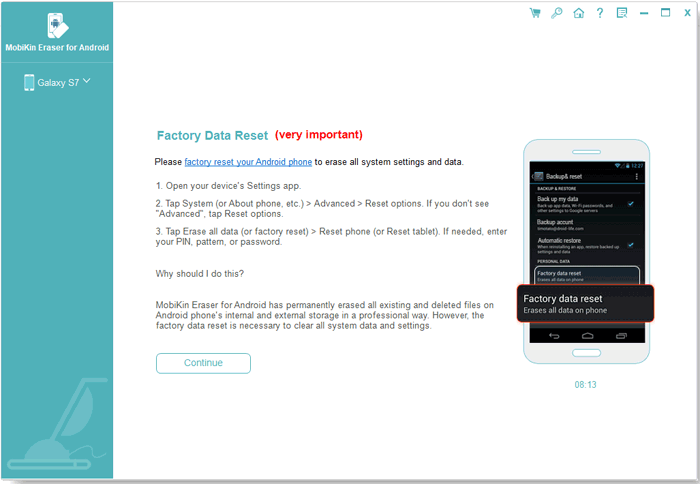
Video Guide: Check out the video below to learn how this expert software works in a visual manner.
FAQs about Factory Reset on Android
Q1: Can a factory reset on Android bypass security measures?
No. Modern Android devices have a feature called Factory Reset Protection (FRP), which is designed to prevent unauthorized access to your device after a factory reset. When you perform a factory reset, the device will still require you to sign in with the Google account that was previously associated with it.
Q2: How long does a factory/hard reset take?
A factory or hard reset on an Android device typically takes between a few minutes to 3 hours. However, the exact duration can vary depending on the device model and the amount of data stored on it.
Conclusion
There you have it! These are all the approaches that will help you factory reset your Android device safely and effectively. Again, assuming you plan to give away, resell, or donate your phone, it's advisable to use MobiKin Eraser for Android to completely wipe the data on your phone without being recoverable. If you wish to do it for other purposes, you can avail of any of the avenues above. Finally, any queries? Please let us know below.
Related Articles:
[Guide] How to Reset iPhone 15/14/13/12/11/XS/XR without iTunes?
How to Recover Data after Factory Reset Android with/without Backup? [Fixed]
3 Ways to Back Up Android Contacts to Google/Gmail Easily
Best 10 Android Desktop Managers to Manage Your Android Devices on PC/Mac in 2024
How to Switch Android Phones without Trouble? 6 Ways & Some Helpful Tips
How to Run Android Apps on PC Windows 11/10/8/7? Top 6 Methods for You


