[Guide] How to Turn off iCloud Photos without Deleting Everything?
iCloud Photos provides a simple way to help us save all photos and videos to iCloud, so that we can access iCloud photos on different Apple devices with the same iCloud account. But when facing privacy issues or insufficient storage space, you may consider turning off iCloud Photos. So, the question you are worried about comes, does turning off iCloud photos delete them?
If you care about how to turn off iCloud Photos on your iOS device and Mac, you have come to the right place. This article will help you understand how to turn off iCloud photos without deleting everything. Read on to learn more.
Part 1: What Happens to Photos If I Turn off iCloud Photos?
iCloud Photos can quickly back up the photos and videos you take on your device to the cloud. So, you may ask: "If I cancel iCloud storage, will I lose my photos"? The simple answer is NO! So, what will happen if I disable iCloud Photos on my Apple device? Turning off iCloud Photos will not delete the photos, and you can still save and access the images and videos taken with your device normally.
But you need to know that once you turn off iCloud Photos, iCloud will no longer back up any new photos you take on your device, and you will also not be able to access photos stored on iCloud but not taken with your device.
In addition, it is important to note that once you stop using the iCloud service, iCloud only saves your pictures and videos for 30 days. Once more than 30 days, they will completely disappear from iCloud. Therefore, please consider turning off iCloud Photos carefully.
Can't Miss:
- [5 Methods] How to Transfer Photos from One iCloud to Another?
- How Long Does It Take to Sync Photos to iCloud? [Speed Up Tips]
Part 2: What to Do Before Turning off iCloud Photos?
Option 1: Download Photos from iCloud.com
If you're worried about losing your photos if you turn off iCloud Photos, backing up your photos in advance can give you peace of mind. You can download the photos stored in iCloud to your device first. You can visit iCloud.com on your phone or computer and download iCloud Photos. We recommend downloading photos to a computer because computers generally have more storage space than phones.
- Open a browser on your computer and visit iCloud.com.
- Sign in to your iCloud account with your Apple ID and password.
- Select the "Photos" option and download all the photos and videos in iCloud to your computer.
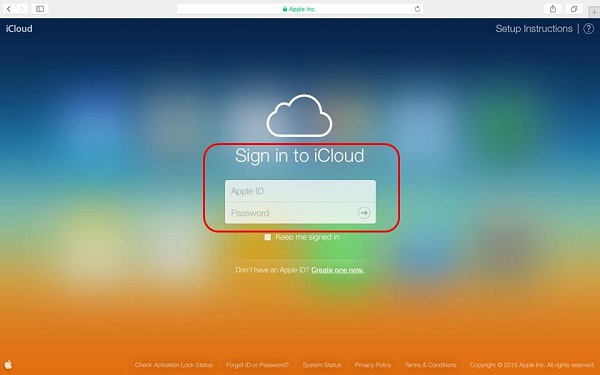
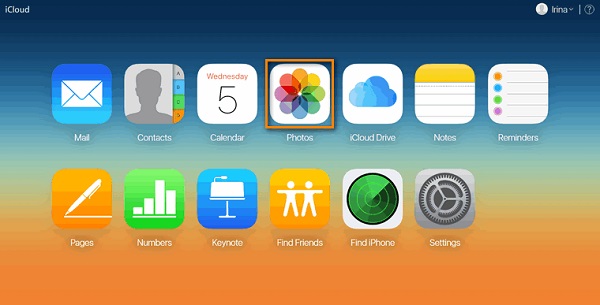
Option 2: Back up iPhone/iPad Photos to Computer
iCloud Photos requires a good network connection. But if you don't have an available network at this time, don't worry, you can use a USB cable to transfer photos from your iPhone or iPad to the computer. Here, we recommend you an easy-to-use iOS data transfer and management tool - MobiKin Assistant for iOS. It allows you to preview all the albums and photos on your device, allowing you to selectively back up the photos you want to back up.
Why it is recommended to use Assistant for iOS:
- Back up specific or all the photos from iPhone to computer without quality loss.
- Back up overall types of iOS data, including photos, videos, music, contacts, SMS, notes, and more.
- Back up and restore iPhone/iPad data with one click
- Allows easy iOS device management through the computer.
- It is secure and easy to use.
- Compatible with almost all iOS devices.
Steps to back up iPhone photos to computer with MobiKin Assistant for iOS:
Step 1: Launch Assistant for iOS on your computer and plug in your iPhone using a USB cable. Once your iPhone is recognized, click "Trust" on your iPhone to authorize the connection.

Step 2. All the file types are displayed on the left sidebar. Navigate to the "Photos" section, preview and select the photos you want to backup.

Step 3. After selecting all the photos you need, click the "Export" button on the top menu to start transferring the selected photos from your iPhone to your computer.
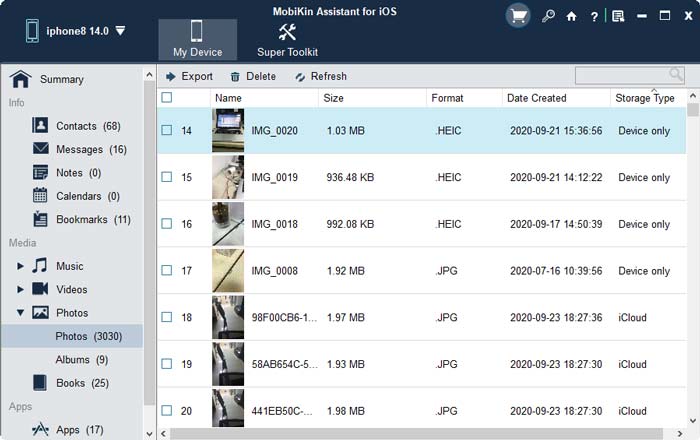
Video guide:
Guess you like:
- Months or Years of Photos Missing from iCloud? Here're Fixes!
- How to Transfer iCloud Photos to Google Photos? 3 Ways & Some Hot Tips
Part 3: How to Turn off iCloud Photos without Deleting Everything?
How do I turn off iCloud without deleting everything? The following content shows you how to switch off iCloud photos on different Apple devices.
Method 1: How to Disable iCloud Photos on iPhone/iPad
- Go to the "Settings" app on your iPhone or iPad.
- Tap your Apple ID at the top of the screen and select iCloud.
- Scroll down to select Photos.
- Turn off "iCloud Photos".

Pros:
- The process is quick and straightforward.
- No need to do it on a computer.
Cons:
- You need to repeat these steps on each device.
Method 2: How to Turn off iCloud Photo Sharing on Mac
- Run the Photos app on your Mac.
- Go to the top of the screen to click "Photos" in the menu bar.
- Select "Preferences" > "iCloud."
- Turn off "iCloud Photos" by unchecking the box next to it.
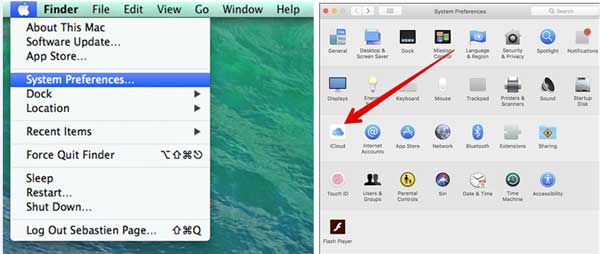
Pros:
- Be able to turn off iCloud Photos for all devices simultaneously.
- Simple to access to the Photos app on Mac.
Cons:
- Need to access to a Mac.
Method 3: How to Turn off iCloud Photos on iCloud.com
- Using your web browser on your computer to visit iCloud.com.
- Sign in with your Apple ID and password.
- Choose "Photos" and click the Settings icon in the top right corner.
- Choose "Preference" and click on the "iCloud" tab.
- Turn off "iCloud Photos".
Pros:
- Capable of disabling iCloud Photos from any device with internet connectivity.
- No need to download additional software.
Cons:
- Requires internet connection.
Part 4: FAQs about iCloud Photos
Q1: Will turning off iCloud Photos remove my photos and videos from my device?
No, turning off iCloud Photos simply stops the synchronization of your photos and videos with your devices. But you can still access your media on your device.
Q2: Can I still view my photos and videos on iCloud.com after turning off iCloud Photos?
Yes, you can still access your media files on iCloud.com even after turning off iCloud Photos on your iPhone or iPad.
Q3: Can turning off iCloud Photos free up storage space on my device?
No, turning off iCloud Photos only stop the synchronization of your photos and videos with your devices. It does not affect the storage space on your device.
Q4: Can I delete photos from my iPhone but keep them in iCloud?
Yes. You disable iCloud Photos on your device first, then navigate to your iPhone's gallery, select the photos you don't want, and delete them. Now, the photos will be deleted from your iPhone, but they will still be stored in your iCloud storage.
Final Words
No matter what your reason is, we can now confirm that we can turn off iCloud without deleting everything. But just in case, we still recommend that you back up important photos and videos to a PC, external hard drive, USB flash drive or other cloud storage server before turning off iCloud photos to avoid accidents.
Related Articles:
3 Solutions to Restore iPhone/iPad from Backup (98% Success Rate)
How to Print Contacts from iPhone?
How to Transfer Contacts from iPhone to Computer?
How to Transfer SMS (Text Messages) from iPhone to Computer?
How to Share Music on iPhone? (4 Simple Ways Included)
[Guide 2024] How to Move Notes from "On My iPhone" to iCloud?



