5 Advanced Means to Transfer Text Messages from Samsung Phone to Computer
As our reliance on Samsung smartphones grows, the need to safeguard and manage device data becomes increasingly apparent. Transferring Samsung SMS to a computer is a practical solution, offering benefits such as secure backup, easier organization or printing, and the ability to preserve cherished conversations.
To save your effort, we compile 5 simple yet effective methods with advantages and disadvantages (Tested on mainstream Galaxy models), explaining how to transfer text messages from Samsung phone to computer. You can now check it out for a detailed reference.
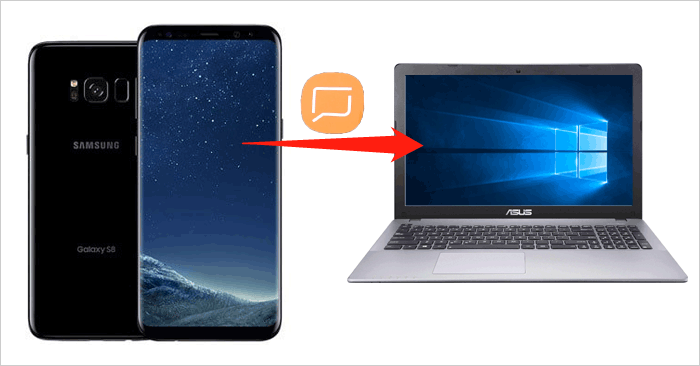
- Way 1: Transfer Text Messages from Samsung Phone to Computer in One Click [All-round Way]
- Way 2: Export Text Messages from Samsung to Computer via Samsung Kies
- Way 3: Save Text Messages on Samsung to PC Using Smart Switch
- Way 4: Copy an Entire Text Conversation on Samsung via SMS Backup & Restore
- Way 5: Download Text Messages from Samsung Phone to Computer by Email
Way 1: Transfer Text Messages from Samsung Phone to Computer in One Click [All-round Way]
For a seamless transfer of text messages from Samsung Galaxy to computer, use MobiKin Assistant for Android (Win and Mac). This reliable Samsung transfer tool allows easy one-click transfers of various files, including text messages, contacts, call logs, and media, between Samsung or other Android devices. Again, it offers selective or complete SMS transfers in just three simple steps.
Key highlights of MobiKin Assistant for Android:
- Offer two ways to transfer text messages from Samsung phone to computer.
- A great Samsung PC suite to copy data between Android and PC/Mac flexibly.
- One-tap to back up and restore Android devices.
- Supported data types: Text messages, contacts, call logs, music, photos, videos, books, apps, etc.
- Manage Android content on any computer directly.
- Both wired and wireless connections are available.
- Work well with practically all Android devices with the latest Android 14, including Samsung Galaxy, Galaxy Note, Galaxy Tab, Xiaomi, OPPO, TECNO, Infinix, Itel, vivo, Motorola, Huawei, TCL, Google, T-Mobile, BLU, Wiko, etc.
- Value your privacy.
So, FREE download this smart product on your computer before giving it a shot now:
* How to save text messages on Samsung to a computer selectively via Assistant for Android?
Step 1. Attach - Begin by launching the program on your computer and connecting your Samsung device. Choose either USB or Wi-Fi connection and follow the on-screen prompts to ensure the connected phone is recognized. Once done, the interface will appear as follows:

Step 2. Select - Navigate to the main interface and click on the "SMS" category in the left panel. This action will display all the information in this folder on the right panel. Now, review and select the messages you wish to transfer.
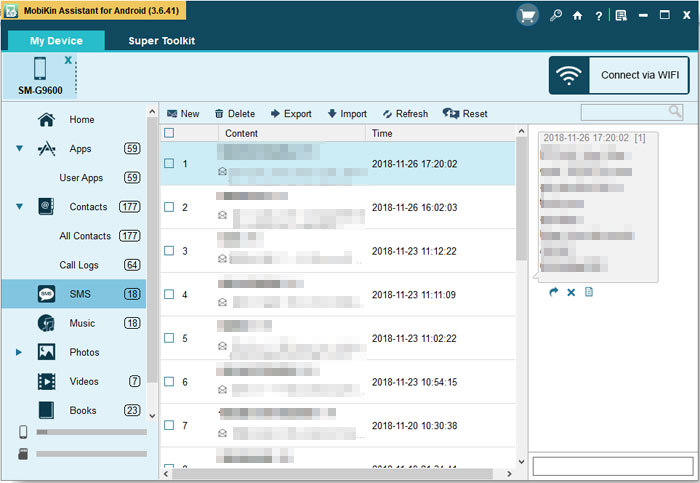
Step 3. Export - Finally, click "Export", choose a format you desire, and save the selected text messages onto your computer.

* How to copy Samsung SMS to a computer in bulk?
Step 1. Once the connection between Samsung and PC/Mac is created, access "Super Toolkit" on the main interface. Then, select "Backup" to proceed.

Step 2. Tick the "Messages" option, choose a location to save them on your computer, and click "Back Up" to initiate the process.

Pros:
- Making it easy for individuals with various levels of technical expertise.
Cons:
- Not yet.
Click to Explore:
Way 2: Export Text Messages from Samsung to Computer via Samsung Kies
Samsung Kies, a freeware, facilitates communication between Windows and Samsung mobile phones via USB. Compatible with Feature phones, Smartphones/Tablets up to Galaxy Note III, Samsung Kies works on various PC versions. While Samsung Kies manages music, videos, and files, it does not support SD card data backup.
How to transfer text messages from Samsung phone to computer free using Samsung Kies?
- Obtain Samsung Kies by downloading it from the official Samsung website, then proceed to install it on your computer.
- Connect your Samsung Galaxy phone to the computer using the original USB cable.
- Once your device is detected, locate and click on the "Back up/Restore" tab at the top.
- Select "Messages" and initiate the process by clicking the "Backup" button, saving your SMS messages to a file on your phone.
- Patiently wait for the backup process to complete. Samsung will notify you once it has finished.
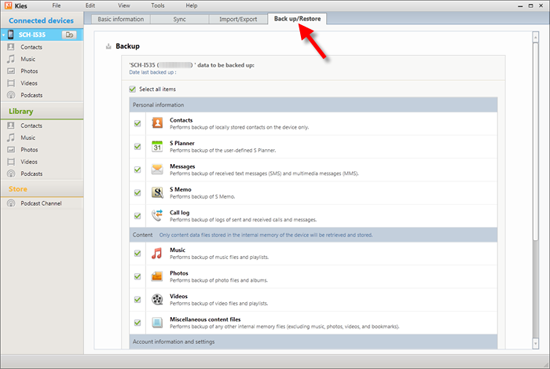
Pros:
- Back up, restore, and upgrade the firmware of Samsung devices.
Cons:
- Limit its compatibility with newer Samsung devices like Android 4.3 or above.
Way 3: Save Text Messages on Samsung to PC Using Smart Switch
Smart Switch, Samsung's official data backup software for Windows and macOS, enables users to transfer texts, videos, and more from their smartphones to a computer. It backs up Samsung messages, although the stored text is not directly readable.
How do I copy an entire text conversation on Samsung using Smart Switch?
- Use a USB cord to attach your Samsung phone to the computer.
- Activate USB debugging on your Samsung device.
- Download the Samsung Smart Switch application onto your computer.
- When your phone is recognized, it will be visible on the main interface.
- Select "Backup", and all the data from your Samsung phone will be securely stored on your computer.

Pros:
- Accessible to a broad range of data types on Samsung.
Cons:
- Users may face issues if the Smart Switch is not regularly updated or doesn't support certain devices.
Further Reading:
Way 4: Copy an Entire Text Conversation on Samsung via SMS Backup & Restore
Available on the Google Play Store, SMS Backup & Restore lets you back up text messages to your Android SD Card for
subsequent transfer to your computer. This app preserves messages in XML format for streamlined data parsing and analysis.
How to export text messages from Samsung to a computer with SMS Backup & Restore?
- Install SMS Backup & Restore from the Google Play Store to ensure authenticity.
- Open the installed app and tap "Get Started".
- Follow the instructions, granting necessary permissions.
- Tap the large green button labeled "Set up a backup".
- Choose "Messages" (and optionally Phone calls) and tap "Next".
- Select "Your phone" as the backup destination for transferring Android SMS to PC.
- Decide whether to schedule backups (optional) and touch "Back up now".
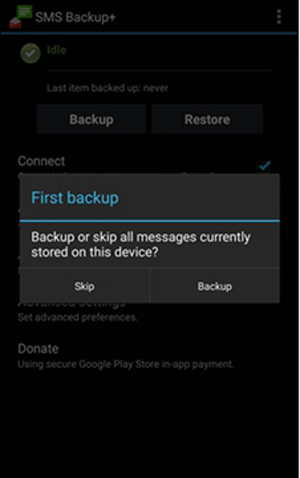
Pros:
- Allows users to store their backups in various locations.
Cons:
- There is a risk of overwriting existing data when restoring messages.
Way 5: Download Text Messages from Samsung Phone to Computer by Email
Would you like to back up text messages on Android without apps? Try using Email. Please note that this method may not be ideal for handling a large number of messages. Follow the steps below to learn how to transfer text messages from Samsung phone to computer for free over Email:
- Access the "Messages" application on your Galaxy phone and choose the messages for transfer.
- Click the menu sign in the top-right corner before selecting "More".
- Tap the "Share" button and opt for "Email" from the provided choices.
- Enter your email address as the receiver and click "Send".
- On your computer, sign in to your email account and download the text messages that were saved there.
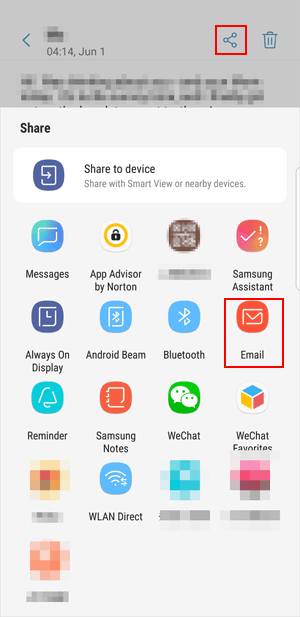
Pros:
- Quick and uncomplicated with extra software or apps.
Cons:
- It isn't ideal for copying a large number of SMS.
- Emails may get buried in a crowded inbox.
Roundup
Ultimately, the diverse solutions presented here cater to users with varying needs, offering a spectrum of options to effortlessly bridge the gap between our smartphones and computers. If you have sent or received significant texts on your phone, simply choose one of them to get Samsung backup text messages to PC. In case you encounter any issues with the tutorial, please do not hesitate to get in touch with us by adding a comment below.
Related Articles:
6 Methods to Retrieve Deleted Text Messages on Samsung S23 Ultra, S22 Ultra, S21, etc.
7 Picks to Transfer Contacts from iPhone to Samsung Galaxy [2024]
4 Simple Tactics to Delete Everything on Your Phone Samsung Galaxy
5 Hassle-free Ways to Transfer Files from PC to Samsung Galaxy Tablet
How to Transfer Text Messages from iPhone to Computer Instantly?



