12 Best Android SMS Managers You'd Better Know [Latest Review]
We receive important text messages daily - ranging from work tasks and emergency alerts to personal info - making SMS management essential. While phones are fine for basic use, managing, sending, deleting, or exporting messages is much easier on a computer, especially in bulk. That's why having a reliable Android SMS manager is crucial. Wondering where to find the best one? You're in the right place - this guide has everything you need.
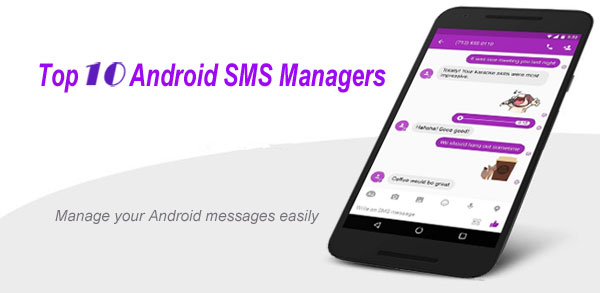
Part 1: Best SMS Manager for Android - Assistant for Android
MobiKin Assistant for Android, the best Android SMS manager for PC and Mac, lets its users manage their Android data more easily and expediently. With it, you can manage all the files on your cellphone with ease, containing contacts, text messages, call records, music, videos, photos, user apps, and so on. Now, if you are using an Android device, you cannot miss this full-featured software.
Here, you can choose the Windows or Mac version as per your needs by clicking the corresponding icon below.
How to Manage Android SMS with Assistant for Android?
Once the utility is properly installed, you can let it work for you. And of course, to smoothly manage your phone with it, you should generate a connection between your device and computer first, and get the connected mobile recognized.
To fulfill that, you can start this tool and connect your phone to PC via Wi-Fi or a USB cable. Then go with the on-screen prompts to accomplish the recognition process. When your phone is successfully detected, you'll get the following interface:

Now, it's easy for you to give full play to Android SMS on computer without restriction. Again, it can manage multiple Android devices simultaneously.
1. Access, Search & View the Messages
At first, you can tap the "SMS" option on the left menu of the main interface. All the text conversations on your mobile will then be displayed on the right panel. Here, you can type in one or two keyword(s) in the search box so as to search your desired SMS conversations quickly, and view them easily.
When you receive, send, or delete a message on your device, you can choose to tap the "Refresh" button from the top menu to reload the text messages.
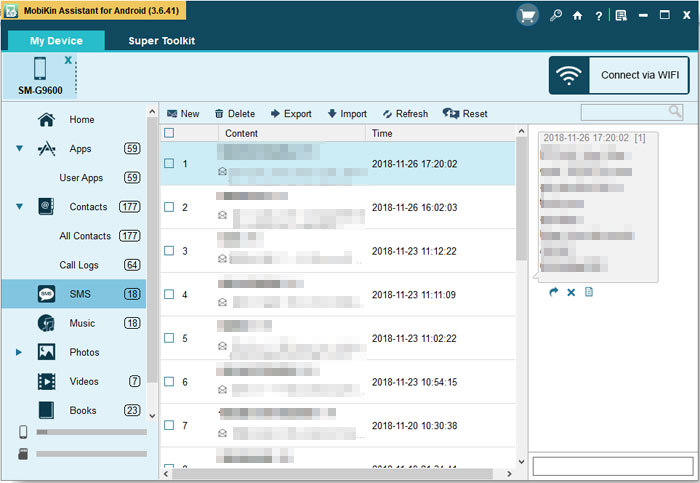
2. Export Messages from Android Phone to Computer
Want to save some vital text messages to a computer? Well, this great software can help you accomplish this task with simple clicks:
- Click "SMS" from the left panel to locate its contents;
- Tick on the messages you'd like to transfer one by one;
- Hit the "Export" button at the top menu, and then select "Export to HTML/Text/CSV" format or "Back up to BAK/XML Files". After transferring the messages to the PC, you are free to print out your text messages or edit them.

3. Import Messages from Computer to Android Phone
As long as you have backed up your wanted text messages with this utility, you can restore them from your computer to your mobile simply. Here is how:
- Choose the "SMS" option in the left menu;
- Click "Import" from the top menu, and hit "Restore from Backup File (*bak, *json, *xml)".
- Select the needed files, and start importing them to your Android phone.
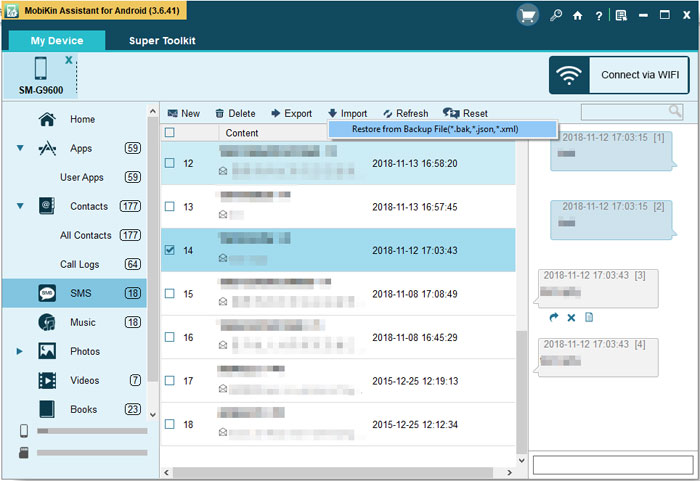
4. Delete the Useless Conversations
Provided that you've inserted an SIM card into your Android phone, it is inevitable that you will somehow receive some spam messages. But it doesn't matter, since this Android assistant tool can give you the freedom to clear them breezily.
- Once again, press the "SMS" section;
- Check all the text conversations that are useless for you;
- Click on "Delete" to remove all the chosen conversations.
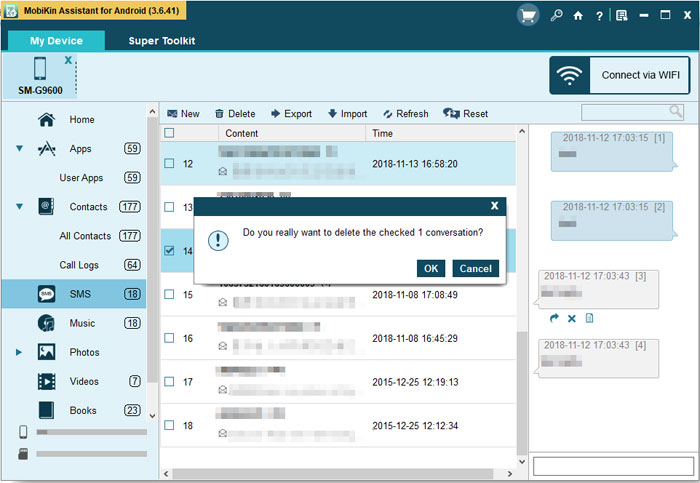
5. Send Messages to Others on Computer
Another highlight of this program is that it can be used to send SMS or even do mass texting on computer. And it is easy to perform that:
- Tap the "New" option from the top menu bar, and then a window will appear;
- On the pop-up window, you can fill in the blank box with the messages you need to send, and choose the recipients by clicking "Contacts";
- Finally, simply press the "Send" button to get the message out.
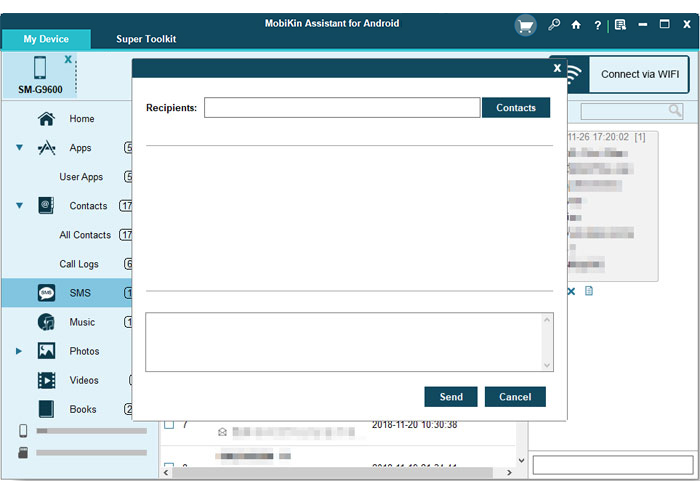
6. Resend, Forward and Copy Messages
With the program, you are capable of resending, forwarding, and copying messages as well.
- Resend: If you fail to send a message, you can move the mouse to the texts, and then click the "Resend" icon to resend it again;
- Forward: Assuming you have received a significant or funny message, and want to share it with your friends, you can choose the "Forward" option to forward it;
- Copy: Select the message that you need to duplicate, and then select the "Copy" icon. After that, you can paste it anywhere you'd like.
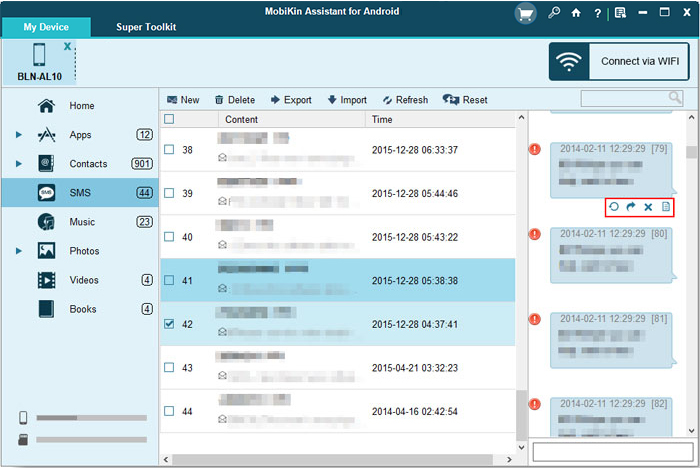
7. Other Things You Can Do with Assistant for Android
- It enables users to take screenshots on Android and then save them to the computer directly;
- It empowers you to back up and restore your device in one tap. The supported file types include Apps, contacts, call logs, messages, music, photos, videos, and books;
- You can use this program to manage multiple Android devices at the same time.
Part 2: Other 11 Recommended Android SMS Manager
Here are 9 other tested Android SMS manager applications/software worth trying. It's easy to get a basic understanding of their key features, prices, ratings, etc by reading the following content. OK, let's get started now.
Top 2: Textra SMS
Main features of Textra SMS:
- Slide to delete, to call, and offer the quick snap camera.
- Multi-select picture gallery, quick reply SMS popup, great MMS group messaging.
- Give you the freedom to pause what you're doing.
- Copy partial texts inside a bubble.
- Intuitive interface and fast running.
Cons: Come with ads; messages aren't synced across multiple devices.
Price: Free/$2.99 per month.
Rating: 4.5
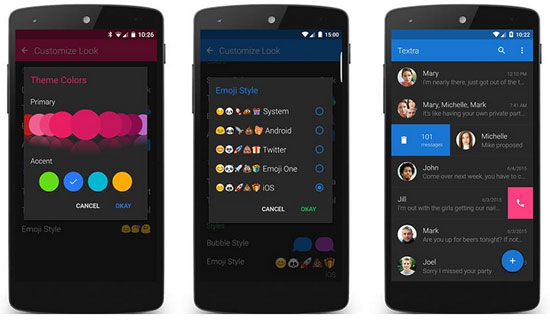
Check If You Need:
Top 3 Android SMS Manager - SMS Organizer
Main features of SMS Organizer:
- Organize inbox, sets reminders, and save battery with "dark theme".
- Reply to messages directly from the notification drawer.
- Empower you to filter down to see only your unread messages.
- Forward bills to any contacts.
- Auto-backup keeps SMS safe.
Cons: No special features; not available in all regions.
Price: Free.
Rating: 4.4
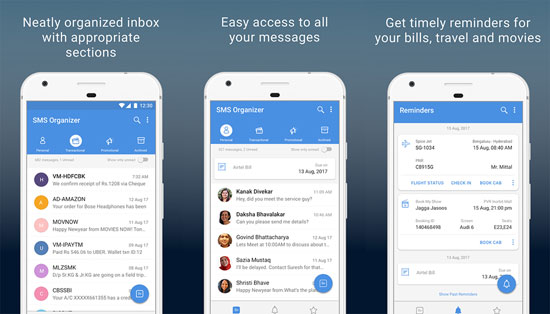
Top 4: chomp SMS
Main features of chomp SMS:
- Scheduled SMS sender and mass texting.
- Stop a text while sending.
- Offer a passcode lock that serves as an SMS blocker.
- Can be used for text message backup.
- Change notification LED colors, ringtones, and vibrate patterns.
Cons: Doesn't offer free international messaging; does not fully support Rich Communication Services (RCS).
Price: Free.
Rating: 4.4
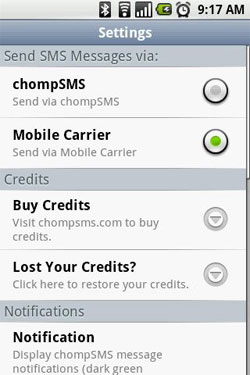
See Also:
Top 5: Pulse SMS
Main features of Pulse SMS:
- Automated replies based on contacts and keywords.
- Automatic message backup and restore feature.
- Delayed sending to give you time to edit or delete SMS.
- Share GIFs along with your messages.
- Password-protected, private conversations.
Cons: Lack of adequate support; occasional web access issues.
Price: Free/$0.99 per month.
Rating: 4.4
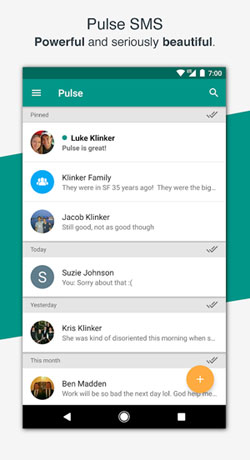
Top 6: QKSMS
Main features of QKSMS:
- Ad-free and open source.
- Offer per-contact notifications.
- Deliver a search box to find items easily.
- Enable you to block conversations and manage your blacklist.
- Easy to back up and restore.
Cons: No location sharing option; limited cloud sync & backup.
Price: Free & optional in-app purchases.
Rating: 4.3
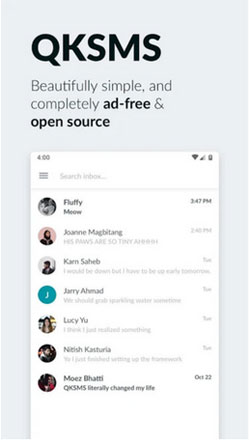
Top 7: Yaata SMS
Main features of Yaata SMS:
- Send and receive pictures, videos, audio, vCards, GIFs, etc.
- Delivery reports for both SMS and MMS.
- Group chats and send delay.
- Scheduled message sending.
- Auto forward and auto responder.
- Back up and restore settings.
Cons: Many features are only available to advanced users.
Price: Free with in-app purchases; lacks a desktop sync option.
Rating: 4.2
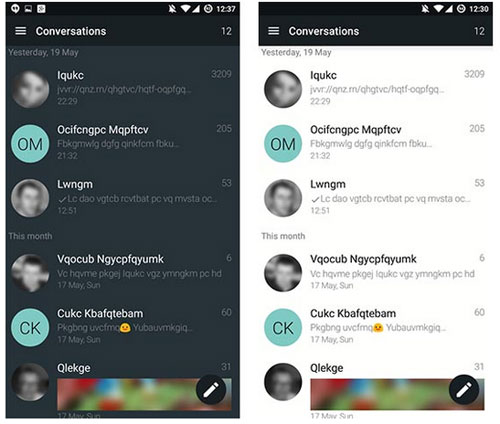
Top 8: Messages
Main features of Messages:
- Share photos and send emojis
- Assign special message tones for certain contacts.
- Message anyone from anywhere with the reliability of texting.
- Send texts in groups, and share pictures, GIFs, emoji, stickers, videos, etc.
- Send & block text messages as needed.
- Text message backup & restore.
Cons: Screaming loud ads, and other intrusive image ads; heavy customization options can make setup overwhelming.
Price: Free.
Rating: 4.1
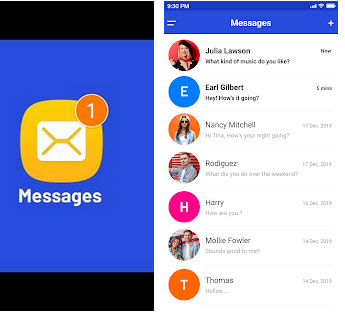
Top 9: Key Messages
Main features of Key Messages:
- Clean & simple interface with an SMS search box.
- Automatic spam filter.
- Back up and restore without duplication.
- Also work for MMS sending and receiving.
- Mark important messages as "Starred" to gather them into a folder.
Cons: Cannot be used to group messaging and GIF attachments; no scheduled messages, spam filtering, or desktop/web access.
Price: Free.
Rating: 4.1
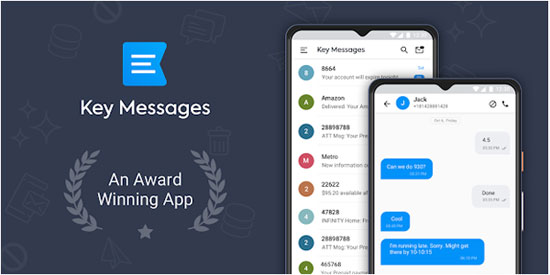
Top 10: Mood Messenger
Main features of Mood Messenger:
- Typing indicator and real timer caller ID.
- Easy & fast messaging from the "After Call Screen".
- Schedule messages, group texts, and delay sending.
- Spam blocking to blacklist pesky messages.
- Pin essential conversations at the top of the list.
Cons: Cannot change notification alerts on some Android devices; tons of themes/UI tweaks, but can feel bloated for casual users.
Price: Free or $1.99 per month.
Rating: 3.9
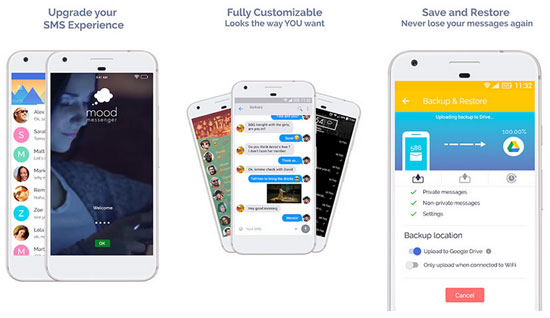
Top 11: MightyText
Main features of MightyText:
- SMS/MMS from Computer – Send/receive texts from any device.
- Multi-Platform Sync – Works on Windows, Mac, Chromebook, and tablets.
- Desktop Notifications – Get call/text alerts & reply instantly.
- Call Management – See incoming calls & send quick SMS replies.
- Media Sharing – Send photos, videos, and files via MMS.
- Scheduled Texts – Write now, send later.
- Battery & Notification Sync – Monitor phone battery & missed calls.
- Search & Organize – Find messages fast & star important ones.
Cons: Occasional lag in notifications/message delivery; runs in the background, which may reduce battery life.
Price: Free Plan (Basic Features); Pro Plan (Unlimited, $8.33/month or $99.99/year).
Rating: 4.3
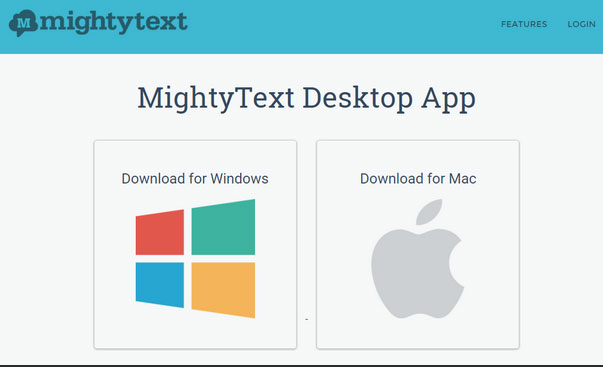
Top 12: Google Messages
Main features of Google Messages:
- Send standard texts, multimedia messages, and rich features like typing indicators and read receipts via RCS.
- Clean layout with dark mode, smart organization, and quick access to messages.
- Auto-replies and contextual suggestions (e.g., calendar, directions).
- Block numbers, pin chats, mute threads, delete messages, and organize by category (e.g., personal, OTPs).
- Share photos, videos, GIFs, voice notes, and location; includes Google Photos integration.
Cons: Requires Google Drive or third-party tools; Depends on both carrier and recipient support.
Price: Free, No Subscription Needed.
Rating: 4.6
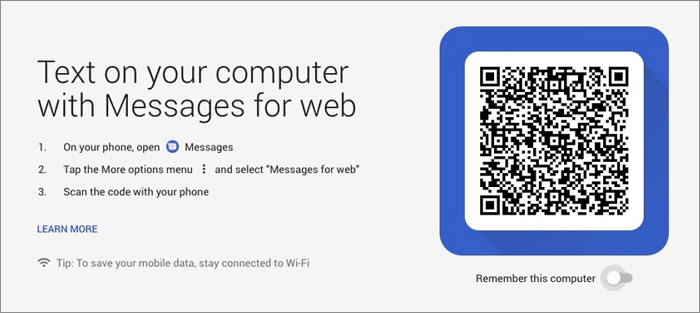
Round Off
As we can see clearly from the above, MobiKin Assistant for Android stands out by combining the best features of the other 11 tools. It offers a simple, secure, ad-free, and offline SMS management experience - making it your top choice for managing Android messages with ease and privacy.
Related Articles:
How to Get Android Text Messages on Mac? 5 Fabulous Ways Here
How to Unsend/Recall Text Messages on Android Phone? Unlock the 7 Solutions
How to Recover Text Messages after Factory Reset Android? 5 Tactics
How to Transfer Text Messages from Android to Android? 8 Latest Tactics



