5 Easy Tactics to Delete Everything on Your Phone Samsung Galaxy
"I'm using a Galaxy S24. Recently, it has been getting slower, so I want to clean it with factory reset. The problem is that there are a lot of important photos, chat logs, etc., on my phone."-- from techcommunity.microsoft.com
With new Samsung devices constantly emerging, it's important to fully wipe your old phone before selling or donating it to protect your privacy. Many individuals are unaware that simple deletions don't completely clear Samsung devices, leaving deleted files in an invisible state. This article introduces the ultimate ways on how to delete everything on your phone Samsung, ensuring a 100% permanent deletion of all data on your phone.

- Part 1: How to Delete Everything on Samsung by Factory Reset
- Part 2: How to Erase Everything from Samsung via Recovery Mode
- Part 3: How to Erase All Data from Samsung Phone via SmartThings Find
- Part 4: How to Delete Everything from Samsung Phone by Google Find My Device
- Part 5: How to Delete Everything on Your Phone Samsung Forever (Permanent)
- Extra Tips: What to Do Before You Resell Your Samsung Phone
Part 1: How to Delete Everything on Samsung by Factory Reset
Does a factory reset remove all data? Typically, a standard factory reset wipes all files but doesn't completely erase them. Hackers or a certain Android data recovery tool can potentially uncover and decrypt your sensitive data. By the way, a factory data reset on devices with external memory support will not remove data stored on an SD card.
* How to perform a factory reset on a powered-on Samsung device?
- Navigate to the home screen on the Galaxy and choose "Apps".
- From there, access "Settings" on the apps tab.
- In the "Personal" section, opt for "Back up and reset".
- Proceed to select "Factory data reset", followed by "Reset phone".
- If prompted, input the current passcode or draw the unlock pattern.
- Finally, select "Delete all". After that, consider setting up your device again.
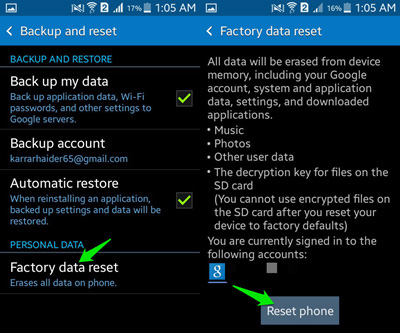
Note: What's the difference between a hard reset and a factory reset on Samsung phone? A factory reset is done through Settings when the phone works normally. A hard reset is done using buttons (Recovery Mode) when the phone is frozen or won't boot. Both erase all data and trigger FRP if the Google account isn't removed.
Part 2: How to Erase Everything from Samsung via Recovery Mode
Recovery Mode on Samsung devices is a built-in system tool that allows users to perform maintenance tasks without fully booting into Android. It's especially useful when the phone is unresponsive, stuck, or locked.
* Perform a factory reset on a powered-off Samsung (Galaxy S8 and up):
- Power off the phone (if no PIN is required). If you can't, let the battery drain until it shuts down.
- Press and hold the "Bixby, Power, and Volume Up" buttons until the phone vibrates and the Samsung logo appears.
- In Recovery Mode, use the Volume buttons to highlight "wipe data/factory reset" or Delete all user data, then press the "Power" button to select it.
- Confirm by selecting "Yes" or "Factory data reset" with the "Volume and Power" buttons.
- When you see "Data wipe complete", press the "Power" button to choose "Reboot device now".
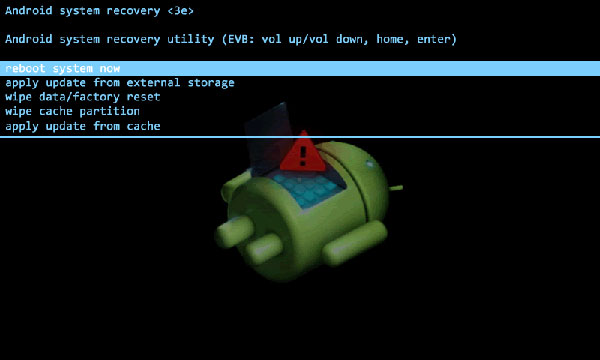
* For Galaxy S7 and older:
- Power off the phone.
- Press and hold Volume Up + Home + Power buttons together.
- Release when the Samsung logo appears.
- In Recovery Mode, use Volume Down to select "Wipe data/factory reset" and press Power. (What if the recovery mode doesn't work?)
- Confirm with "Yes". After reset, choose "Reboot system now".
Some data may remain after a reset, so for extra security, it's wise to encrypt your phone first. Go to Settings > Security > Encryption & credentials, select "Encrypt phone", then return to Settings to perform the reset.
You Could Potentially Like:
Part 3: How to Erase All Data from Samsung Phone via SmartThings Find
Samsung's Find My Mobile, initially created to locate lost devices, is now integrated with SmartThings Find. This easy-to-use feature also lets you remotely erase your Samsung phone's data to better protect your privacy.
How do I erase my Samsung phone using SmartThings Find?
- Unlock your Galaxy phone and go to "Settings".
- Scroll down and select "Lock screen and security".
- Choose "Find My Mobile" and enable "Remote controls".
- If your Samsung account is set up, enter your password; otherwise, click "Add account" to create one.
- Use a computer's web browser to visit SmartThings Find, sign in with your account, and select your Samsung device.
- Click "Wipe my device" and choose either "Wipe the removable storage area" or "Factory Data Reset".
- Agree to the terms and conditions, enter your Samsung account information, and click the "Wipe" button.
- Confirm the wiping process by clicking "OK".
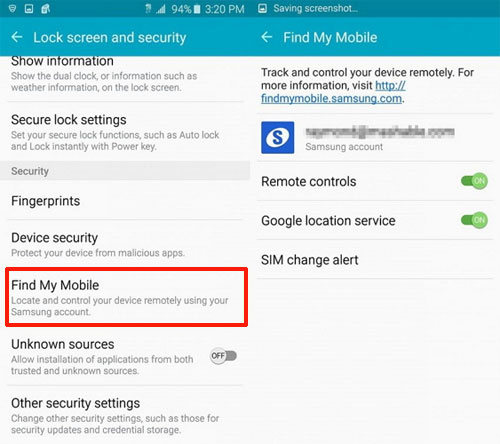
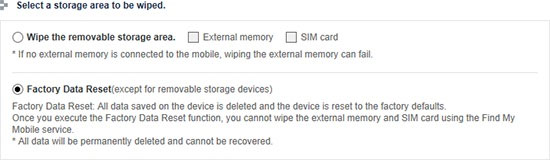
Part 4: How to Delete Everything from Samsung Phone by Google Find My Device
Google Find My Device can unlock Android devices. If your locked Galaxy phone has a logged-in Google account with Find My Device enabled, you can remotely factory reset it from another device. Just make sure your Galaxy phone is powered on and connected to the Internet.
How to remove a cell phone from a Galaxy phone using Find My Device?
- Access Google Find My Device through any web browser on your computer or another device.
- Log in with the Google account currently active on your Samsung Galaxy phone.
- Once logged in, your Galaxy will appear on the page. Click on "ERASE DEVICE" in the left pane.
- On the subsequent page, click "ERASE" once more and then confirm.
- Witness your locked Samsung phone restarting and initiating the restoration to factory settings.
- Allow a few minutes for the reset to finalize and your phone to restart.

Part 5: How to Delete Everything on Your Phone Samsung Forever (Permanent)
How do I permanently delete everything from my Samsung phone without leaving a trace? In the following section, we will present a solution on how to utilize MobiKin Eraser for Android to permanently wipe data from a Samsung phone.
This tool is very easy to use, featuring a simple, user-friendly interface. Using it to erase your phone's data gives you peace of mind when selling or donating your device.
A brief introduction to MobiKin Eraser for Android:
- Delete everything on Samsung permanently, leaving no possibility of recovery.
- Quickly erase contacts, text messages, media files, and other private content.
- Provide three erasing levels - Low, Medium, and High.
- Easy to use, free trial, and reliable results.
- Work for 8,000+ Android devices, covering Samsung Galaxy S25/S24/S23/S22/S21/S20/S10/S10+/S10e/S9/S8/S7, Galaxy Note 20/Note 10/Note 9/Note 8, Galaxy Tab series, Xiaomi, OnePlus, TECNO, Infinix, Itel, vivo, Honor, realme, Motorola, Huawei, TCL, Google, T-Mobile, BLU, Alcatel, Wiko, etc.
- Easy to use and 100% safe.
How do I delete all information from my old phone Samsung with MobiKin Eraser for Android?
Step 1. Get the software on your computer
Begin by downloading and installing the product on your computer. Run the program and connect your Samsung to the PC through a USB cable. If prompted, enable USB debugging on your phone.

Step 2. Select the security level
Once the program detects your connected Samsung phone, click the "Erase" button to proceed to the next window. Choose the desired security level and type "delete" below to confirm your choice.

Step 3. Start deleting everything on Samsung
With the settings in place, click the "Erase" option to initiate the deletion of all data from your Samsung phone. Wait patiently for the process to complete within a short period.

Step 4. Factory reset your Samsung device
To clear system data and settings, you are recommended to perform a factory reset on your Samsung phone. Follow the prompts for this step. Once completed, click "Continue," and all data will be permanently deleted from your Samsung phone.
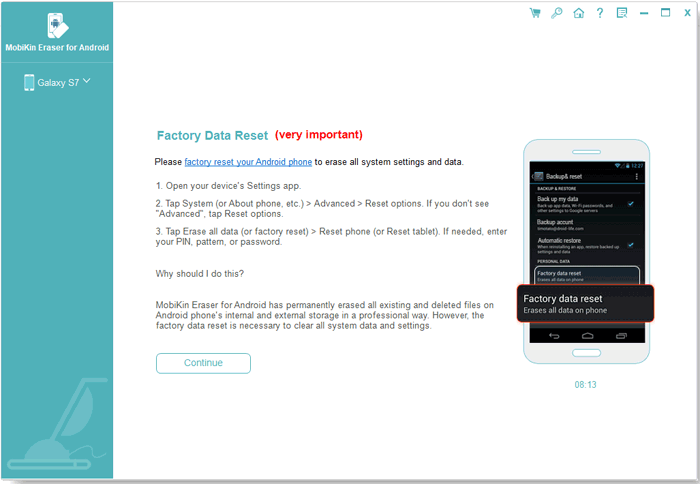
Extra Tips: What to Do Before You Resell Your Samsung Phone
That's all on wiping a Samsung phone with four easy methods. Remember to disable security features and accounts before selling, plus follow other key steps to prepare your Galaxy for trade-in:
- Back up your Samsung Galaxy to a computer.
- Remove SIM and SD cards.
- Turn off Samsung Find My Mobile/SmartThings Find.
- Disable the lock screen, if any.
- Delete saved passwords and unsync accounts.
- Encrypt your data.
- Factory reset your Samsung Galaxy phone completely.
- Log out of Google and Samsung accounts via Settings > Users and Accounts.
- Turn off FRP (Factory Reset Protection) to ensure the new owner can use the phone.
- Remove payment methods in the Play Store under Payment settings.
- Overwrite data via MobiKin Eraser for Android, ensuring a truly thorough data cleanup.
Related Articles:
11 Most Wonderful Samsung Backup Software [Free & Paid]
12 Easy Methods to Free Up Space on Samsung Phone/Tablet
11 Best Samsung Transfer Tools to Transfer Samsung Data Easily
How to Fix Samsung Battery Draining Fast? 11 Quick & 1 Ultimate Solutions



