7 Most Feasible Ways to Transfer Files from PC to Samsung Tablet
Samsung tablets store valuable files like documents, photos, and videos, making file transfer from PC essential for sharing, syncing, or backing up data. Whether you're copying important files or syncing music, it's useful to know how to do it efficiently. This guide covers five effective methods to transfer files from PC to Samsung tablet, including File Explorer, AutoPlay, Bluetooth, email, third-party tools, etc.

- Option 1: How to Transfer Files from PC to Samsung Tablet via Assistant for Android [Skillful]
- Option 2: How to Transfer Files from Laptop to Samsung Tablet Using File Explorer
- Option 3: How to Transfer Files from Laptop to Samsung Galaxy Tablet via AutoPlay
- Option 4: How to Transfer Files to Samsung Galaxy Tablet from PC by Bluetooth
- Option 5: How to Transfer Files from PC to Samsung Tablet over Email
- Option 6: How to Copy Data from PC to Samsung Tablet over Samsung Flow
- Option 7: How to Move Files from PC to Galaxy Tab via Quick Share for Windows
Video Guide: Check out the video below to learn this topic visually.
Option 1: How to Transfer Files from PC to Samsung Tablet via Assistant for Android
Isn't it impressive to effortlessly transfer data from a PC to a Galaxy Tab with just one click? MobiKin Assistant for Android (Windows and Mac) offers a dependable solution to bring your idea to life.
This smart software neatly organizes files by type, making it easy to preview and select items for transfer. Before exploring how to move photos and videos from PC to Samsung Galaxy Tab, let's see why this tool stands out.
How can MobiKin Assistant for Android facilitate you?
- Transfer selected files from PC to Samsung tablet.
- One-click backup and restore for Samsung/Android data.
- Copy data from Samsung to PC or Mac easily.
- Supports photos, videos, contacts, messages, apps, and more.
- Manage tablet files directly on your computer.
- Simple, reliable, with no data loss; free trial available.
- Works with nearly all Samsung tablets and phones, including Galaxy Tab S8/S7/S6/S5e/S4/S3/S2, Tab A/E, and models like T580, T560, SM-T510, T290, and more.
- Keeps your personal data private and secure.
How to transfer files from PC to Samsung Galaxy Tab via MobiKin Assistant for Android?
Step 1. Establish a connection between your PC and Galaxy Tab
Begin by downloading and installing the software on your computer. Once installed, launch the program and connect your Samsung tablet to the computer via USB. To ensure proper identification of your phone, please enable USB debugging on your device.

Step 2. View and select the data types you wish to transfer.
Once the connection is created, navigate to the file category on the left-hand menu within the software. Click on the "Add" or "Import" button at the top of the interface. You can now explore your PC's files and locate the specific ones you want to transfer to your connected Galaxy tablet.

Step 3. Transfer the files from your PC to Galaxy Tab
After selecting the desired data from your computer, click "Open". This action will initiate the transfer process, moving the selected content from your PC to your Samsung Galaxy tablet.
You May Take a Liking to:
Option 2: How to Transfer Files from Laptop to Samsung Tablet Using File Explorer
Transferring media files on your tablet has been simplified by using a USB connection. Whether it's the USB cable included with your Samsung tablet or any functional USB cable, you can effortlessly learn how to transfer photos from laptop to Samsung Galaxy tablet via File Explorer:
- Connect the Micro USB cable to your device's port and the USB end to your computer.
- Swipe down the notification bar, tap the Android System menu, and select "Connected as a media device."
- Choose either "Media device (MTP)" or "Transferring images" as needed.
- On your computer, click the File Explorer icon and select "This PC".
- Locate and open the newly connected device drive. Navigate to the specific folder where you want to transfer files.
- Finally, initiate the transfer by dragging and dropping the desired files into the device.

You may transfer some downloaded photos, videos, documents, and other content saved on your computer to your Galaxy tablet for easier viewing. But in some cases, when the Tab's memory is near its capacity, or you need to save some items to a larger and independent storage space, please go to this page - how to transfer files from Samsung Tab to PC to learn how to make the transfer the other way around.
Option 3: How to Transfer Files from Laptop to Samsung Galaxy Tablet via AutoPlay
With its convenient capability to transfer video and photos to Galaxy Tab from your Windows 11/10/8/7, the AutoPlay feature streamlines transferring data effortlessly and efficiently.
How to put movies/videos/photos on Samsung Galaxy tablet from PC with AutoPlay?
- Link your Samsung Galaxy Tab to your computer using the provided USB cable.
- This action will trigger the appearance of the AutoPlay dialog box.
- Opt for the "Open folder to view files" option from the AutoPlay menu.
- Locate the files you wish to transfer to your Samsung Galaxy Tab.
- Simply drag and drop them into your tablet's folder.
- Once the files have been successfully copied to your Samsung Galaxy Tab folder, you can close all open windows and safely disconnect the USB cable.
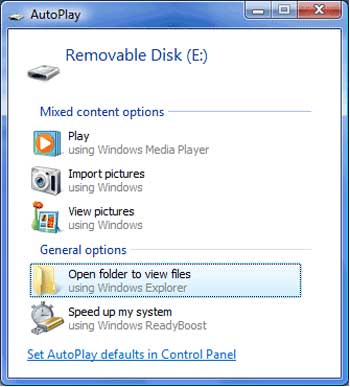
You Might Be Drawn to:
Option 4: How to Transfer Files to Samsung Galaxy Tablet from PC by Bluetooth
Today, almost all Samsung tablets come with Bluetooth built-in. Before starting any data transfer, make sure your computer also supports Bluetooth. Once confirmed, turn on Bluetooth on both your tablet and PC, pair the devices, and you can easily transfer files wirelessly.
How to transfer/save movies to Samsung Galaxy tablet from a computer with Bluetooth?
- Begin by enabling Bluetooth on both your laptop and Samsung device.
- Access the Bluetooth settings on your Samsung Galaxy Tab.
- Activate discoverability and search for your laptop within the available devices list.
- Once found, tap the laptop and initiate the pairing process.
- When a pairing request appears on your tablet, accept it.
- On your PC, access the Bluetooth settings and click "Send Files".
- Locate and select your Galaxy device from the list.
- Navigate through your files and folders on your PC.
- Choose the ones you wish to transfer to your tablet.
- After making your selections, click "Next" to commence the transfer.
- You will receive a file transfer request on Samsung; accept it to proceed.
- Allow the file transfer to complete, select your preferred folder, and save the files onto your tablet.
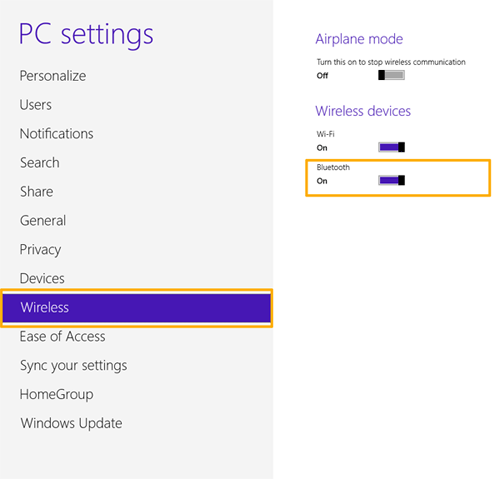
Option 5: How to Transfer Files from PC to Samsung Tablet over Email
To transfer files to Galaxy Tab S8/S7/S6/S5/S4/S3, simply email them to yourself and access the attachments via the tablet's email app. (How to access PC files from Android/Samsung?)
Please note that manually emailing everything is time-consuming and has limitations on the data types you can transfer, with a maximum email size of 20MB/25MB.
How to transfer files from PC to Samsung tablet via Wi-Fi by Email?
- Access your email account through your PC, such as Gmail.
- Then, create a new email from its web-based interface.
- When the new email interface opens, click the attachment icon manually.
- Select and upload the files you intend to transfer.
- Once the files are attached, you can send them to your own email address or save them as drafts.
- To access your files, launch the email app on your Galaxy tablet and open the relevant email or draft.
- From there, tap the download icon for the attached file and save it to your Samsung tablet's local storage.
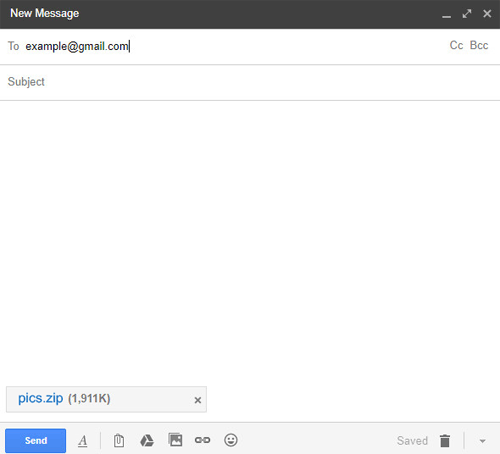
Option 6: How to Copy Data from PC to Samsung Tablet over Samsung Flow
Samsung Flow lets you easily connect your Samsung devices and wirelessly copy files from PC to Samsung tablet. It transfers documents, photos, and videos quickly and securely over Wi-Fi or Bluetooth. This makes syncing and sharing data between devices simple and convenient. Here's how:
- Install Samsung Flow on both your PC and Samsung tablet.
- It's available from the Microsoft Store for PC and Galaxy Store for the tablet.
- Open Samsung Flow on both devices and pair them via Bluetooth or Wi-Fi following the on-screen instructions.
- Once connected, click the "Send files" option on your PC within Samsung Flow.
- Select the files or folders you want to transfer to your Samsung tablet.
- Confirm and start the transfer - your files will quickly copy to the tablet's storage.
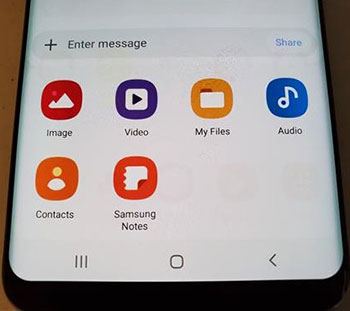
Option 7: How to Move Files from PC to Galaxy Tab via Quick Share for Windows
Quick Share for Windows lets you quickly and wirelessly move files from your PC to Galaxy Tab using Wi-Fi or Bluetooth. It supports easy transfer of photos, videos, documents, and more, making file sharing simple and cable-free. Here's how:
- Ensure both your PC and Galaxy Tab support Quick Share and are connected to the same Wi-Fi network.
- On your Galaxy Tab, open Quick Share from the notification panel or Settings and make your device visible to nearby devices.
- On your Windows PC, right-click the file(s) you want to send, select Share, then choose Quick Share from the sharing options.
- Select your Galaxy Tab from the list of available devices.
- Accept the file transfer on your Galaxy Tab when prompted.
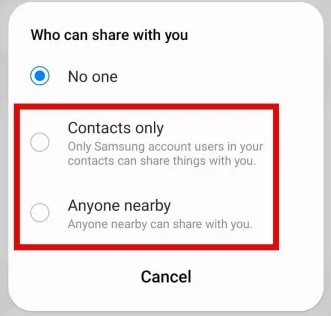
The Bottom Line
All in all, File transfers can be tricky, but MobiKin Assistant for Android offers a simple, versatile solution. Its user-friendly interface makes moving files from PC to your Galaxy Tab easy and efficient. Give it a try; you might find it surprisingly enjoyable. Have questions? Drop them in the comments!
Related Articles:
5 Proven Methods to Unlock Samsung Tablet without Google Account
14 Best Ways to Fix Samsung Galaxy Tab Won't Turn Off [Tested]
[8 Options] How to Reset Samsung Tablet S9/S8/S7/Tab A8/A7/Tab E?



