Top 7 Best Samsung PC Suites [Most People Would Pick]
Despite the formidable competition from the iPhone, Samsung continues to excel. Many Samsung users appreciate the outstanding hardware of their phones and seek flexible phone management options. However, managing content directly on phones can be inconvenient, making the Samsung PC Suite a focal point of interest.
This page offers a comprehensive look at the 7 most popular Samsung PC application suites, including their key features, advantages, and drawbacks. But first, let's understand why having a tool like this is essential.

Click the video below to learn this topic visually.
Part 1: Why You Need a Samsung PC Suite?
A Samsung PC Suite helps you manage your phone more efficiently from your computer. Here's why it's useful:
- Backup & Restore: Protect contacts, messages, media, and more with easy backup and recovery.
- Device Transfer: Move data between phones during upgrades or switches.
- Data Sync: Sync contacts, calendars, and media between your phone and PC.
- Firmware Updates: Safely update or repair your phone's software.
- File Management: Easily transfer, organize, or delete files with full PC access.
- Data Security: Keep private, local backups without relying on the cloud.
You Might Also Enjoy:
- Top 7 Samsung Device Managers to Streamline Your Digital Life
- 5 Widely-used Methods to Transfer Photos from Mac to Samsung Galaxy Quickly
Part 2: Best 6 Samsung PC Suites for Windows/Mac
> 2.1 MobiKin Assistant for Android
Overview:
Is there a PC suite for Samsung to manage the device like a pro? Yes, of course! MobiKin Assistant for Android (Win and Mac) is the state-of-the-art desktop manager for Samsung smartphones, offering comprehensive features. It does well in backing up and restoring not only Samsung but also other Android brands. With dual connection options (WiFi and USB), the software enables a one-click backup and intelligent management for overall cell phones.
Main Features:
- Back up and restore the Galaxy without trouble.
- Transfer data between Android and a computer selectively.
- Work for such data types as contacts, messages, call logs, music, photos, videos, applications, and more.
- Manage files on your Samsung phone from a computer directly.
- Fully compatible with practically all Android phones, including Samsung Galaxy S25/S24/S23/S22/S21/S20/S10, Galaxy Note/S, Motorola, TCL, Google, T-Mobile, Alcatel, Wiko, BLU, Nokia, Boost, SONIM, Kyocera, etc.
- 100% secure and trusted by millions of users.
Samsung PC Suite download free:
After the download, let's give a brief introduction to its key features by explaining how to manage your Samsung phone with it:
Step 1. Download and install the Assistant for Android on your PC or Mac using the provided download buttons. Launch the software and connect your Samsung phone to the computer; be sure to enable USB debugging on Samsung as prompted.

Step 2. This tool will categorize all data on your Android phone in the left column. Choose the "Contacts" option and manage contacts using various options from the top menu:
- New: Create new contacts on your Samsung phone.
- Delete: Remove unnecessary contacts.
- Export: Transfer contacts from the phone to the computer for backup.
- Import: Copy contacts from the computer to the Samsung phone.
- Edit (on the right side column): Modify information for existing contacts.

Step 3. Manage SMS on your Samsung Android phone.
- New: Capable of texting from PC to cell phone.
- Delete: Remove unnecessary text messages.
- Export: Transfer text messages from the phone to the computer for backup.
- Import: Copy text messages from the computer to the Samsung phone.
- Click the corresponding icons under each message to resend, forward, delete, and copy messages.
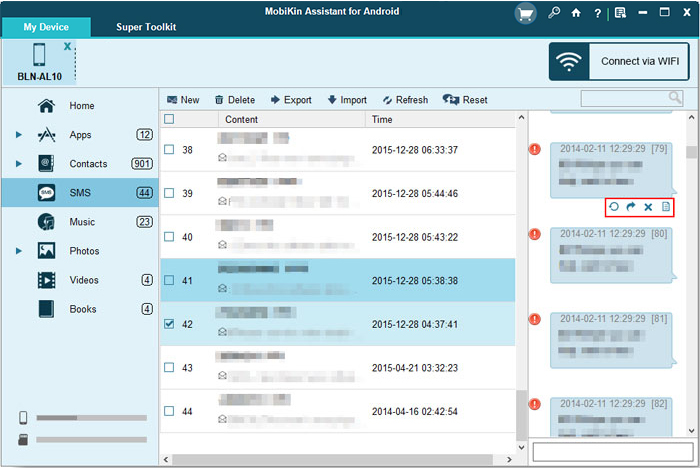
Step 4. Import, export, remove, and refresh call logs on your Samsung phone.
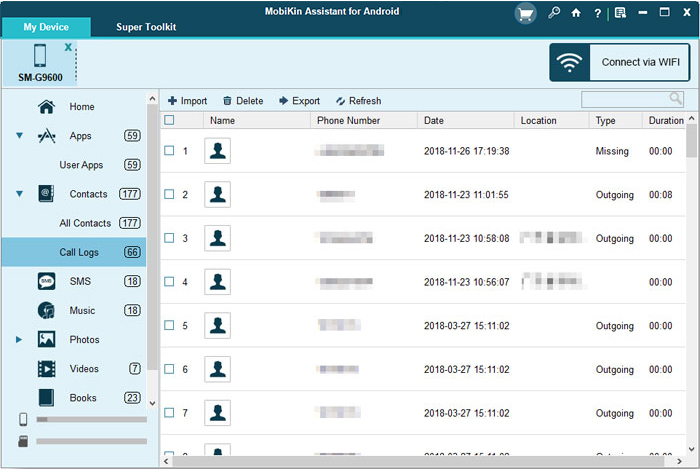
Step 5. Install, uninstall, and export apps from Samsung to your computer.

Step 6. Import, export, or edit photos, videos, and music on your phone.

Step 7. Backup and restore Samsung data with one single click. To do it, navigate to "Super Toolkit" in the top menu, choose the "Backup" or "Restore" option to backup phone data to the computer, and quickly restore the backup file to your phone with a single click.

Advantages:
- Offers thorough backup for various data types.
- Allows seamless restoration of backup files to a new device.
- Not limited to Samsung, it supports other Android brands.
- Supports both WiFi and USB for flexible connections.
- Free trial and instant technical support.
Disadvantages:
- While offering valuable features, it is not a free utility.
Video Guide:
> 2.2 Samsung Kies
Overview:
Samsung Kies, the official Samsung PC Suite for desktops, is a top choice for managing and syncing Samsung devices with your computer. It provides easy file transfers (photos, videos, music, documents), data backup/restore, firmware updates, and efficient contact/calendar management. (Samsung Kies cannot connect to your phone?)
Main Features:
- Safeguard important data with easy backup and restoration capabilities.
- Keep your device up-to-date by conveniently updating its firmware.
- Facilitates smooth synchronization between Samsung mobile devices and computers.
Advantages:
- Seamlessly copy Samsung photos, videos, music, documents, and more.
- Efficiently organize and manage your contacts and calendars.
Disadvantages:
- May not support certain older Samsung devices.
- Works on PC Windows only.
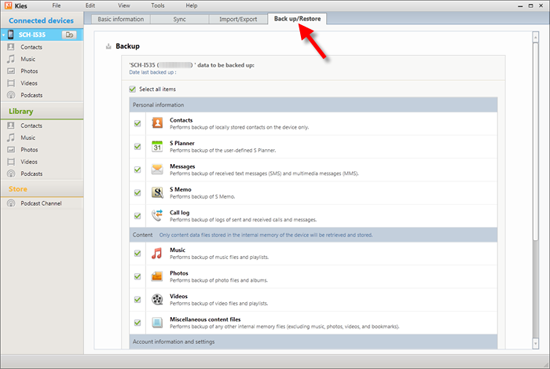
Read Also:
Samsung Kies is okay only if you use a very old Samsung device (e.g., Galaxy S4 or earlier). It is not ideal for modern devices. Samsung Smart Switch is a great Galaxy PC Suite, compatible with most modern Samsung devices. It is the official and better alternative to Kies for newer Samsung.
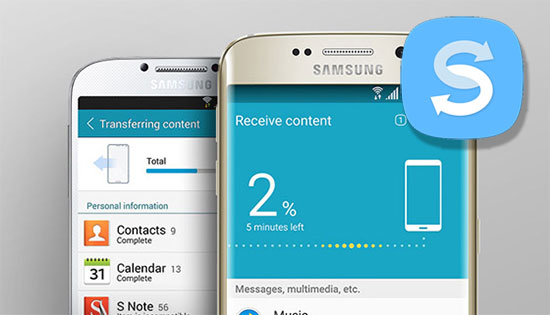
> 2.3 Samsung PC Studio
Overview:
Samsung PC Studio is built for smooth file transfers between Samsung S25/S24/S23/S22/S21/S20/S10/S9/S8/S7 and PCs, serving as a multifunctional file manager. It enables users to send SMS from their computer, back up phone data, edit and compress images, convert music formats, and update Samsung firmware.
Main Features:
- Send SMS from the computer for added convenience.
- Tools for customizable image editing.
- Compress images during import to save storage.
- Convert music formats for better compatibility.
Advantages:
- Let's you check software updates on Samsung.
- Supports USB, infrared, and Bluetooth connections.
Disadvantages:
- Some features may not work with all Samsung phone models.
- Does not provide root access to the device for advanced users.
- Effectiveness depends on the chosen connection method.
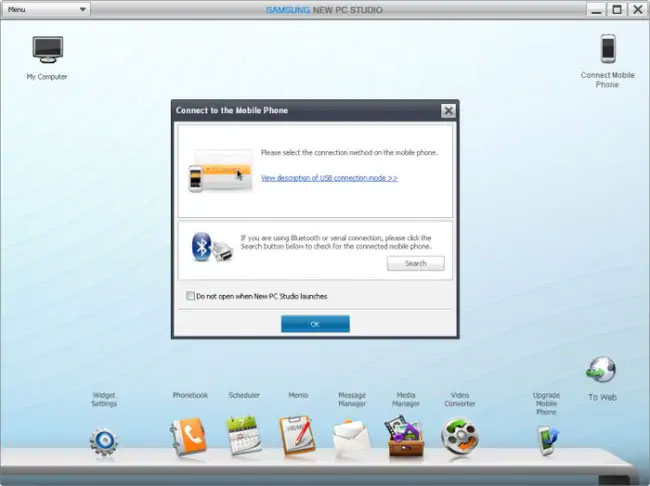
> 2.4 MoboRobo
Overview:
MoboRobo stands out for its efficient backup and management of Samsung devices. Featuring intuitive tools for data backup and restoration, this Samsung PC suite provides a smooth experience for organizing, transferring, and managing various types of data on Samsung phones.
Main Features:
- Features an intuitive and easy-to-use interface.
- Facilitates easy file transfers between devices and PCs.
- Work for both Android and iOS devices.
- Manages apps, allowing installation and removal from the computer.
Advantages:
- Streamlines contact and message management.
- Organizes and transfers photos, music, and videos.
- Allows sending and receiving SMS from the computer. (Why won't your text messages send on your phone?)
Disadvantages:
- Updates may not be as frequent as with some other device management tools.
- Some users report limited or less responsive customer support.
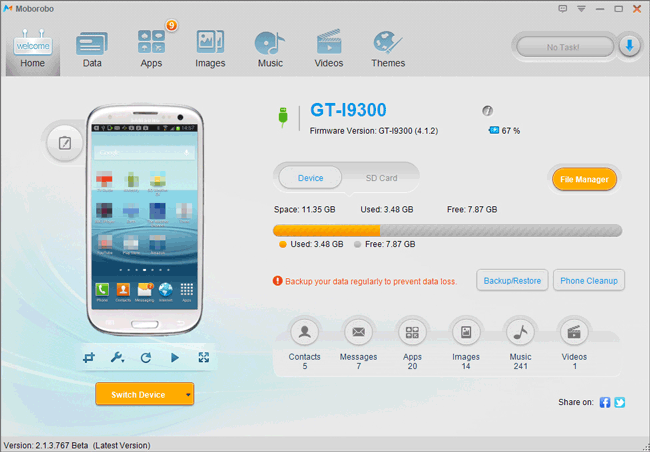
> 2.5 MOBILedit
Overview:
MOBILedit, another excellent Samsung PC suite, enables comprehensive phone management, including data transfer (photos, videos, music, documents), backup/restore functions, and content browsing. Plus, it supports features like deleting duplicate contacts, cloud storage, sending text messages from your computer, and multimedia file editing, including personalized ringtone creation.
Main Features:
- Easily navigate and explore phone content through a folder structure.
- Tools to delete duplicate contacts for a streamlined list.
- Store phone data securely in the cloud.
- Send texts directly from a connected computer.
- Edit multimedia files and create personalized ringtones.
Advantages:
- Efficiently handles various devices.
- Comes with a comprehensive base package.
Disadvantages:
- Certain MOBILedit features may not be accessible across all mobile phones.
- Lacks advanced functionalities like root access and population options.
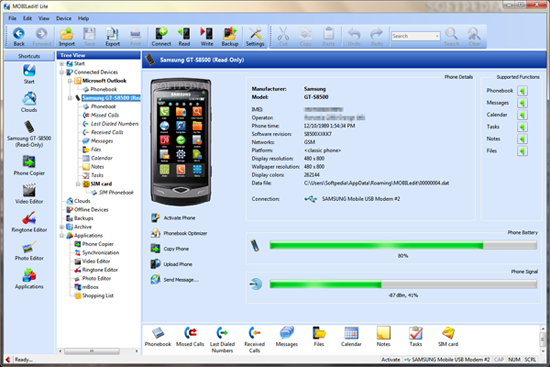
> 2.6 SnapPea
Overview:
SnapPea is a free tool that lets you manage your phone’s content directly from your PC. Its user-friendly interface makes it an excellent Samsung PC suite alternative for Windows 11/10/8/7, comparable to file organizers like AirDroid Desktop or Feem. SnapPea works wirelessly, so no USB cables or connectors are needed.
Main Features:
- Easy-to-use interface for efficient content management.
- Requires installations on both the phone and PC.
- Works wirelessly, eliminating the need for a USB cable.
Advantages:
- Provides a summary view of features.
- Includes access to Google Play.
- Allows reading and responding to texts from the PC.
Disadvantages:
- Live preview mode operates too slowly.
- Promotes a 3rd-party app store.
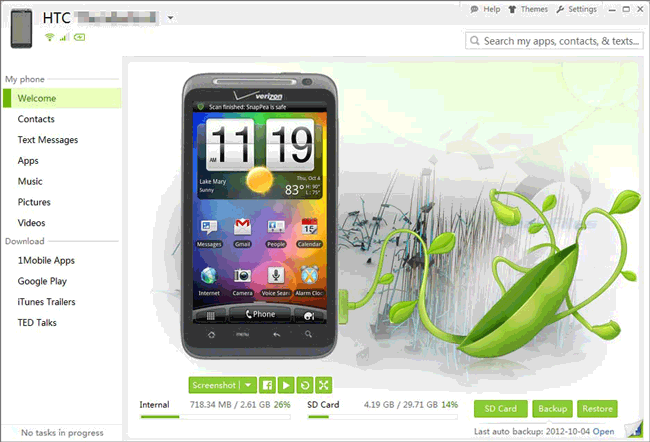
> 2.7 Samsung Flow
Samsung Flow is a sleek, wireless solution that connects your Samsung smartphone with your PC or tablet, allowing for seamless multitasking and data exchange. While not a traditional PC suite like Kies or Smart Switch, Samsung Flow offers many smart, modern features that make it a powerful tool for productivity and file management.
Main Features:
- Screen Mirroring: View and control your Samsung phone directly from your PC.
- File Transfer: Share documents, images, and media between devices wirelessly.
- Smart Notifications: Sync your phone's notifications to your PC in real time.
- Wi-Fi or Bluetooth Connection: Connect devices easily without cables.
- Secure Login: Unlock your PC using your phone's fingerprint or PIN.
Advantages:
- Wireless Convenience: No need for USB cables - everything syncs via Wi-Fi or Bluetooth.
- Cross-Device Continuity: Resume tasks seamlessly between your phone and PC.
- Real-Time Access: Instantly access messages, alerts, and files on your PC.
- Modern, Clean Interface: Intuitive UI that's user-friendly.
Disadvantages:
- Limited Backup/Restore Functions: Unlike Smart Switch or Kies, Flow doesn't support full system backups.
- Device Compatibility: Works best with Samsung devices and newer Windows 10/11 PCs - limited support outside the Samsung ecosystem.
- No Firmware Update Support: Can't be used to update or repair your phone's OS.
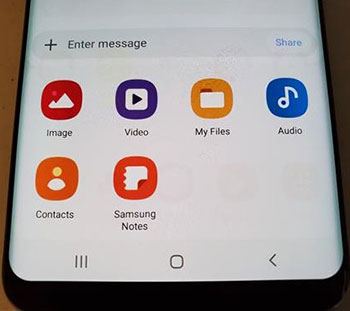
Calling It a Wrap
In conclusion, while many users turn to official tools like Samsung Kies or PC Studio, seasoned Samsung users know these free options often fall short in compatibility and stability.
No one desires a scenario where the device goes unrecognized, the software fails to function, or the computer crashes during data management or backup. Consequently, opting for a professional and secure program like MobiKin Assistant for Android is a prudent decision. So, feel free to download and explore its capabilities now.
Related Articles:
How to Get More Storage on Samsung? Top 8 Solutions to Try Out
11 Most Wonderful Samsung Backup Software [Free & Paid]
Samsung Phone Not Connecting to PC/Computer? 7 Troubleshooting Tips
How to Fix Samsung Galaxy Green Line Quickly? 8 Reasons & Solutions



