How to Retrieve Blocked Messages on Android Devices? 4 Widely-used Techniques
Managing text messages is an essential part of our daily routine. However, there are occasions when certain contacts may become unwanted, leading us to block their messages. While this can effectively filter out undesired texts, it also poses a dilemma when we realize that a crucial message was inadvertently blocked. As such, the ability to retrieve blocked messages becomes invaluable.
Well, this tutorial is tailored to address how to retrieve blocked messages on Android. It aims to provide comprehensive solutions, offering four distinct options for you and ensuring a hassle-free recovery journey.
- Part 1: Can You Retrieve Blocked Messages on Android
- Part 2: How to Retrieve Blocked Messages on Android Skillfully
- Part 3: How to Retrieve Deleted Blocked Messages on Android to Inbox Directly
- Part 4: How to Retrieve Blocked Messages on Android Phone via Messages App
- Part 5: How to Recover Blocked Messages on Android Devices Using Google Messages
- Q&A about Blocked Messages on Android
Part 1: Can You Retrieve Blocked Messages on Android
Absolutely YES! Android phones offer a block list for managing blocked messages, though methods vary by device. On Android, blocked numbers won't trigger notifications or calls, but their messages are stored in a hidden folder. While you can unblock numbers at will, previously blocked messages won't be restored automatically. Some Android phones have a dedicated folder for blocked messages, or you can use an Android data recovery app if needed.
Don't know how to block messages on Android? Here's how: Open the Messages app; tap the three-dot sign in the top-right corner; select "Settings" or "Advanced settings"; choose "Blocked contacts" or "Spam and blocked"; tap "Add" or the plus icon; select the contact you want to block from your contacts list. The exact user manual may vary slightly depending on your device.
You May Like:
- Top 8 Methods to Read/View Text Messages Online [2024 Latest]
- How to Transfer Text Messages from Android to Android? 7 Latest Options
Part 2: How to Retrieve Blocked Messages on Android Skillfully
In case you are unable to locate your blocked text messages after removing them from the block list, MobiKin Doctor for Android (Win and Mac) presents an excellent solution for restoring your deleted SMS without a backup. This software is highly regarded for its proficient message recovery capabilities and boasts a remarkable track record in successfully recovering a wide range of data types.
Main Highlights of MobiKin Doctor for Android:
- Retrieve blocked messages on Android even if you delete them from the block list.
- Restore data from Android internal memory or SD card with a high success rate.
- It also recovers contacts, call records, photos, videos, audio, music, docs, and more.
- Let you selectively recover your lost files after easy previewing.
- Work well with various Android brands and models.
- It respects your privacy.
How to recover blocked messages on Android devices after downloading MobiKin Doctor for Android?
Step 1: Upong installing this MobiKin software on your computer, launch the program and attach your Android phone to the system using a USB cable. Follow the on-screen instructions to ensure your smartphone is recognized by the utility.

Step 2: After that, select the "Messages" option and click "Next". Follow the hints given by the wizard to begin the scanning process on your device. To recover blocked messages from Android internal memory, you'll need to root it as directed for a secure and thorough scan.

Step 3: Preview all the text messages on the software interface and opt for the ones you want to rescue. Then, click "Recover" to start the blocked SMS recovery process. Once completed, you can view the unblocked texts on your computer.

Part 3: How to Retrieve Deleted Blocked Messages on Android to Inbox Directly
You can easily restore blocked messages to your inbox in a direct manner. With these steps below, blocked messages will seamlessly integrate into your primary inbox for convenient viewing and interaction:
- On your Android device's main screen, find and tap the "Call & Text Blocking" option.
- Within its settings, choose "History" and "Text blocked history" to uncover the hidden messages.
- Examine the list of blocked messages and firmly tap and hold the ones you want to retrieve.
- Tap the "Menu" icon at the top of the screen.
- From the options presented, choose "Restore to Inbox".
Click to Know:
Part 4: How to Retrieve Blocked Messages on Android Phone via Messages App
Blocking messages on Android is common for filtering out unwanted texts, but accidental blocks or missed messages can happen. Yet, you can still recover blocked messages on Android without third-party software.
How to retrieve deleted blocked messages on Android with the Messages app?
- Open the Messages app from your device's home screen.
- Tap the three vertical dots from the upper-right corner.
- Select "Settings" from the drop-down menu.
- Scroll down and find "Blocked Contacts" or a similar option.
- Locate the contact you want to unblock and tap on their name to open their details.
- Look for an option to unblock the contact, typically labeled "Unblock" or "Remove from blocked contacts".
- Confirm your action when prompted.
- Return to your Messages inbox. You should now receive messages from that contact.
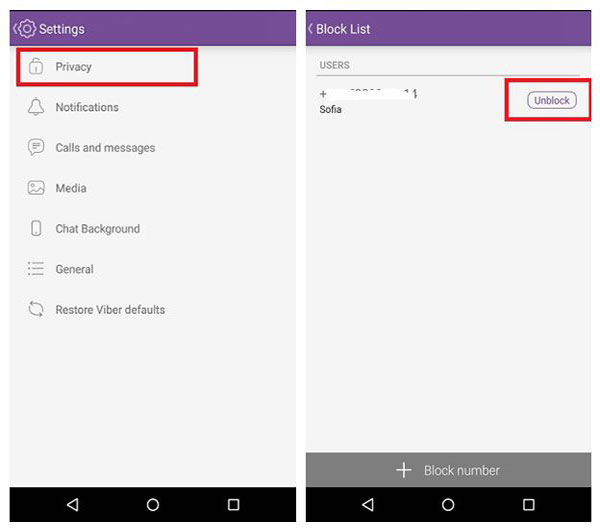
Part 5: How to Recover Blocked Messages on Android Devices Using Google Messages
In Google Messages, recovering blocked messages is made easy. However, using it as your default messaging app on Android means you won't see messages from blocked contacts. You can still access messages flagged as spam, mostly promotional ones, in the blocked folder. Here's how you can make it:
- Launch the Google Messages app on your phone.
- Select the three-bar icon at the top-left corner and choose "Spam & Blocked".
- In this section, you'll find promotional messages categorized as spam by the Google Messages app.
- Remember, personal blocked messages won't appear here. To restore a spam message, tap on it.
- Tap "Not Spam" at the top to move the blocked message back to your inbox.
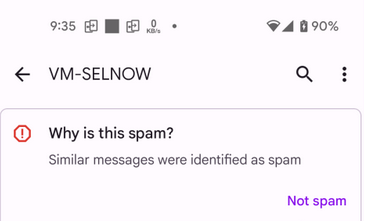
Note: Using Samsung Messages on your Galaxy phone? Here's how to see and restore blocked texts: Open Samsung Messages. Tap the three-dot icon, then "Settings". Choose "Block numbers and spam > Blocked messages". Long press a thread and tap "Restore all" to recover it. For multiple threads, tap "Edit", select, then "Restore all".
Q&A about Blocked Messages on Android
Q1: What occurs when attempting to text a blocked number on Android?
A1: When attempting to text a blocked number on Android, the message won't be delivered to the recipient. Instead, it may either display as "Not delivered" or show no indication of delivery at all.
Q2: Would someone whose number you've blocked be aware of the block?
A2: Indeed, a blocked number won't receive a notification when you block it. Yet, if they attempt to call you, their call might promptly disconnect, potentially prompting suspicion.
Q3: Where does Android store blocked text messages?
A3: Android typically stores blocked text messages in a specific folder or section within the messaging app, often labeled as "Blocked Messages" or "Spam".
Completion
Hopefully, this post can help you alleviate the stress and uncertainty associated with managing blocked contacts and messages on Android devices. By utilizing the free and widely used methods mentioned earlier, you have a good opportunity to recover your blocked text messages effortlessly. Nevertheless, if you mistakenly deleted your blocked items from your device without a prior backup, do not hesitate to try out MobiKin Doctor for Android. Lastly, feel free to leave a comment below for any further inquiries.
Related Articles:
How to Restore WhatsApp from Local Backup? Common & Alternative Methods
SIM Unlock: 4 Hot Tips to Unlock SIM Cards on Android Mobile Phones
Guide on How to Block or Unblock People on Android Viber
How to Unsend/Recall Text Messages on Android Phone? Unlock the 7 Solutions
How to Recover Deleted Text Messages on Verizon Android? [Latest Tutorial]
Texting from Computer to Cell Phone: 7 Ways & Their Comparison



