How to Restore WhatsApp from Local Backup? Common & Alternative Methods
Amidst the seamless communication facilitated by platforms like WhatsApp, users often encounter hurdles such as the unavailability of a WiFi network, limited free cloud storage, or instances where Google or iCloud are not functioning optimally. In such scenarios, the need to restore WhatsApp from a local backup arises, presenting users with a viable solution to safeguard their valuable chats.
Well, this passage illustrates the intricacies of how to restore WhatsApp from local backup, exploring several methods to ensure a seamless restoration process.
- Part 1: Is It Possible to Restore WhatsApp from Local Backup
- Part 2: How to Restore WhatsApp from Local Backup
- Part 3: How to Restore WhatsApp from Internal Storage
- Part 4: How to Restore WhatsApp Backup from iCloud (iOS)
- Part 5: How to Restore Deleted WhatsApp Chats without Local Backup
- People Also Ask about WhatsApp Local Backup
Part 1: Is It Possible to Restore WhatsApp from Local Backup
Sure, it's possible to restore WhatsApp from a local backup on Android devices. With the right guidance and a proper local storage backup, you can retrieve your important WhatsApp chats. Here's a general guide - locate the backup files in the WhatsApp folder, rename the desired backup, uninstall and reinstall WhatsApp from the Google Play Store, and follow the prompts during setup to restore from the local backup. For more details, please move ahead to the next part.
* Can I restore WhatsApp from local backup on iPhone?
Unfortunately, directly restoring WhatsApp from a local backup on iPhone isn't possible due to WhatsApp's encryption and how iOS handles app data. WhatsApp backups on iPhones are stored in iCloud by default, and they're not directly accessible like they are on Android devices.
Wonder how to create a local backup for WhatsApp history? You can make it locally by opening WhatsApp and selecting "Settings", choosing "Chats" > "Chat backup", deciding on "BACK UP" or "Auto Backup", initiating the backup by selecting the former, and locating the backup file named "msgstore.db.crypt12" in "WhatsApp/Databases" on your internal storage.

You May Also Need:
- How to Access WhatsApp Backup on Local, Google Drive, iCloud, etc.?
- How to Back Up WhatsApp Messages from Android to PC? Latest Info in 2024
Part 2: How to Restore WhatsApp from Local Backup
To restore WhatsApp from the local backup, reinstall the app first. This method saves money compared to third-party services and is quick and simple, thanks to automatic backups. Follow the guide below to learn how:
- Remove and then reinstall WhatsApp on your Android device.
- During the setup, when logging in with the same account, WhatsApp will automatically detect the backup file in the internal storage.
- Follow the prompts to restore messages from the backup.
- Once the process completes, tap "Next", and you'll enter WhatsApp, where you'll find your backed-up chats.

Restoring WhatsApp from an old or less recent local backup is essential for various reasons. Here's how: Confirm you have a backup file in "WhatsApp/Databases" on your device. Uninstall WhatsApp. Rename the backup to "msgstore.db.crypt12". Copy the renamed backup to "WhatsApp/Databases" onto internal storage. Reinstall WhatsApp from the Play Store. Upon detecting the old backup, follow the on-screen prompts to restore WA chats.
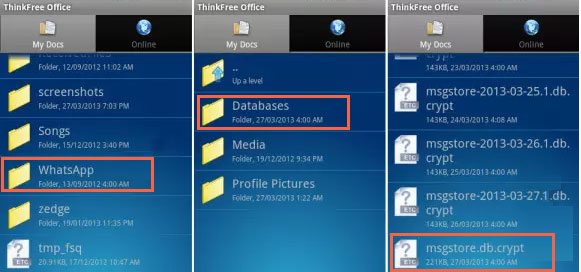
Part 3: How to Restore WhatsApp from Internal Storage
If you backed up WhatsApp messages to an SD card or Android's internal storage, restoring takes just a few taps with the assistance of a file manager. How do I restore my WhatsApp backup from local storage?
- Download and install the File Manager app on your Android phone.
- Open the app and navigate to the SD card or Local Storage.
- Select "WhatsApp" and then tap on "Databases". (If the data is stored on the SD card, copy the most recent backup file to the Database folder in the internal storage of your new device.)
- Install the WhatsApp application and follow the steps to verify your phone number.
- When prompted to restore all media and chats from the local backup, click on the "Restore" button.

Know More:
Part 4: How to Restore WhatsApp Backup from iCloud (iOS)
To back up WhatsApp on your iPhone, go to "WhatsApp settings > Chats > Chat Backup", then tap "Back Up Now". Enable "Auto Backup" for automatic backups. After that, follow the steps to restore your iOS WhatsApp backup from iCloud:
- On your iPhone, go to Settings > [Your Name] > iCloud > iCloud Backup.
- Make sure iCloud Backup is turned on.
- Find WhatsApp, press and hold its icon until it wiggles, then tap the "x" icon to delete it.
- Reinstall WhatsApp from the App Store.
- Open WhatsApp and verify your phone number by following the on-screen instructions.
- After that, WhatsApp will prompt you to restore your chat history from iCloud backup.
- Tap "Restore Chat History" to begin the restoration process.
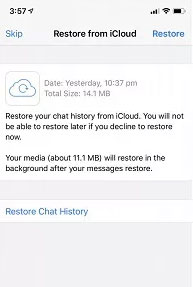
Part 5: How to Restore Deleted WhatsApp Chats without Local Backup (Android)
Don't have a local backup or unable to find what you require in that storage? Don't worry! Try to recover lost WhatsApp data without a backup. You can simply do this with professional recovery software - Android Data Recovery if you are an Android user. This versatile tool can efficiently restore WhatsApp and other data types from various phones. Before learning how to make the recovery with it, let's explore its Main Features:
* Recover deleted/lost WhatsApp data on Android directly.
* Retrieve content from internal storage, SD card, and even SIM card.
* Work for such files as WhatsApp messages, WhatsApp attachments, contacts, SMS, media files, call logs, etc.
* Easy preview and selective recovery.
* Play functions on virtually all Android phones and tablets.
* Totally clean and secure.
How to restore WhatsApp from an Android device without any local backup using Android Data Recovery?
Step 1. Run Android Data Recovery
Begin by downloading and installing the WhatsApp Recovery product on your computer. Connect your Android phone to the computer via USB. Launch the software, and it will automatically detect your device. Proceed by entering the "Android Data Recovery" mode.

Step 2. Handpick your desired WA chats
Follow the on-screen hints to activate USB Debugging on your Android phone. Once done, you can select the data types you wish to recover. Simply check "WhatsApp" and click on "Next" to initiate the scanning process.

Step 3. Restore deleted WhatsApp conversations without a backup
After the scan, all deleted WhatsApp content will be displayed on the interface. You can preview and choose the specific items you want to recover. Finally, click on the "Recover" button to restore them to your computer.

Note: In contrast, Apple iPhone users may also want to use a reliable tool to restore WhatsApp directly from the iPhone without a backup. If this requirement is stimulating to you, click on the article - How to recover deleted WhatsApp messages on iPhone with/without a backup for more detailed methods and procedures.
People Also Ask about WhatsApp Local Backup
Q1. Where is my WhatsApp local backup stored?
WhatsApp local backups on Android are stored in the "WhatsApp/Databases" folder in the device's internal storage or on an external SD card. They typically have names like "msgstore.db.crypt12". On iOS, backups are stored in iCloud and are not directly accessible.
Q2. Why can't I restore my WhatsApp chats from local backup?
Restoring WhatsApp chats from a local backup can be challenging due to reasons such as incompatible backup files, corruption, insufficient storage space, or errors during the restoration process. In addition, if the backup file is damaged or incomplete, WhatsApp may struggle to restore your chats.
Q3. How to delete unwanted local backups for WhatsApp?
In order to remove your WhatsApp backup files, follow these steps: Launch your File Manager application. Locate and tap on the WhatsApp folder to reveal a list of all WhatsApp sub-folders. Press and hold the "Databases" file, then choose the option to delete it.
In Closing
So, if you've ever found yourself grappling with a lack of WiFi or USB connectivity or grappling with limited cloud storage space, just run a local backup of your WhatsApp data. After that, you can easily restore your device from the backup files whenever needed.
However, if you find it too late to back up your lost stuff, consider using the secure Android Data Recovery instead. Anyway, you'll reclaim control over your digital conversations and preserve the moments that matter most, hopefully.
Related Articles:
How to Restore WhatsApp Business Backup on iPhone/Android? 5 Options
Where Is WhatsApp Backup Stored on Different Platforms? [Exact Locations]
6 Quick Ways to Restore WhatsApp Backup with/without Uninstalling [2024]
How to Transfer WhatsApp Messages to New Phone (Android & iOS)
WhatsApp Restoring Media Stuck on iPhone/Android? Here Are 10 Fixes
4 Widely-used Ways to Send Fake Live Locations on WhatsApp for Android/iOS



