Texting from Computer to Cell Phone: 9 Ways & Their Comparison
Can you send a text from a computer when your phone's touch screen doesn't work? Absolutely, especially helpful when your Android screen isn't working, your phone is misplaced, or you prefer typing on a keyboard. While many use Phone Companion to view messages on a PC, texting to a phone from a computer is also possible. Email is one of the simplest ways to do it. Read on for nine quick methods for texting from your computer laptop or desktop.
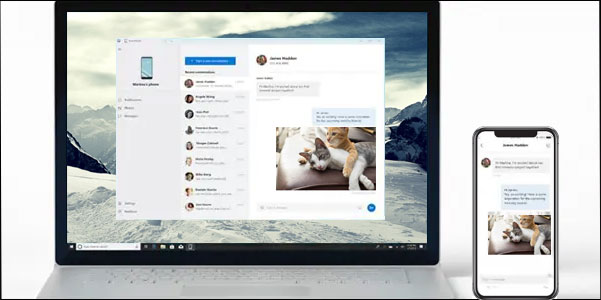
- Part 1: Text from Computer to Cell Phone with Assistant for Android
- Part 2: Send a Text Message from a Computer via Phone Companion (Windows 11/10)
- Part 3: Send Mass Text from Computer to Phone via Google Voice
- Part 4: Text a Cell Phone from a Laptop by Email
- Part 5: Text from Computer to Smartphone via Android Messages
- Part 6: Send SMS from Mac Computer to Cell Phone Using iMessage
- Part 7: Text from Computer to Mobile Phone with Wireless Provider
- Part 8: Text SMS from PC to Android with MightyText
- Part 9: Text from Computer to Android Device with Google Messages
Part 1: Text from Computer to Cell Phone with Assistant for Android
We just mentioned that it is possible to send a text message from my computer. And this is particularly simple with a third-party program like MobiKin Assistant for Android (Win and Mac). This top-notch software makes it convenient to resend, forward, delete, or copy messages on a computer. On top of that, you can utilize it to transfer, back up, restore, and manage your Android phone/tablet without trouble.
Some features of MobiKin Assistant for Android:
- Capable of texting from PC to cell phone directly.
- Transfer data between Android and a computer fleetly.
- Back up and restore Android content within one click.
- Make it easy for you to manage Android SMS and other files from a PC/Mac.
- Two connection modes: USB and Wi-Fi.
- Apple to a whole range of Android devices, including Samsung, Huawei, Xiaomi, Motorola, TECNO, Sony, Google, vivo, OPPO, itel, TCL, etc.
- It won't let out your privacy.
How to text from your computer to a cell phone via Assistant for Android?
Step 1. Run the program - Run Assistant for Android on your computer when you download and install the tool. Then connect your Android phone to the computer via USB. Next, follow the easy guide on the screen to let the software recognize your device.

Step 2. Get into the texting box - Once identified, please click the "SMS" tab on the left side of the program. Then tap the "New" button on the top screen. This will bring you the texting box where you can fill in the blanks with the phone number and other info.
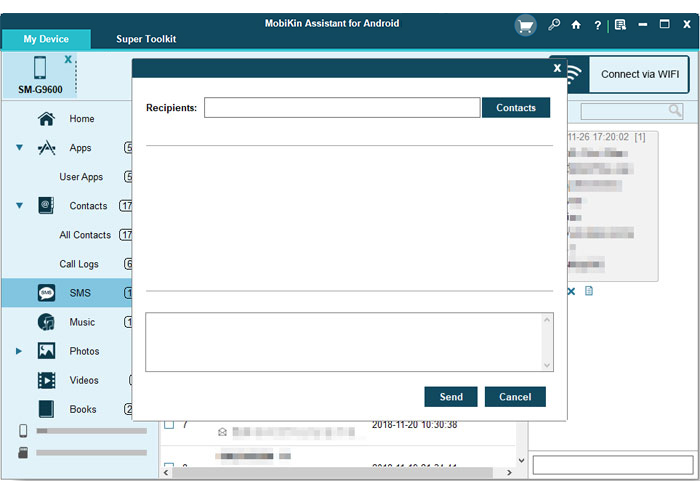
Step 3. Text from computer to cell phone - Input the desired contacts to whom you'd like to send the text messages and finish typing the SMS. Lastly, click the "Send" button to get the text to the target phone number.
You Might Like:
Part 2: Send a Text Message from a Computer via Phone Companion (Windows 11/10)
What app can I use to text from my computer natively? As said earlier, the Phone Companion app is a great helper if you have a PC with Windows 11/10. Yet it is unable to let you send media files other than texts. (Can I send large videos on Android?) Now check the user guide below:
- Click the Win button and enter "Phone Link" on Windows 11 or "Your Phone" on Windows 10.
- Tap the appropriate app for your machine.
- The app will guide you through the connection if you haven't done it yet.
- After the connection, you'll have access to all text messages on your PC and can send texts from there.
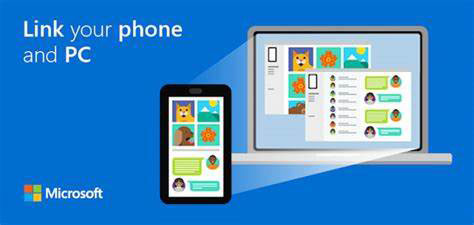
You May Be Interested in:
Part 3: Send Mass Text from Computer to Phone via Google Voice
Google Voice makes it easy to send text messages to one or multiple recipients. By default, messages longer than 160 characters sent to non-Google Voice numbers are split into multiple texts. To send SMS from your computer to a cell phone using Google Voice, you can:
- Visit voice.google.com on your computer.
- Go to the "Messages" tab.
- Press "Send a message" from the top menu.
- Enter a phone number. (You can add at most 7 phone numbers to create group messages.)
- Compose your texts and tap the "Send" button.
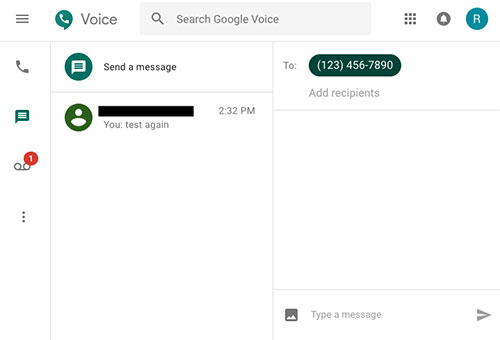
You have the ability to send text messages with an image by clicking the "image" icon. Yet, this app will compress the photo if it is over 2 MB (GIFs are not included).
Part 4: Text a Cell Phone from a Laptop by Email
Once you identify the recipient's carrier, you can send free text messages from your computer using email. This method allows you to text one or more numbers directly from your desktop. Keep in mind that the messages won’t appear as coming from a real phone number but rather from a string starting with a non-existent area code. Follow the simple steps below to get started:
- Sign in to the email account you'd like to use on your computer.
- Enter the phone number into the "email to" field.
- Add the "@" sign after inputting the phone number.
- Input the SMS or MMS gateway address for the contacts you're texting.
Part 5: Text from Computer to Smartphone via Android Messages
Once you've linked the Android Messages app with its web version on your phone and computer, you can conveniently send text messages, voice notes, images, and videos from your computer's larger screen. Follow these simple steps to get started:
- Run the "Messages" app on your phone.
- Go to "More" > "Device Pairing".
- Head to Messages on the Web from any browser on your computer.
- A page with directions and a QR code will turn up.
- Go to the QR code scanner on your smartphone.
- Hold it up to the QR code over your computer. A "You're all set message" prompt will appear.
- Choose "Yes" under "Remember this computer". (Then opt into desktop notifications as you like.)
- You can now text from the computer to the phone.
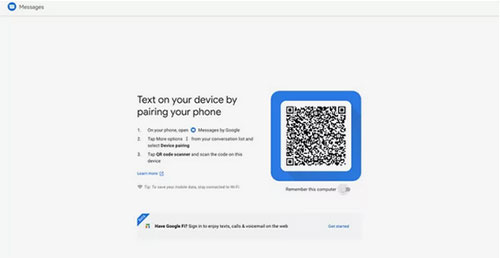
Part 6: Send SMS from Mac Computer to Cell Phone Using iMessage
iMessage is available on Apple platforms, including iPhones, iPads, and Macs. It uses Wi-Fi or cellular data to transmit messages. The iMessage Settings can be set to send and receive texts from either your Apple ID or phone number. (Your Apple account greyed out?) To send mass texts from a Mac computer to a cell phone with iMessage, you can:
- Use your Apple ID to sign in to iCloud on Mac.
- Choose an iPhone to connect to.
- Once the connection is made, the device will sync all texts automatically.
- After syncing, you'll be free to create text messages before sending them from this Mac. (iMessage appears blue when it is sent to an Apple device. While it is displayed in green if the recipient is an Android phone.)
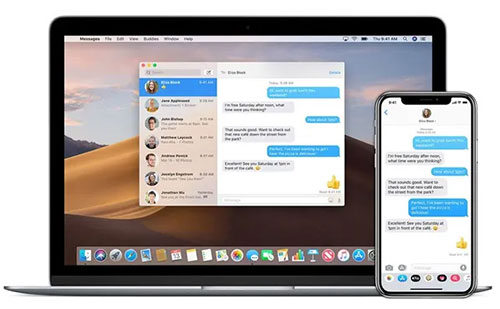
Part 7: Text from Computer to Mobile Phone with Wireless Provider
If you are getting along with a provider like Verizon, you can send MMS/SMS messages directly from the online portal. This service makes it possible for you to message other in-network users from the carrier's official website.
To do that, you can sign in to "My Verizon Account". Next, it is to send and receive texts from other Verizon users. Of course, it's effortless for you to download a desktop app for your PC through "My Verizon" to send texts from there.
Part 8: Text SMS from PC to Android with MightyText
MightyText is a convenient tool that lets you send and receive SMS messages from your PC using your Android phone number. By syncing with your Google account, it mirrors your phone's messages and contacts on your computer. With MightyText, you can text SMS from PC to Android easily, manage conversations, and even schedule messages. Here's the guide:
- Install MightyText on your Android phone from Google Play and sign in with your Google account.
- Allow permission when your phone is asked to do this.
- Go to MightyText Web App (or use the Chrome extension) on your PC and log in with the same Google account.
- Ensure your phone is online, not in battery-saver mode, and connected to the internet.
- On your PC, click 'New Message', enter the recipient, type your text, and click 'Send'.
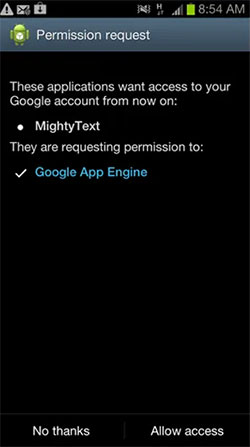
Part 9: Text from Computer to Android Device with Google Messages
Google Messages Web allows you to send and receive SMS and MMS messages from your computer using your Android device. By scanning a QR code from your phone, it syncs your conversations directly to your browser in real time. With this feature, you can easily text from your computer to an Android device using Google Messages:
- Install Google Messages on your Android phone from the Play Store (if not already installed).
- Set it as your default SMS app if prompted.
- On your computer, visit messages.google.com/web.
- On your phone, open the Messages app, tap the three-dot menu (top right), and select 'Device Pairing.'
- Tap 'QR code scanner' and scan the QR code displayed on your computer screen.
- Once paired, your phone's messages will sync to your browser.
- To send a message, click 'Start chat', enter the contact or number, type your message, and hit 'Send.'
- Keep your phone connected to the internet for real-time syncing.
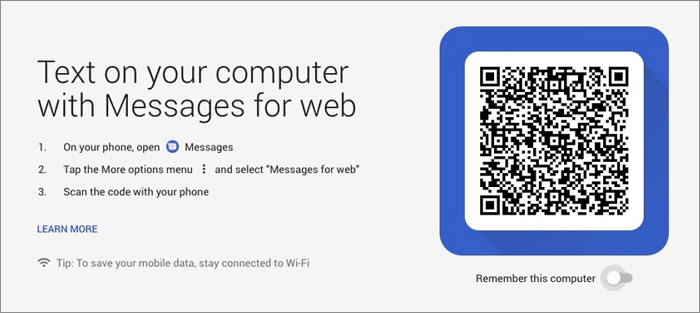
Conclusion
OK, that's all for today's topic. We just covered the seven ways to send text messages from a computer to a cell phone. And here is a concise summary:
- MobiKin Assistant for Android: Full desktop tool for SMS management and deep Android data access.
- Phone Companion: Syncs texts between Android and Windows 10/11 with basic features.
- Google Voice: Free texting with a virtual number; long messages may be split.
- Email-to-Text: No install needed; send SMS via carrier gateways, but replies may be limited.
- Android Messages / Google Messages Web: Real-time PC texting via QR code pairing.
- iMessages: Seamless Apple-to-Apple texting; not compatible with Android.
- Wireless Providers: Some offer web portals or apps for texting; features vary.
- MightyText: Syncs Android SMS to PC; supports scheduling and backup with a free limit.
Related Articles:
Want to See Blocked Messages on Android? 5 Widely-used Techniques
How to Recover Text Messages after Factory Reset Android? 5 Tactics
How to Archive/Unarchive Text Messages on Android? 6 Tested Ways
How to Transfer Text Messages from Android to Android? 8 Latest Tactics



