6 Approaches to Transfer Music from Mac to iPhone without iTunes
In the realm of music collections, the need often occurs to transfer cherished tunes from a Mac to an iPhone. While the conventional way involves iTunes, there are situations where you seek alternatives. Whether you're exploring options due to personal preference, a desire to avoid software limitations, or seeking efficiency, this page is a helpful guide on how to transfer music from Mac to iPhone without iTunes.
In the forthcoming sections, we will delve into six straightforward avenues that let you seamlessly sync your music library to your iPhone from Mac. There's always one solution that enables you to achieve the desired outcome effortlessly.
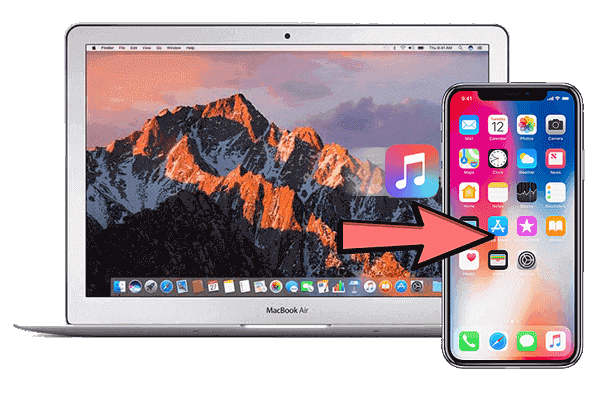
- Method 1: How to Transfer Music from Mac to iPhone without iTunes via iOS Transfer
- Method 2: How to Copy Music from Mac to iPhone without iTunes by AirDrop
- Method 3: How to Add Music from Mac to iPhone without iTunes Using Finder
- Method 4: How to Move Music from Mac to iPhone without iTunes via Music App
- Method 5: How to Sync Music from Mac to iPhone without iTunes via Apple Music
- Method 6: How to Get Music from Mac to iPhone without iTunes by Dropbox
- Additional Tips: Why Can't I Transfer Music from Mac to iPhone without iTunes?
Method 1: How to Transfer Music from Mac to iPhone without iTunes via iOS Transfer
iOS Transfer for Mac stands out as an exceptionally versatile tool for seamlessly transferring music between Mac and iPhone, as well as in the reverse direction. Tailored for individuals requiring independent transfers, it boasts multifunctionality. Moreover, it serves as a proficient music editor, adept photo organizer, and capable contact assistant for comprehensive iOS management.
Why pick iOS Transfer?
- Conveniently transfer music from Mac to iPhone without iTunes.
- Effortlessly migrate data among iOS devices, computers, and iTunes.
- Edit ID3 tags, convert music formats, generate playlists, delete songs from iPhone, and play iOS music.
- Function as an excellent iOS manager to manage files like photos, contacts, and more on a computer.
- Work well with virtually all iOS devices, containing iPhone 14/14 Plus/14 Pro (Max), iPhone 13/13 Pro (Max)/13 mini/12/12 Pro (Max)/12 mini, iPhone 11/11 Pro/11 Pro Max, iPhone X/XR/Xs/Xs Max, iPhone 8/8 Plus, iPhone 7/7 Plus, iPhone 6/6S/6 Plus, iPod touch, iPad, etc.
- It won't unveil your privacy.
Best iOS music manager for Mac and Windows download:
Step 1. Connect your iPhone to your Mac and run iOS Transfer
Launch this utility after the installation and link your iPhone to the Mac using a compatible USB cable. Tap "Trust" on your iPhone's pop-up window. Once connected, the program interface will resemble this:
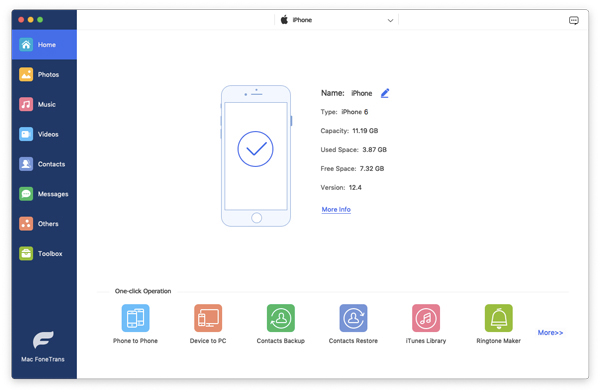
Step 2. Transfer music from Mac to iPhone without iTunes
After the recognition, all data categories display on the left sidebar. Select "Music" to access the song management interface. Finally, use the "+" button in the top menu, locate the desired music files on your Mac, and transfer them to your iPhone.
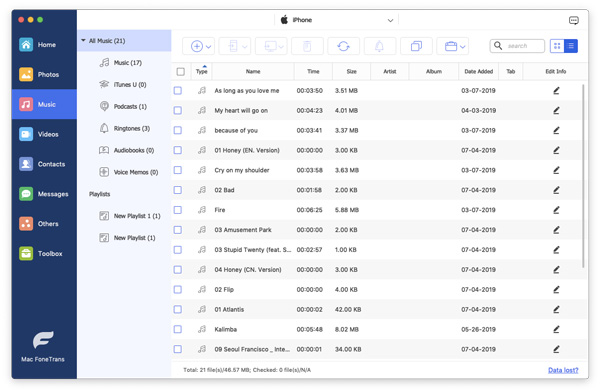
You Might Also Enjoy:
- [Top 5 Methods] How to Transfer Music from Android to iPhone 13 In Minutes?
- 9 Easy Ways to Fix "Music Disappeared from iPhone/iTunes Library"
Method 2: How to Copy Music from Mac to iPhone without iTunes by AirDrop
AirDrop presents the capability to transmit photos, documents, and other items wirelessly to nearby Apple devices. Additionally, it facilitates sending individual music from your Mac to your iPhone. It's important to note that the music files transferred in this manner won't be integrated into your iPhone's Music app. Instead, they can be accessed through the Files or other applications designed for managing music files.
How to transfer music from Mac to iPhone without iTunes free by AirDrop?
- Access the Control Center by performing the following actions based on your iPhone model: For iPhone X or later, swipe down from the upper-right corner of the screen. For iPhone 8 or earlier, swipe up from the bottom of the screen.
- Press firmly or hold and press on the network settings card in the upper-left corner.
- Following this, tap on "AirDrop".
- Choose your preferred setting between "Contacts Only" or "Everyone".
- Next, open a Finder window and opt for "AirDrop" from the sidebar.
- Adjust your visibility to either "Contacts Only" or "Everyone".
- Locate the desired music file on your Mac.
- Right-click the file and select "Share", followed by "AirDrop".
- An AirDrop window will emerge, displaying nearby AirDrop users. From this list, select your iPhone.
- When a notification appears on your iPhone, simply tap "Accept". (How to AirDrop iPhone to Mac?)
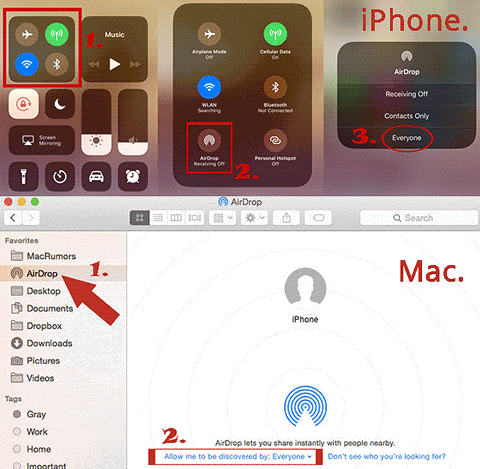
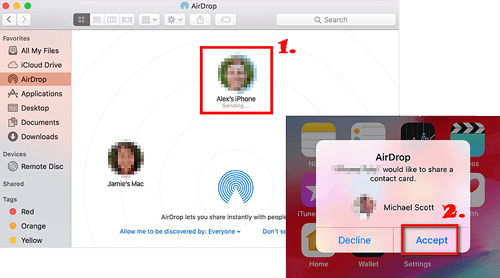
Method 3: How to Add Music from Mac to iPhone without iTunes Using Finder
Commencing from macOS Catalina, Finder takes over the role of iTunes, incorporating its functionalities. The newly introduced auto-sync feature within this tool facilitates the sync of a variety of files from your Mac to your iPhone. This encompasses albums, songs, playlists, movies, TV shows, podcasts, books, audiobooks, photos, videos, contacts, and calendars.
How to copy music from Mac to iPhone without iTunes via Finder?
- Connect your iPhone to your Mac using a USB cable and launch Finder.
- Unlock your iPhone and establish trust with the computer. If prompted, enter your iPhone password.
- Locate your device in the "Locations" segment and click on "Music" within the Finder window.
- Enable the "Sync music onto [your iPhone name]" option and choose your preference: either "Entire music library" or "Selected artists, albums, genres, and playlists".
- Ensure that the desired songs are marked, then click "Apply" to initiate the transfer of music from your Mac to your iPhone.
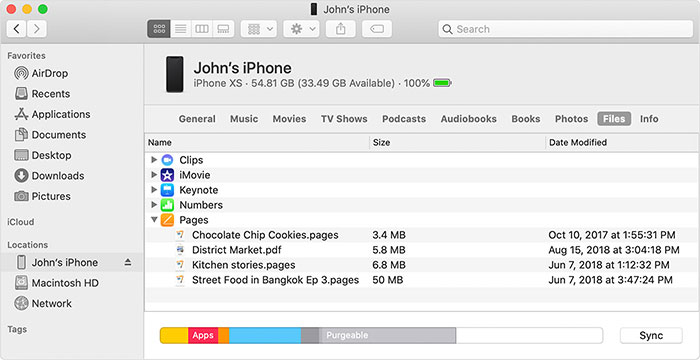
Opt to Uncover:
- How to Transfer Music from iPhone to Mac (iMac, MacBook Pro/Air Included)?
- [100% Resolved] Multiple Ways to Restore/Reset iPhone without iTunes
Method 4: How to Move Music from Mac to iPhone without iTunes via Music App
Apple's answer to iTunes on macOS is the Music app. And before that, some might choose to add music from iTunes to iPhone directly. Unveiled with macOS Catalina in 2019, the Music app presents a modern and efficient approach to enjoying songs, podcasts, TV shows, and movies on your Mac. Here's a guide for how to get music from Mac to iPhone without iTunes using the Music app:
- Connect your iPhone to your Mac using its USB cable and trust the computer if prompted.
- Open the Music app by clicking its icon in the "Dock" or using Spotlight.
- Your connected iPhone will appear in the Music app's sidebar. Click on your device's name.
- In the settings window, click the "Music" tab. Check "Sync Music onto [Your iPhone's name]".
- Choose to sync your entire library or specific artists, albums, genres, or playlists.
- Click "Apply" in the lower-right corner to start syncing. Progress is shown at the top of the Music app.
- When syncing is done, eject your device using the sidebar before disconnecting.
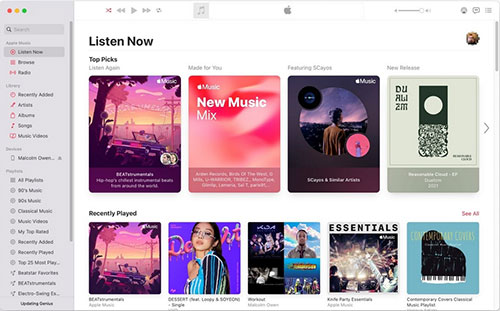
Method 5: How to Sync Music from Mac to iPhone without iTunes via Apple Music
Unlike the Music app on Mac, Apple Music is a subscription-based music streaming service offered by Apple. It simplifies transferring music from your Mac to your iPhone. Seamlessly sync your music library across devices for easy access to your favorite tunes anywhere. Whether it's unique local tracks or popular hits, Apple Music ensures your music is always in harmony with your lifestyle. By the way, you have the ability to find loved songs on Apple Music on your iPhone.
How to add music from Mac to iPhone without iTunes via Apple Music?
- Launch the "Settings" app on your iPhone.
- Navigate to "Music" and toggle on "Sync Library"/"iCloud Music Library".
- On your Mac, open the Music or iTunes app.
- Click "Music" from the top menu and select "Preferences".
- In the "General" tab, mark the checkbox for "Sync Library" > Click "OK".
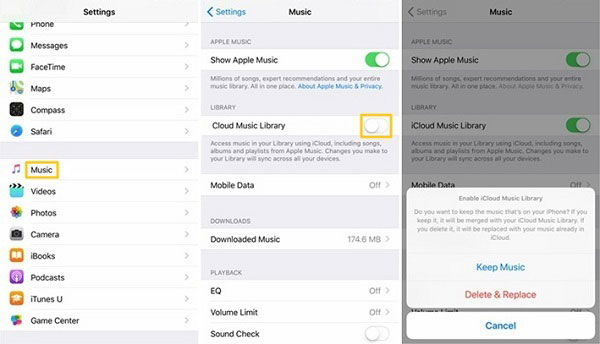
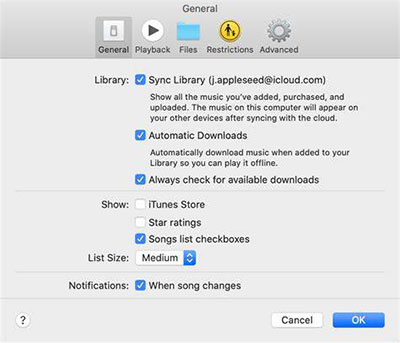
If your library is extensive, it might take some time to upload or match songs and make them available in the cloud. For quicker music syncing, ensure your Mac or PC is connected to a reliable and high-speed Wi-Fi or Ethernet network.
Method 6: How to Get Music from Mac to iPhone without iTunes by Dropbox
Cloud services like Dropbox are able to sync and transfer music from Mac to iPhone wirelessly. These services streamline data across devices, letting you enjoy songs without downloading, thus conserving iPhone storage. Plus, you can download music for offline listening if desired.
How to transfer music from Mac to iPhone without iTunes via Dropbox?
- Install and run Dropbox on your computer and iPhone.
- Sign in to Dropbox using the same account on both devices.
- Upload songs from your computer to Dropbox. (How to restore missing files with Dropbox?)
- Access your uploaded items in Dropbox on your iPhone.
- Download music from your Mac to your iPhone as per your requirements.
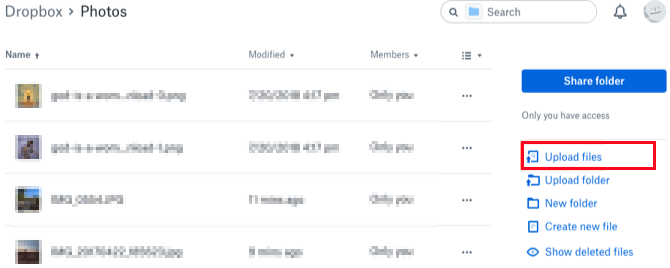
Additional Tips: Why Can't I Transfer Music from Mac to iPhone without iTunes?
Encountering difficulties while transferring music from Mac to iPhone could stem from various factors. Here are a couple of potential concerns and quick solutions:
- Outdated Software: Ensure your macOS, iTunes/Music app, and iOS are up to date.
- Cable or Port Problems: Test with a different cable or port.
- Storage Shortage: Make sure your iPhone has enough space.
- Trust Issue: Trust your Mac on your iPhone when prompted.
- Settings Mismatch: Confirm "Sync Music" is on in iTunes/Music settings.
- DRM Protection: Upload the songs that are not DRM-protected.
- Sync Glitches: Restart your Mac and iPhone if using iTunes or the Music app.
- iCloud Music Library: Disable "iCloud Music Library" and ensure you have no Apple Music subscription. Then try to sync music manually through iTunes.
Wrap-up
Well, that's all for how to transfer music from Mac to iPhone without iTunes. As you set out on this journey of music transfer, consider the remarkable iOS Transfer tool. With its proficiency in music management, you can go beyond mere migration and delve into advanced features like music editing, playlist creation, and comprehensive iOS organization.
So, just give this program a download and experience the freedom of moving your music collection without the constraints of traditional methods.
Related Articles:
4 Effective Ways to Transfer Music from Mac to Android in 2023
3 Methods to Update iPhone without iTunes [iOS 16 Supported]
3 Feasible Ways to Transfer Music from Windows Media Player to iPhone/iPad
How to Set Ringtone in iPhone without iTunes [Must-read]
How to Unlock A Disabled iPhone without iTunes or iCloud? (100% Useful)
6 Cunning Ways to Transfer Music from iPod/iPhone to iPad Pro/Air/mini/4/3/2



