3 Methods to Update iPhone without iTunes [iOS 16 Supported]
"Does anyone know how to update iPhone without iTunes? I used iTunes to update iOS in the past, but I don't know why it can't recognize the iOS 16 update this time. I am not familiar with other methods. Any suggestions for getting the latest iOS update without iTunes?"
Apple often updates the iOS version to bring new features and fix some problems in the previous iOS system. The iOS update means that you need to update the current operating system version for your iPhone, iPad, and iPod touch. We have two different ways to update the iPhone's iOS, one is via WiFi and the other is via iTunes.
However, some users reported that they could not use iTunes to update the iOS version. Well, you don't need to worry. This article will tell you three different ways of how to update iPhone without iTunes.
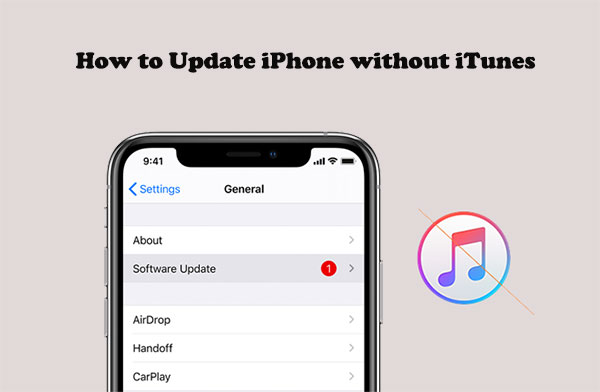
Why Not Use iTunes to Update Your iPhone?
"How can I update my iPhone without iTunes"? Many people are reluctant to use iTunes to update iOS, because they always encounter this or that kind of problem when using iTunes to update iOS automatically.
- iTunes cannot recognize the latest iOS update;
- iTunes shows a timeout during the process of downloading and updating the software;
- When updating iOS, iTunes error 1671, error 4013, and so on are displayed;
- iTunes failed to download an iOS update.
Check if You Need:
Method 1: How to Update iPhone without iTunes over the Air
This way of updating iOS only needs to be done on the phone, without running iTunes. You just need to make sure that your iPhone is connected to a stable Internet connection and has enough power and storage space. The entire update process may take 10-20 minutes, depending on the stability of your Internet. The following are the specific steps of how to install iOS without iTunes over the Air.
- On your iPhone, open "Settings" and choose "General" > "Software Update".
- Once the update is available, tap on "Download and Install".
- Tap on "Install Now" when prompted.
- Enter your iPhone's passcode and agree to the terms and conditions.
- Now the iOS software downloading will begin.

Method 2: How to Update iOS without iTunes Using IPSW Downloader
If you have a computer with internet access right now, you can download it without iTunes by visiting https://ipsw.me/, a website that allows you to download any version of iOS IPSW file to your iPhone. However, you need to use the iTunes app to apply the firmware. To do this, you should follow the steps below.
- Open a browser and visit the ipsw.me website.
- Choose your device and download the latest IPSW file for your device.
- Link your iPhone to the computer via a USB cable and run the iTunes app.
- If you are using a Windows PC, you just press "Shift" and click on the "Update" button simultaneously. If you are using a Mac, you should press "Option" and click on the "Update" button simultaneously.
- Find and select the IPSW file you have downloaded on your computer, and apply it to your iPhone via iTunes.
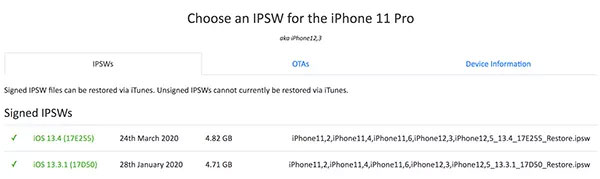
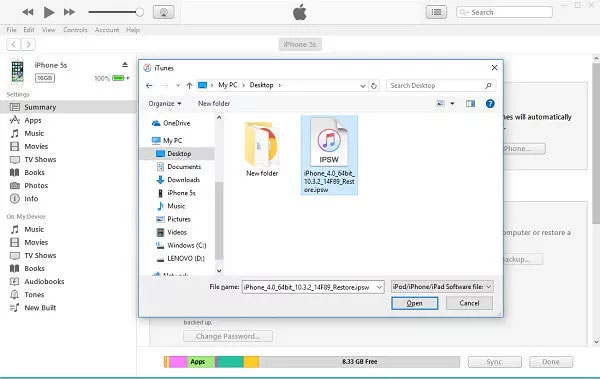
See Also:
- Top 9 Proven Tips on How to Optimize iOS Performance
- iPhone Battery Draining Fast After Upgrading to the New iOS? 8 Tips to Fix It
Method 3: How to Install iOS without iTunes Using iOS System Recovery
Alternatively, you can also use a third-party tool to update your iPhone software without iTunes. iOS System Recovery is one such tool that allows you to update your iPhone to the latest iOS and even help you fix overall iOS system errors easily, including iPhone frozen during iOS update, iPhone stuck into white screen, and so on. It provides an easy and quick way to upgrade iPhone without iTunes.
A Brief overview of iOS System Recovery:
- Update iPhone without iTunes easily and quickly.
- Downgrade and upgrade iOS freely.
- Fix the iOS system issues with two repairing modes: Standard mode and Advanced mode.
- Fix iPhone from DFU mode, recovery mode, Apple logo, headphone mode, etc., to normal state.
- Work well on various iOS devices, such as iPhone 14/14 Pro/14 Pro Max/14 Plus, iPhone 13/13 Pro (Max)/13 mini, iPhone 12/12 Pro (Max)/12 mini, iPhone 11/11 Pro/11 Pro Max, iPhone X/XR/Xs/Xs Max, iPhone 8/8 Plus, iPhone 7/7 Plus, iPhone 6/6S/6 Plus, iPad, iPod, etc.
- It is easy and safe to use.
Now, download the free trial version of the software on your computer, and then follow the steps given below to download iPhone software without iTunes.
How to update iPhone without iTunes Using iOS System Recovery?
Step 1. After downloading and installing the iOS System Recovery tool on your computer, launch it and choose the "iOS System Recovery" feature from the primary interface.

Step 2. Connect your iPhone to the computer with a USB cable and follow the prompts to make it recognized by this iOS updating software.
Step 3. Follow the steps on the program interface to put your iPhone into Recovery mode or DFU mode.

Step 4. iOS System Recovery will detect your iPhone model automatically, and prepare a firmware package suitable for the device.

Step 5. Give a click on the "Repair" button to start downloading the iOS updating.

Once your iPhone model and other information are correct, the download of the iOS upgrade software will be completed quickly. Then, your iPhone will restart by itself. After restarting, you can see that it has installed the latest iOS.
Words in the End
The above are all the ways to update the iPhone to the latest iOS version without iTunes. Among them, the most recommended tool is iOS System Recovery, which is very reliable and powerful. It not only allows you to update iPhone without iTunes, but also fixes various iOS update problems and errors. I believe you must need such a tool.
If you have any other solutions, or still have some questions, please leave us a message in the comments.
Related Articles:
12 Easy Fixes to iPhone 13/13 Pro (Max)/13 mini Screen Not Responding/Working
Detailed How-to Tutorial: Transfer to iPhone 14 from Old Android/iPhone/PC
[Fixed] iPhone Can't Make or Receive Calls after iOS Update? 7 Tips to Solve It!
iPhone/iPad Stuck on Preparing Update to iOS 16? 9 Methods for You



