3 Ways to Transfer Music from Windows Media Player to iPhone/iPad
Unlike Android devices that let you drag and drop files like an external drive, iPhones depend on iTunes to sync media from a computer. Unfortunately, Windows Media Player (WMP) doesn't support direct transfers to iPhone.
The good news is, there are several easy ways to transfer your music from Windows Media Player to iPhone. You can use iTunes or turn to a third-party tool if you prefer something simpler. Below are three popular methods to help you get your songs onto your iPhone - no stress, no confusion.
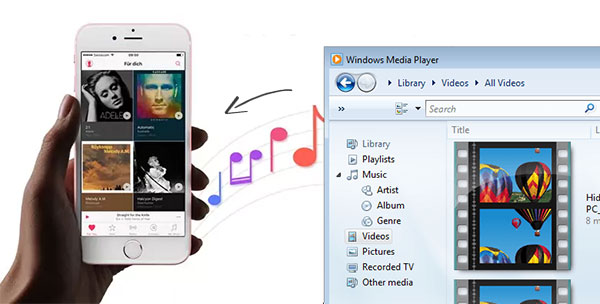
Way 1: How to Transfer Music from Windows Media Player to iPhone without iTunes
Many veteran Apple users prefer to take specialized 3rd-party software rather than use iTunes. This is because iTunes was initially designed to complete a synchronization or management task but overlooked the user experience.
If you want to transfer all kinds of music from Windows Media Player to iPhone, or iPhone to iPhone losslessly, just give iOS Transfer a shot. This software can automatically convert the music format into the one supported by your iDevice and won't cover the existing content on the device after the transfer.
Some highlights of iOS Transfer:
- Selectively transfer music from Windows Media Player to iPhones.
- Sync purchased/non-purchased songs to iDevices without data loss.
- Copy files among iOS devices, computers, and iTunes.
- Work for such iOS files as music, photos, messages, contacts, videos, voice memos, and many others.
- Act as an remarkable contact/photo/music manager for iPhone/iPad/iPod.
- Run smoothly on almost all iOS devices, containing iPhone 17/16/15/14/13/12/11/X/8/7/6, iPod, iPad, etc.
- Won't reveal your privacy.
How to download music from Windows Media Player to iPhone without iTunes?
Step 1. Open iOS Transfer and link iPhone to computer
Install the downloaded software on your computer. Launch it and plug your iPhone into the computer via a USB cable. Follow the prompts on the screen to have the device recognized by the tool.

Step 2. Go to the Music tab and select "+"
You'll find various iPhone data on the left menu of the program interface. Select the "Music" tab and click the "+" icon at the top of the screen.
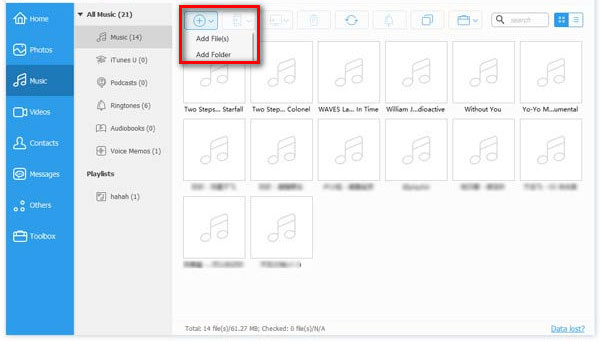
Step 3. Transfer music from Windows Media Player to iPhone
Choose your desired songs from Windows Media Player on this computer and tap "Open" to put the files onto your iPhone. Then, the task will initiate immediately.
Can't find the music files from Windows Media Player on your computer? Here's the fix: on the right pane of Windows Media Player, right-click the name of the music > open the file location. Then the file where the song is stored in your computer will pop up automatically.
You May Also Need:
Way 2: How to Sync Music from Windows Media Player to iPhone with iTunes
Aside from transferring music from Windows Media Player to iPhones, iTunes can be used to purchase, add, delete, Sync TV shows, podcasts, etc. Yet it, as you know, isn't an ideal tool, partly because the music library on iPhone will be deleted after you transfer items with it.
How to put music from Windows Media Player to iPhone with iTunes?
- Launch iTunes on your computer and connect your iPhone to your computer.
- iTunes will automatically recognize your iDevice. (iTunes couldn't connect to this iPhone?)
- If you need to add some songs to the iTunes library first, click "File" > "Add File to Library".
- When the adding process is over, go to your device icon on iTunes.
- Click Music > check Sync Music.
- You can now choose to sync the "Entire music library" or "Selected playlists, artists, albums, and genres".
- When the decision is made, click Apply to commence.
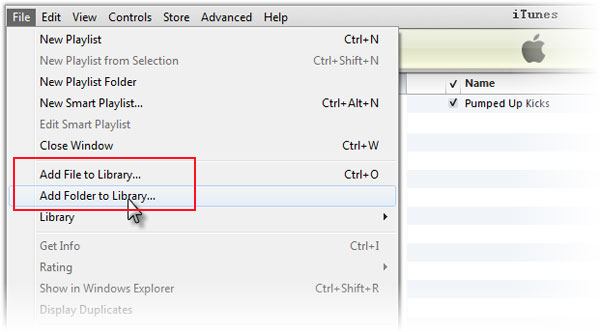

Click If You Need:
Way 3: How to Download Songs from Windows Media Player to iPhone via Cloud Services
Cloud services like Dropbox, Amazon Cloud, Google Play Music, etc., could be another options to sync music from Windows Media Player to iPhone/iPad/iPod. Here, let's say how to do this with Dropbox.
Dropbox comes with 2GB of free storage only. Before the task, you should get more free Dropbox space or pay for additional data storage if it runs out of memory.
How to move music from Windows Media Player to iPhone via Dropbox?
- Download Dropbox on both your computer and the iPhone.
- Sign in to your account. (have no Dropbox account yet? Sign up for an account first)
- Choose the "+" icon > Upload files to load the songs to the Dropbox cloud.
- Alternatively, copy and paste the songs you want to the Dropbox folder on your computer.
- Wait for all the songs to upload. (Dropbox supports music in the formats like .mp3, .aiff, .m4a, .wav, etc)
- Head to the Dropbox app on your iPhone.
- You can now listen to these songs via the network.
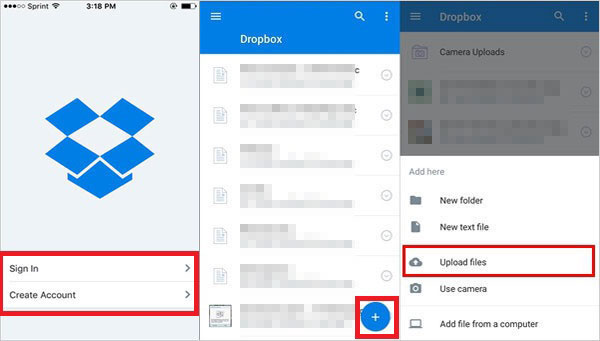
If you wish to save the song for offline listening, just swipe the music you intend to keep on your iPhone from left to right and press "Star" to mark it as favorite.
Click to Learn More:
iOS Transfer vs. iTunes vs. Cloud Services: Which One Is the Best?
There are three viable solutions in this article, helping resolve how to transfer music from Windows Media Player to iPhone. Now, let's summarize them in a concise table:
|
Key Metrics
|
iOS Transfer
|
iTunes
|
Cloud Services
|
|
Non-Purchased Media Supported |
|
Purchases Only |
|
|
Sync without Data Loss |
|
|
|
|
Sync Music to iPhone without Erasing Original Items |
|
|
|
|
Selectively Transfer |
|
|
|
|
Share iTunes Library |
|
Limited |
|
|
Convert Music to iPhone-compatible Format Automatically |
|
|
|
|
Full Control over Music, Contacts, Photos, etc |
|
Limited |
Limited |
In short, iOS Transfer definitely does the best in supporting song types, retaining music quality, facilitating music management, etc., compared with iTunes and cloud services. What's more, this program enables you to put songs from Windows Media Player to iPhone directly without adding them to the iTunes library or cloud storage in advance. So, don't you want to download it and try it out yourself?
Related Articles:
Top 5 Ways to Delete Multiple Contacts on iPhone
5 Ultimate Ways to Transfer Music from iPad to iPhone
3 Simple Methods to Transfer MP3 to iPhone
[Top 5 Methods] How to Transfer Music from Android to iPhone In Minutes?



