4 Easy & Quick Ways to Transfer Music from Mac to Android
When transferring music from Macs to Android devices, several methods are available. However, it's important to consider factors like features, pros, cons, and your specific needs before choosing one. Here are four of the best options to consider when you want to transfer music from Mac to Android.
Method 1. How to Transfer Music from Mac to Android with Professional Software for Mac
To help users transfer music from Mac to Android devices fast & easily, we recommend a powerful Android file transfer for Mac - MobiKin Assistant for Android (Mac Version). The software is designed for Mac users to transfer/manage Android files on the computer effectively. With it, you can send music from Mac to Android without hassle.
Why Choose MobiKin Assistant for Android (Mac Version)?
(1) Support not only music, but also contacts, messages, apps, photos, videos, books, etc.
(2) Let you delete/send/read Android items on Mac.
(3) You can edit/add contacts on Mac.
(4) Transfer data between Android and Mac with or without a USB cable.
(5) Backup/restore data between Android and PC with 1 click.
(6) Strong compatibility - Support almost all Android phones on the market, including Samsung/Sony/Motorola/HTC/Huawei/Xiaomi/TECNO/Infinix/itel...
Free download MobiKin Assistant for Android and start to sync music from Mac to Android with the following steps:
Step 1. Connect Android to Mac - Please launch the program and connect your Android device to the Mac via a USB cable. You will be prompted to enable USB debugging on your phone; just go with it. After that, you can see the main interface as below.

Step 2. Select the music - On the main interface, please open the Music folder from the left panel. You can see the New/Delete/Export/Refresh buttons on the menu bar. Please tap on New and select the music that you want to copy to your device from a local folder.
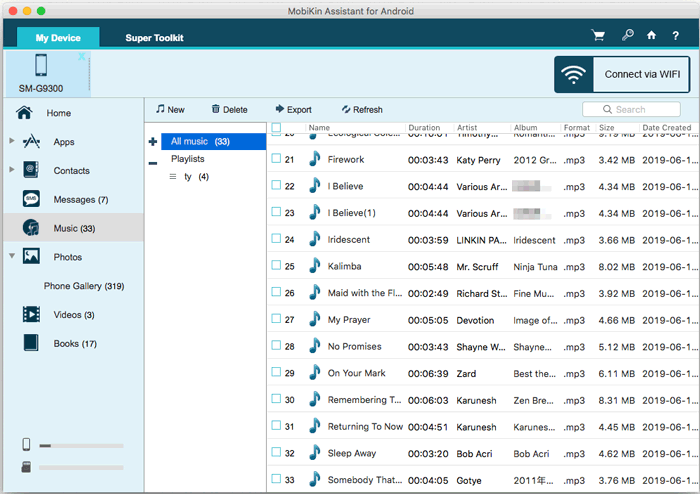
Step 3. Start to transfer music - After the selection, please confirm your choice to start the music transferring process from your Mac to the connected Android phone.
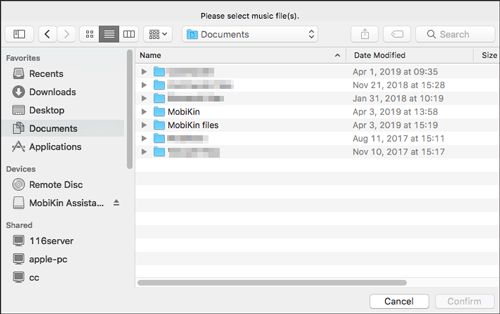
You may need:
Method 2. How to Transfer Music from Mac to Android with YouTube Music
YouTube Music is Google's music streaming service offering over 100 million songs, music videos, and personalized playlists. It has both free and Premium tiers with features like offline downloads and ad-free listening. You can transfer music from Mac to Android by uploading files to music.youtube.com using your Google account. These uploaded songs then appear in the Library section of the YouTube Music app on your Android device.
How-to Guide:
- On your Mac, open a browser and navigate to music.youtube.com. Sign in with your Google account.
- Click your profile icon in the top-right and select 'Upload music'. You'll see an option to drag & drop files or use a file picker.
- Select supported audio files (MP3, M4A, FLAC, OGG, WMA) - up to 100,000 tracks allowed. Wait for processing.
- On your Android device, install the YouTube Music app and log in with the same Google account.
- In the app, go to Library > Songs > Uploads to find your uploaded music. Stream or download for offline playback (YouTube Music Premium not required for uploads, but needed for downloads).
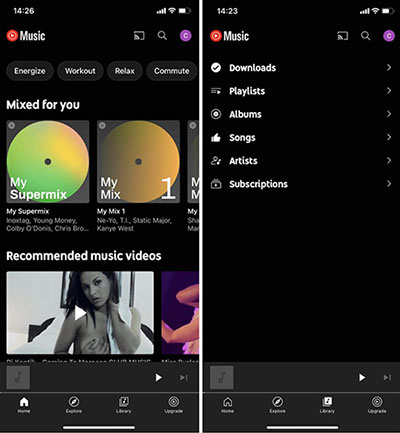
Pros:
(1) Cross-platform access via the YouTube Music app.
(2) No cables needed; upload wirelessly from Mac.
(3) Up to 100,000 songs allowed.
(4) Free to upload and stream personal files.
Cons:
(1) Uploads are only possible via a desktop browser.
(2) No playlist or folder structure sync.
(3) Uploads may take time to process.
(4) Offline playback requires Premium.
Method 3. How to Transfer Music from Mac to Android with Bluetooth File Exchange
Bluetooth is one of the widely known transfer methods since almost every phone comes with it incorporated inside. While it is known for its convenience, it is also known for being slow, especially when the music files are large. Another advantage of using this method is that no additional app is needed, and you don't have to worry about internet connectivity as well. This makes it easier in cases where there are limited resources.
How-to Guide:
Step 1. Turn on Bluetooth on both your Android phone and Mac.
On Mac, go to the System Preferences > Bluetooth > Turn Bluetooth On. If the Bluetooth has been turned on, you can leave it.
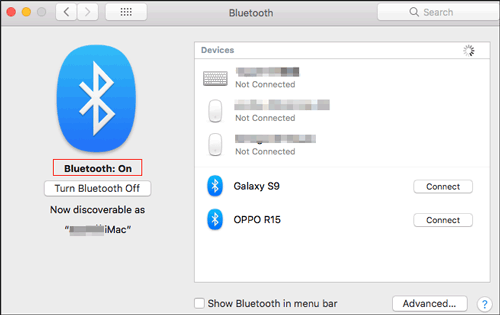
On Android, go to Settings, then select Bluetooth, which might be under Device Connection. You could also swipe the notification bar of the device downwards, then tap Bluetooth.
Step 2. Pair the devices.
Create a connection between the two devices by clicking Pair on them. Please make sure that the pairing codes for the Mac and Android device match each other.
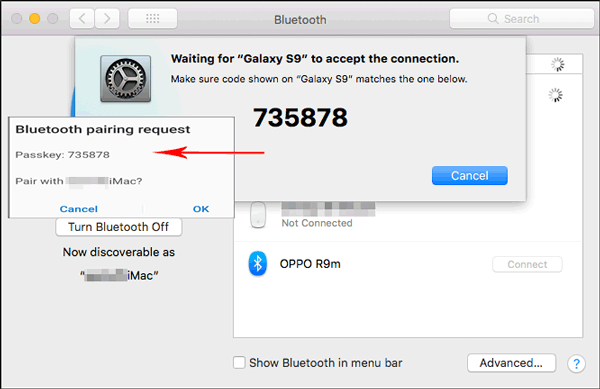
Step 3. Send music from Mac to Android.
Select your music on the Mac and select Bluetooth as the sharing mode among the options. You will then be taken to another window with paired devices, in which case you select your Android device.
Step 4. Accept files on the Android phone.
On Android, click Accept when prompted to allow the files to be transferred.
Pros:
(1) Free to use.
(2) Support different kinds of files.
(3) No additional app required.
Cons:
(1) The data transfer speed is quite low.
(2) Have a limited range of distance.
(3) The connection can be easily interrupted.
Method 4. How to Transfer Music from Mac to Android with Apple Music
Apple Music is a popular streaming service offering access to millions of songs, curated playlists, and exclusive content. It allows users to sync their music library across devices using iCloud, making it easy to manage music collections. Although primarily designed for Apple devices, Apple Music also has an Android app, enabling cross-platform listening. With the app, users can transfer and stream music from their Mac to Android devices seamlessly.
How-to Guide:
- Subscribe to Apple Music on your Mac if you haven't already.
- Open the Music app on your Mac and add the songs you want to transfer to your Apple Music library.
- Enable Sync Library on your Mac: Go to Music > Preferences > General; check "Sync Library", then click OK.
- Install the Apple Music app on your Android device from the Google Play Store.
- Sign in with the same Apple ID used on your Mac.
- Once signed in, your synced music will appear in the Apple Music app, ready for streaming or downloading.
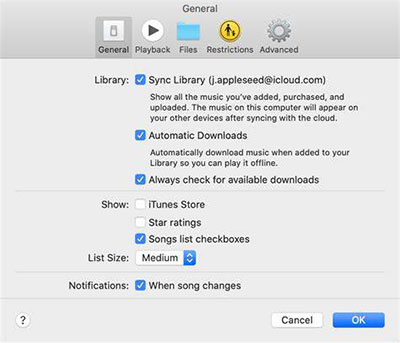
Pros:
(1) Syncs music wirelessly via iCloud - no cables needed.
(2) Allows access to your entire Apple Music library on Android.
(3) Supports both streaming and offline listening.
(4) Easy setup once subscribed and signed in with the same Apple account.
Cons:
(1) Requires a paid Apple Music subscription.
(2) Upload and sync may take time depending on file size and internet speed.
(3) DRM protection on some tracks may limit usage outside Apple Music.
(4) You can't transfer local files directly without syncing through the cloud.
Final Thoughts
While all these methods let you send music from a Mac to Android, each has drawbacks worth considering. Think about the steps, required resources, and ease of use. Compared to others, MobiKin Assistant for Android (Mac Version) is likely the simplest option. With this tool, streaming music from Mac to Android becomes effortless. Whichever method you choose, your music will get there. Have other suggestions? Share them below!
Related Articles:
[2025] Top 5 iTunes Alternatives for Mac You'd Better Know Music
How to Transfer Music from Android to iPhone In Minutes? Top 6 Options
6 Best Methods to Transfer Music from Android to Android Quickly



