Restore Missing Files with Dropbox
Dropbox is one of the most popular cloud storage servers today. Just as other cloud storage servers, it enables users to save and backup different kinds of files like Microsoft Office documents, audio, video, pictures and other data in it. But what makes it differ from other tools is that it can recover the deleted files. Then here you may ask how to restore missing files with Dropbox. If you want to know that, just read on to get the answers.
Why Do the Files Miss from Dropbox?
It is common that files would miss due to accidental deletion or unfamiliar use with Dropbox account but sometimes it still happens even when you do nothing with your Dropbox account. That's because:
* Hard disk works badly: If you run Dropbox on your device when the hard disks are not ready, the server will fail to recognize the files. Or the files will be removed or deleted when the Dropbox does not work.
* Affected by anti-virus software: The anti-virus software on your phone will remove the files or stop you from accessing the files when it recognizes them as harmful files.
* Disk scanning software blocks Dropbox: Sometimes the disk scanning software like the backup software would block or lock out the Dropbox and make the files saved in it missing.
* Internet connection issue: The Dropbox can delay the syncing time to the site or the other connected devices as if there is no one at the computers. The actual time is recorded by the timestamps when Dropbox syncs.
* Computer connected with the same name: You won't be able to realize who certainly removed the files when you connect your computer with the same name. And to solve this problem, you need to check out the last used IP address for the computer in Security on the site.
* Programs alter your folder: Some programs on the mobile phone, such as the audio and image management software, can change the folder on their own including the Dropbox folder.
See also:
Tutorial on How to Upload Android Files to Dropbox
Recover Deleted Files with Dropbox
Generally, the missing files are not deleted permanently- they would be placed in the Trash Bin for a certain time so you can recover the deleted files from the Trash Bin of Dropbox or undo the deletion events to restore the files.
1. Recover deleted files from Trash Bin
Step 1. Sign in to the Dropbox website and enter the file folders.
Step 2. Next, you need to find out the Trash Bin and tap on its icon to display the recent deleted files or folders.
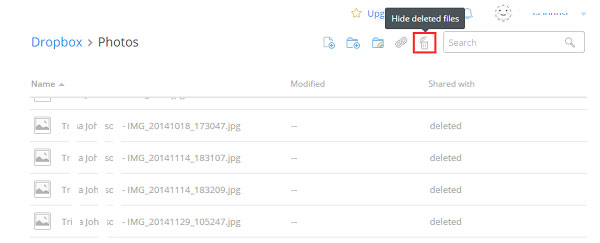
Step 3. Just select and right click the file or folder that you need to retrieve and then elect Restore option in the pop-up window. After that, you can check the file back in the folder stored it before deletion.
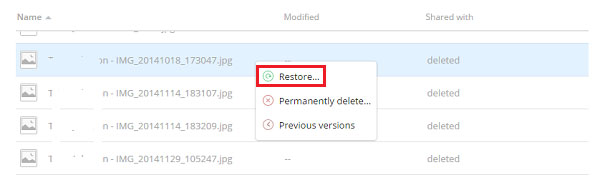
For the users who want to recover several files or folders at a time, you can long press the Shift (PC) or command (Mac) key to select the files or folders.
2. Undo deletion events to retrieve files/folders
Step 1. At first, you need to log in your Dropbox account and then hit the Events button at the left panel.
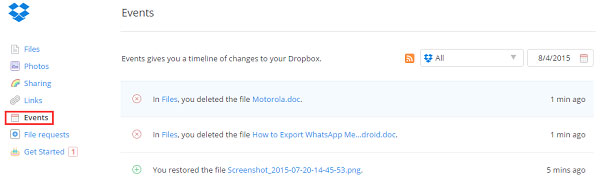
Step 2. When you find the deleted files, you need to select and tap on it. Then you can hit the Restore this file option at the top left corner to recover the file.

Notice: All the deleted files or folders will be saved in Dropbox website for 30 days only. But if you own a Dropbox for Business or Dropbox Pro account purchased with Extended Version History, you can restore a deleted file at any time within a year. So you need to get back your data as soon as possible.
Restore Documents to Previous Versions
Dropbox also allows users to restore documents to their previous versions. If you want to get back your previous documents, you can try to:
Step 1. Search the wanted file in the file browser and right click on it.
Step 2. Then you can select Previous versions in the pop-up menu and check the version of the file you want to revert to.
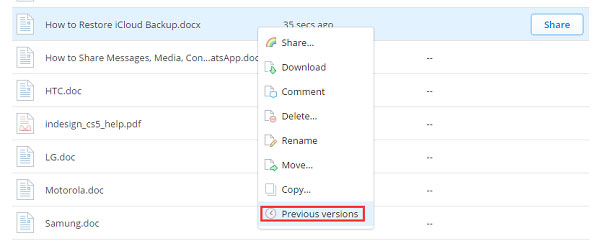
Step 3. Now just elect the ratio button at the left of the version and tap on the Restore button.
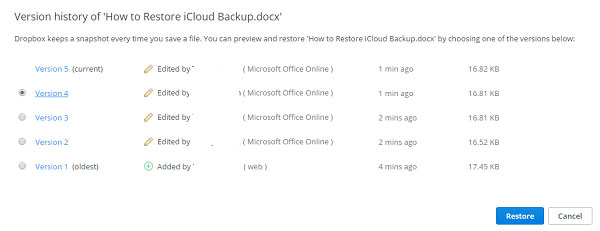
After the recovery, you will be capable of getting back the previous versions of your wanted files or folders.
Related Articles:
Common Tips to Fix Dropbox Issues on Android
How to Share Photos in Dropbox on Android?
How to Recover Lost Contacts from Samsung Galaxy
How to Recover Data from Water Damaged Android Phone or Tablet?
How to Access Phone with Broken Screen with PC Easily & Safely?

