How to Transfer from Android to iPhone 17/16? [7 Proved Ways]
In this fast-paced society, changing the mobile phone is a normal thing for most urbanites. Thus, Android phone users need to transfer Android to iPhone if they buy a new iPhone XS to replace their old Android devices. The important data, including contacts, text messages, photos, videos, music, documents and so on, must be moved from Android to iOS. But how? Which ways can help us to transfer data from Android to iPhone without complex?
It seems difficult to move data from Android to iPhone 17/16/15/14/13/12/11/X/8 because they are running different operating systems. But in fact, it's extremely simple. With only 1-click, you can realize the Android to iOS transfer, and no need to move from Android to iOS one by one to waste time. Let us follow the guides below to get the best answer on how to transfer stuff from Android to iPhone.

- Method 1: One-Click to Transfer Android to iPhone with Transfer for Mobile [Recommend!]
- Method 2: How to Transfer from Android to iPhone with Move to iOS
- Method 3: How to Transfer Data from Android to iPhone with Gmail
- Method 4: How to Move Data from Android to iPhone 17/16 with iTunes
- Method 5: How to Switch from Android to iPhone with Dropbox
- Method 6: How to Move from Android to iPhone with SHAREit
- Method 7: How to Backup Android to iPhone with Cloud Service
Method 1: One-Click to Transfer Android to iPhone with Transfer for Mobile [Recommend!]
The first method I introduced must be an easiest and efficient one - Transfer for Mobile, a mobile transfer designed to transfer all kinds of data, such as contacts, text messages, call logs, music, videos, photos, documents and so on, from Android to iPhone. It allows you to clear the data from your destination phone - iPhone, before copying the saved data in order to avoid creating the duplicate files to occupy the storage on your iPhone.
There are four modes can be supported by this professional transfer tool, such as Android to Android, iPhone to iPhone, Android to iPhone and iPhone to Android, and this program supports more than 3,000 different models of phone devices, including the latest iPhone 17/16/15/14/13/12/11/X/8, iPad Pro/Air/mini, iPod touch, Samsung Galaxy S23/F14/M54, HTC U11+/U11, Huawei Mate X/Mate 30/20, Sony, ZTE, Motorola,and etc.
Hence, it is unnecessary for you to worry that your phone devices are not suitable for this mobile transfer tool. Just download this Android to iPhone transfer tool to have a try:
Here are the detail steps for you to switch from Android to iOS by using Transfer for Mobile.
Step 1: Install the program and connect your devices to the computer.
Launch the Transfer for Mobile after you install it, then use two USB cables to connect your Android phone and iPhone to the computer. Please remember to enable the USB debugging on your Android device, install the driver on the computer and check whether the latest iTunes is installed on your computer. The properly connected screen will display as follows.

Tips: Go to the pages if the driver installed failed on your computer and if your iDevice fails to connect to solve the questions that you meet. Then, confirm the source device is your Android and the destination device is the new iPhone. You can click "Flip" to change their position.
Step 2: Transfer data from Android to iPhone.
Tick the contents that you want to transfer from the list and then click on the button of "Start Copy" to begin switching data from Android to iOS. Tap on "OK" to end the transfer when the program prompt you that "Transfer is completed.

Method 2: How to Transfer from Android to iPhone with Move to iOS
The second way is to use the program - Move to iOS, whose purpose is to transfer data from Android to iOS. It is convenient for Android user to solve the problem on how to transfer content from Android to iPhone. You can use it to transfer contacts, photos, videos, messages, Google account, bookmarks. Here's how to transfer Android to iOS with the help of Move to iOS.
Step 1: Install the app to transfer data from Android to iPhone.
Go to the store to download the Move to iOS at first. Then, open the new iPhone, follow the instructions step by step to enter the "App & Data" window and click on the "Move Data from Android" option.
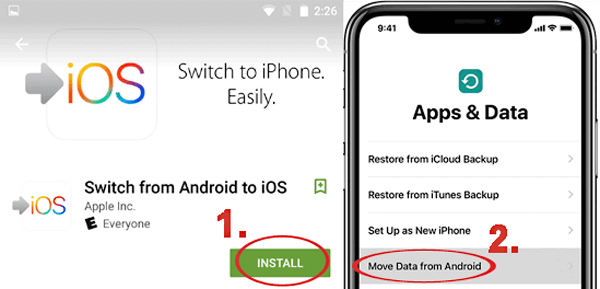
Step 2: Connect the old Android to the new iPhone.
Launch the app on Android phone, choose the button of "Continue" and then keep following the prompts. On iPhone, press on "Continue" to go on when you get the page of "Move from Android". Wait for a code on iDevice and enter your Android device appears the window of "Enter Code" with this code.
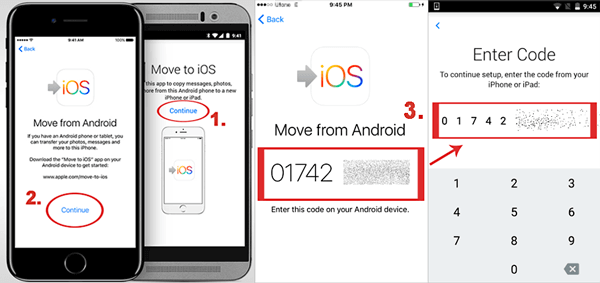
Step 3: Transfer data from Android to iOS.
Here, you can choose the contents you'd like to transfer on the list and tap "Next" to start the process. Now, your iPhone will receive all essential data from Android phone device. Click "Done" on your Android phone and tap on "Continue" to keep going on to set up the new iPhone.
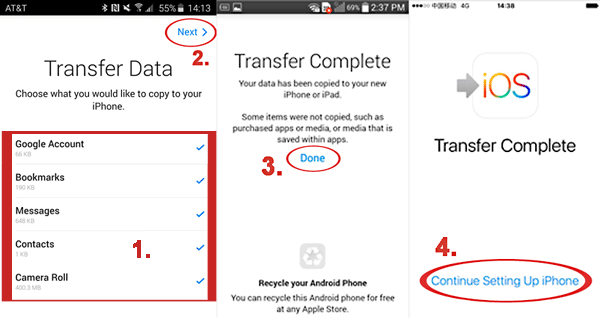
Read If You Like:
- How to Transfer Contacts from iPhone to Samsung (Practical in 2025)
- How to Transfer Music from iPhone to iPhone? [6 Proven Tips in 2025]
Method 3: How to Transfer Data from Android to iPhone with Gmail
If you like the Gmail and saved your Android data on it, it can be used as an Android to Apple transfer to help you move data, like contacts and calendars, from Android to iOS. Follow the tutorial to learn how to transfer info from Android to iPhone by using Gmail.
Step 1: Sync the data to Gmail account on Android device.
On the Android, go to "Settings", find "Account & Sync" and your Gmail account. Tap on "Sync Calendars" and then click on the button of "Sync Now" to import the calendars from your Android to the Gmail.
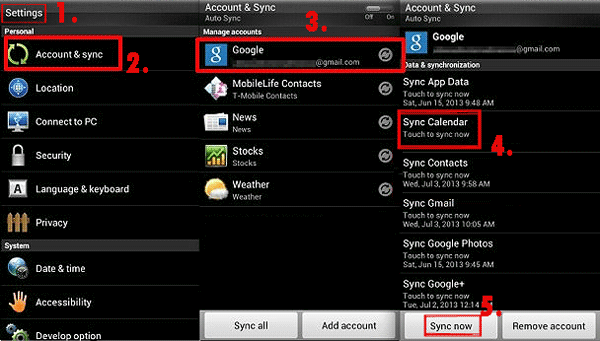
Step 2: Copy the data from Gmail to the iPhone device.
On your new iPhone, enter "Settings", turn on "Mail, Contacts, Calendars"/"Accounts & Passwords" and press "Add Account...". Choose "Google Gmail" to enter your Gmail account. Then tick "Next" and turn on the icon next to "Mail", "Contacts" and "Calendars" to sync. After that, the data from your Android is switched to the new iPhone.
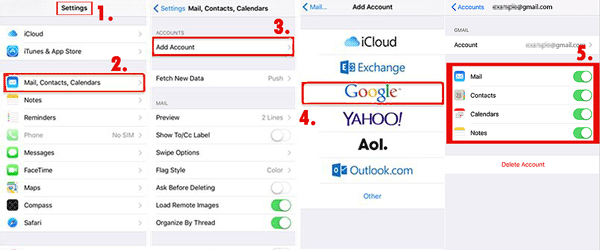
Method 4: How to Move Data from Android to iPhone 17/16 with iTunes
Using iTunes to move data from Android to iOS is more complicated and time-consuming but work. You must transfer the data from Android to the computer first, and then use iTunes to sync the data from computer to your new iPhone. With this program, you can transfer Android songs, photos and videos to your new iPhone device. The steps lie as follow.
Step 1: Copy the data from an old Android to the computer.
Connect Android phone to computer via a USB cable. Open "Computer" (or you can use the shortcut "Windows + E" ), enter your Android device's icon, go to "Internal storage" and you will find the folders named "DCIM" which saved all photos and videos from your Android and "Music" saved the songs from Android device. Copy the folders to your computer desktop and disconnect the device to the computer.
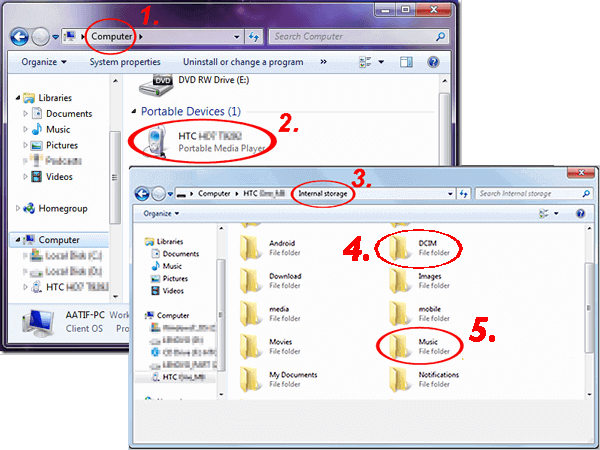
Step 2: Connect iPhone to computer and upload the data to it.
After you connect the iPhone to the computer, launch the iTunes and choose your iPhone on the device icon. If you want to upload the photos and videos, just press on "Photos" > "Sync Photos" and select the DCIM folder. Choose the button of "Include videos" > "Apply" to start the process of sync the photos and videos to iDevice.
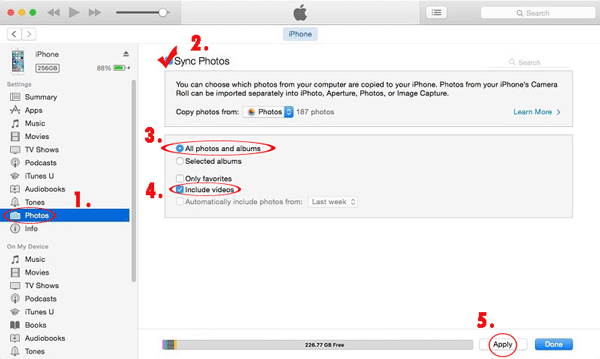
If you want to import the songs, click on "Music" > "Sync Music" and tick the options you want. Choose "Apply" to begin syncing the songs from Android to iOS.
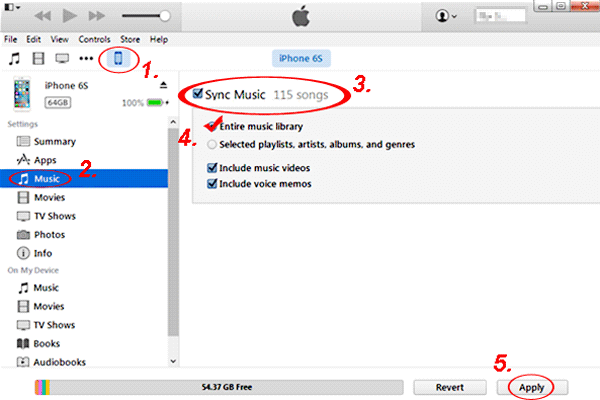
That's all. Still want to know how to sync iTunes backup to Android? Here's the tricks.
Method 5: How to Switch from Android to iPhone with Dropbox
Dropbox can help you move data from Android to iPhone, including important document, images, videos and so on. But you have to download the Dropbox application at first on both your Android and iPhone. Follow the steps below, you will learn how to migrate Android to iPhone using Dropbox.
Step 1: Launch the Dropbox and upload the files on Android.
Open the app and log in with the Dropbox account. Tap the "+" icon at the bottom of the screen, tap on the "Upload Files". Select the files you'd like, upload them to the Dropbox and click the "Open" icon to begin adding.
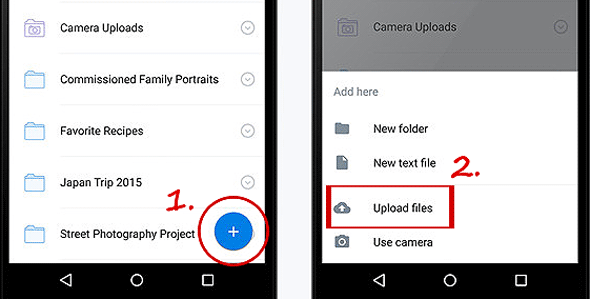
Step 2: Save or view the files from Dropbox to the iPhone device.
Turn on the Dropbox on your iPhone and sign in the same ID account. You can view the documents, like Excel, PPT, PDF, TXT, DOC and more, on the Dropbox or save the images to your iPhone by selecting a picture, choosing the icon of "Export" and ticking the "Save Image" button to save the photo.
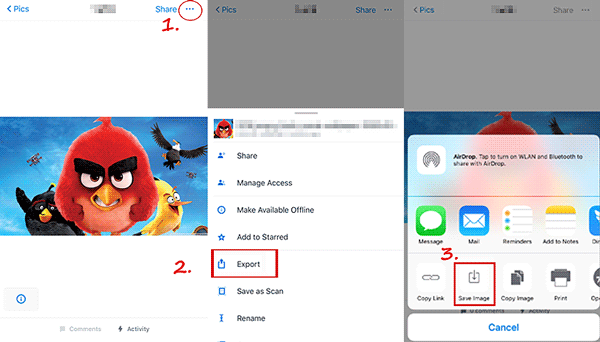
Read If You Like:
- How to Transfer Contacts from Samsung to iPhone - 5 Methods You'd Better Know
- [Fast Transfer] How to Transfer Music from iPhone to Android in 2025?
Method 6: How to Move from Android to iPhone with SHAREit
SHAREit can help you move from Android to iPhone wirelessly. You just need to launch this application on both your devices, connect with the same Wi-Fi and then you can start to share the data, including documents, photos, music, videos, and apps, between your Android and the new iPhone. Follow the tutorial on how to transfer information from Android to iPhone with SHAREit.
Step 1: Download the application and set up the Android phone.
Install the SHAREit on both your cell phones from the App Store. On the Android, launch the program, then click on the "Send" button and select the files that you'd like to send to your iPhone. Press on the "OK" button to finish.
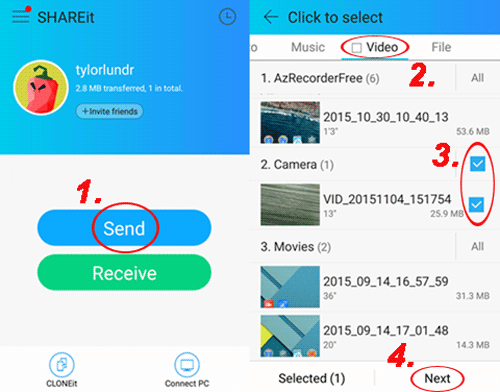
Tips: Please make sure both your devices connect the same Wi-Fi or the Hotspot functionalities before you operate the steps.
Step 2: Receive data from Android on the iPhone device.
Press on the button of "Receive" on iPhone when you turn on the app. Now, the iPhone is starting to detect the device as a sender and your Android device will appear on the avatar. Tap your Android device on the avatar and the data from Android will begin transferring now. The received data stored in the folder named "My files" in this app.
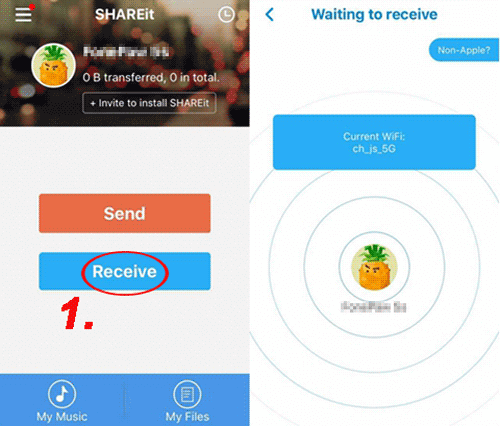
Method 7: How to Backup Android to iPhone with Cloud Service
Also, you can use cloud service - Google Drive to backup Android to iPhone without computer. In this way, you need to back up the data, such as photos, audio, videos, and documents, from Android to the cloud service and then use the service to sync the data to your iPhone. Here are the detail steps below to show you how to transfer content from Android to iPhone by using Cloud service.
Step 1: Install Google Drive on both your devices and upload the files from Android to Google Drive.
After downloading the program, open it on your Android and sign in your Google account. Tap on the button of "+", choose "Upload" to upload the files you want to transfer. If you want to transfer the photos, you can select the files open from "Gallery"/"Images" which saved all of your photos and import the photos from your Android.

Step 2: Download the files from Google Drive to iPhone.
Launch the app on your iPhone and log in the same Google account. Here, you can view the data from Android on iPhone and you can select the files to download. For example, choose a certain photo and tap the icon of three-dot, then click "Send a copy" and select the option of "Save Image". Now, you can view the photos on your iPhone Camera Roll.
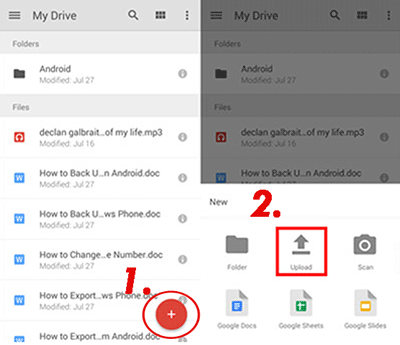
The Bottom Line
In this article, we have learned the methods of how to transfer data from Android to iPhone. It's easy to transfer Android to iOS and with the professional, comprehensive and multifunctional tool like Transfer for Mobile. The transferring speed of the program is faster than any transfer ways and it is safer and more efficient. If you searching for an simple, efficient and safe way to transfer Android to iPhone, this mobile transfer tool must be the best choice for you.
Transfer for Mobile supports different transfer types with ease, such as Android to Android, Android to iPhone, iPhone to Android or iPhone to iPhone transfer. Just click the download button to have a free trial and you will enjoy the journey on how to transfer everything from Android to iPhone.
Related Article:
Nearby Share from Android to iPhone: Practical Guide & Decent Alternative
How to Transfer Data from Android to iPhone after Setup
Best 5 Ways to Transfer Music from Android to iPhone In Minutes
[Fast Transfer] Top 8 Ways to Send Video from Android to iPhone
5 Ways to Transfer Photos from Android to iPhone in 2025
5 Fast & Easy Ways to Transfer Contacts from iPhone to Android



