Complete Guide: How to Enable USB Debugging on Android Phone?
In order to get more access from your Android device and fully control the device, you need to open USB debugging on the device first. Then how to enable USB debugging on Android phone? Here is a detailed tutorial for you.
Turn on USB Debugging on Different Android Phones
It is certain that the steps to open USB debugging on different Android devices is not exactly the same. So we have listed the methods to enable USB debugging on some special Android devices below. If your device is one of them, just click to get the more detailed tutorial.
- How to Enable USB Debugging on Samsung Phone?
- How to Enable USB Debugging on Xiaomi Mi/Redmi/POCO?
- How to Activate USB debugging on TECNO/Infinix/itel?
- How to Enable USB Debugging on OPPO/realme?
- How to Enable USB Debugging on OnePlus Device
- How to Enable USB Debugging on vivo/iQOO?
- How to Enable USB Debugging on Huawei/Honor?
- How to Enable USB Debugging on Motorola?
- How Do I Enable USB Debugging on Google Pixel?
- How to Enable USB debugging on TCL?
- How to Enable USB Debugging on HTC Device?
- How to Enable USB Debugging on LG Device?
Enable USB Debugging Based on Android OS Version
Normally, the methods to enable USB debugging on the mobile phones running on the same Android OS version are similar. Hence, you can also select to enable the USB debugging based on the OS version of your device.
Step 1. Check the Android OS Version of Your Device
The first step is to ensure the OS version of your Android device. Just navigate to "Settings > About device/phone > (Software info/information) > Android version" to have a check. Then you can turn on the USB debugging based on the Android version.
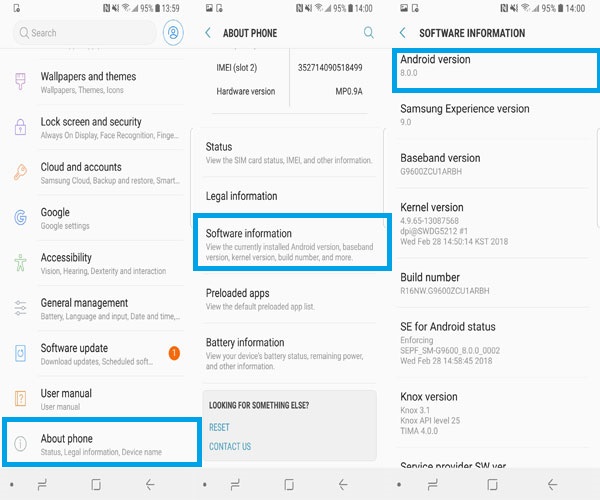
Step 2. Enable USB Debugging on Your Android Phone
The methods to open USB debugging on different Android versions are disparate:
For Android OS 6.0 or above
- Go to "Settings" and choose "About device/phone" in the section.
- Tap on "Software info/information" and tap the option "Build number" for 7 times in rapid succession. Then you should go back to the "Settings".
- Next, you need to find out the "Developer options" and tap on it. Then you need to turn on the "Developer options" and "USB debugging".
- Now you need to "Select USB Configuration" and choose the "MTP (Media Transfer Protocol)" option. If the "MTP" option does not work, please try the "RNDIS (USB Ethernet)", "Audio Source" or "MIDI" option.
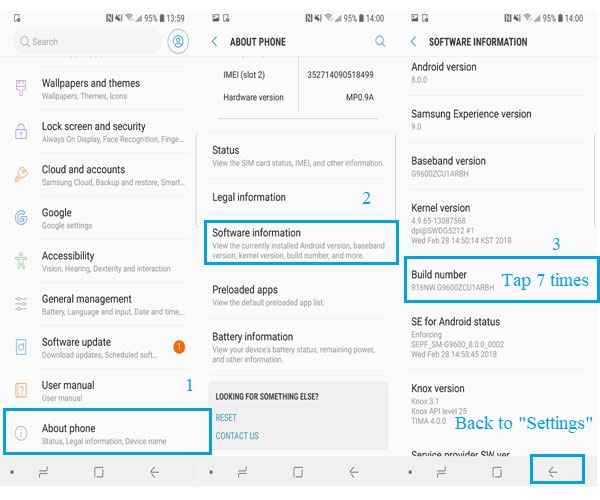
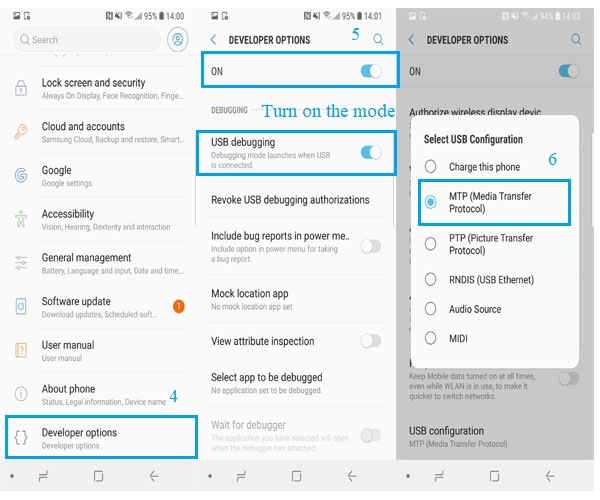
For Android 4.2 - 5.0
- Tap on "Settings" and then go to "About device/phone" and tap "Build number" for 7 times in rapid succession. Next, you need to go back to the "Settings".
- Now find and tap the "Developer options" and then go on to toggle on the buttons next to "Developer options" and "USB debugging".
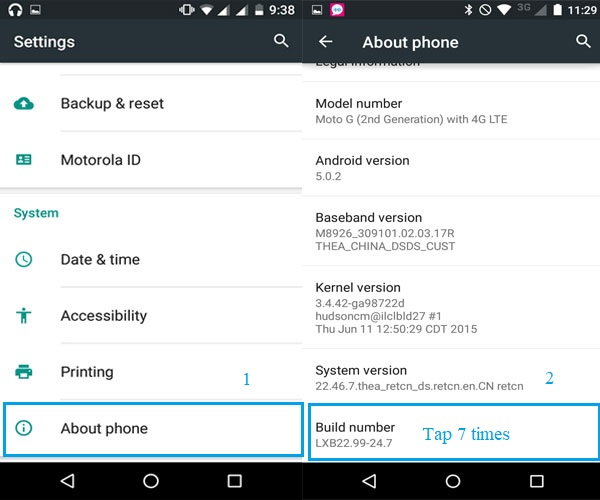
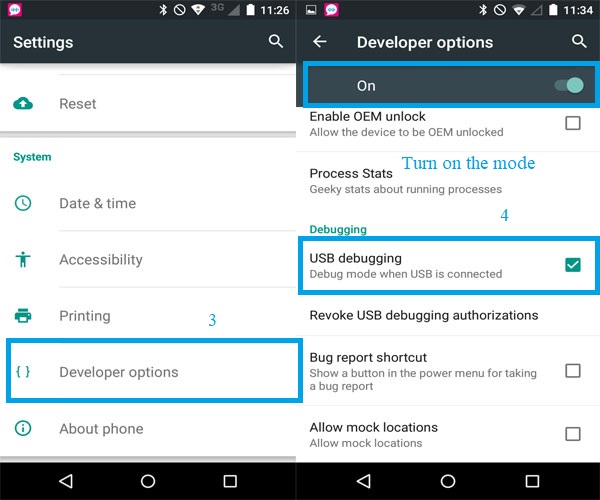
For Android 3.0 - 4.1
- Enter the "Settings" on your Android phone.
- Click on "Developer options" under the section and turn on the "USB debugging" mode.
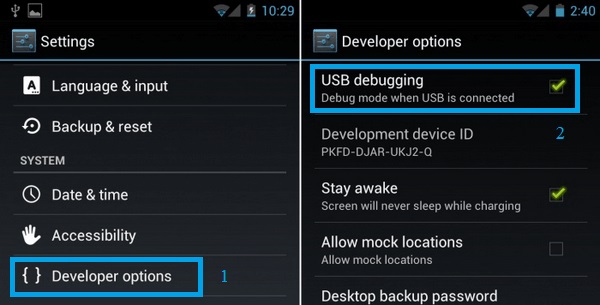
For Android 2.1 - 2.3
- Tap on "Settings" and go on to choose "Applications".
- Then you need to click the "Development" option and turn on the "USB debugging" mode.
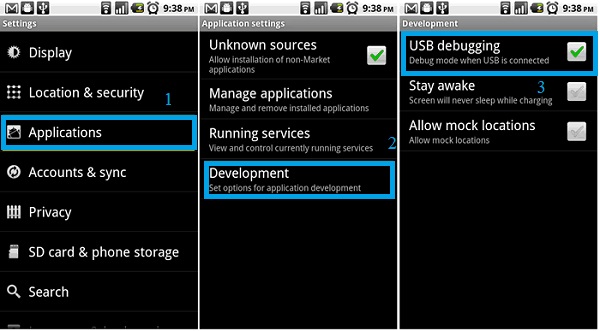
Ask Our Support Team for Help
If you fail to open the USB debugging by using the methods above, or if the detection still failed with the USB debugging enabled, please contact us via email: support@mobikin.com with the following contents:
- What brand, model, and Android version is your device running?
- Describe the issue you're facing in more detail.
- Send us any screenshots that highlight the problem.
For other problems about the software installation, connection or use, please search for the solutions on the Product FAQ page.

