How to Back Up Android Phone to PC/Mac/Cloud? [7 Easy Ways]
Android devices provide you with great convenience for enjoying your digital life. But sometimes, you may misplace your phone, drop it on hard ground, or accidentally do the wrong action on the "delete" button. So, whether anything important was on your phone is entirely debatable. In this connection, some would like to spend a couple of minutes backing up Android data for safekeeping.
Well, how to back up Android phone securely and efficiently? OK, this article will show you the 7 best ways to run a backup of your Android files.
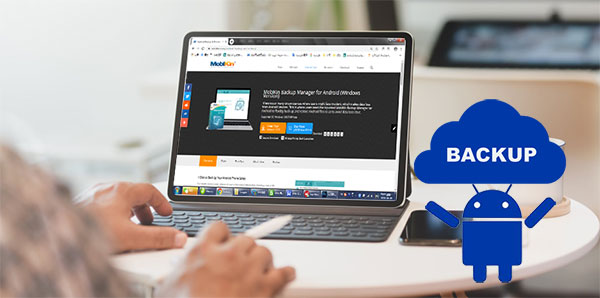
- Way 1: How to Back Up Android Phone with Android Backup & Restore [1-Click Way]
- Way 2: How to Back Up Android Phone to Google Drive
- Way 3: How to Back Up Android Data to Windows with USB Cable Only
- Way 4: How to Back Up Data on Android to Mac via Android File Transfer
- Way 5: How to Back Up Android Device to Chromebook
- Way 6: How to Back Up Data on Android by Bluetooth
- Way 7: How to Back Up Android Phone with Super Backup & Restore
Way 1: How to Back Up Android Phone with Android Backup & Restore
There are many premium programs for a computer that offers more of a Google-like experience, but for phone backup only, we suggest you take MobiKin Backup Manager for Android (Win and Mac) (Known as Android Backup & Restore) as your top priority. With this specialized and trustworthy tool, you can freely maintain a backup of your Android data on a computer without losing data. And it also lets you regain your desired content on Android anytime you want at short notice.
More credible features of Android Backup & Restore:
- Ability to back up an Android phone/tablet to a computer in one click.
- Restore backups to any Android devices without effort.
- Transfer your desired data types from Android to a PC/Mac and move them to any Android phone accordingly.
- Work for such files as contacts, messages, call logs, photos, music, videos, documents, and apps.
- Two connection modes: Wi-Fi & USB.
- Get along well with 8000+ Android phones/tablets, including Samsung, Xiaomi, Motorola, HTC, LG, Sony, Google, OPPO, OnePlus, Vivo, ZTE, etc.
- It won't let out your privacy.
How do I back up my Android phone with Android Backup & Restore?
Step 1. Launch the software on a computer
Run the software after you download and install it on a computer. Then link your Android device to the computer through a USB cable.
Step 2. Get into the "Backup" option
Enable USB debugging on Android to let the program recognize your phone. After that, it will display its main screen with "Backup" and "Restore". Pick the former to go on.

Step 3. Back up Android phone to computer
Choose any file categories you'd like to back up. Next, specify an output location on the computer to save them. Finally, click "Back Up" to copy the chosen data types onto this computer.

You May Also Want to Know:
- How to Back Up iPhone to Windows 10/11/8/7? [Way 1 Is the Quickest]
- 5 Easy Ways to Recover Deleted Files on Android without a Computer
Way 2: How to Back Up Android Phone to Google Drive
Can I back up my phone to Google? Of course. Google Drive, a cloud service built-in on your Android phone, lets you back up your data from its settings. After Google phone backup data is made, the copy will be accessible from any connected devices.
How do I back up my phone to Google Drive?
- Install the Google Drive app after the download.
- Open the app and tap the "+" icon.
- Hit "Upload" > "Upload Photos or videos"/"Upload files".
- Select the files you want to back up Android phone to Google account.
- Alternatively, go to your phone's "Settings" > "Google" > "Backup" > enable "Backup to Google Drive" > "Back Up Now".

Way 3: How to Back Up Android Data to Windows with USB Cable Only
Don't want to make a Google Drive backup for Android? Try to use a USB cable that came with your phone if you just want to keep a copy of your Android media files other than contacts, SMS, etc., on your PC. Further, you can control Android from a PC to some extent.
How to back up your Android phone with a USB cable only?
- Link your Android phone to a computer via USB.
- Slide down the notification tray and charge this device.
- Choose "File transfer"/"Android Auto" under "Use USB for".
- On your computer, go to "This PC"/"My Computer".
- Locate and double-click your phone.
- Look for the files you wish to transfer.
- Highlight them, right-click them, and choose "Copy".
- Create a folder where you want to save your files and open it.
- Right-click any empty space and select "Paste" to back up data on Android.
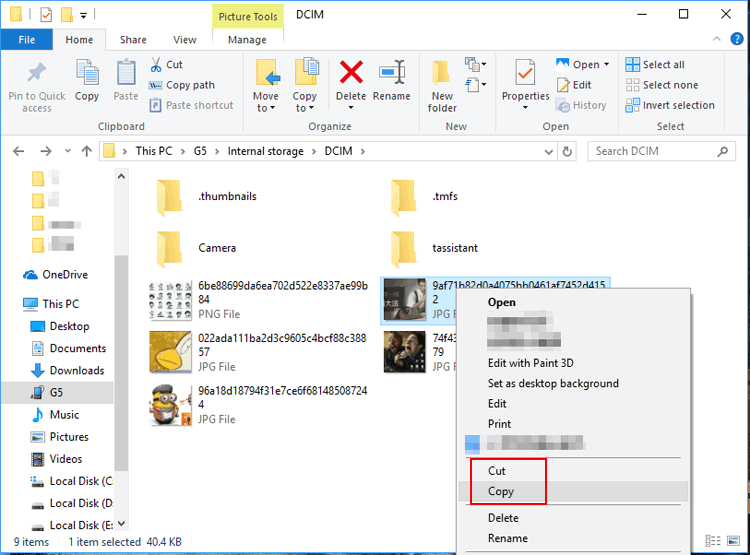
Click to See:
- Top 6 Methods to Cast Android to Windows 10 Easily
- Top 5 Ways to Transfer Data from Android to Android
Way 4: How to Back Up Data on Android to Mac via Android File Transfer
Available for macOS 10.7 and higher, Android File Transfer offers a straightforward way to back up Android data to your Mac. In addition to backing up a phone for preservation, this tool also allows you to browse your files for previewing. Learn how to back up my Android data with Android File Transfer:
- Install the Android File Transfer app on your Mac.
- Connect your Android phone to your Mac via a USB cable.
- When an Android File Transfer window opens on your Mac, you'll see a list of folders and files on your device.
- Copy and paste any items you want to back up. (Android File Transfer not working?)
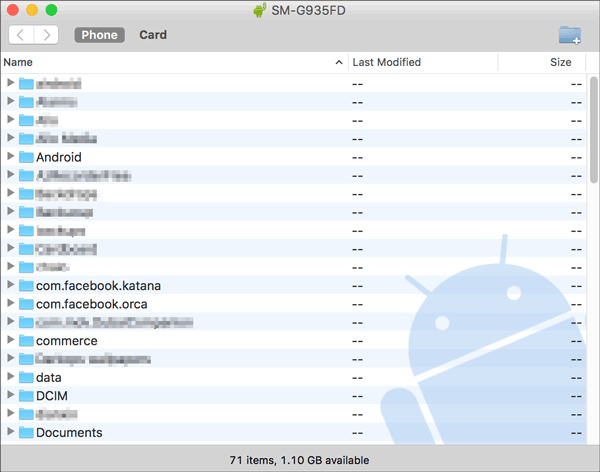
Way 5: How to Back Up Android Device to Chromebook
Owning a Chromebook and an Android phone, you have several ways to exchange files. And the easiest way is to use a USB cable to perform Android backup for everything you want. Here's how to back up your phone to a Chromebook computer:
- Attach your Android phone to your Chromebook via USB.
- Swipe down the notification tray and look for a notification from the system that says, "Charge this device via USB".
- Look for and select an option that says "File Transfer".
- The Files app will open on Chromebook.
- Drag any items you wish to back up from your phone.

Way 6: How to Back Up Data on Android by Bluetooth
Although Bluetooth is criticized for its inefficient performance, it is a decent option when encountering Wi-Fi connectivity issues. To start with, please keep your device within a short range and pair them to back up Android devices smoothly. Know how to back up your phone/Android by Bluetooth:
- Go to your phone's "Settings" and enable Bluetooth.
- Ensure Bluetooth is discoverable.
- On your PC, head to "Settings" > "Devices" > "Bluetooth & Others" > enable "Bluetooth".
- When your phone appears on the list, choose your phone number and click "Pair".
- Once paired, open the "File Manager" app on your device and select the files to back up.
- Locate the "Send" option with the File Explorer app and choose Bluetooth for transfer.
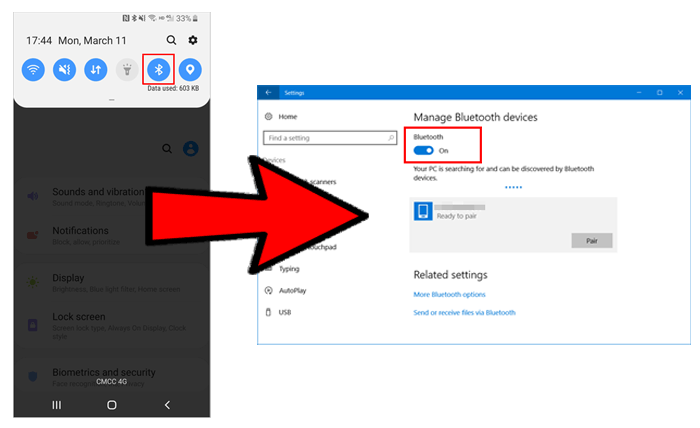
Way 7: How to Back Up Android Phone with Super Backup & Restore
Super Backup & Restore is one of the 3rd-party programs that enables you to back up files like apps, contacts, text messages, calendars, voice calls, and more. As a multifunctional tool, it helps schedule automatic backups along with making the backup to cloud storage.
How to back up data on Android via Super Backup & Restore?
- Get Super Backup & Restore and install it on your Android phone.
- Choose the path you want to back up to, including an SD card or internal storage.
- Copy the files you wish to copy and use the Cloud Backup feature in the main menu.
- Choose the individual items from the list.
- Click "Backup" or "Backup all".
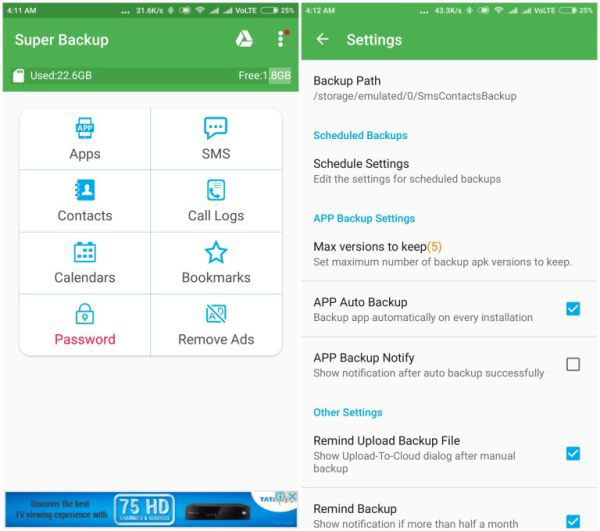
Ending Words
Today, we just highlighted common methods to back up Android data on different platforms. Specifically, some operators would like to make it with a cloud-based solution for automatic backups, while others might prefer to save files offline or manually run backups instead for preservation. Personally, MobiKin Backup Manager for Android is recommended if you value privacy and convenience. Finally, any queries? Please let us know below.
Related Articles:
5 Best Ways to Back Up Text Messages on Android [Professional Insights]
[Tips in 2022] How to Back Up to iCloud from Android?
Android File Transfer for Windows: 7 Best Tools to Sync and Backup Android
How to Bypass Android Lock Screen? 8 Ways You Wish You'd Known Earlier
[Full Guide] How to Move Files to SD Card on Android Easily?
Hot Tips to Restore Android Phone from Backup [Informative Tutorial]



