Android File Transfer for Windows: 7 Best Tools to Sync and Backup Android
Typically, more than 100 GB of Android phone memory still does not bring many surprises to modern people. The accumulated files in your mobile phone, a "miniature computer", need to be moved as Android storage is full, while your PC is the ideal storage to get them stored. Well, is there any Android file transfer for Windows to transfer files between Android and PC? Below we shall explore seven tools to help you get there.
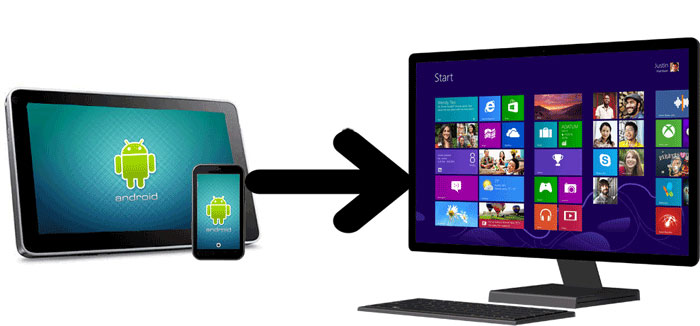
Top 1: Android File Transfer for Windows - Assistant for Android
When you think about how to use tools to transfer files between Android and computer, third-party programs are always in favor. Technological advances have made such a utility expert in both safety and productivity. MobiKin Assistant for Android (Win and Mac) is amongst the most reliable software of that kind. It is a great Android file transfer for PC/Mac and an outstanding data manager as well.
Key highlights of Assistant for Android:
- Transfer Android files to/from Windows/Mac without effort.
- Back up and restore Android phones/tablets in one tap.
- Manage Android data on a computer directly.
- Two connection modes: USB and Wi-Fi.
- The supported file types: Apps, contacts, call logs, SMS, music, photos, videos, books, etc.
- Apply to 8000+ Android devices, including Samsung, HTC, Xiaomi, Motorola, Huawei, LG, Sony, Google, and more.
- It won't disclose your privacy.
How to use the Android File Transfer for Windows to transfer files between Android and PC?
Step 1. Launch the program and connect Android to the PC
After you download and install the Android file transfer tool on your PC, run it and use a USB cable to connect Android to your computer.
Step 2. Detect your phone
Enable USB debugging on your Android phone to let the product identify the connected phone. Once done, it'll display your data types on its main screen.

Step 3. Transfer files between Android and Windows PC
Tap on the data types you want to process from the left menu and choose "Export" to copy items to your Windows PC. Or select "Import" to transfer files from your computer to Android.

The Good:
- Easy to navigate.
- Clean interface.
- No data loss after file transfers.
The Bad:
- The free trial offers only limited functionalities.
You Might Also Like:
- [Full Guide] How to Move Files to SD Card on Android Easily?
- How to Transfer iPhone Files to PC without iTunes Easily?
Top 2: Android Backup & Restore
Want to bulk transfer Android files between Android and PC Windows? Try MobiKin Backup Manager for Android (Win and Mac) (Known as Android Backup & Restore) without a second thought. This dedicated tool makes it convenient for you to back up various file categories on Android to a computer and restore them to any Android phone/tablet. Plus, it also lets you make easy connections via Wi-Fi or USB.
The Good:
- One-click backup & restore.
- Ads-free, risk-free, and trouble-free.
- Reasonable price.
The Bad:
- No additional features are provided.

Top 3: Google Drive
With 15GB of free space allocated, Google Drive, a user-friendly service, makes it easy for you to make an Android transfer to a PC and vice versa. By taking advantage of its file-sharing feature, Google Drive lets you share files like photos, videos, recordings, presentations, spreadsheets, etc. Further, it offers a great feature allowing you to share essential files with friends and family using a simple link. (Google Drive not working?)
The Good:
- 15GB of free storage.
- Works well with Google Suite.
- Handle documents and videos easily.
- Let you select files and folders to sync.
The Bad:
- Its paid storage subscriptions are not flexible.
- Security risks.
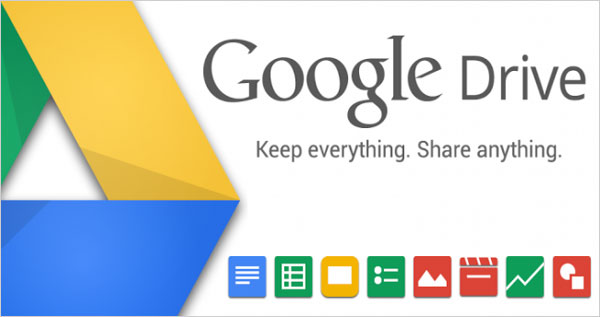
Extended Reading:
- Best 10 Android Desktop Managers to Manage Your Android Devices on PC/Mac in 2022
- Control Android from PC with 7 Best Screen Mirroring Apps
Top 4: SHAREit
When you need to clone your Android file to a computer or another phone, you can utilize SHAREit, an Android transfer alternative for Windows. This product gives you the ability to wirelessly copy major data types like photos, videos, documents, etc. After the secure connection is made, it'll transfer files 200 times faster than Bluetooth.
The Good:
- Offline mode.
- Support multiple devices.
- Fast wireless transfers.
- Great cleaning program.
The Bad:
- Flooded with advertisements.
- Slow when multitasking.

Top 5: AirDroid
With AirDroid, operators can access Android data on a PC wirelessly. This SHAREit alternative also enables you to make phone file transfers and manage files, messages, incoming calls, etc., on a computer. More interestingly, this product has the ability to remote control your Android. However, it won't always be safe, since it accesses your phone through the Internet.
The Good:
- AirDroid web is also available.
- Compatible with different devices and OSes.
- Let you turn your phone camera into a spy one.
The Bad:
- Remote connection requires Premium accounts.
- Fully rely on the Internet connection.
- It might compromise your security.
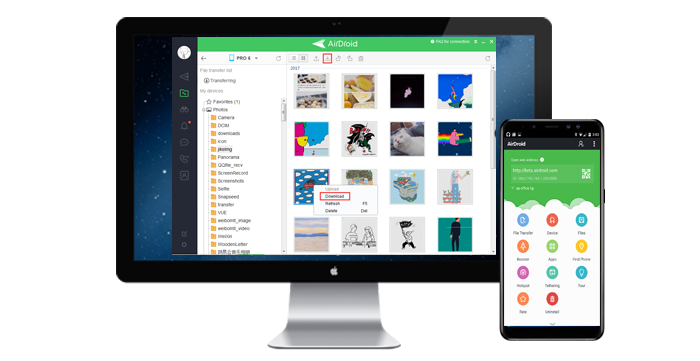
Top 6: Xender
Xender hammers at transferring files from Android to a PC Windows, or vice-versa, covering photos, videos, music, documents, and more. Providing higher transfer speeds on the hotspot as compared to Wi-Fi, this Android file transfer for Windows app has no limitations on the size of files, retaining the original quality after transfer. This tool comes packed with an inbuilt File Manager, allowing its operators to manage Android data.
The Good:
- It's completely free.
- Share files across multiple devices and systems.
- Takes up little space on your Android phone.
The Bad:
- It crashes periodically.
- Connectivity issues.
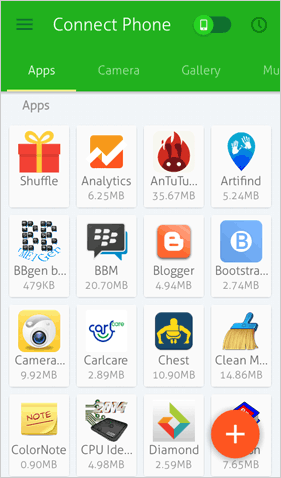
Top 7: Zapya
Being a feature-packed version for Windows PCs, Zapya devotes itself to sharing large-sized files over the same wireless network. This Android file transfer for Windows 10/11/8/7 can also be used to preview and receive files on different OSes. Compared to other programs, it boasts a faster rate of transfer, offering an exceptional file-sharing experience.
The Good:
- Support unlimited file transfers.
- Fast and free file transfers.
- Integrated media player.
- No complicated setup.
The Bad:
- Limited user groups.
- The media player needs to support HD videos.
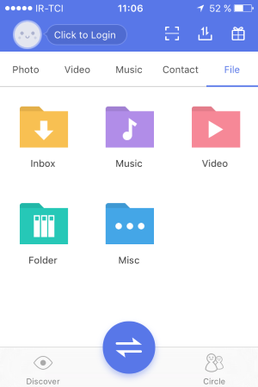
Last Words
The seven tools mentioned above have been scrutinized and worked okay in our testing. We hope any of them can help you out. Now, here is a warm reminder: If you plan to transfer your phone files to your PC, make sure to store them on a non-system disk or desktop. Likewise, assuming you want to do the opposite, ensure your Android phone has enough storage space. Finally, any questions? Please leave us a message below.
Related Articles:
Definitive Guide: Top 11 Android to Android Data Transfer Apps & Software
[All Tips] Back Up Android Tablet to PC/Mac/Google Drive/Flash Drive
Best Android File Transfer Alternatives for Mac in 2022
5 Easy Ways to Recover Deleted Files on Android without a Computer
6 Best Android Lock Screen Removal Software to Unlock Your Phone Easily
[Fixed] How to Transfer Files from Android SD Card to PC/Computer?



