Easy But Useful Ways to Enable USB Debugging on Huawei Devices
With the popularity of Huawei devices, the needs of using third-party tools to manage and protect Huawei phone data are increasing. In order to successfully use these programs, the first thing you need to do is to enable USB debugging on Huawei devices.
If you wish to learn the complete guide about enabling USB debugging on Android devices, you can go to the page: How to Enable USB Debugging on Android. If you just want to know how to turn on USB debugging on Huawei devices, just read on.
To enable USB debugging on other Android brands, such as Samsung, LG, Motorola and HTC, you can go with the steps in the following pages:
User Guide: How to Enable USB Debugging on Samsung Phone?
The Ultimate Guide about How to Enable USB Debugging on Xiaomi Device
Tutorial on How to Enables USB Debugging on LG Device
USB Debugging Tips: How to Simply Enable USB Debugging on Motorola Devices?
How to Easily Enable USB Debugging on HTC Devices?
How to Enable USB Debugging on OPPO?
How to Enable USB Debugging on Vivo?
Here is the tutorial about how to enable USB debugging on Huawei devices:
- Part 1. What is USB Debugging Mode?
- Part 2. How Can I Enable USB Debugging on Huawei Mate Series?
- Part 3. How to Open USB Debugging on Huawei Honor Series or P Series?
- Part 4. Set the Applicable USB Connection Type on Huawei Devices (Running on Android 6.0 or Above)
- Part 5. Ask Our Support Team for Help
What is USB Debugging Mode?
For Android users, USB debugging mode is a feature that you can't skip to know. The primary function of this mode is to ease a connection between an Android device and a computer with Android SDK (software development kit). Apart from that, it allows you to access and use your device as a developer, which would grant you more permission. Hence, it is essential for Android users to know how to enable USB debugging on Android device.
Notice: After connecting your Huawei device to computer via USB cable, please swipe down the screen of your mobile phone to check if the connection type is "Transfer files" or "MTP". If not, please click to change the USB connection type at first. Then you can start to turn on USB debugging on your Huawei device.
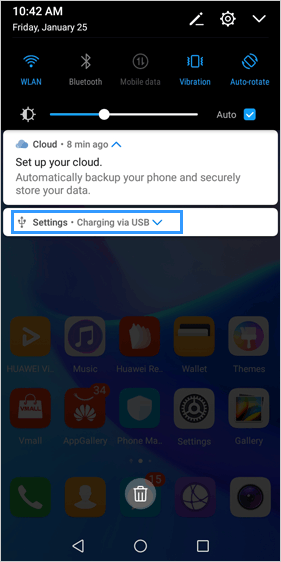
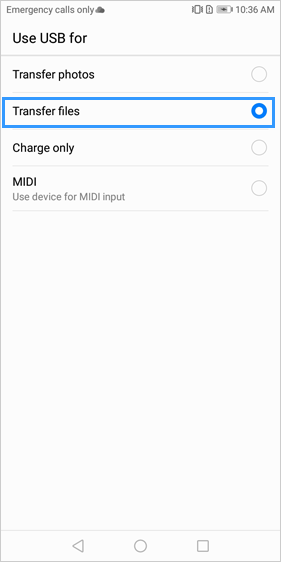
How Can I Enable USB Debugging on Huawei Mate Series?
To enable USB debugging on Huawei Mate device, you should ensure the "Developer options" is already enabled on your device. You can go to "Settings" > "System" to check it. If you can't see it, please first follow the tutorial below to turn on the "Developer options".
1. Go to "Settings" and scroll down the screen to choose the "System" option.
2. Continue to tap on the "About phone" option.
3. Tap "Build number" 7 times in rapid succession.
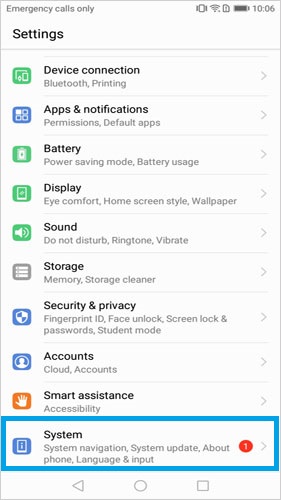
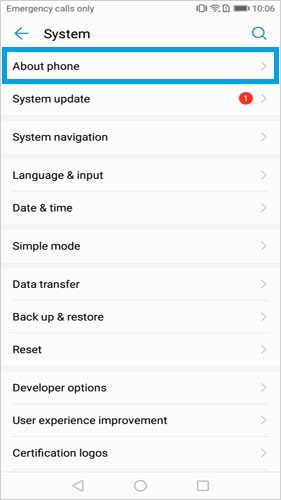
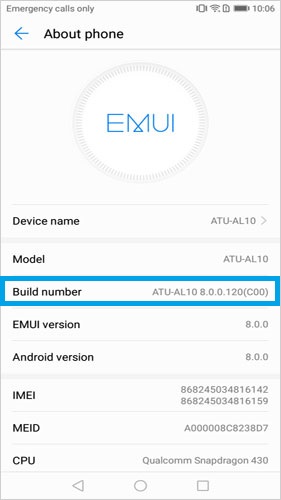
After enabling the "Developer options", you can start to turn on the USB debugging mode on the Huawei Mate device now:
1. Go back to "Settings" on the device and go on to click "System" option.
2. Under the "System" option, you should browse to find out the option "Developer options" and turn it on.
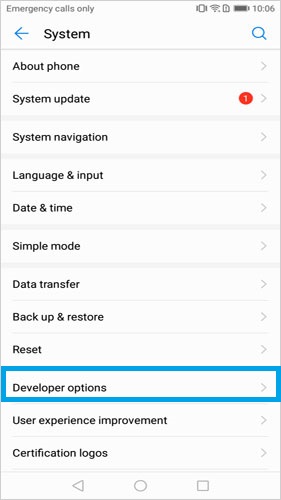
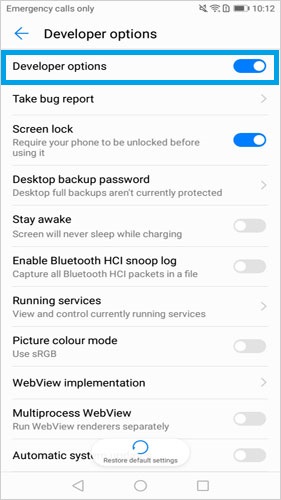
3. Slide to turn on the "USB debugging".
4. After that, you may receive a message asking you whether to "Allow USB debugging". Just tap on "OK" when you see the message.
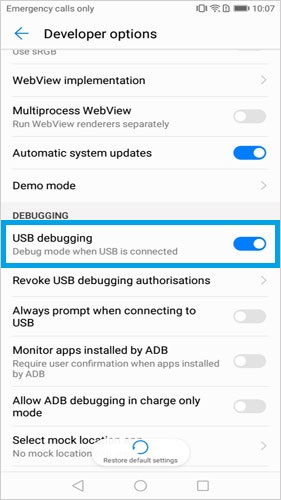
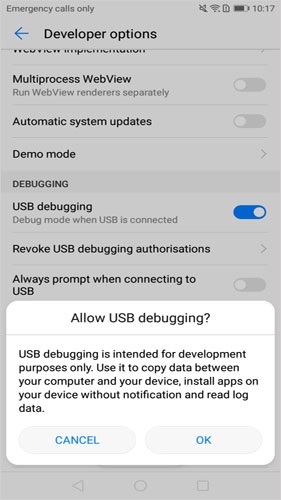
How to Open USB Debugging on Huawei Honor Series or P Series?
Also, before enabling USB debugging on your Huawei Honor or P device, please go to "Settings" to check if "Developer options" is visible on your device. If not, you should enable the option at first:
1. Navigate to "Settings" > "About phone".
2. Tap "Build number" for 7 times and the "Developer options" will appear in "Settings".
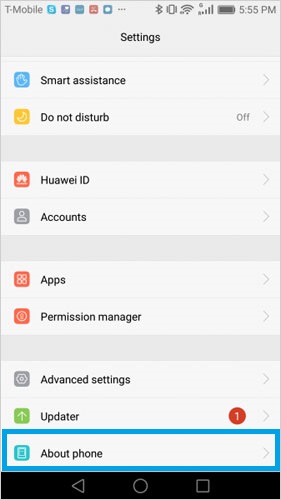
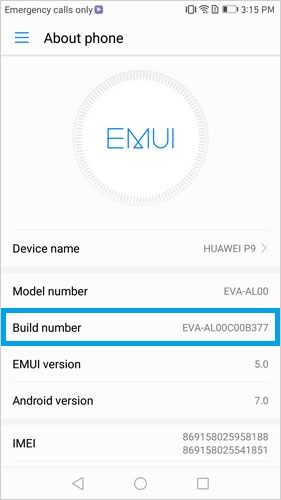
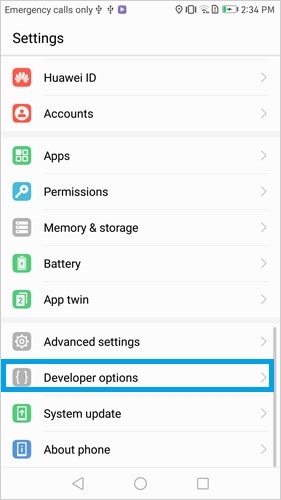
Then you can try to open the USB debugging now:
1. Select "Settings" option and scroll down to choose "Developer options".
2. Toggle on the button next to "Developer options".
3. Turn on "USB debugging" by sliding the button.
4. If you receive an "Allow USB debugging?" window after turning on the USB debugging, please tap on "OK".
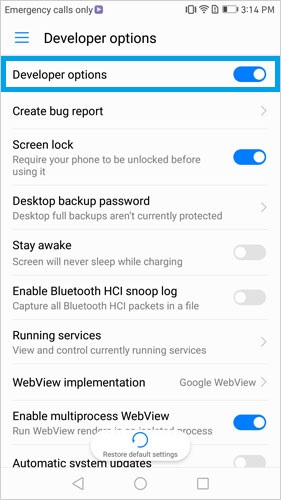
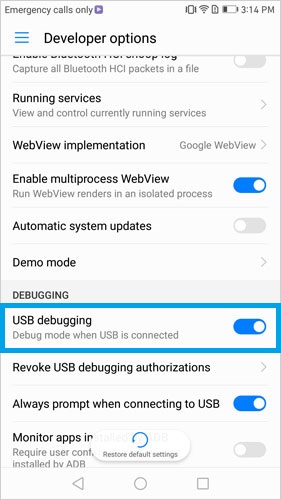
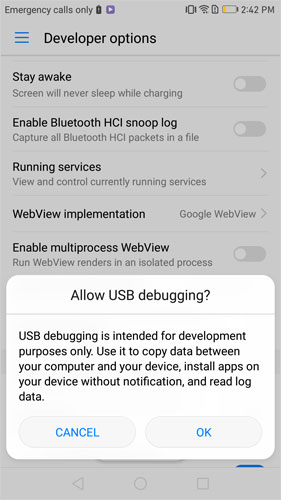
Set the Applicable USB Connection Type on Huawei Devices (Running on Android 6.0 or Above)
For the users of Huawei devices running on Android 6.0 or above, they have one more thing need to do while connecting to computer - set an applicable USB connection type.
1. Go to "Settings" > ("System") > "Developer options".
2. Click on "Select USB configuration".
3. Choose the "Media Transfer Protocol (MTP)" option. If it does not work, turn to select the option "RNDIS (USB Ethernet)", "Audio source" or "MIDI".
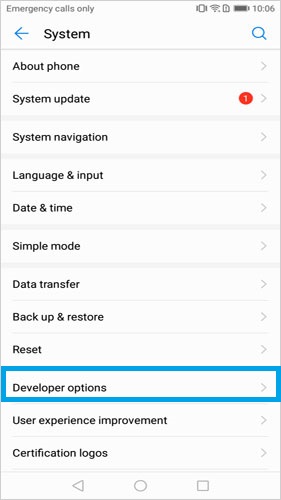
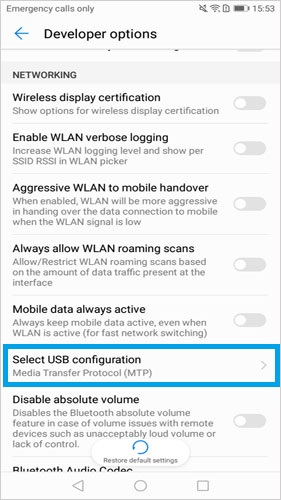
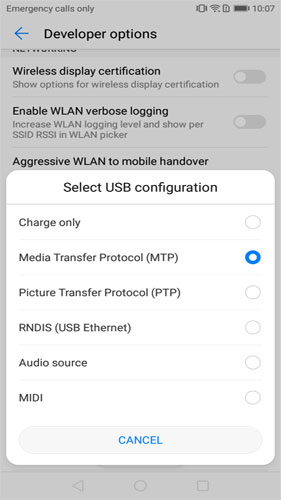
Ask Our Support Team for Help
These are the ways to enable USB debugging on Huawei devices. If you fail to debug the device by following the methods above, you can contact us via the email: support@mobikin.com with the following information:
- What's your phone model?
- What's the OS version of the device?
If you have met other problems while using our products, please go to the Product FAQ page to search for solutions.

