Tutorial on How to Enable USB Debugging on LG Device
As long as you have tried to connect your LG device to a computer, you must know that enabling USB debugging is essential for building a connection. Then how to enable USB debugging on LG device? To complete that, you can follow the methods in the comprehensive guide: How to Enable USB Debugging on Android Devices. Or simply go with the steps provided in this specific guide.
For the users who are using other Android brands like Samsung, Huawei, Motorola and HTC, you can refer to the following ways:
- How to Enable USB Debugging on Samsung Phone?
- How to Enable USB Debugging on Xiaomi Mi/Redmi/POCO?
- How to Activate USB debugging on TECNO/Infinix/itel?
- How to Enable USB Debugging on OPPO/realme?
- How to Enable USB Debugging on OnePlus Device
- How to Enable USB Debugging on vivo/iQOO?
- How to Enable USB Debugging on Huawei/Honor?
- How to Enable USB Debugging on Motorola?
- How Do I Enable USB Debugging on Google Pixel?
- How to Enable USB debugging on TCL?
- How to Enable USB Debugging on HTC Device?
Now just follow the steps below to easily open the USB debugging on your LG device.
Part 1: Why You Need to Enable USB Debugging?
USB debugging is a function on Android device that enables users to establish a connection between their mobile phones and a computer with Android SDK (software development kit). After turning on the function, users are able to better control over and make use of their devices. In addition, you are able to manage or protect your phone data with some third-party programs like MobiKin Assistant for Android, Doctor for Android, Transfer for Mobile and so on.
Part 2: How to Turn on USB Debugging on LG Device?
Follow these simple steps to enable USB debugging on your LG device:
Step 1: Open your phone's Settings
- If you see "Developer options" in the menu, go ahead and move to the next step.
- If you don't see it, go to "About phone" > "Software info", then tap "Build number" 7 times quickly. This will unlock Developer Options. Once done, return to the main Settings screen, you should now see "Developer options" listed.

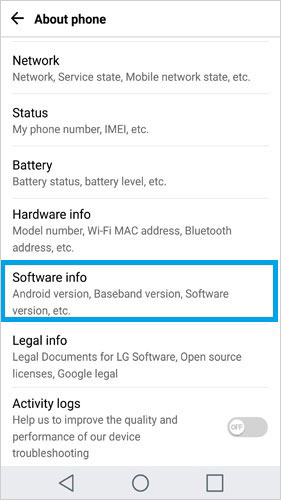
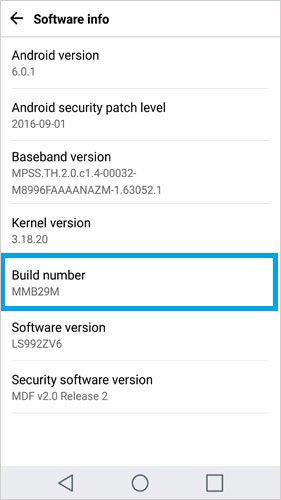
Step 2: Enable USB Debugging
- Tap on "Developer options", switch on both "Developer options" and "USB debugging".
- When you see a pop-up that says "Allow USB debugging?", tap OK to confirm.
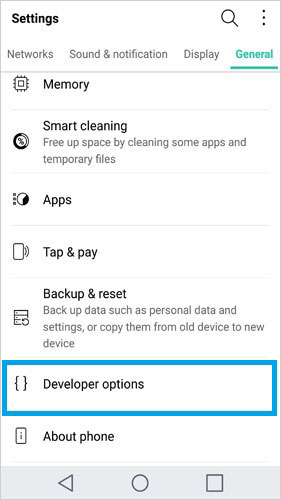
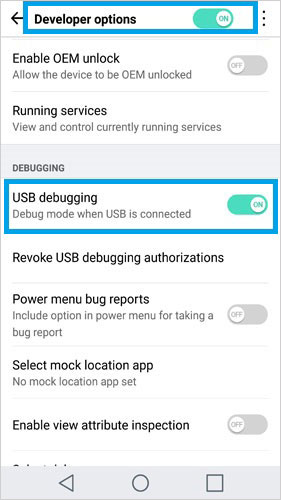
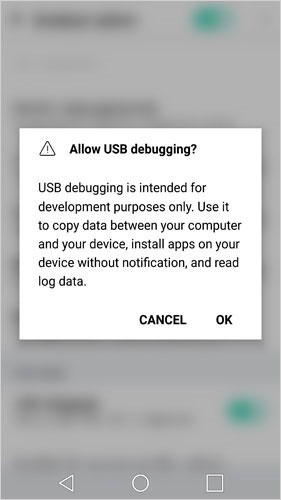
Extra Tip (For Android 6.0 and above):
After enabling USB debugging, tap "USB Configuration" and choose "MTP (Media Transfer Protocol)". If MTP doesn't work properly, try switching to "RNDIS (USB Ethernet)", "Audio Source", or "MIDI" instead.
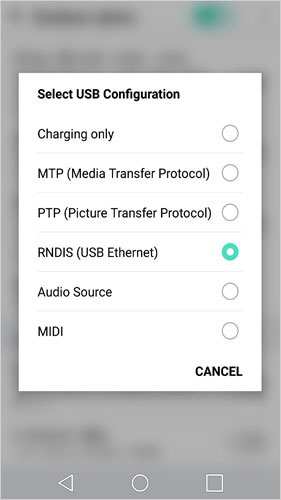
Part 3: Ask Our Support Team for Help
Normally, you are able to turn on USB debugging on LG device by using the methods above. If they fail, you can contact us via the email: support@mobikin.com with the following information:
- What brand, model, and Android version is your device running?
- Describe the issue you're facing in more detail.
- Send us any screenshots that highlight the problem.
If you have met other problems while using our products, please go to the Product FAQ page to search for solutions.

