Step-by-step Guide to Enable USB Debugging on OPPO/realme Phones
OPPO and realme phones are equipped with the Android OS, which is the most popular and widely used mobile operating system today. When you need to connect your OPPO or realme phone to the computer and copy files from OPPO phone to computer, or synchronize data from the computer to the OPPO phone, you need to set up your OPPO phone and enable the USB debugging mode accordingly.
So, why we need to enable USB debugging mode and how to turn on the USB debugging mode on the OPPO or realme phone? All answers are in this article.
If you're not using an OPPO or realme phone, you can either follow the general steps for enabling USB debugging on Android, or check out the brand-specific instructions below:
- How to Enable USB Debugging on Samsung Phone?
- How to Enable USB Debugging on Xiaomi Mi/Redmi/POCO?
- How to Activate USB debugging on TECNO/Infinix/itel?
- How to Enable USB Debugging on OnePlus Device
- How to Enable USB Debugging on vivo/iQOO?
- How to Enable USB Debugging on Huawei/Honor?
- How to Enable USB Debugging on Motorola?
- How Do I Enable USB Debugging on Google Pixel?
- How to Enable USB debugging on TCL?
- How to Enable USB Debugging on HTC Device?
- How to Enable USB Debugging on LG Device?
Here is the tutorial about how to enable USB debugging on OPPO and realme phones:
Part 1: Why I Need to Enable USB Debugging Mode?
USB debugging is a mode that grants you access to the device. When you need to have system-level permissions on your phone, for example, coding a new application, connecting an Android device to the computer for data synchronization, refreshing any files, etc., turning on USB debugging is an essential step. You can also use some third-party tools, such as MobiKin Assistant for Android, to better manage your phone.
All in all, the USB debugging mode is a very important and useful tool for any Android user with an exploratory spirit. It is a way to facilitate a connection between an Android device and a computer. If you are using OPPO and realme mobile phone and want to know how to enable USB debugging on them, please read on.
Part 2: How to Enable USB Debugging on OPPO/realme Phones?
For Newer OPPO/realme Devices (Android 10+)
(ColorOS 7-13, Devices launched from 2020 onwards, e.g. OPPO Reno 4+ series, Find X3+ series, A94+ models)
- Open the "Settings" app and tap on "About phone".
- Tap on "Version" (or "Build number") 7 times to unlock developer mode.
- Press the "Back" button, go to "Additional Settings", and open "Developer options".
- Enter your "lock screen password/pattern" when asked.
- Turn on the "Developer Options" toggle (new security step).
- Enable "USB debugging" and tap "OK" to confirm the security warning.
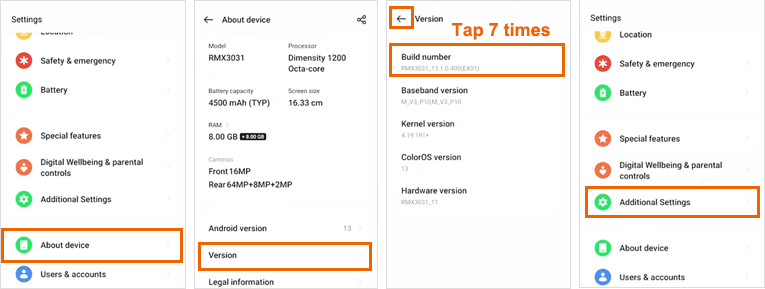
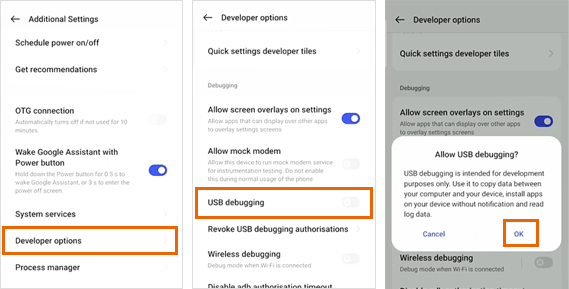
For Older OPPO/realme Devices (Android 8.0 Oreo - Android 9.0 Pie)
(ColorOS 5-6, Devices released before 2020, like OPPO F11/R17/A5/A9, and older models)
- Open your OPPO phone and go to "Settings" > "Additional Settings".
- Now go back to "Settings" and tap "Additional Settings" > "Developer Options".
- When prompted, enter the verification code shown on your screen and hit "Continue". Turn on "Developer Options" and enable "USB Debugging". You'll then see a pop-up asking "Allow USB debugging?", tap "OK" to confirm.
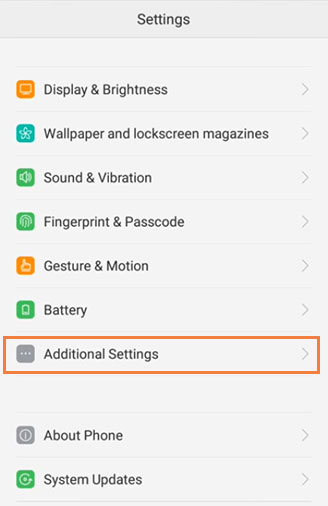
- If you see "Developer Options" listed, skip to the next step.
- If "Developer Options" is not there, go back to "Settings" and tap on "About Phone". Then, find and tap "Version" or "Build number" seven times in a row. A message will pop up saying "You are now a developer!".
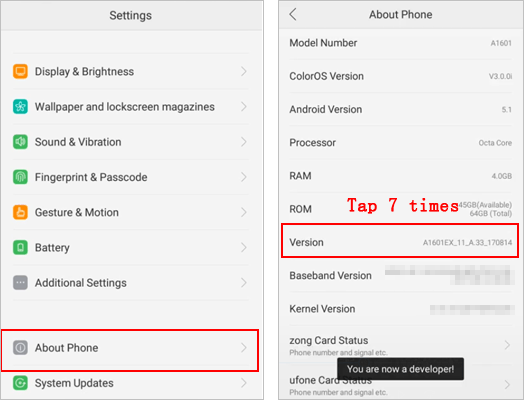
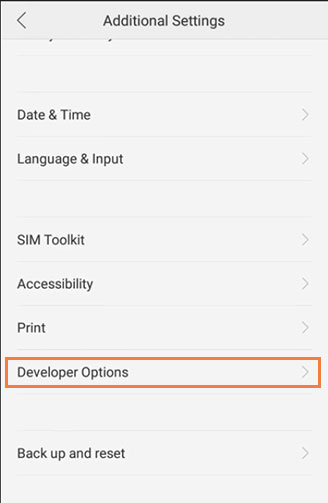
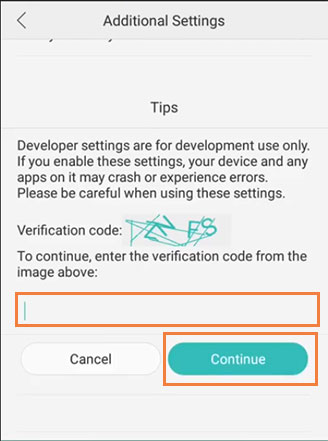
Part 3: Ask Our Support Team for Help
If you fail to turn on USB debugging on your OPPO or realme phone after following the steps above, then you can contact us via the email: support@mobikin.com with the following information:
- What brand, model, and Android version is your device running?
- Describe the issue you're facing in more detail.
- Send us any screenshots that highlight the problem.
If you have met other problems while using our products, please go to the Product FAQ page to search for solutions.

