How to Enable Developer Options and USB Debugging on OnePlus?
Like other Android devices, OnePlus also has the USB debugging mode, which is like a key. When you need to use some smart tools to manage your phone data, you need to use the key to get access to the device. So, how to use this key? This article will show you how to enable USB debugging on OnePlus device.
If needed, here's the comprehensive guide to Enable USB Debugging on Android Phones. For some specific Android phones like Samsung, Huawei, LG, Motorola, HTC, OPPO, Vivo, Google and Xiaomi, you can check the corresponding guide below to turn on USB debugging:
- How to Enable USB Debugging on Samsung Phone?
- How to Enable USB Debugging on Xiaomi Mi/Redmi/POCO?
- How to Activate USB debugging on TECNO/Infinix/itel?
- How to Enable USB Debugging on OPPO/realme?
- How to Enable USB Debugging on vivo/iQOO?
- How to Enable USB Debugging on Huawei/Honor?
- How to Enable USB Debugging on Motorola?
- How Do I Enable USB Debugging on Google Pixel?
- How to Enable USB debugging on TCL?
- How to Enable USB Debugging on HTC Device?
- How to Enable USB Debugging on LG Device?
Now, please read on to learn how to enable USB debugging on OnePlus device.
Part 1: What Is USB Debugging Mode and Why You Need Enable It
There are many features on Android phones, and one of the significant characteristics is the USB debugging mode with the "Developer options". The most distinctive highlight of this mode is Android Software Development Kit (short for SDK), which can create a virtual channel between your Android phone and computer after the physical connection is established.
That means you can access and use Android device as a developer when the mode is on. Thus, there's a need to turn on USB debugging before reading and managing the OnePlus phone or other Android devices.
In this regard, it is necessary to learn how to turn on USB debugging on OnePlus phone before using some pro Android management programs, like MobiKin Assistant for Android, Transfer for Mobile, Doctor for Android, etc.
Part 2: How to Turn on USB Debugging on OnePlus Device?
For Android 11 and newer (OxygenOS 11-14 / ColorOS-based)
(OnePlus 8 series and later):
- Go to "Settings" and tap "About device".
- Tap "Version", then tap "Build number" seven times until you see a message saying "Developer mode enabled".
- Go back to the previous menu.
- Scroll down to "Additional settings" and tap "Developer options".
- Turn on "USB debugging" by toggling the switch.
- Confirm the security warning by pressing "OK".
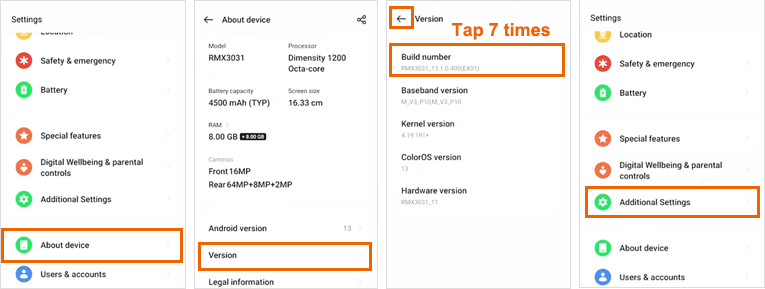
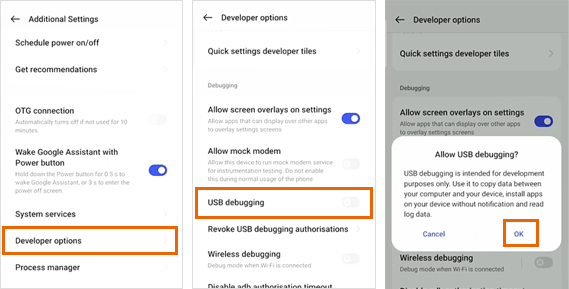
For Android 10 and Earlier (OxygenOS 7-10)
(OnePlus 7 series and older)
- Open the "Settings" app on your OnePlus phone.
- Go to "Developer options" > Enable both "Developer options" and "USB debugging" > When the prompt "Allow USB debugging?" pops up, tap "OK."
- If you already see "Developer options" in the settings, skip to the next step.
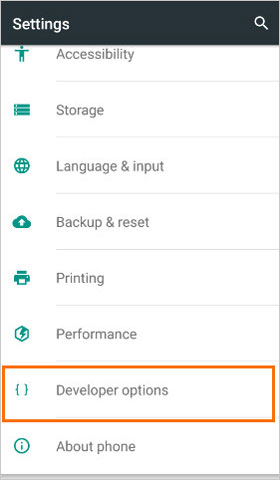
If you don't see "Developer options," go to "About phone" > Tap "Build number" 7 times in a row. Then, return to the Settings page, and you'll now see "Developer options."
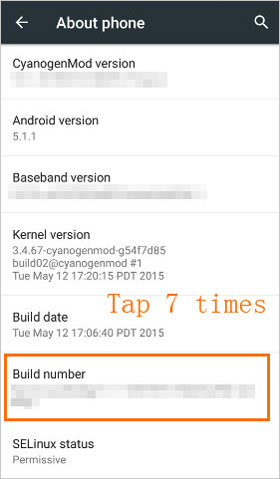
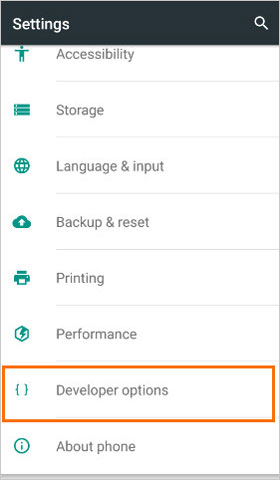
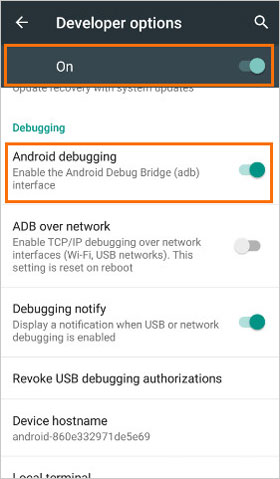
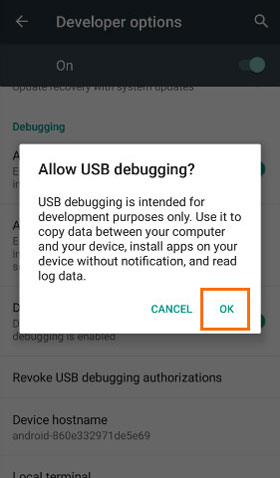
Here are some essential security tips for all versions:
- Revoke authorizations after use: Go to Developer options and select "Revoke USB debugging authorizations" to remove any previous connections.
- Turn off USB debugging and OEM unlocking when you're not using them: This helps to keep your device more secure when these features are unnecessary.
Part 3: Ask Our Support Team for Help
On the whole, it's not difficult to enable USB debugging on OnePlus device with the above methods. But, if they are invalid, you can contact us via the email: support@mobikin.com with the following information:
- What brand, model, and Android version is your device running?
- Describe the issue you're facing in more detail.
- Send us any screenshots that highlight the problem.
If you have met other problems while using our products, please go to the Product FAQ page to search for solutions.

