How to Enable USB Debugging on HTC Phones Effectively?
Why do you need to enable USB debugging on HTC devices? That's because this mode grant you more freedom of controlling over your HTC device. For example, it enables you to build a connection between your mobile phone and computer; it allows you to manage or restore the phone data with third-party tools; etc. Thus, if you wish to gain more access from your HTC device, you should know how to turn on the USB debugging mode on the device.
To complete that, you can turn to the complete guide about how to enable USB debugging on Android devices which contains all the methods to open the mode.
To open the USB debugging mode on other Android devices like Samsung, Huawei, LG and Motorola for gaining more access, you can turn to the pages:
- How to Enable USB Debugging on Samsung Phone?
- How to Enable USB Debugging on Xiaomi Mi/Redmi/POCO?
- How to Activate USB debugging on TECNO/Infinix/itel?
- How to Enable USB Debugging on OPPO/realme?
- How to Enable USB Debugging on OnePlus Device
- How to Enable USB Debugging on vivo/iQOO?
- How to Enable USB Debugging on Huawei/Honor?
- How to Enable USB Debugging on Motorola?
- How Do I Enable USB Debugging on Google Pixel?
- How to Enable USB debugging on TCL?
- How to Enable USB Debugging on LG Device?
Or you can go with the following specific tutorial to turn on USB debugging on HTC devices:
Part 1: How to Enable USB Debugging on HTC Device
If you're using an HTC phone and need to enable USB debugging, just follow the simple steps below:
Step 1: Open the "Settings" Menu
On your HTC phone, go to "Settings".
- If you already see "Developer options", go ahead and move to the next step.
- If "Developer options" isn't visible, do this:
- Tap "About" > "Software information";
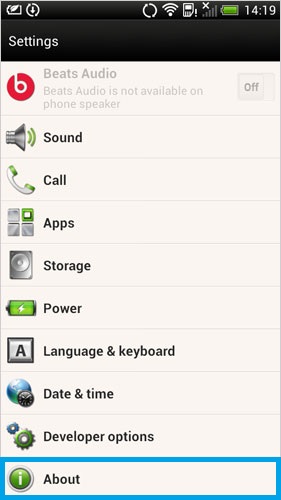
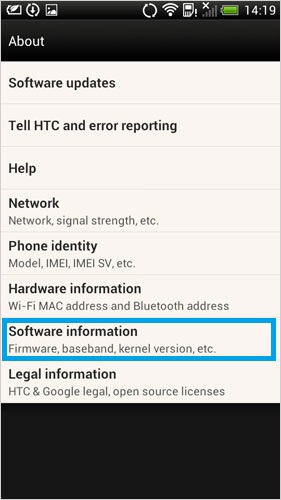
- Tap "More", then tap Build number 7 times quickly.
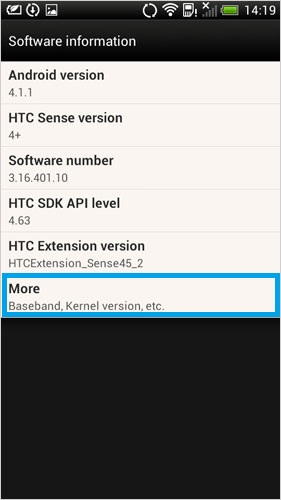
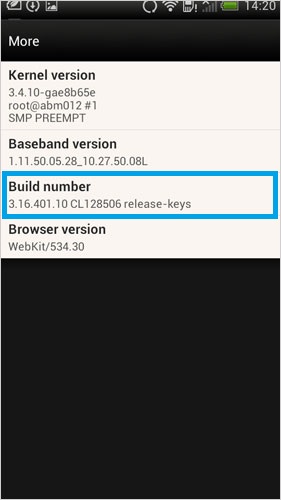
- Go back to the main Settings screen - "Developer options" should now appear.
Step 2: Enable USB Debugging
- Tap "Developer options".
- Turn on both "Developer options" and "USB debugging".
- When you see the "Allow USB debugging?" message, tap "OK" to confirm.
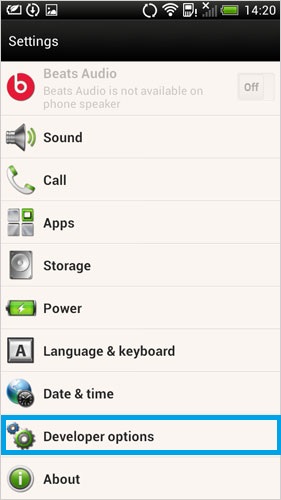
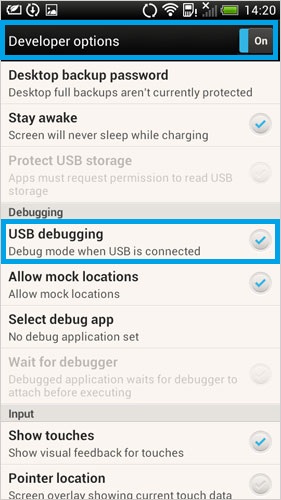
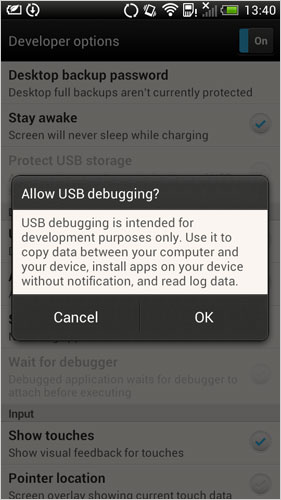
Part 2: Ask Our Support Team for Help
That's how to enable USB debugging on HTC device. If the methods mentioned above cannot help you to turn on the mode, you can contact us via the email: support@mobikin.com with the following information:
- What brand, model, and Android version is your device running?
- Describe the issue you're facing in more detail.
- Send us any screenshots that highlight the problem.
If you have met other problems while using our products, please go to the Product FAQ page to search for solutions.

