How to Turn On USB Debugging on Xiaomi Mi, Redmi or POCO Phone?
For those who want to get full access to their Xiaomi, Mi, Redmi or POCO device, knowing how to enables USB debugging on it is necessary. Here, you can select to turn on the mode by following the comprehensive guide "How to Enable USB Debugging on Android Phones" or going with the specific guide below.
If you are using other Android devices and tend to enable the USB debugging on them, please go to:
- How to Enable USB Debugging on Samsung Phone?
- How to Activate USB debugging on TECNO/Infinix/itel?
- How to Enable USB Debugging on OPPO/realme?
- How to Enable USB Debugging on OnePlus Device
- How to Enable USB Debugging on vivo/iQOO?
- How to Enable USB Debugging on Huawei/Honor?
- How to Enable USB Debugging on Motorola?
- How Do I Enable USB Debugging on Google Pixel?
- How to Enable USB debugging on TCL?
- How to Enable USB Debugging on HTC Device?
- How to Enable USB Debugging on LG Device?
Now let's have a brief look on enabling USB debugging on Xiaomi, Redmi, and POCO devices together!
Part 1: How to Enable USB Debugging on Xiaomi Mi Phones?
To turn on USB debugging on your Xiaomi Mi phone, simply follow these steps based on your device model.
For Newer Devices (Mi 9/10/11/12 - MIUI 12+ and Android 10+)
- Open your "Settings" and select "My Device".
- Tap on "Detailed Info & Specs".
- Unlock "Developer Options" by tapping "MIUI Version" 7 times quickly until you see the message "You're now a developer!".
- Press the "Back" button, go to "Additional Settings", and then open "Developer Options".
- Enable "USB Debugging" and "USB Debugging (Security settings)".
- Confirm all security warnings by tapping "OK".
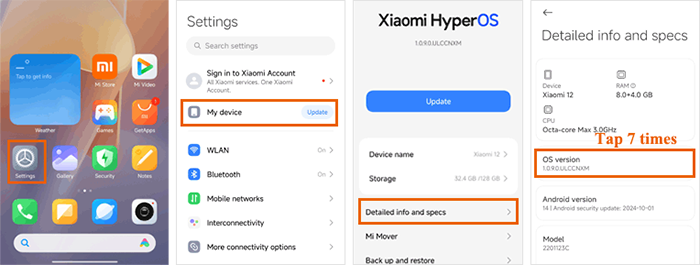
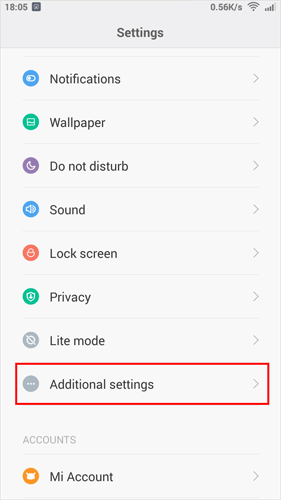
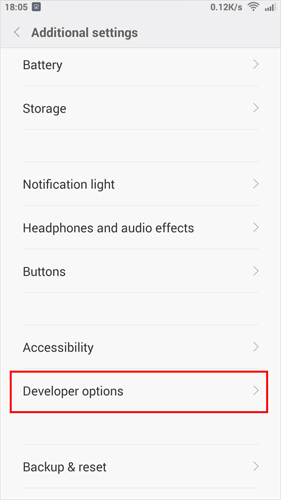
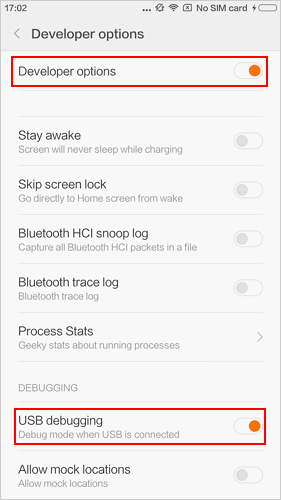
For Older Devices (Mi 5/4/3 - MIUI 8-10, Android 6-9)
- Go to "Settings" on your phone.
- Tap on "Additional Settings" > "Developer Options". Turn on "Developer Options" and enable "USB Debugging".
- Switch on "Install via USB".
- If you can see "Additional Settings", skip ahead to Step 2.
- If not, tap "About Phone" > then tap "MIUI Version" 7 times quickly. After that, return to "Settings", and you'll find "Additional Settings" listed.
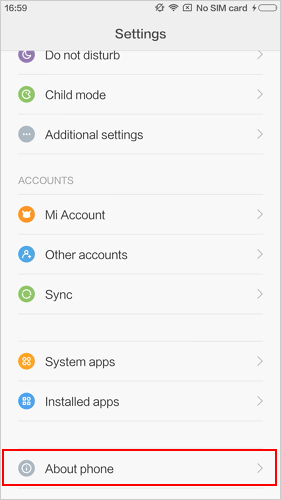
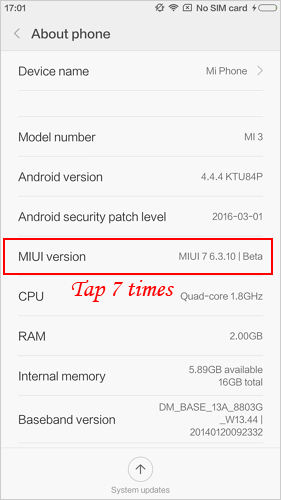
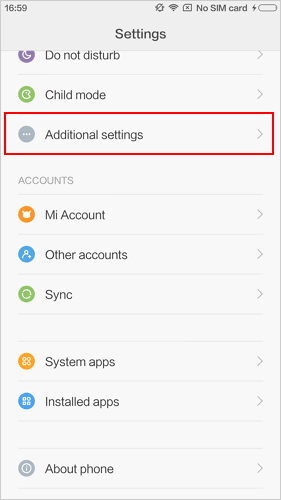
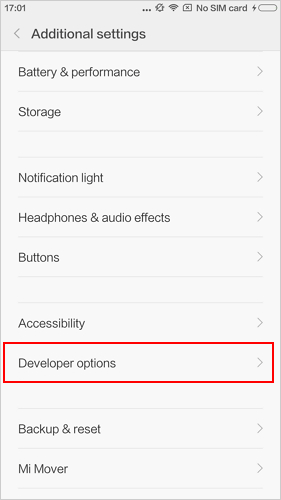
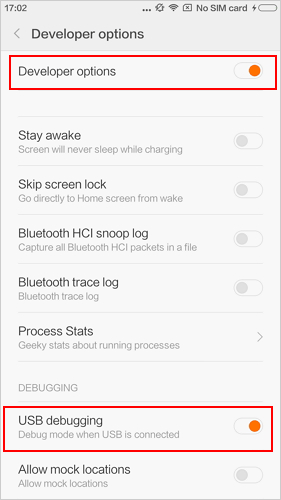
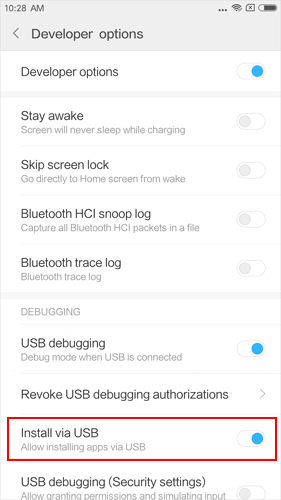
Part 2: How to Turn on USB Debugging on Redmi Phones?
For recent Redmi devices (MIUI 13+ and Android 11+):
- Open the "Settings" app, then tap on "My device".
- Find "MIUI Version" and tap it 7 times quickly to enable developer mode.
- Go back to the previous menu, go to "Additional settings", and open "Developer options".
- Turn on both "USB debugging" and "Install via USB".
- Confirm any security prompts by tapping "OK".
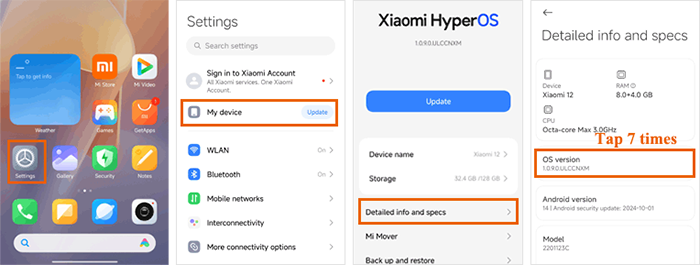
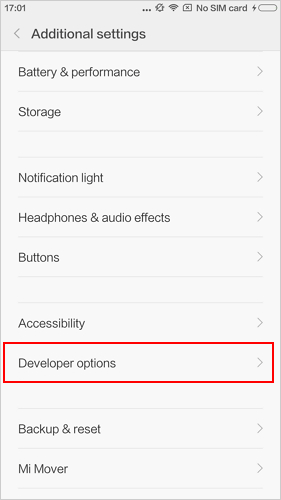
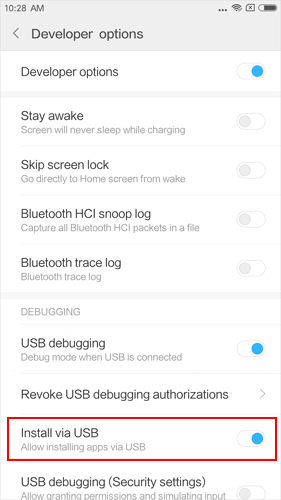
For budget models (Redmi 8A/9A/10A, Android 9-10):
- Go to "Settings" on your phone.
- Tap "Additional settings" > "Developer options" > Enable "Developer options" and "USB debugging".
- If you see "Additional settings", skip to the next step.
- If not, tap "About phone" > "MIUI version" and tap it 7 times quickly. Then go back to "Settings", and you'll see "Additional settings".
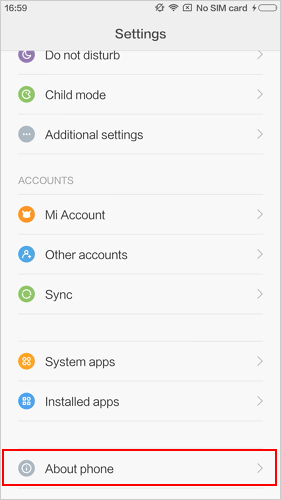
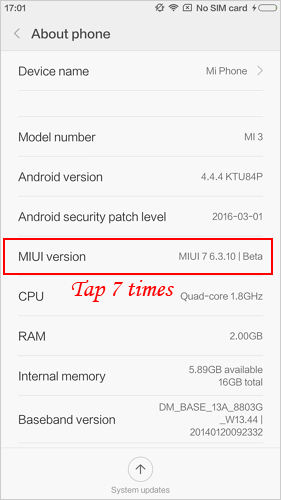
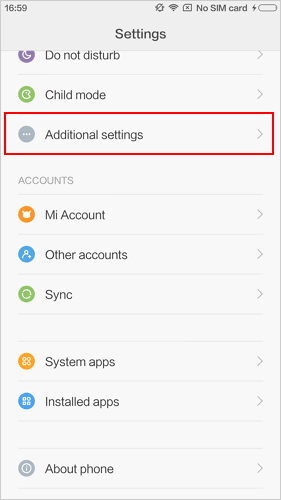
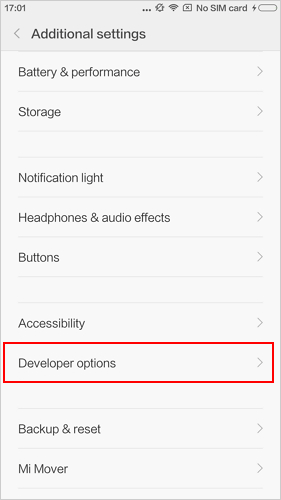
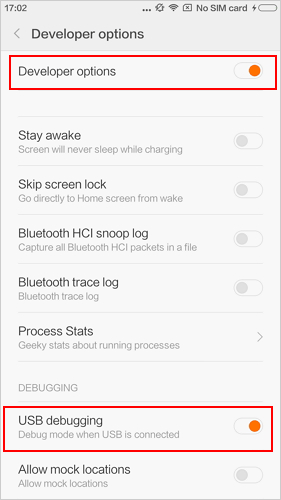
Part 3: How to Enable USB Debugging on POCO phones?
For POCO Series (All Models - Android 10+)
- Open the "Settings" app on your phone.
- Scroll down and tap on "About phone".
- Find the "OS version" and tap it 7 times in quick succession to enable Developer mode.
- Hit the "Back" button to return to the main settings screen.
- Scroll down and select "Additional settings".
- Tap on "Developer options".
- Toggle on "USB debugging".
- A security warning will pop up, tap "OK" to confirm.
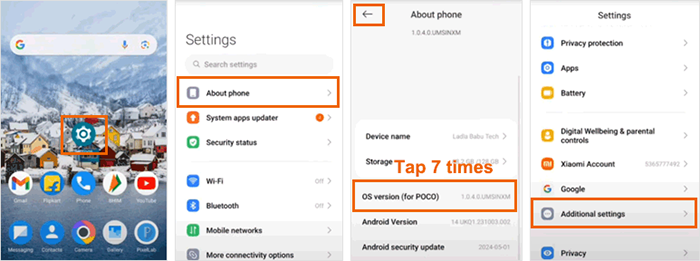
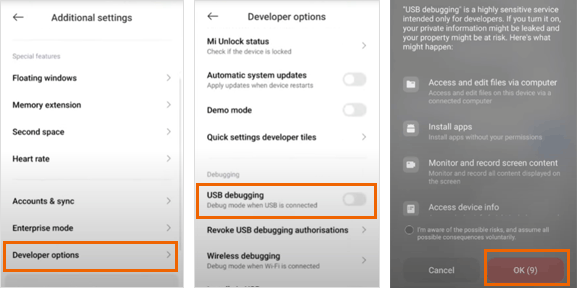
Part 4: Ask Our Support Team for Help
That's all for enabling USB debugging on Xiaomi Mi, Redmi and POCO devices. Just follow the steps to turn on the mode so that you can fully use your device. If you fail to open it by going with the methods above, please contact us via the email: support@mobikin.com with the following contents:
- What brand, model, and Android version is your device running?
- Describe the issue you're facing in more detail.
- Send us any screenshots that highlight the problem.
If you have met other problems while using our products, please go to the Product FAQ page to search for solutions.

