2 Best Solutions to Restore Photos from iTunes Backup (iOS 16/15/14/13/12 Supported)
Generally speaking, there are various reasons for iPhone photo loss, such as accidental deletion, virus attack, failed jailbreak or iOS upgrade, accidental damage to iPhone device by liquid, loss of iPhone device, etc. No matter what caused you to lose these precious photos, the key question is how to get them back completely? If you have backed up your iPhone on iTunes, how to recover photos from iTunes backup?
And in this post, we mainly talk about how to restore photos from iTunes backup. One of the methods guarantees that you won't lose any data. Simply read on to learn the details.
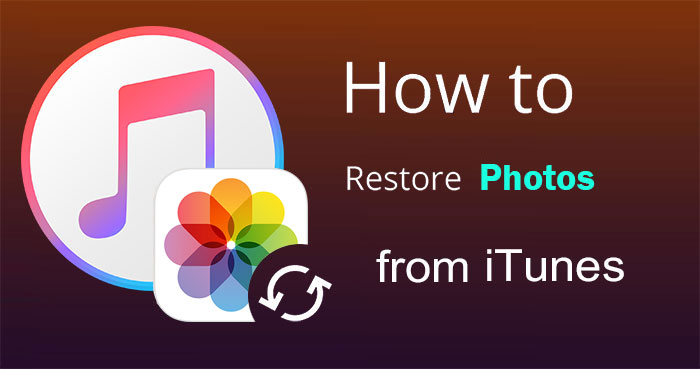
Part 1: Can You Restore Only Photos from iTunes Backup?
Subject to availability. If you are using official iTunes to restore data directly from an iTunes backup, then it only allows you to restore the entire backup file to your Apple device in one go. However, if you are willing to resort to a third-party tool, such as MobiKin Doctor for iOS mentioned below, then you can restore just photos from an iTunes backup.
Below is a table to see the difference between the two methods.
|
Apps/Metrics
|
||
|
Extract Photos Only
|
|
|
|
Preview Photos before Extraction
|
|
|
|
No Data Loss
|
|
|
|
Free or Not
|
|
|
Part 2: How to Restore Photos from iTunes Backup via Official iTunes
The first to export photos from an iTunes backup is Apple's official way. You can restore your photos using this method as long as you are sure that your iTunes backup contains your deleted photos. But you need to know that in addition to restoring photos, other files in the backup will also be restored to your phone.
In this method, you need an Apple device such as an iPod, iPhone or iPad. Then, let's check together how to recover photos from iTunes backup.
- Connect your iPhone to the computer you previously synced with.
- Run iTunes on your computer and wait for it to detect the connected iPhone. (iTunes couldn't connect to this iPhone?)
- Click the "Summary" tab, and then click the "Restore Backup" option.
- Wait until the process is complete and you will be able to see the photos in the Photos app.

- iTunes does not allow users to preview the contents of the backup. Therefore, you cannot be sure that the backup contains the photos you want.
- iTunes will restore the entire backup to the iPhone, it will not allow you to extract only the photos.
- It will overwrite the existing data on your iPhone. Therefore, you may lose some important data.
Extended Reading:
- Is It Able to Move Photos from Camera Roll to Album on iPhone? Yes!
- How to Transfer Photos from iPhone to External Hard Drive? [6 Ways]
Part 3: How to Recover Photos from iTunes Backup via Doctor for iOS
If you just want to restore photos from iTunes to iPhone, then you can use professional iTunes photo recovery software like MobiKin Doctor for iOS. It can allow you to view iTunes backup contents, select the data you want to extract, and then transfer to computer. Best of all, it won't wipe any existing data on your iPhone. Here are some of its very useful features.
Doctor for iOS - Professional iTunes Data Extraction Tool (iOS 15/14 Supported)
- Allows you to preview and extract specific photos from iTunes backup.
- Photos can be extracted from a backup and backed up to a computer.
- Support to restore photos directly from iPhone without backup.
- In addition to photos, you can also restore music, videos, contacts, messages, call history, books, voice memos, and many more.
- Lifetime software upgrades and any upcoming iOS, MacOS or Windows releases are supported.
How to recover photos from iTunes backup selectively with Doctor for iOS
Step 1. Launch Doctor for iOS on a computer
Download Doctor for iOS and install it. Set the recovery mode as "Recover from iTunes Backup File" from the left side of the main interface. Wait for a few minutes while the recovery tool will detect all the iTunes backup files on your computer.

Step 2. Scan for photos from iTunes backup
Select the backup record that may include your deleted photos, and click "Start Scan" on the bottom right to allow the tool to show all the recoverable data types on the screen. Now, you can select "Camera Roll"/"Photos" only and click "Start Scan" again.

Step 3. Start to extract photos from iTunes backup
Once the scanning is done, you can preview the scanned out pictures and choose the exact ones you need. After that, hit "Recover to Computer" to recover photos from old iPhone backup to your computer.
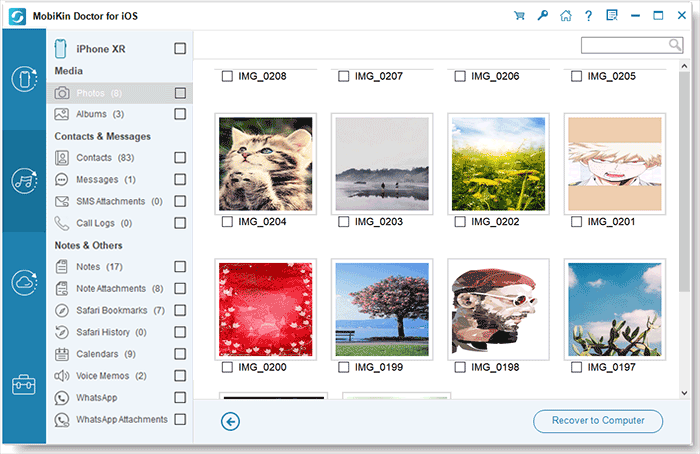
Related Passages:
- How to Recover Deleted Contacts from iPhone 13/12/11/X/8/7/6
- Android Picture Recovery - Recover Deleted Photos on Android
Bonus: Related Questions about Photos on iPhone
Q1: Is it possible to retrieve photos from backup without iPhone?
If your iPhone is broken, stolen, or completely disabled, is there a way we can extract photos from your iPhone's backup? As we mentioned above, MobiKin Doctor for iOS allows you to extract photos from iPhone that cannot be turned on, forgot password, infected with virus, etc. That is, as long as you have ever backed up the photos on your iPhone to iTunes, this tool can help you retrieve and restore photos from iTunes backup without iPhone.
Q2: Is there a way to get photos from iPhone without backup?
How to recover photos from iPhone if you didn't backup your iPhone? With the "Recover from iOS Device" mode of Doctor for iOS, you can recover deleted photos directly from iPhone/iPad.
Q3: How to back up all iPhone photos without iTunes or iCloud?
Besides iTunes and iCloud, how can we backup all the photos on iPhone? You can also choose MobiKin Assistant for iOS to fully or selectively back up your iPhone photos to your computer. This is a professional iOS data management tool, which is an excellent tool for you to view and manage iPhone data on your computer. We also have a detailed guide on how to back up iPhone photos on computer.
Final Part
Well, that's all we want to introduce you to two different ways to extract photos from iTunes backup. From the methods given in this article, you can directly use Apple's official method to extract all files from iTunes backup, including the photos you want, or use the flexible Doctor for iOS to extract specific photos from iTunes backup. Both approaches have their own limitations and advantages. Feel free to choose any of them according to your situation.
Related Articles:
iPhone Photo Recovery: How to Recover Permanently Deleted Photos on iPhone
4 Effective Ways to Recover Snapchat Photos from iPhone
iPhone Pictures Not Showing up on PC? Here's the Real Fix!
How to Solve Can't Import Photos from iPhone to Mac Issue?
6 Ways - How to Delete Photos from iPhone but Not iCloud?
How to Transfer Photos from iPhone to iPad Easily (iPad Pro/Air/mini Included)



