4 Effective Ways to Recover Snapchat Photos from iPhone
All Snapchat users know that pictures and messages sent or received on this App are only visual and accessible for a short time, which makes lots of people have the need to recover Snapchat photos from iPhone. And fortunately, there are several ways available for you to get back these pictures.
You may also want to know:
- How to Recover Deleted Photos from iPhone or iTunes?
- 3 Ways to Recover Deleted iMessages (High Success Rate)
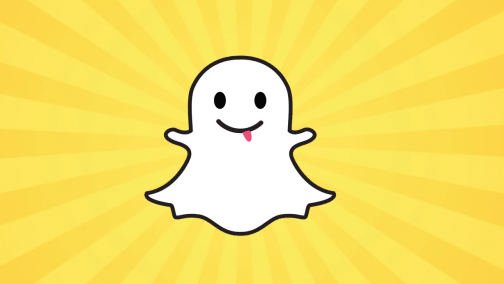
The followings are 4 ways to restore Snapchat pictures from iPhone. You can choose the suitable one according to your need.
Restore Snapchat Photos from Temp Folder on iPhone
Although Snapchat images are deleted soon after they had been viewed by the intended recipient, you can still find them in the temp folder within 24 hours after the photos are deleted. To achieve this goal, you need to prepare a computer and a file manager App like iExplorer. After having these two tools, you can then start recovering your Snapchat photos by following the steps below.
Guide on how to extract Snapchat photos from temp folder on iPhone:
Step 1. Download a file manager App of your choice on your computer. Most people use iExplorer but you can choose any other App that suits you the most.
Step 2. Connect your iPhone to the computer using a USB cable and then open the file manager App.
Step 3. The file manager App will bring forward all the folders stored on your iPhone. Just view the folders and choose "Snapchat" from the list.
Step 4. Find out the "temp folder" option and click to open it. Here you will find all the shared items on this folder.
Step 5. Select the images you want and then restore them to your computer.
How to Recover Snapchat Photos on iPhone Directly?
Using Snapchat Photos Recovery software is one of the best ways to bring back deleted snapchat photos on iPhone. It is a great tool that can also be used to recover App photos from iDevice directly or iCloud and iTunes backup. Apart from App photos, other file types like text messages, iMessages, photos, contacts, etc. can be recovered by this tool as well. Besides, it allows you to preview your photos or other data before recovering them, which gives you an opportunity to go through the entire file and choose the specific items you need.
It is easy to get this powerful iPhone data recovery software - you just need to click the icon below to download it to your computer and then properly install it.
Steps to recover Snapchat photos on iPhone directly:
Step 1. Launch the installed program on your computer and then connect your iPhone to the PC.
Step 2. Choose the "Recover from iOS Device" mode and tap on "Start Scan" let the program scan your iPhone.

Step 3. When the scanning process ends, you will see that all your iPhone files are displayed on the program.
Step 4. Click the "App Photos" option in the left panel and then find out the Snapchat photos in the right column. Now all the Snapchat pictures on your iPhone will be displayed. If you just want to view the deleted files, you can toggle on the option "Only display the deleted item(s)".
Step 5. Choose the images that you want to recover and hit the "Recover" button to recover Snapchat photos on iPhone and save them to your computer.

Retrieve iPhone Snapchat Pictures from iTunes Backup
One of the best results of having backups is that you don't have to worry about losing any of your files. Hence, if you are the one who have saved your Snapchat pictures to iTunes for backup, you can easily get them back now. But differ from the first two methods, restoring from iTunes will bring back the entire backup files rather than the Snapchat picture only. This often causes an inconvenience for people who just want specific files. But you can try it as well if you don't mind.
Option 1. Restore Snapchat pictures from iTunes backup directly:
Step 1. Open iTunes and then link your iPhone to the computer.
Step 2. When your phone's icon shows on the interface of iTunes, please click on it.
Step 3. Select "Summary" in the left column and continue to tap on "Restore Backup" on the right side of iTunes.
Step 4. Choose the backup file you want to restore (the backup files are categorized with date) and then wait till the process completes.

It's important to note that this method will replace any existing files with the restored files. Supposed that you want to keep the current data on your iPhone, you need to select the option 2 below.
Option 2. Retrieve Snapchat photos from iTunes backup using Snapchat Photos Recovery:
As we have mentioned above, Snapchat Photos Recovery App also supports to recover data from iTunes backup. The detailed steps are as follows:
Step 1. Run the program on your computer and connect your mobile phone to the PC.
Step 2. Choose the "Recover from iTunes Backup File" from the interface and then all your iTunes backup files will be listed in a window.
Step 3. Select and click on the iTunes backup file containing your lost Snapchat pictures.
Step 4. Read and check the contents of the backup file and if you ensure that's what you want, you can hit "Recover" to start the Snapchat photos recovery.
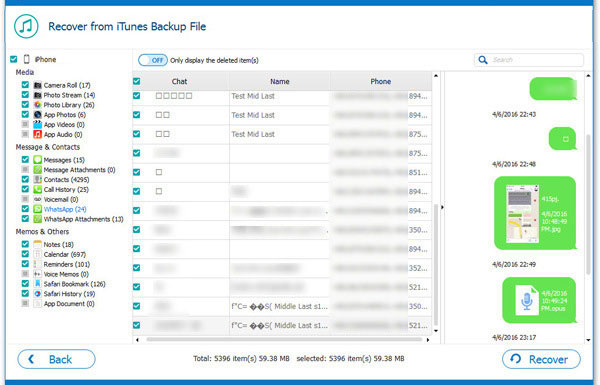
Maybe you also want to know:
How to Restore iPhone in Recovery Mode with or without iTunes?
How to Extract iTunes Backup for iOS Device?
Get Your Snapchat Pictures from iCloud Backup
iCloud is another backup service that iPhone users frequently use. Provided that you have backed up the wanted Snapchat photos to iCloud beforehand, you can get back your images from iCloud backup also. However, if you choose to restore the data from iCloud directly, you are unable to preview the contents before the recovery. And supposed that you wish to check the Snapchat photos in advance, you need to turn to Snapchat Photos Recovery program as well.
Option 1. Retrieve Snapchat photos from iCloud backup without computer:
Step 1. Navigate to "Settings" > "General" > "Reset" > "Erase All Content and Settings" on your iPhone.
Step 2. Set up your iPhone again and choose "Restore from iCloud backup" during the setup process. Then you choose a backup file and restore it to your mobile phone.
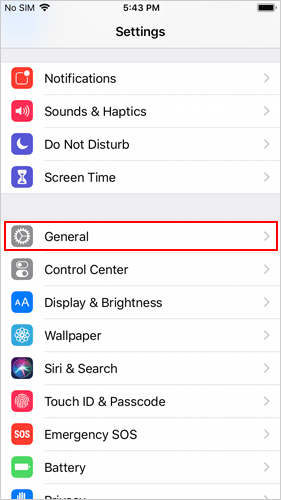
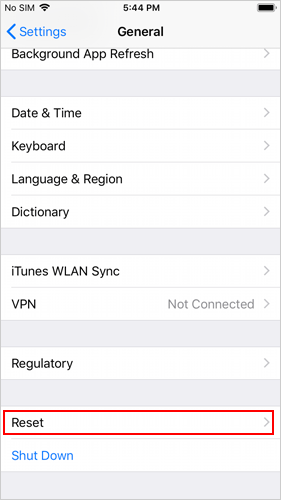
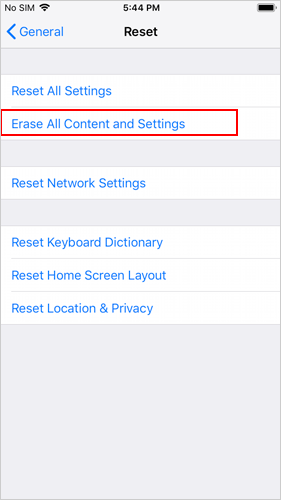
This means will erase all the data and settings you currently saved on your iPhone, so you are strongly recommended to backup your iPhone before performing the erasing process.
Option 2. Extract Snapchat images from iCloud backup on computer:
Step 1. Run the program on your computer and go on to select the mode "Recover from iCloud Backup File".
Step 2. Log in to your iCloud account. Once entering your iCloud account, all your iCloud backup files will be displayed in the right panel.

Step 3. Choose the backup file that includes the Snapchat photos you wish to recover and click on "Download" next to it.
Step 4. When the downloading process completes, the files saved in the iCloud backup will be shown on the program. Just view the files can check the Snapchat photos you want.
Step 5. At last, you can simply hit the "Recover" button to save the Snapchat photos to your computer. If needed, you can then transfer the photos from computer to your iPhone.
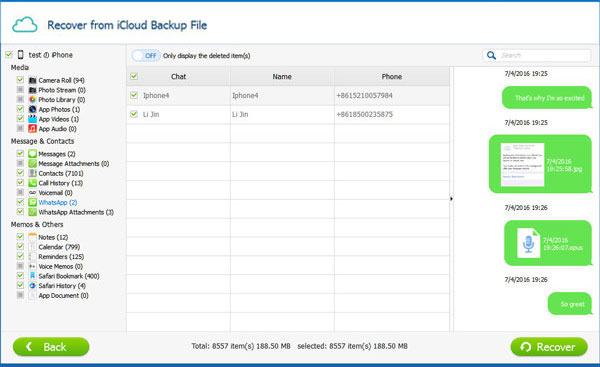
Write in the End
All these methods for recovering Snapchat photos are important given the ease with which Snapchat delete photos. With them, you don't have to worry about losing your photos forever. Meanwhile, they make it easier for you to figure out how to recover Snapchat photos on iPhone. If you are one of those who wish to get back the deleted Snapchat photos, just choose one method from above right now and take immediate action to rescue the images.
Related Articles:
3 Methods to Update iPhone without iTunes [iOS 26/18 Supported]
4 Methods to Recover Deleted/Old Kik Messages on iPhone in Minutes
How to Recover Deleted Contacts from iPhone?
How to Retrieve Deleted Music from iPhone?
How to Recover Recorded Videos from iPhone?
Definitive Guide on How to Restore iPhone Data after Factory Reset



