How to Move Photos from Camera Roll to Album without Duplicating?
"Hi, is there a way to move photos from the album roll to albums? I want to move them out of album rolls and only have them in the new albums. It seems to copy and then they are in both the roll and the new album. Thanks" - From discussions.apple.com
With the powerful iPhone camera, users often take and store a lot of photos, but when these photos are all in the camera roll, it becomes difficult to find a specific photo. In order to organize photos more effectively, many users want to transfer camera roll photos to album so that they can be found more easily and quickly.
After transferring photos to the album, users often wonder how to delete them from the camera roll without removing them from the album. This cannot be achieved directly through the native functions of the iPhone alone, so using a third-party app can help achieve this goal efficiently.
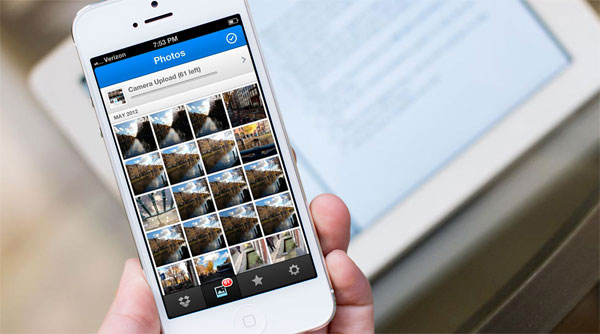
- Way 1: Move Photos from Camera Roll to Album Directly on iPhone (For a small number of photos)
- Way 2: Move Photos from Camera Roll to Album with iPhone Photos Manager (For a large number of photos)
Way 1: Move Photos from Camera Roll to Album Directly on iPhone
You can move photos to albums on iPhone directly without using any third-party tools. The whole operation process is simple and clear. Follow the steps below to move a photo to an album on iPhone manually:
- Find the "Photo" app on your iPhone, iPad or iPod touch screen and tap it.
- Under the "Photo" library, go to the "Album" section at the bottom and choose an existing album. Or you can create a new album by hitting "Edit" at the top right corner, clicking on the "+" icon on the following screen, typing the name for the new album, and clicking "Save" and "Done" to establish an album.
- Open the album and click the "Edit" icon on the top right corner. Then, you will get four choices. Just choose "Add" and click "Camera Roll" on the following screen to display all photos in it.
- Find out and tick the photos that you want to copy to the album, and then click "Done" on the top right corner to move them. (How to send high resolution photos from iPhone?)
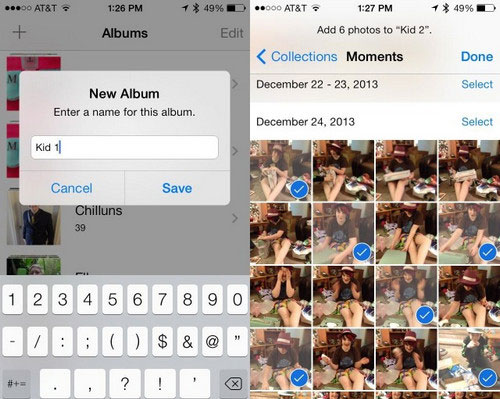
Pros:
- It's free and doesn't require any third-party tools.
- Easy to use.
Cons:
- If you want to move a large number of photos, you have to tap for ages.
- After you move the photos to a new album, they still exist in the camera roll, which means they will take up double space on your device.
- If you delete the original photos in the Camera Roll, the same photos you have moved to another album will also be deleted.
Can't miss:
Way 2: Move Photos from Camera Roll to Album with iPhone Photos Manager
As we have mentioned above, moving photos from iPhone gallery to an album directly has some defects, which will take you time, especially when you want to move tons of pictures. Hence, can you move a photo to another album on iphone in a more convenient and easier way. Here, using iPhone Photos Manager is recommended. With it, you can move pictures to an album on iPhone in batches and delete the original files in camera roll without any scruple.
Main features of the iPhone Photos Manager:
- Simply move photos from camera roll to album on iPhone, iPad and iPod touch.
- Transfer, manage, export/import your photos, videos, music, contacts, SMS, apps, etc.
- Back up and restore iPhone data easily without any hassle.
- Transfer files between iOS devices and iTunes with ease.
- Fully compatible with iPhone 17/Air/17 Pro/17 Pro Max/16/15/14/13/12/11/X/8/7/6, and a full range of iPod/iPad, etc.
The following guide shows you how to move photos from camera roll to album without duplicating.
Step 1. Connect your iPhone to PC after running the program
Connect your iPhone to the computer and launch the program after you downloaded and installed it on the computer. Then, all data types will appear in the left side menu of the main interface. You need to tap on the "Photos" icon and click the "Photo Library".

Step 2. Create a new album on your iPhone
Suppose you are going to move the photos from the iPhone camera roll to a new album. You can right-click the "Photo Library" and select "New Album" to establish an album. Here you can change its name as you like.
Step 3. Move pictures to an album on iPhone from camera roll
Go to camera roll and select the pictures that you want to move. Then right-click the checked photos and select "Add to Album". Finally, just select the Album that you have created and add the photos there.
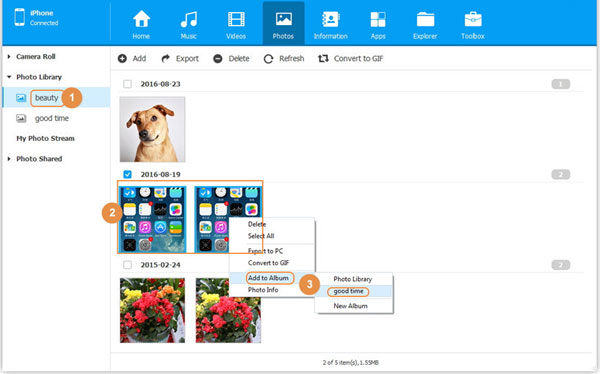
As you can see, the operations are pretty simple. Using this workaround, iPhone photos in album not camera roll, which means after you move photos to album and delete from camera roll, they still exist in your newly created album. Therefore, you can delete photos from iPhone Camera Roll to free up space.
Words in the End
There are many advantages to using iPhone Photos Manager to move photos to albums on iPhone from camera roll. Of course, the most attractive point is that it allows you to do whatever you want with the original photos in camera roll after transferring them to the new album, even deleting them. Because this will not affect the existence of these photos in the new album at all, besides, you can also use this software to backup photos, videos, music, messages, contacts, notes, etc. on iPhone, iPad, and iPod touch to your computer. Everything will become straightforward.
Related Articles:
Easy Way to Transfer Non-Camera-roll Photos from iPhone to PC/Mac
[Answered] How to Hide Photos on iPhone 17/16/15/14/13/12/11/X?



