What Happens if I Restore My iPhone? Everything You Want to Know
Restore is an excellent solution to many iPhone system problems, just doing a restore can solve many iPhone errors and problems, such as iPhone black screen, iPhone stuck on logo, iPhone bricked, iOS glitches to battery drain. However, it is crucial to understand "what happens if I restore my iPhone" before proceeding with the recovery.
Yes, restore can solve many problems your device is experiencing, but it can actually do a lot more, especially if you choose to reset your device to its original configuration. In the next section, you will preview what happens when you restore your iPhone. Follow the guide in this article to restore your iPhone safely and easily. Continue reading!
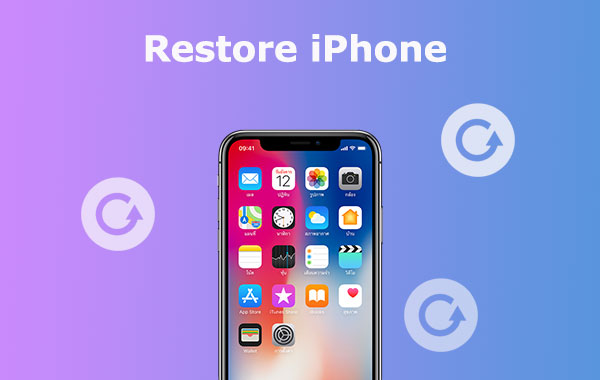
Part 1: What Happens if I Restore My iPhone?
One of the best ways to fix many iPhone problems, including battery drain issues, is to restore. But if you restore your iPhone, what happens? If you decide to restore your iPhone to factory settings, you will lose all data on your phone, including contacts, messages, apps, and other data. After restoration, your iPhone will be configured as a brand new device. This applies to every version of iOS, including iOS 5 and iOS 17.
Once the restore is complete, if you decide to restore from the backup you made, everything on your iPhone will be restored to the settings and data in the backup file. Therefore, before restoring your iPhone, you should back it up. Just connect it to iTunes and select "Back Up Now" as shown below.
- Launch iTunes on your computer and connect your iPhone to it.
- Select "Summary" from the left column.
- In the right window, select "Back up now".
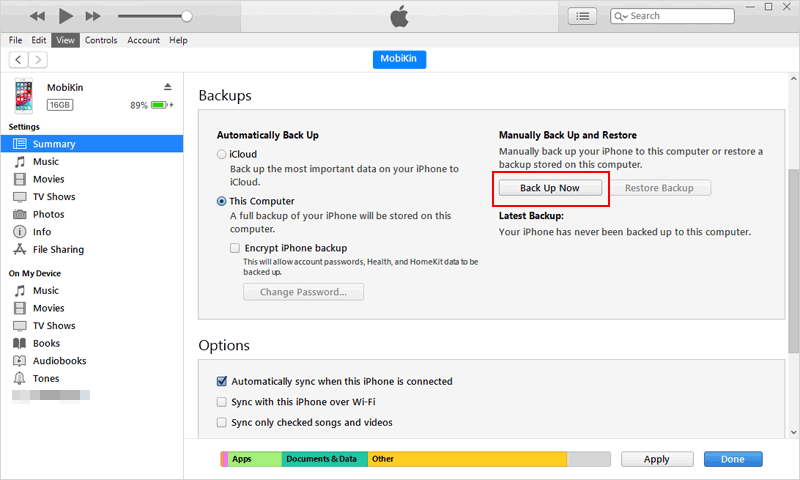
See Also:
- Dead iPhone Data Recovery: How to Recover Contacts from Dead iPhone?
- How to Transfer Data from iPhone to iPhone without iCloud
Part 2: How to Restore iPhone from Your Backup Files
If you do have a backup of your iPhone files and data, then you can choose to use that backup file to restore your device. The following content will show you how to restore your iPhone from iCloud or iTunes backup.
1. Restore from iTunes Backup Directly
If you backed up your iPhone to iTunes, you can refer to the following steps to recover data from your iTunes backup.
- Log into the iTunes on your Mac or PC via your account.
- After connecting your iPhone to your PC, click on your device icon in iTunes.
- Select the backup file you wish to restore to your iPhone.
- Click "Restore" to start the process after you've chosen the file you need.

2. Restore from iCloud Backup Directly
Here's how to restore your backup files to your iPhone if they are kept in your iCloud account:
- Go to the "Settings" app on your iPhone and select "General" > "Reset".
- Select "Erase all Contents and Settings".
- Comply with the directions and prompts provided to access the "Applications & Data".
- Select "Restore from iCloud Backup" option.
- Open your iCloud account and log in.
- Select the backup that you wish to recover.
- Finally, select "Restore".

Disadvantages of the iTunes or iCloud Restore:
Loss of new data on the device is the main disadvantage of performing iTunes or iCloud recovery. This means that new data received on your iPhone will not be included in any previous backups you made using iTunes or iCloud. If so, when you restore the device using backup, this new data will be overwritten by the backup material, causing it to be irreparably lost. Yes, your device's current data is deleted during backup and restore on iTunes and iCloud.
Additionally, you cannot preview or select data in the backup.
The above are the disadvantages of recovering data directly from iTunes or iCloud. If you want to avoid these drawbacks, read on.
3. Restore from iTunes/iCloud Backup Selectively
You need a more effective data recovery method if you're concerned about data loss. MobiKin Doctor for iOS is a great iOS recovery tool that will help you better manage the recovery process. By using this tool, you are allowed to preview and choose which data to restore from the iTunes/iCloud backup. What's more, it also enables you to retrieve deleted data from iPhone directly you do not have any backup.
Top Noteworthy Features of the Doctor for iOS:
- Restore data from iTunes or iCloud backup without overwriting the existing data on your phone.
- You can retrieve lost data directly from your iPhone, even without a backup.
- Support to recover 15+ file types, including contacts, text messages, notes, images, videos, WhatsApp data, and more.
- It can also be used to export data from iTunes, iCloud backups, and devices.
- Preview and select the particular items prior to the recovery.
- Your data and device are protected and unharmed by the software.
How to Restore iPhone from iTunes Backup Using Doctor for iOS:
Step 1: Install and launch the iOS data recovery program. Select the "Recover from iTunes Backup File" tab from the left sidebar. Then, all the iTunes backup files on your computer will be scanned by the utility. Simply select any backup file from the screen's list and click the "Start Scan" button.

Step 2: Select the file types you want to recover by checking them off, then press the "Start Scan" button in the lower right corner. Then, the iTunes backup content is now previewable on the program's UI.

Step 3: Check off the files that you need. To initiate the iTunes backup recovery process immediately, select "Recover to Computer" at the end.
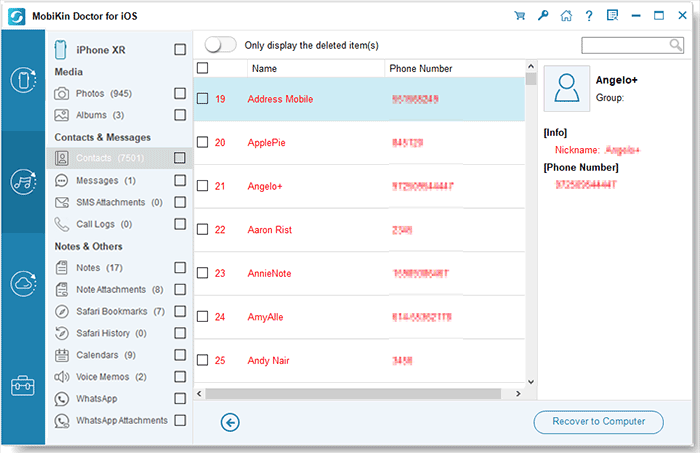
How to Restore iPhone from iCloud Backup Using Doctor for iOS:
Step 1: Choose the "Recover from iCloud" tab from the recovery options on the left sidebar. Login with your iCloud account and password.

Step 2: All of the files that have been synchronized to your iCloud account will be visible after you log in successfully. Select the data types you want to restore and click "Next". Then, all your iCloud-synchronized files will begin to download.

Step 3: You may preview every piece of data in the iCloud sync file. After choosing the files you wish to recover, simply click "Recover to Computer" to save them to your computer.

People Also Like:
- My Pictures Disappeared from My iPhone. Here's the Full Fix
- Top 4 iPhone Backup Browsers/Viewer You Can't Miss
Part 3: Frequently Asked Questions
Q1: Will I lose all my photos if I restore iPhone?
Yes, restoring your iPhone will erase all data, including photos. It's essential to back up your photos beforehand using iCloud or iTunes to ensure you don't lose them permanently.
Q2: Does resetting my iPhone remove my Apple ID?
No, resetting your iPhone doesn't remove your Apple ID. Your Apple ID remains associated with your device even after a reset.
Q3: Can I undo a reset?
No, once a reset is completed, it cannot be undone. Ensure you've backed up important data before proceeding.
Q4: How long does a reset take?
The duration of a reset depends on the iPhone model and the amount of data. Typically, it takes a few minutes to complete, but it can be longer for larger data sizes.
Conclusion
Resetting your iPhone is a quick and easy way to solve various problems. It returns your device to a brand new condition without the hassle and digital clutter. Under the right conditions, it can be a very useful tool, but choosing to use it is not a decision that is made lightly.
To minimize the chance of data loss, always remember to regularly backup your iPhone data, and only use the phone reset as a last resort. Knowing this, you can make sure to maintain the longevity and good health of your iPhone so that it lasts as long as possible.
Related Articles:
[5 Methods] How to Recover Music from iCloud to iOS Devices
How to Retrieve Contacts from iPhone with Broken Screen?
3 Ways to Recover Data from Lost or Stolen iPhone
How to Recover Data from iPhone Internal Memory?
2 Ways to Recover Deleted Text Messages on iPhone without Backup
2 Effective Ways to Retrieve Deleted Contacts on iPhone without Backup



