iPhone Battery Draining So Fast? 9 Solutions to Optimize Battery Life
Apple has steadily improved battery life with each new iPhone release, but it's true that most iPhones barely last a full day on a single charge. And usually, that's an optimistic estimate. If you find your battery draining too quickly and you're constantly searching for a charger, there are some simple steps you can take to improve your iPhone battery life and make your iPhone last longer on a single charge.
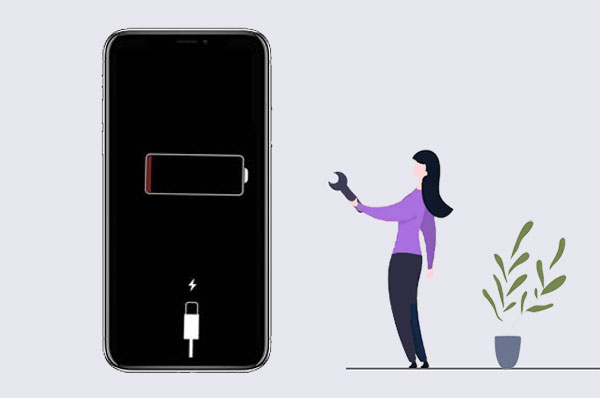
- Part 1: Why is My iPhone Battery Draining So Fast?
- Part 2: How to Stop Battery from Draining Quickly on iPhone
> Way 1: Check Battery Health & Usage
> Way 2: Adjust Display Settings
> Way 3: Turn Off Raise to Wake Mode
> Way 4: Limit or Turn Off Location Service
> Way 5: Disable Background App Refresh
> Way 6: Enable Low Power Mode
> Way 7: Disable WiFi, Bluetooth & Airdrop When Not Needed
> Way 8: Keep your software updated - Part 3: Fix iPhone Battery Draining Fast Due to iOS System issues [HOT!]
Part 1: Why is My iPhone Battery Draining So Fast?
There are a few reasons why your iPhone might be losing battery faster than usual. Here are some common causes:
- Background Apps: Some apps keep running in the background, using up power even if you're not actively using them.
- High Screen Brightness: Keeping your screen at full brightness can quickly drain your battery.
- Location Services: Apps that use your location all the time can put extra strain on your battery. (How to Change Location on iPhone Securely?)
- Push Notifications: Constant notifications can keep your phone active for longer, leading to faster battery drain.
- Outdated Software: If your iOS is old or has bugs, it can cause inefficient battery use.
- Aging Battery: As your battery gets older, it can't hold a charge as well, which makes it drain faster.
Figuring out what's causing the issue can help you take action and improve your battery life.
Part 2: How to Stop Battery from Draining Quickly on iPhone
Way 1: Check Battery Health & Usage
Here's how to check your iPhone's battery health and see which apps are draining it:
- Open "Settings" and tap on "Battery".
- Check your "Battery Health" percentage.
- Scroll down to "Battery Usage" to see which apps are using the most power.
- Pay attention to any Battery Suggestions at the top.
If your battery health is under 80%, it might be time to replace it to stop the quick battery drain.
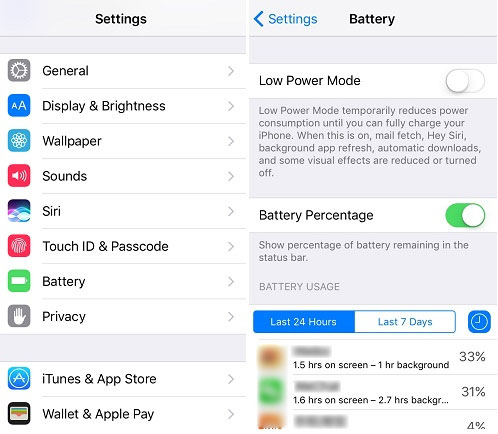
Way 2: Adjust Display Settings
Your iPhone's stunning screen can be a major battery drainer, particularly with the Pro models that feature the Always-On display. Here's how to conserve energy:
- Reduce screen brightness or turn on Auto-Brightness.
- Head to Settings > Display & Brightness > Auto-Lock, and set it to 30 seconds.
- If you're using the Always-On display, consider turning it off in Settings > Display & Brightness.
- Switch to Dark Mode - it's more battery-friendly, especially with OLED screens. (Glitching iPhone Screen?)
Way 3: Turn Off Raise to Wake Mode
If you have "Raise to Wake" turned on by default on your iPhone, then your iPhone screen is constantly turning on due to this setting. And it is definitely drain your battery in the speed that you can't imagine.
To turn off Raise to Wake mode, you only need to go to the "Settings > Display & Brightness > Raise to Wake > Turn OFF".
Way 4: Limit or Turn Off Location Service
Location Services are great for helping apps find where you are and what's around you, and save your time to manually type the location. However, Location Service is not great for your battery life. It may make your iPhone or iPad battery draining fast. As default, Location Service is turned on for all apps, so these apps will use your location even though you're not using the app at present.
If you like to browsing the Forums, then you may find that some users may suggested to completely disable Location Service. The facts have proved that disabling Location Service is great for saving battery life, but it is not friendly for users, especially when you're used to use Maps or other apps that require your location.
Therefore, it is better for you to go through your apps and turn on Location Service one by one. To do it, you can go to "Settings > Privacy > Location Services". (No Location Found on iPhone?)
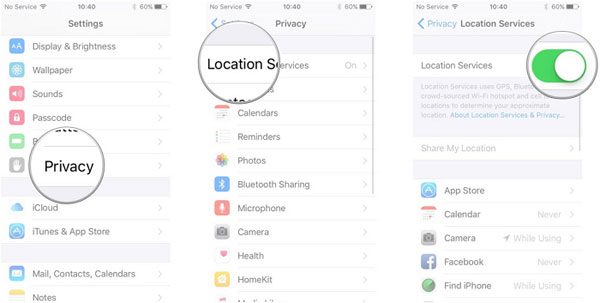
Way 5: Disable Background App Refresh
Background app refresh allows your opened apps to keep working status in the background while you're using other app. This feature is really useful for multi-tasking and quickly to find what you have seen before on iPhone or iPad. But it will result in your battery drains fast.
So, in order to improve your battery life, we highly recommend you to disable this feature by going to "Settings > General > Background App Refresh".
Here, you can choose to disable background app refresh fro certain applications or all apps at your own will.
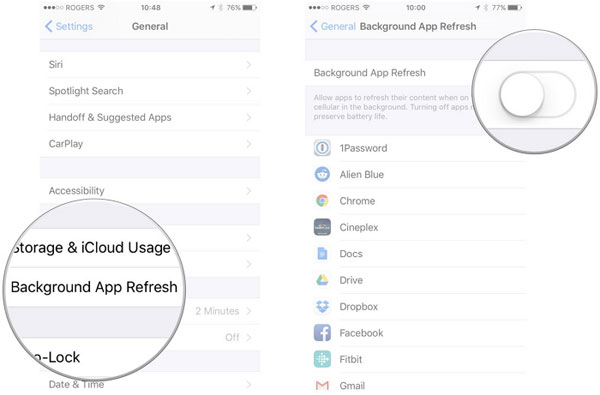
Way 6: Enable Low Power Mode
If you open the Low Power Mode on iPhone or iPad, then, all battery draining activities will be disabled immediately, including some activities that you can't disable by yourself. You can disable this feature in two different ways:
- You can directly say "Turn on Low Power Mode" to Siri, then Siri will help you quickly activate this feature.
- Go to "Settings > Battery > Turn on Low Power Mode".
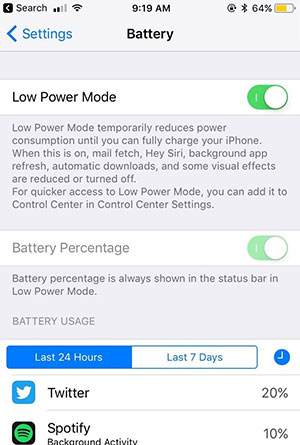
Way 7: Disable WiFi, Bluetooth & Airdrop When Not Needed
Obviously, you don't need to connect these service all the time, so just turn off these features while they're not needed. Because when these features is turned on, they'll be looking to connect all the time, that means your iPhone battery is draining.
So, when you don't need these features, just turn off them and your battery life will be extended. To do it, you can easily open the Control Center on your device, and tap the icon of WiFi, Bluetooth or Airdrop to disable them.
Way 8: Keep Your Software Updated
A new system version always comes with several issues and bugs that might be causing a faster battery dry on the device. So Apple always quickly release a newer version to fix these bugs or issues. When you find your iPhone or iPad's battery is dying fast, you can check whether is a newer version is available as below:
Go to "Settings" > "General" > "Software Update" > Check for the latest version and download it. (iPhone Software Update Failed?)
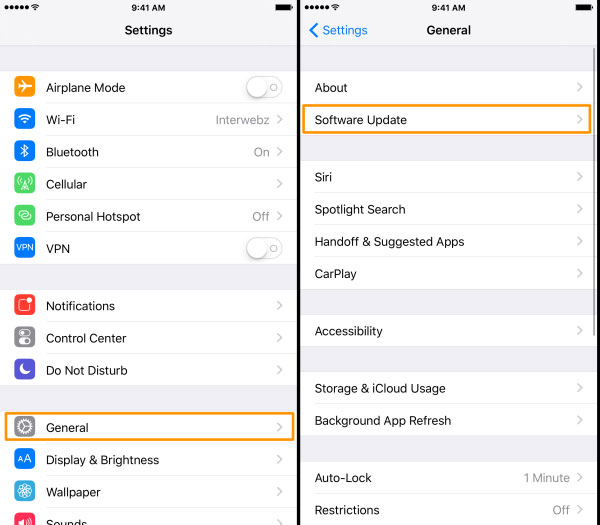
This action will help you fix the bugs or issues that comes with the former iOS version, and your battery life might be better after upgrading. But if there is no upgrade available, you can take other tips into consideration.
Part 3: Fix iPhone Battery Draining Fast Due to iOS System issues
After updating to iOS 18/26, many iPhone users have reported experiencing unexpected system issues, such as rapid battery drain or slow charging. In such cases, the usual troubleshooting methods may not work as expected. This is where an iOS System Recovery tool comes in handy, especially to resolve battery issues.
Using iOS System Recovery, you can address various iOS bugs that appear after an update, helping to restore your iPhone's battery health. It works for all models from iPhone 6 to iPhone 17, ensuring your device won't quickly lose power again.
Key Features of the iPhone Battery Saver Tool:
- Save battery power and extend battery life without data loss.
- Fix issues like constant charging or the battery not lasting long.
- Resolve fast battery drain, stuck battery percentage, and other problems.
- Supports iPhone 6 to 17, including the latest iOS 17/18/26 versions.
- Fix more iPhone issues, like bricked devices, black screens, or getting stuck on the Apple logo.
If you're dealing with a draining battery after an update, simply download the iOS System Recovery tool to restore your iPhone's battery health.
Step 1: Download and install the iOS System Recovery tool on your computer. Open the program and select "iOS System Recovery" to start.

Step 2: Connect your iPhone to your computer using a USB cable. Click "Start" on the main screen to move to the next step.

Step 3: Choose the "Standard Mode" and click "Confirm". This mode fixes issues without erasing any of your data while helping to restore your battery.
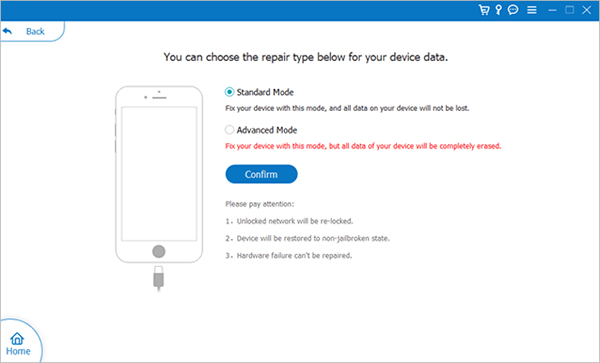
Step 4: Check that your iPhone's details (model, iOS version, etc.) are correct. Once everything looks good, click "Repair" to download the necessary firmware to fix the battery issue.

After following these steps, your iPhone will restart, and your battery should be back to normal. You won't need to charge it as often anymore!
Write in the End
Battery drain is a common problem for iPhone users, especially as the phone gets older. The good news is there are simple ways to improve your battery life. You can turn on Low Power Mode, monitor your Battery Health, and make some tweaks to reduce power consumption. If your battery is worn out, replacing it could be a good option, or you might want to consider buying a refurbished iPhone with a new battery for a fresh start.
By keeping an eye on your battery and doing some basic maintenance, you can get more life out of your iPhone and make sure it stays reliable for longer.
Related Articles:
iPhone Died and Won't Turn on While Charging [8 Fixes 2025]
7 Ways to Fix iPhone Won't Turn On After iOS 18/26 Update



