Lost iPhone Data Recovery: 3 Ways to Recover Data from Lost or Stolen iPhone
"My iPhone was lost a few weeks ago. I can't afford a new device. How do I recover my data from the lost iPhone? THANKS." -- from Apple Support Communities
The news above might come as a big blow for most of us in a similar situation. In addition to facing data loss if you didn't make a backup of your iPhone in advance, the more important thing is that our privacy on the iPhone is likely to be compromised. Well, what should we do after an iPhone is lost or stolen, and any tips offered for how to recover data from lost iPhone?
Just stay calm. We will now guide you to get out of your scrapes in this article.

- Part 1: What to Do after iPhone Is Lost or Stolen?
- Part 2: How to Retrieve Data from Lost iPhone via iTunes Backup
- Part 3: How to Restore Data from Lost iPhone via iCloud Backup
- Part 4: How to Recover Data from Lost iPhone with iPhone Data Recovery
- Bonus: What Precautions to Take before iPhone Is Lost or Stolen
Part 1: What to Do after iPhone Is Lost or Stolen?
"Lost iPhone how to access iCloud"? This is one of the topics that you folks are paying more attention to after the iPhone is lost. OK, let's first work out how to locate the lost/stolen iPhone by accessing iCloud online. And after that, we will let you know how to block your device and if it is possible to recover data from lost iPhone without backup.
1. Locate the Lost or Stolen iPhone
- Go to icloud.com > select "Find My iPhone".
- Now, if you see Settings, Keynote, Numbers, and Pages, your Apple account is in web-only mode. This means your iPhone is not associated with your iCloud account.
- Assuming you need to get full access to your iCloud settings, you need to configure iCloud on your iPhone. Otherwise, you can do nothing to recover your phone.
- If you're lucky enough and not in that situation, go to the next step.
- In your iCloud account, click "All Devices". You'll see some devices associated with your iCloud account.
- You'll see two types of devices: offline and online ones. The offline items are marked with a gray dot, and the online ones are with a green dot.
- If your device marked with the former has been activated in the last 24 H, you'll see the last known location.
- From here, click the device you want to locate. If luckily, your device is still online, you can see it on the map.
- If "Find My iPhone" cannot locate your device, you should see the last known location.
- Activate "Notify me when found", and you'll get an email when your phone is powered on or will be online.
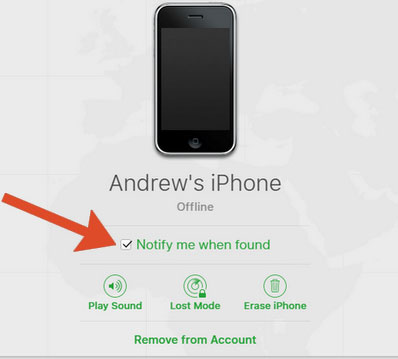
2. Block the Lost iPhone if "Find My iPhone" Was Enabled
- Locate your iPhone (as mentioned above).
- Activate "Lost Mode" on your device via your iCloud account.
- After "Lost Mode" is activated, the iPhone will be locked with a 4-digit password.
- You can also display a custom message on your iPhone to track its location.
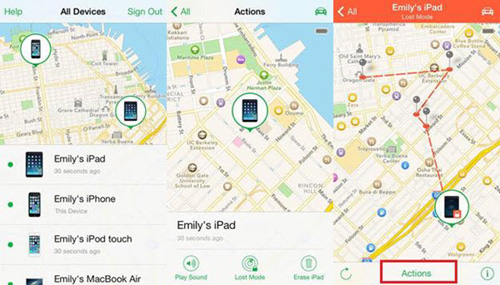
"Lost Mode" will also lock Apple Pay if you got any credit card attached to it. So you'd better activate this mode as soon as possible. This mode can be deactivated if you enter the correct password. And you can disable the mode from your iCloud account or "Find My iPhone".
3. Lock Your iPhone if "Find My iPhone" Wasn't Enabled
- Navigate to your iCloud account and change your password.
- Once you changed the Apple ID, you can keep anyone from accessing your iCloud account, iTunes, and iMessages. (learn how to remove iCloud account from iPhone without passcode)
- From iCloud, change all passcodes for all the associated accounts available on the lost/stolen iPhone. Here, it is suggested that you change your Facebook, Twitter passwords, and any other important passcodes.
- Contact your carrier and report your lost or stolen device. They can block the account and SIM/IMEI associated with that phone number or offer you data to help identify the thief.
- Contact the police and tell them the serial number and IMEI associated with your lost iPhone. They might find it if you're lucky.
- When the police give you a crime report number, you can contact your insurance company, if any, to report the loss and claim for it.
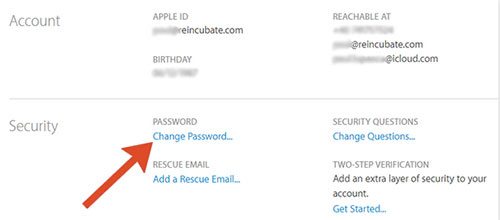
4. Can I Recover/Retrieve Photos, Contacts, etc., from Lost/Stolen iPhone without Backup?
We are sorry to tell you that you cannot recover photos and other items from a stolen phone without backup. That is, you're likely to lose your iPhone content forever without a previous backup if you lose your device unexpectedly. But then again, if you find your phone the way we just described (making use of "Find My iPhone"), that's another story.
Well, do you know how to recover lost iPhone content from the backup file? It's a piece of cake, actually. Now let's figure it out in the following.
You May Also Like:
- [Solved] iPhone Lost Contacts after iOS 26 Update? Here's the Fix!
- How to Clone an iPhone to Another iPhone? [Top 4 Ways Provided]
Part 2: How to Retrieve Data from Lost iPhone via iTunes Backup
Apple officially offers iTunes and iCloud to its users for iOS data backup and restore. If you kept the backup of the lost iPhone on iTunes, you could retrieve the items to another iPhone. (Have an Android phone like Samsung? It's easy to restore iTunes backup to Android/Samsung as well)
How to retrieve photos, phone numbers, etc. from lost iPhone 17/16/15/14/13/12/11 via iTunes backup?
- Connect a functioning iPhone to a computer where iTunes is installed.
- Run iTunes and trust the computer as required.
- Click the phone icon at the upper left corner of the iTunes interface.
- Choose "Summary" > "Restore Backup".
- Select the backup file you'd like to restore from. (it's better to choose the latest backup)

After the restore, you can get your photos, videos, contacts, SMS, and some other data onto the linked iPhone.
Learn More:
- How to Control iPhone with Broken Screen Effortlessly? [2025]
- 2 Simple Ways to Wipe Android Data Remotely
Part 3: How to Restore Data from Lost iPhone via iCloud Backup
"My iPhone was stolen, and how can I get my pictures from the lost device". iCloud, the other tool from Apple, works to help restore photos and other vital items if you have backed up data from a lost phone with it. Here, note that both iTunes and iCloud would overwrite the content of your linked iPhone with the backup files.
How to find lost iPhone data from iCloud backup?
- Head to the Settings from your iPhone you want to restore the backup to.
- Go to General > Reset > Erase All Content and Settings.
- You will now see the "Apps & Data" screen.
- Touch "Restore from iCloud Backup".
- Log in with your iCloud Apple ID > Choose backup.
- Select the backup you want to restore.


Part 4: How to Recover Data from Lost iPhone with iPhone Data Recovery
Can I get the lost iPhone restored to a new phone or a computer without covering the existing data on the device? Definitely yes! MobiKin Doctor for iOS provides you with the opportunity to do this with foolproof clicks. This utility empowers you to recover what you want from iTunes backups selectively. What's more, it lets you recover data from your iPhone directly after getting your iDevice linked to a computer.
Key features of Lost iPhone Data Recovery?
- Recover data from iTunes backups without overwriting the existing data on your iPhone.
- Retrieve various iPhone items directly without backup.
- Support restoring data like contacts, call records, text messages, iMessages, photos, WhatsApp/Kik/Line/Viber/Facebook messenger files, notes, etc.
- Let you preview and choose concrete files before iOS data recovery.
- Run smoothly on a whole range of iOS devices, covering iPhone 17/Air/17 Pro/17 Pro Max/16/15/14/13/12/11/X/8/7, iPod, iPad, etc.
- It never gives away any privacy of its users.
Recover data from lost iPhone via iTunes backup by using Doctor for iOS:
Step 1. Install and launch the program on your computer. Then highlight the "Recover from iTunes Backup File" mode. Select a backup file of your iPhone on iTunes and press "Start Scan" to perform a deep scanning on the backup content.

Step 2. Choose the data types you want and click "Start Scan" to find out all contained files in the iTunes backup.

Step 3. Preview and tick the specific items you want to restore and hit "Recover to Computer" to save them on your computer easily.
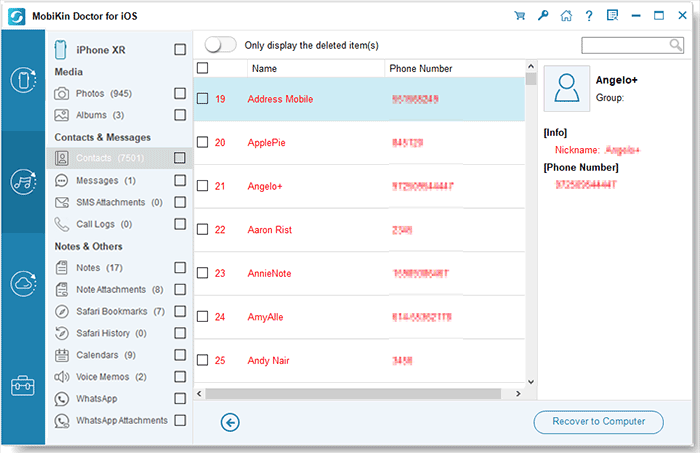
Bonus: What Precautions to Take before iPhone Is Lost or Stolen
It is far from enough that you take good care of your Apple iPhone to minimize the risk the next time you get a brand new phone. Here are three tips that can help you better protect your privacy on your iPhone:
- Configure a password is the first line of defense against wrong hands.
- Enable Touch ID for added security.
- Set your iPhone to erase all its info once incorrect passwords are entered several times.
In Summary
Finally, we can get the enlightenment from this passage:
- You can restore backups directly from iTunes and iCloud to another iPhone, but you will lose all the previous data on this phone in doing so.
- If you don't get another iPhone, you can use lost iPhone Data Recovery tool like MobiKin Doctor for iOS to restore the iTunes backup to your computer instead. And if you're lucky enough to get your lost device back, you can either recover data on it with this tool or back up your iPhone for safekeeping.
- Do remember to take preventive measures as above the moment you purchase a new iPhone.
Related Articles:
Months or Years of Photos Missing from iCloud? Here're Fixes!
How to Recover Lost Data from iPhone 17/16/15/14/13/12/11/X/8
How to Retrieve Deleted Music from iPhone 17/16/15/14/13/12/11/X/8
My Pictures Disappeared from My iPhone. Here's the Full Fix
2 Efficient Methods to Backup and Restore iPhone without iTunes
How to Transfer Data from iPhone to Android? It's a Piece of Cake



