Dead iPhone Data Recovery: How to Recover Contacts from Dead iPhone?
Sometimes an iPhone may become dead or disabled unexpectedly when you are trying to restore, update, jailbreak or even charge your iOS device. Of course what you should do at first is to rescue your iPhone, however, if you are in a hurry to get back contacts from the dead iPhone, how to recover contacts from dead iPhone? Don't worry, this article is introducing you different ways to restore contacts from dead iPhone.
Method 1. How to Recover Contacts from Dead iPhone on iPhone without Backup
Since iPhone becomes dead or disabled, you are not able to operate your iPhone until you fix your disabled or dead iPhone. So you can not directly recover iPhone contacts from iCloud or iTunes backup directly on your iPhone without any help of a 3rd-party program.
So here a professional 3rd-party iPhone Contacts Recovery tool - MobiKin Doctor for iOS (Win/Mac) is recommended for you to recover iPhone contacts from dead iPhone. This reliable program offers two different modes: Recover from iOS Device and Recover from iTunes Backup File. You can freely choose either of them to recover iPhone contacts from dead iPhone. Apart from contacts, this tool also enables you to restore messages, music, videos, music, photos and other files on all generations of iOS device, including iPhone 14/13/12/11/XS/XR/X/8 Plus/8/7 Plus/7/6s Plus/6s/6 Plus/6/5S/SE, iPad mini, iPad air, iPod touch and etc.
Now, please download the free trail of the software in Mac or Windows version on your computer and start to recover iPhone contacts from disabled iPhone.
If you don't have an iTunes or iCloud backup, you can choose the "Recover from iOS Device" mode of the program to get back the lost or deleted data you want from an disabled iOS device.
Here is how to recover contacts from iPhone directly without backup:
Step 1. Connect iPhone to PC
Connect your iPhone to the computer via a USB cord and run the iPhone contacts rescuer software. Then the program will detect your iPhone and shows an interface with 2 different modes. Please select the Recover from iOS Device mode to continue.

Note: To have your iPhone successfully detected by the program, please make sure your iPhone has been jailbroken. If not, you can follow the instructions on interface to jailbreak your device at first.
Step 2. Scan iPhone data for recovery
Click the StartScan button, then the program will scan and show all the files from your dead iPhone in different categories, including the deleted and the existing ones. You can visit different file folders to preview the files you want.

Step 3. Start to recover contacts from dead iPhone selectively
Finally, just visit "Contacts" file folder to preview and select the contacts you need and hit "Recover" button to save them on your computer.
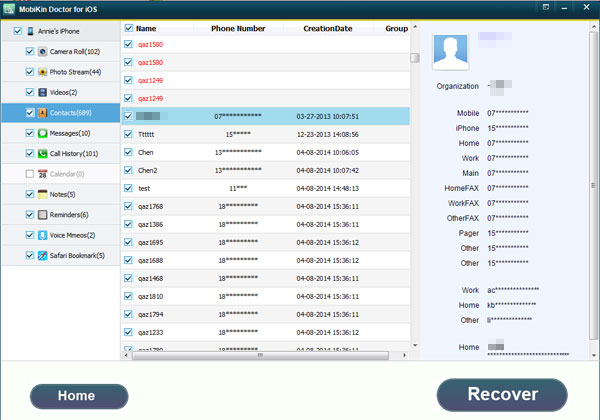
See Also: Full Guide on How to Recover Photos from Dead iPhone
Method 2. How to Restore iPhone Contacts from Dead iPhone via iTunes Backup
If you have an iTunes backup, you can also use the recommended iPhone Contacts Recovery tool - MobiKin Doctor for iOS to get the lost or deleted data back from dead iPhone, including iPhone contacts. It is very easy to operate and you don't need to connect your iPhone to computer to extract iTunes backup, but please be sure to use the computer, with which you have synced your iPhone to iTunes.
Here is how to retrieve iPhone contacts from dead iPhone from iTunes backup file:
Step 1. Launch the recommended iPhone contacts rescuer program on your computer and switch to "Recover from iTunes Backup File" mode. Then select the iTunes backup which contains the contacts you want and hit "StartScan" button to extract the iTunes backup file.

Step 2. After extracting the iTunes backup, you can visit the "Contacts" file folder to select one or more contacts you need, then hit the "Recover" button to save them on your computer immediately.
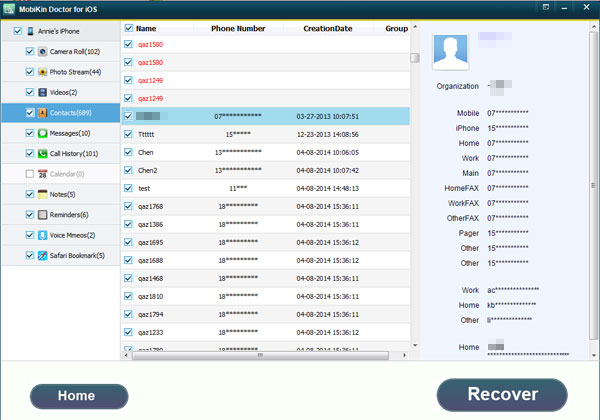
Related Articles:
Tips to Recover Deleted Files from Dead or Broken iPhone
How to Recover iMessages from Disabled iPhone? 3 Ways for You!





