iPhone Backup Browsers - View & Extract Data from iTunes & iCloud Backup
There is no doubt that iTunes or iCloud is a great tool for backing up iPhone data. However, due to the limitations of iTunes or iCloud, you cannot view the data in these backups, nor can you get specific files in the backup. To get the content saved in iTunes or iCloud backup, you can only restore the backup to your device, but this operation will delete or replace the data already on the device. Obviously, what you need is a professional iPhone Backup Browser.
Here are 5 different iPhone backup browsers for your reference. If you don't want to overwrite or erase any data on your iPhone or iPad, but at the same time want to view the detailed backup contents, you can compare them and choose one according to your needs.

1. MobiKin Doctor for iOS - Browse and View Backup Details
MobiKin Doctor for iOS is a top-notch iPhone backup extractor and viewer, and a great choice for managing iCloud and iTunes backups. With its advanced technology, this tool allows you to easily access and extract various types of data, including photos, contacts, messages, videos, and app files. One of its standout features is its ability to retrieve data without overwriting or deleting existing files on your device. Doctor for iOS is the ideal solution for anyone looking to extract, view, or recover data from iPhone backups easily and reliably.
Key Features of Doctor for iOS:
- Quickly view everything stored in your iTunes or iCloud backups.
- Extract various types of data types, such as photos, videos, contacts, messages, notes, and more.
- Preview files and select only specific data that needs to be transferred to your computer.
- Safely extract data without erasing or overwriting existing files on your iPhone.
- Recover lost contacts, messages, and other important files even without a backup.
- Fully supports all iOS devices, including the latest iPhone 17/17 Pro/17 Pro Max/Air.
Pros:
- Retrieve lost or deleted files from iCloud or iTunes backups, even if the backups are encrypted.
- Save extracted iOS files in your favorite format, such as HTML, V-Card, VCF, or text, making the data easier to work with.
- Preview backup data before extraction, allowing you to pick only the items you need.
- Extract data directly from your iPhone, iTunes, or iCloud backup and quickly save it to your computer.
- User-friendly UI design offers you an amazing experience, and simple to handle.
Cons:
- The free trial version only allows you to preview the backup contents. To extract and save files, you need to upgrade to the full version.
Follow these simple steps to access and extract your iPhone backup files using Doctor for iOS:
Step 1: Launch Doctor for iOS on Your Computer
Start by downloading and installing Doctor for iOS on your computer. Once installed, open the program. From the main interface, choose either the "Recover from iTunes Backup" or "Recover from iCloud" option. There's no need to connect your device for these options to work.

Step 2: Choose a Backup and Begin Scanning
Let's use the "Recover from iTunes Backup" option as an example. Select the backup file you want to access and click "Start Scan". Next, choose the type of files you're looking for (e.g., photos, messages, or contacts) and hit "Start Scan" again to initiate a more detailed search.

Step 3: Preview and Extract Data
Once the scanning is complete, you'll see a list of all the recoverable files on the screen. Browse through the data, preview the files, and select what you want to extract. When you're ready, click "Recover to Computer" to save the selected data to your computer.

If you need to extract data from iCloud backups, the process is just as straightforward. Doctor for iOS gives you complete control over what to retrieve, offering a level of flexibility and precision that iTunes or iCloud alone cannot match. Whether it's recovering photos, messages, or other files, this tool ensures a hassle-free experience.
Video Guide:
2. Aiseesoft FoneLab
Aiseesoft FoneLab is a multi-functional program, which can be used on iOS and Android devices at the same time. This program have two different version: iOS and Android. As an iOS user, this program enable you to get access to iTunes or iCloud backups on the desktop computer directly, preview and extract what you want within few clicks.

Pros:
- Allow users to browse, view and extract data from iTunes and iCloud backups without restrictions.
- Fast accessing speed and easy to use.
- Also enable users to preview the current contents on the iDevice directly.
Cons:
- It has a bunch of other features that may useless when you only wish to access to backups.
- A little bit expensive.
3. iMobie AnyTrans
iMobie AnyTrans is a tool that lets you manage iPhone, iPad and iPod completely with 1 simple tool. It is not only help you transfer files between iDevices and computer, but also enables you to manage iOS data directly. What's more, you're allowed to manage media files on iTunes or iCloud and you can even use it to edit your iTunes library. Amazing, right?
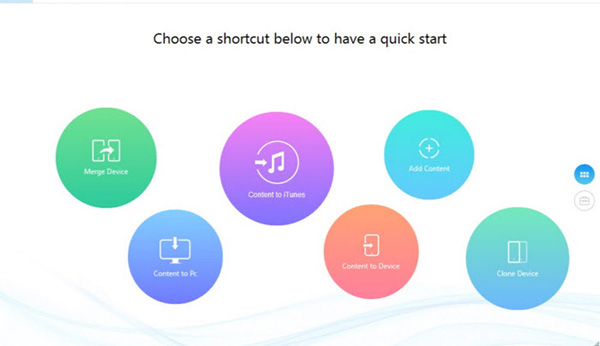
Pros:
- Directly access and manage media files on iTunes or iCloud;
- Edit iTunes Library as easy as 1-2-3.
Cons:
- Only allows users to view and manage media files on iTunes or iCloud backups, so if you wish to view more other data, this program cannot help you.
- The UI design may be a little bit complex for a novice and some features may disturb user's focus.
4. Wondershare Dr.Fone - iPhone Data Recovery
Wondershare Dr.Fone is a toolkit which is consist of various functions. With it, you can almost deal with all kinds of issues related to iPhone, iPad and iPod, such as data recovery, data transfer, screen record, data erase, and so on. However, these functions are sold individually. So it may be expensive for you to have the whole toolkit. Of course, for browsing and viewing what inside the iTunes or iCloud backups, you can only use the Data Recovery feature to reach your goal.
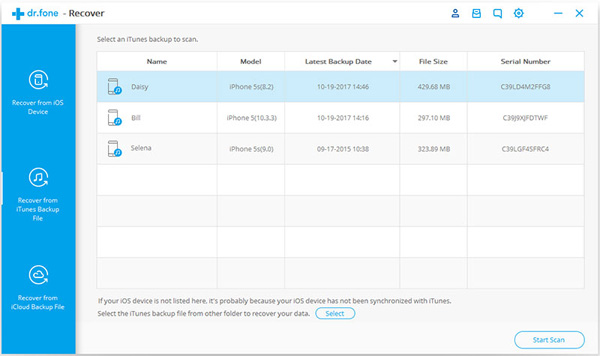
Pros:
- Allow users to get access to iTunes or iCloud backups as you like.
- Extract data from iTunes or iCloud backups easily, including whatsapp messages/attachments, contacts, messages, call history, videos, photos, etc.
- You can download and try all functions with a free trial version.
Cons:
- The price is expensive than similar tools on the market.
5. iBackup Viewer
iMacTools iPhone Backup Viewer, also known as iBackup Viewer, is a versatile tool that allows you to extract various types of data from iPhone backups. Whether it's contacts, call logs, messages, photos, or app data, this tool allows you to easily scan and access iTunes backups directly from your computer.
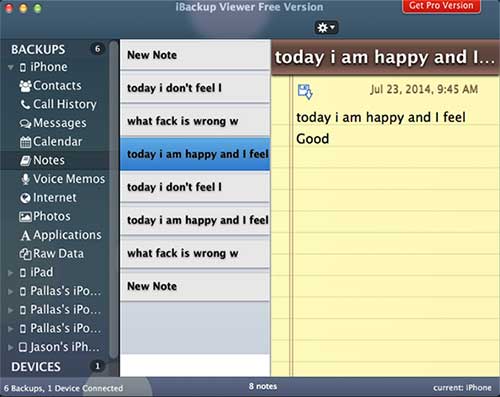
Pros:
- Easily find and view all iPhone backups stored on your computer.
- Allows browsing and extracting data from iTunes backups with minimal effort.
- Has a simple and intuitive interface that anyone can use easily.
Cons:
- Purchase required to unlock full functionality.
- Cannot recover data that has been overwritten.
What is the Best iPhone Backup Browser?
When it comes to choosing the best iPhone backup extractor, the ideal choice depends on your personal needs. Here are some important factors to keep in mind to ensure you choose the right tool to extract iPhone backups:
1. Compatibility
As Apple continues to release new iPhone, iPad, and iPod touch models and update iOS versions, compatibility is crucial. Please verify that it supports your device model and iOS version by checking the developer's product specifications.
2. User-friendly Design
Tools with clean, intuitive interfaces are essential for a smooth user experience. The best iPhone backup extractors strike a balance between functionality and simplicity, making them accessible to all users, regardless of their technical expertise.
3. Privacy and Security
Since backup extraction involves accessing personal and sensitive data, privacy and security should be a top priority. Choose software from trusted developers that have clear terms of service that emphasize data protection.
FAQs about iPhone Backup Browser
Q1. Is it safe to use iPhone Backup Browser?
Of course. Using iPhone Backup Browser is safe. It ensures user privacy and data security by limiting access to backups on your computer only - it cannot detect backups created by others and vice versa. In addition, advanced security measures such as two-factor authentication and tokenization are implemented to prevent malware and other malicious threats, ensuring the safety of software and data.
Q2. What is an iPhone backup?
An iPhone backup is a saved copy of your iPhone data created through iTunes or iCloud. It has two main uses:
- Data recovery: restoring your device after data loss, accidental deletion, or other issues.
- Device setup: transferring data to a new iPhone or after upgrading your device.
Backups act as a safety net, ensuring that your valuable data remains accessible even if your iPhone encounters a problem.
Q3. Where are iPhone backups stored?
The location of your iPhone backup depends on your operating system:
For Windows 10/8/7:
- C:\Users\[your username]\AppData\Roaming\Apple Computer\MobileSync\Backup\
- Or: C:\Users\[your username]\Apple\MobileSync\Backup\
For macOS:
- ~/Library/Application Support/MobileSync/Backup/
If you have trouble locating your backup, see our detailed guide on finding iPhone backup locations on a PC or Mac for step-by-step instructions.
Conclusion
Among the above five iPhone Backup Browsers, MobiKin Doctor for iOS is the most recommended by us. It is the best in terms of functionality and usability. Of course, you can also choose the one that suits you best according to your needs.
Related Articles:
10 Best iPhone Backup Software for Windows/Mac [2025]
Enter the Password to Unlock Your iPhone Backup? [6 Fixes]





