How to Transfer Data from OnePlus to OnePlus? 5 Ways That Grab Attention
So, I bought a OnePlus 11 and was wondering if there is a fast and easy way to transfer my entire data (contacts, photos, apps) from my OnePlus 9 to OnePlus 11 hassle-free and in a short period of time. -- from Reddit
When you switch to a different phone, it entails a significant data migration process. We believe you wouldn't want to abandon all your information. Then, do you know how to transfer data from OnePlus to OnePlus? Previously, transferring all your data from your old phone to the new one used to be a time-consuming and laborious task. However, thanks to the increasingly intelligent tools, one-click OnePlus file transfer has now become a reality. Whether you wish to make the migration via USB or wirelessly, this guide can assist you greatly.

- Way 1: How to Transfer Data from OnePlus to OnePlus Easily [One-stop Operation]
- Way 2: How to Make OnePlus Data Transfer via Android Backup & Restore
- Way 3: How to Transfer Files from OnePlus to OnePlus with Clone Phone
- Way 4: How to Transfer Data from Old OnePlus to New One by Bluetooth
- Way 5: How to Transfer Data from Android/OnePlus to OnePlus via Google Account
Way 1: How to Transfer Data from OnePlus to OnePlus Easily [One-stop Operation]
One of the most efficient methods for transferring data between OnePlus phones is utilizing the advanced OnePlus data transfer software known as MobiKin Transfer for Mobile. This specialized tool is created to seamlessly transfer various file categories such as contacts, SMS, call records, videos, music, images, apps, and more from one OnePlus phone to another. Moreover, this tool offers additional features like:
- Transfer data from OnePlus to OnePlus easily and seamlessly.
- Copy content between mobile phones, irrespective of their OSes.
- Ensuring data integrity, expert technical support, and free trial.
- Support all OnePlus phone models such as OnePlus 12 (Pro)/11/10/9/8/7/Nord/6/5/4, 8T/7T/6/5T/4T/3T, etc.
- Totally green and secure.
How to transfer files from OnePlus to OnePlus via MobiKin Transfer for Mobile?
Step 1: Connect your OnePlus phones to a computer
Download and install this tool on your computer. Once installed, launch it and connect both devices to your computer using USB cables. Then, turn on USB debugging on OnePlus as directed to get the phones recognized. If the devices are in the wrong positions, you can use the "Flip" option to exchange their positions.

Step 2: Perform OnePlus to OnePlus file transfer
All transferable file types will be displayed in the middle of the screen. Choose the ones you wish to transfer, then click the "Start Copy" button to begin transferring data from one OnePlus device to the other.

You May Also Want to Know:
- [3 Ways] How to Transfer All WhatsApp Chats from Android to Android?
- [4 Solutions] How to Sync Calendars Between Two Android Phones?
Way 2: How to Make OnePlus Data Transfer via Android Backup & Restore
Optionally, you can utilize MobiKin Backup Manager for Android (Windows and Mac), termed Android Backup & Restore, to seamlessly transfer data from your old OnePlus phone to your computer and then restore it to your new OnePlus device. Compatible with almost all Android phones/tablets, it supports various file types, encompassing contacts, SMS, call logs, photos, videos, music, documents, and apps, ensuring complete backup and restoration without data loss.
Detailed guide for OnePlus to OnePlus data transfer with Android Backup & Restore:
Step 1: Begin by downloading, installing, and launching the program on your computer. Connect your old OnePlus phone to the computer using either a USB cable or via WiFi, and patiently wait for the program to recognize it.

Step 2: Once your old phone is detected, navigate to the main interface and select "Backup". Next, choose the specific file types you want to back up, then click the "Back Up" button to export them to your computer.

Note: You're recommend to regularly back up your OnePlus phone data to your computer. This ensures that you can easily restore data to your OnePlus device from the backup rather than having to search for OnePlus file recovery solutions.
Step 3: After completion, disconnect your old phone and connect the new one to your computer. Once identified, select the "Restore" option from the main interface and pick the backup data you wish to restore. After that, click "Restore" to transfer the backup data to the new OnePlus phone.

Way 3: How to Transfer Files from OnePlus to OnePlus with Clone Phone
The Clone Phone app (previously OnePlus Switch) is a native tool on OnePlus devices for transferring data between them. Once the transfer is complete, the connection ends automatically. If you need to log in to apps like WhatsApp or online banking, you'll need to do so again. If you encounter any issues, reinstalling the app usually resolves them.
Directions for OnePlus to OnePlus transfer using Clone Phone:
- Open the Clone Phone app on your previous OnePlus device to access the following interface.
- Select the "This is the new phone" option.
- Run the Clone Phone app on your new phone and choose Android as the operating system.
- Your new device will display a QR code for the recipient. Use your old one to scan this QR code.
- After successfully scanning the code, initiate the data transfer by selecting "Start Cloning".
- You can pick specific data to copy if desired. If prompted, enter the lock screen password. The screen will display the estimated duration of the transfer.
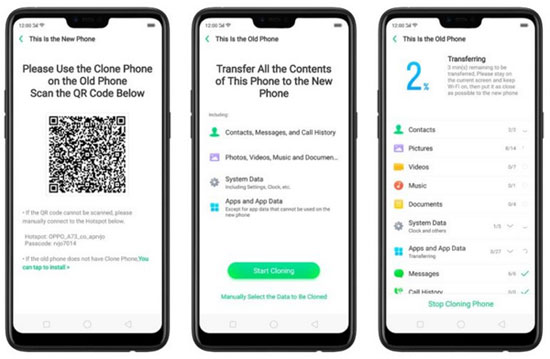
Can we transfer all data from OnePlus to OnePlus via Clone Phone? No, it doesn't transfer such data types as WhatsApp data, third-party app data, certain media files, and system settings. Further, a security audit found no issues with OnePlus phones, further supporting the safety of their apps.
Click to See:
Way 4: How to Transfer Data from Old OnePlus to New One by Bluetooth
This method doesn't need extra software or a USB cable, but it may take longer, especially with large amounts of data. How do I transfer photos, contacts, SMS, etc., from your old OnePlus to the new one over Bluetooth?
- On both phones, access "Settings" or swipe down on the screens to enable the Bluetooth function.
- Successfully pair the two phones via Bluetooth to initiate file exchange.
- On your old OnePlus phone, select the files you wish to transfer. For instance, to transfer images, mark the desired items and tap "Share" at the bottom.
- From the new screen, choose "Bluetooth" and select the new OnePlus phone as the target device for sharing.

Way 5: How to Transfer Data from Android/OnePlus to OnePlus via Google Account
Another intelligent option for wireless OnePlus data transfer is by utilizing your Google account. To do so, you'll need to back up your old phone to your Google account and then restore the data to the new phone from the backup.
How to transfer data from OnePlus to OnePlus Nord/12/11/10/9 using a Google account?
- Access "Settings > Backup & Reset" on your old phone and activate the "Backup my data" option.
- This action backs up your WiFi password, app data, and other settings to your Google account.
- On your new phone, sign in to the same Google account used on your old phone.
- Then, navigate to Google Drive and initiate the restoration of data from the backup to your new phone.
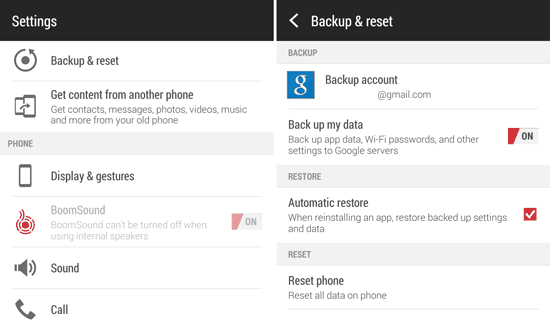
Final Thoughts
That's all is there to it! Above are the five methods for transferring data from one OnePlus to another. We hope you find a satisfactory one. Personally, MobiKin Transfer for Mobile can be prioritized and entrusted. It simplifies data transfer between devices, ensuring your personal data is quickly and safely transferred to the new device with no loss. In a word, if you need a professional and trusted transfer tool, simply give it a shot without hesitation.
Related Articles:
Top 8 iPhone to Android Transfer Apps/Software You Should Bookmark
A Quick Start Guide to Perform OnePlus File Transfer [4 Smart Solutions]
3 Ways to Transfer Notes from Android to Android [Complete Guide]
Everything You Need to Know about the Clone Phone App [2024 Latest]
Locked Out of OnePlus? 5 Easy Ways to Unlock OnePlus Phone without Password
5 Best Storage Managers for Android to Free Up Android Space Easily



